How to Add Multiple Photos to One Instagram Story
Learn simple methods to add multiple photos to a single Instagram Story using layout mode, photo stickers, and design tips for engaging visuals.

Introduction to Instagram Stories and the Multi-Photo Feature
Instagram Stories have quickly become one of the most engaging ways to share moments and connect with followers in real-time. They allow you to post content that disappears after 24 hours, making them perfect for spontaneous updates and creative storytelling. While a single image or video is common, adding multiple photos to a single Instagram Story can make your posts more dynamic, aesthetic, and engaging.
Many users search for how to add more than one photo on Instagram Story because it opens the door to creative collages, visual storytelling, and attractive announcements. In this guide, you’ll learn step-by-step methods to add multiple images in one Instagram Story — along with design tips, recommended apps, and troubleshooting advice — so you can level up your visual content strategy.

---
Method 1: Using Instagram’s Built-in Layout Mode
One of the easiest ways to add several photos in a single Story slide is Instagram’s Layout Mode.
Step 1: Open Instagram Story Camera
- Launch the Instagram app.
- Swipe right from your feed or tap on your profile picture at the top-left corner to open the Story camera.
Step 2: Choose the Layout Option
At the left-hand side of the Story screen, look for the Layout icon (a grid-like square). Tap it to enable layout mode.
Step 3: Add Multiple Photos in a Chosen Grid Style
- Use the style selector to pick a grid (e.g., 2x2, 1x2, 3-photo layout).
- Tap each grid section to capture a new photo or select one from your camera roll.
- Once all sections are filled, you can apply filters, text, or stickers.
Pro Tip: Layout mode ensures all photos are aligned and neatly arranged without requiring third-party tools.
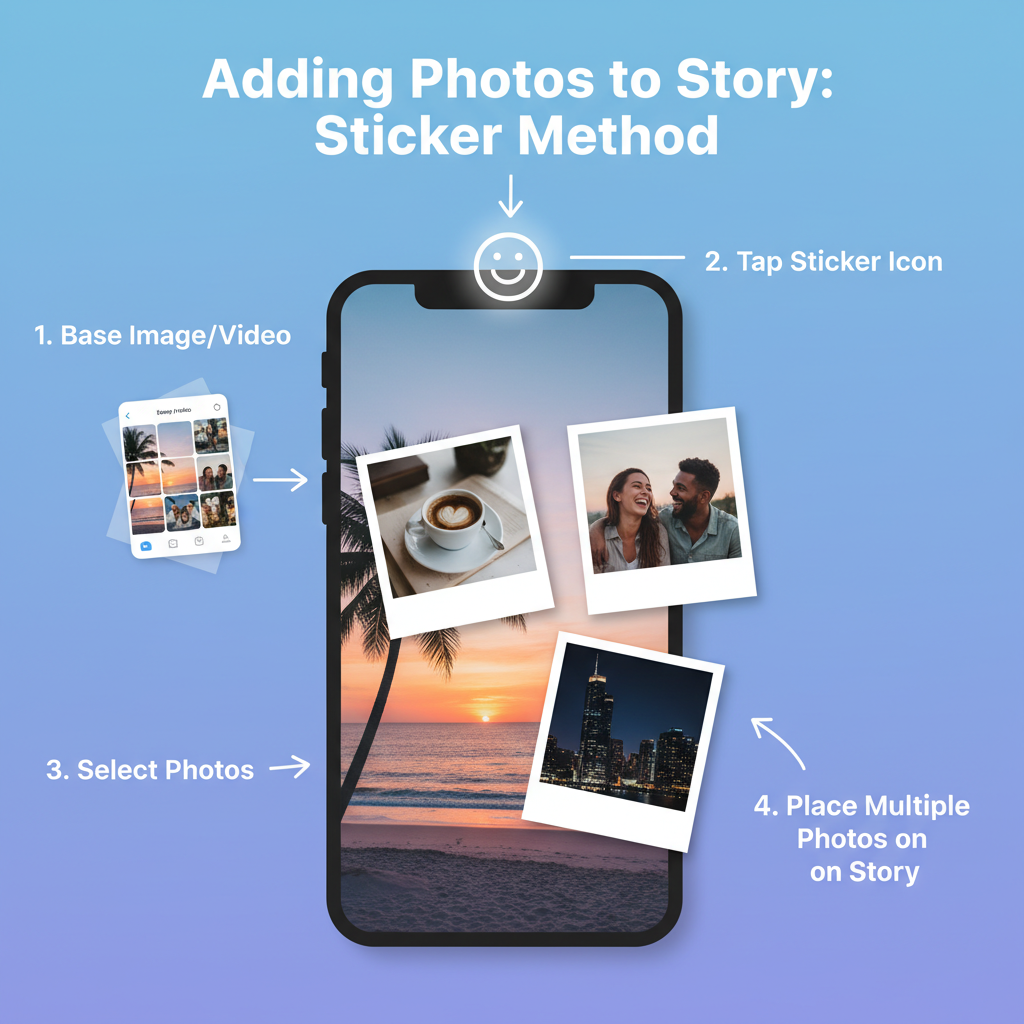
---
Method 2: Using the Photo Sticker Option
If you want more flexibility and freeform arrangements, the Photo Sticker method is ideal.
Step 1: Capture or Upload a Base Photo/Video
Start by snapping a picture or selecting a background image (or even a video) for your Story. This will act as your base layer.
Step 2: Tap the Sticker Icon
- Locate the sticker button (usually a smiley face square) at the top of the Story editing screen.
- Tap to open the sticker gallery.
Step 3: Select the Photo Sticker and Add Additional Images
- Scroll until you find the photo sticker (small image preview icon).
- Select it, then choose an image from your gallery.
- You can repeat this step to add multiple stickers/photos.
Step 4: Resize and Arrange Photos Freely
- Pinch to resize each image.
- Drag to reposition anywhere on the base image.
- Rotate for dynamic layouts.
This method gives you complete control, allowing you to overlay images, create layered effects, or even mimic scrapbook designs.
---
Method 3: Uploading Multiple Slides in One Story
Sometimes you may prefer to show multiple photos consecutively as separate slides, but still as part of a single Story sequence.
Step 1: Select Multiple Images from Gallery
- From your Story creation screen, swipe up to open your camera roll.
- Tap and hold one image until checkboxes appear.
- Select up to 10 images.
Step 2: Upload as Consecutive Story Slides
- Tap Next to proceed.
- Edit each slide individually with filters, text, and stickers.
- Post them all together as a “Story batch,” which viewers can swipe through in sequence.
Note: This method doesn’t combine all photos into one frame, but it effectively creates a cohesive storytelling flow.
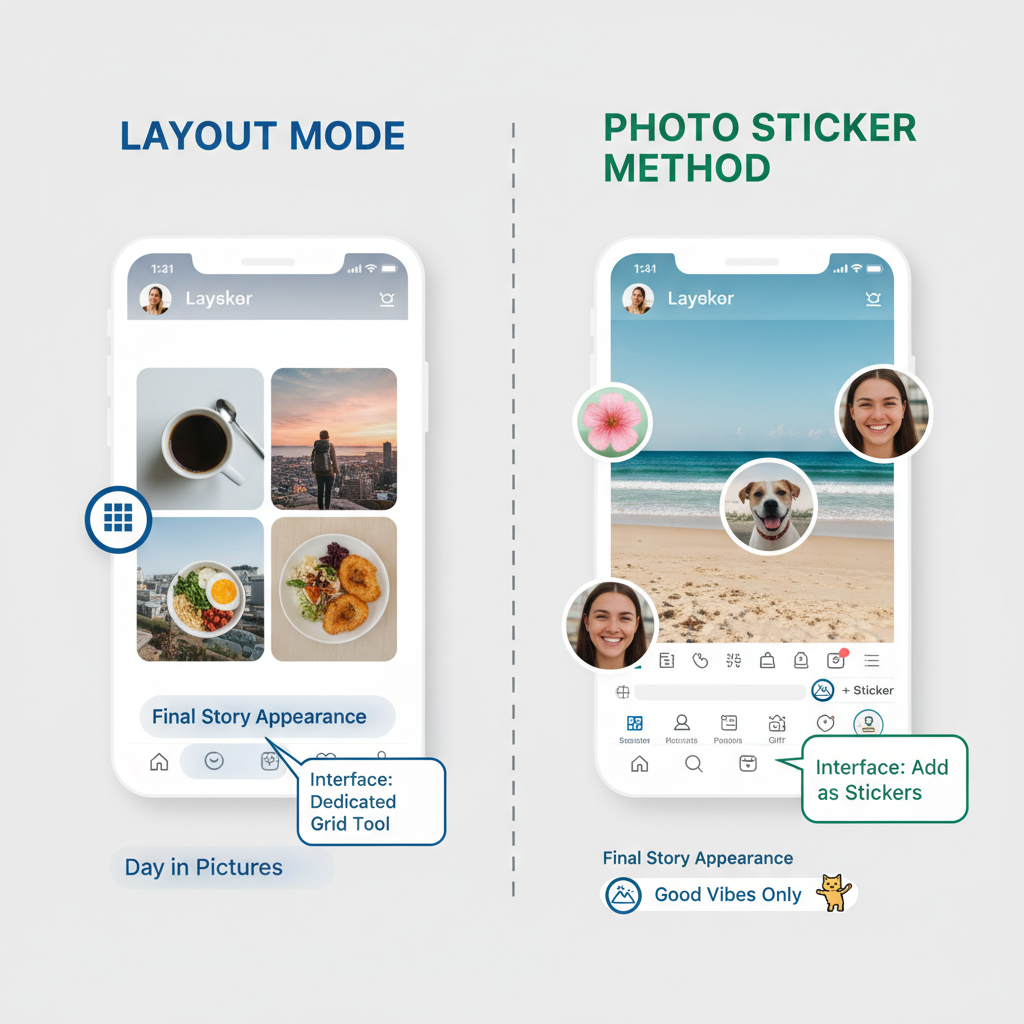
---
Tips for Better Design and Aesthetics
Adding multiple images is just the first step — designing them well will increase their impact.
Use Consistent Filters and Colors
Apply the same filter or adjust colors to create visual harmony. A uniform tone helps your Story look intentional and professional.
Keep Text Readable and Avoid Clutter
Overloaded slides may confuse viewers. Use short captions and limit overlapping elements to maintain a clean focus.
Maintain Visual Balance
Distribute photos and elements evenly so one side doesn’t feel heavier. Symmetry and clear negative space improve aesthetics.
---
Third-Party Collage Apps for Creative Layouts
If you want more advanced collage styles than Instagram provides, third-party apps can help you pre-design your Story.
Recommended Free Apps
- Canva – Drag-and-drop editor with Instagram Story templates.
- Unfold – Minimalist collage designs with modern fonts.
- Pic Collage – Quick grid and freestyle collage builder.
Steps to Import into Instagram Story
- Create your multi-photo design in the app.
- Save the final image to your phone’s gallery.
- Open Instagram Stories and upload the saved design.
| App | Strengths | Best For |
|---|---|---|
| Canva | Professional templates, custom branding | Brand storytelling |
| Unfold | Sleek, minimalist frames | Fashion, travel, lifestyle |
| Pic Collage | Fun stickers, freestyle mode | Casual photo dumps |
---
Troubleshooting Common Issues
While the process is generally smooth, a few challenges might occur.
Photo Sticker Missing
- iOS: Ensure you have the latest Instagram version. Some features roll out gradually.
- Android: Restart the app or clear cache from settings.
Low-Quality Images
Upload with a strong internet connection to reduce Instagram’s compression effects.
Feature Variations
Instagram tests new layouts and features; button locations may vary by device or region.
---
Final Recap and Creative Ideas
Adding more than one photo to an Instagram Story can be done in three main ways:
- Layout Mode for neat grids.
- Photo Sticker for freestyle arrangements.
- Multiple Slides Upload for sequential storytelling.
Creative ideas to try:
- Before-and-after photos in one frame.
- Product showcases from different angles.
- Event “photo dump” collages.
- Mini travel diaries with captions and images.
By mastering these techniques — and pairing them with thoughtful design choices — you will know exactly how to add more than one photo on Instagram Story and make your content distinctive, engaging, and worth watching to the last slide.
---
Summary:
Learning how to add multiple photos to an Instagram Story gives you more ways to wow your audience, tell compelling visual stories, and stand out in a crowded feed. Whether you use built-in features or third-party design tools, start experimenting today and watch your follower engagement grow.
Call to Action:
Try one of the methods in your next Story and tag a friend — you might inspire them to upgrade their Instagram game too!


