How to Post Multiple Pictures on One Instagram Story
Learn step-by-step methods to post multiple pictures on one Instagram Story using layouts, photo stickers, and creative collage apps for eye-catching designs.

How to Post Multiple Pictures on One Instagram Story
Instagram Stories have transformed into a powerful visual storytelling tool, enabling users to blend creativity with personal or brand expression. If you’ve been searching how to add more than one picture on Instagram Story, there are a variety of creative methods — from Instagram’s built-in tools to third-party apps — that can help you create engaging, multi-photo layouts that captivate your audience.
This step-by-step guide will walk you through different approaches, best practices, and troubleshooting tips so your multi-photo Stories look great and grab attention.

---
Understanding Instagram Story Basics and Image Limits
Before exploring multi-photo techniques, it’s important to understand Story fundamentals. Each Instagram Story slide can feature a single image or video by default. Images display for 5 seconds before advancing to the next slide, while videos run for up to 15 seconds per slide.
When incorporating multiple images, they can either be presented on separate slides or combined into one slide using layout features, photo stickers, or collage-making apps.
---
Using the Collage Feature in the Instagram Story Editor
Instagram’s built-in Layout option allows for quick and simple multi-photo creations without leaving the app. The Layout tool offers various grid styles that you can fill with images from your gallery or by taking new photos in real time.
This feature is perfect for quick photo combinations, event recaps, or themed photo sets.
---
Add Multiple Photos Using the Layout Tool: Step-by-Step
Step-by-Step Instructions
- Open Instagram and swipe right to access the Story camera.
- Swipe up or tap the gallery icon to browse your photos.
- Tap the Layout icon on the left-hand side menu.
- Choose a grid style (2, 3, 4, or more panels).
- Tap each grid section to add a photo from your camera roll or capture one.
- Adjust framing with pinch-to-zoom or drag gestures.
- Tap the Checkmark to return to the editing interface.
- Add text captions, stickers, or filters before posting your Story.
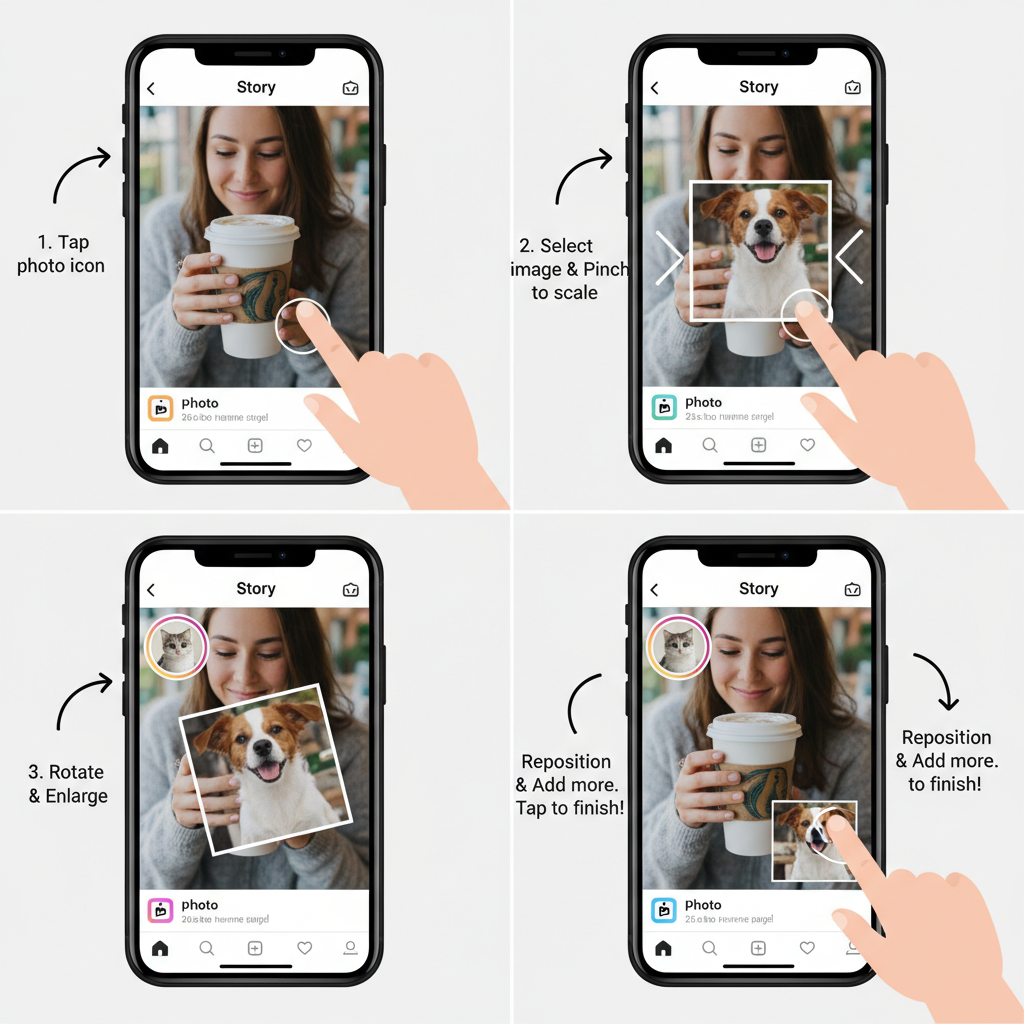
---
Adding More Photos with the Sticker Photo Feature
For a playful design approach, use the Photo Sticker option to overlay images on a base photo.
How to Use Photo Stickers:
- Open the Story editor and select your main background photo.
- Tap the Sticker icon (square smiley face).
- Choose the Photo Sticker option.
- Select a second image from your gallery.
- Resize and position your photo sticker.
- Repeat for multiple overlays to create mood boards or layered scenes.
This method works well for highlighting details or creating a scrapbook-like Story.
---
Leverage Third-Party Collage Apps for Advanced Designs
If built-in layouts feel limiting, external apps can offer more extensive design freedom:
- Canva – customizable templates, text, and icons.
- PicsArt – artistic effects, borders, and stickers.
- Adobe Express – premium layouts, filters, and professional features.
Design your collage in the app, save it locally, and upload it to your Instagram Story as a single polished image.
---
Arranging and Resizing Images for Maximum Impact
To make multi-photo Stories visually appealing:
- Use consistent aspect ratios and sizes.
- Highlight key focal elements.
- Avoid overcrowding.
- Test both symmetrical and asymmetrical layouts.
- Keep adequate space between elements for balance.
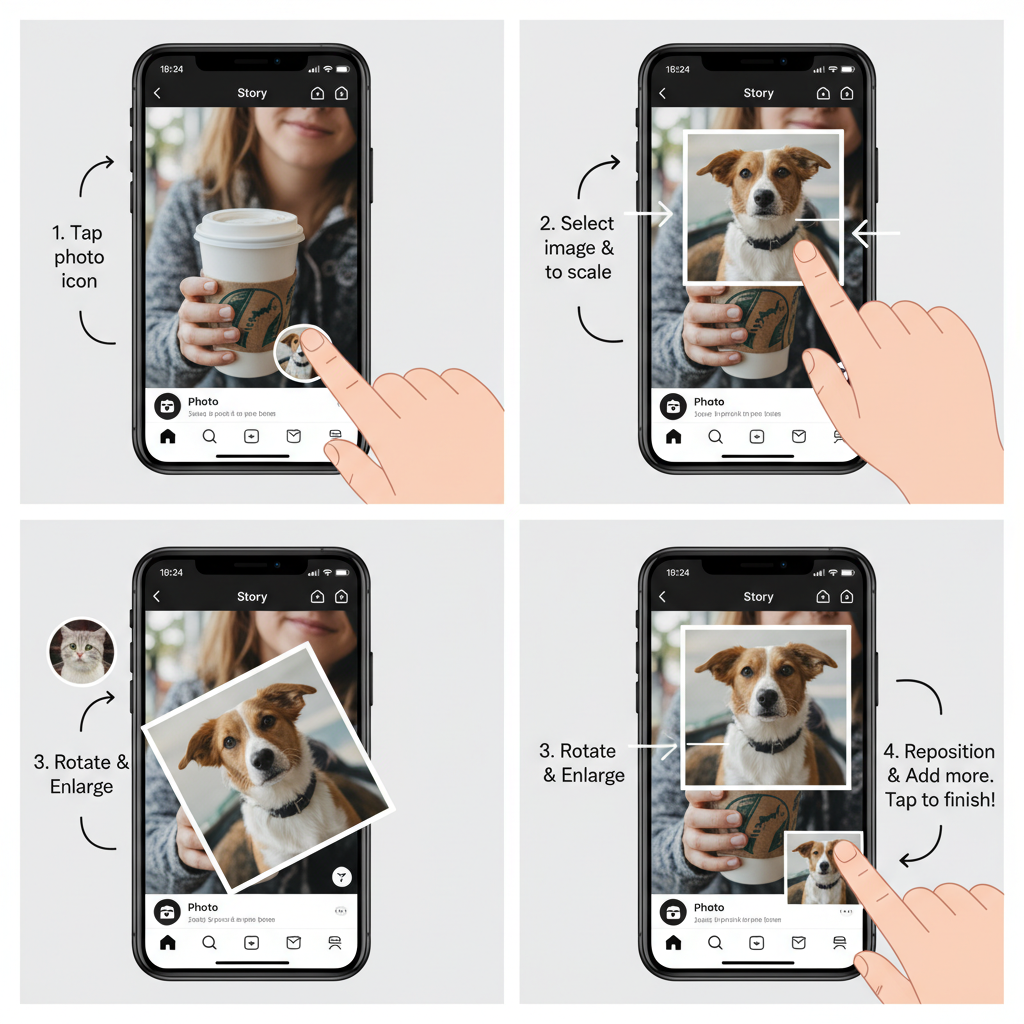
---
Adding Text, GIFs, and Effects to Multi-Photo Stories
Once your photos are arranged, enhance the design with interactive features:
- Text – bold fonts or hand-written styles.
- GIFs – trending animations via the GIF sticker tool.
- Filters & Effects – unify your collage with matching tones.
Minimalist Promo Story Example
1. Background image: product flat lay
2. Overlay: customer lifestyle shots
3. Bold text: "New Arrivals"
4. GIF: Animated sparkle accent---
Saving Story Drafts for Later Edits
Story drafts allow you to refine your multi-photo design before publishing.
How to Save Drafts:
- Build your Story with all desired photos.
- Tap the X at the top-left.
- Choose Save Draft on the prompt.
- Access your draft later from the Story drafts folder.
---
Best Practices for Engaging Multi-Photo Stories
- Maintain a consistent theme and color palette.
- Use high-quality images for sharp visuals.
- Incorporate captions with clear context.
- Add interactive stickers (polls, questions) to prompt engagement.
- Align layouts with branding if posting for business.
---
Common Mistakes to Avoid
- Overcrowding elements leading to visual clutter.
- Inconsistent colors that reduce aesthetic appeal.
- Low resolution images creating a pixelated effect.
- Poor text contrast making captions unreadable.
---
Troubleshooting Instagram Story Multi-Photo Issues
| Issue | Possible Cause | Solution |
|---|---|---|
| Layout option missing | Outdated app version | Update Instagram to the latest release |
| Photo stickers not loading | Internet connectivity issue | Switch to a stable Wi-Fi or mobile data connection |
| Blurry images | Compression from large file size | Resize and optimize images before posting |
---
Recap and Creative Inspiration for Multi-Photo Stories
Learning how to add more than one picture on Instagram Story unlocks fresh opportunities for visual storytelling. Whether using Instagram’s Layout grids, sticker overlays, or advanced collage apps, multi-photo Stories can elevate your content from average to memorable.
Creative Ideas:
- Seasonal collages (summer highlights, festive celebrations).
- “Before & After” transformations with dual panels.
- Transparent PNG overlays for subtle effects.
- Combining still photos with short video clips in sequence.
Balance aesthetic appeal with clear message delivery to ensure your Story is both engaging and informative.
---
Summary & CTA:
With these methods, you can create multi-photo Instagram Stories that stand out in the feed and strengthen your connection with viewers. Start experimenting with layouts, stickers, and creative effects today, and watch your audience engagement grow.



