How to Add Moving Text to Instagram Stories
Learn how to add animated text to Instagram Stories, choose styles, customize fonts, and enhance visibility for higher engagement and brand impact.
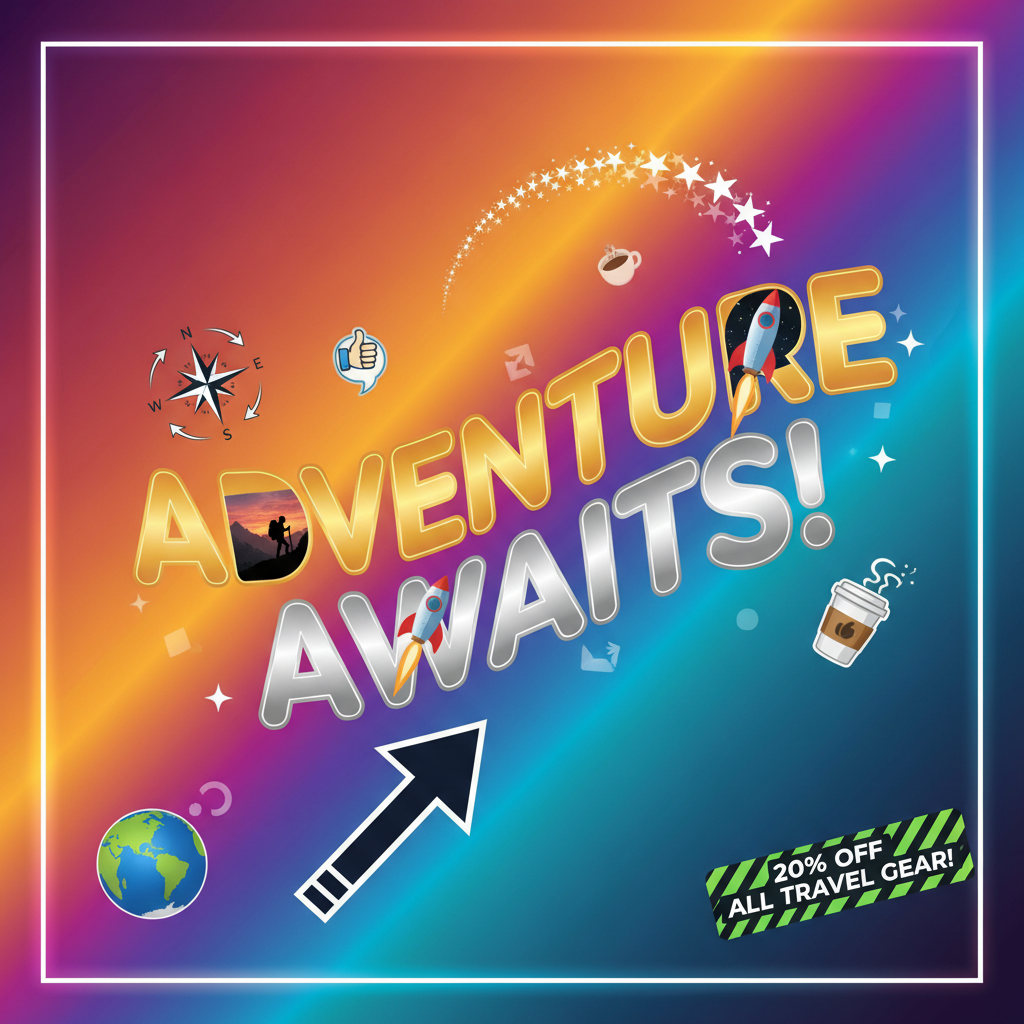
How to Add Moving Text to Instagram Stories
Instagram Stories have grown into a powerful format for visual communication. One standout feature is moving text on Instagram Stories, which adds dynamic animation to your captions and instantly draws attention. Whether you are promoting products, announcing events, or simply telling a more engaging visual story, learning how to use animated text effectively can help boost reach, engagement, and brand recognition.
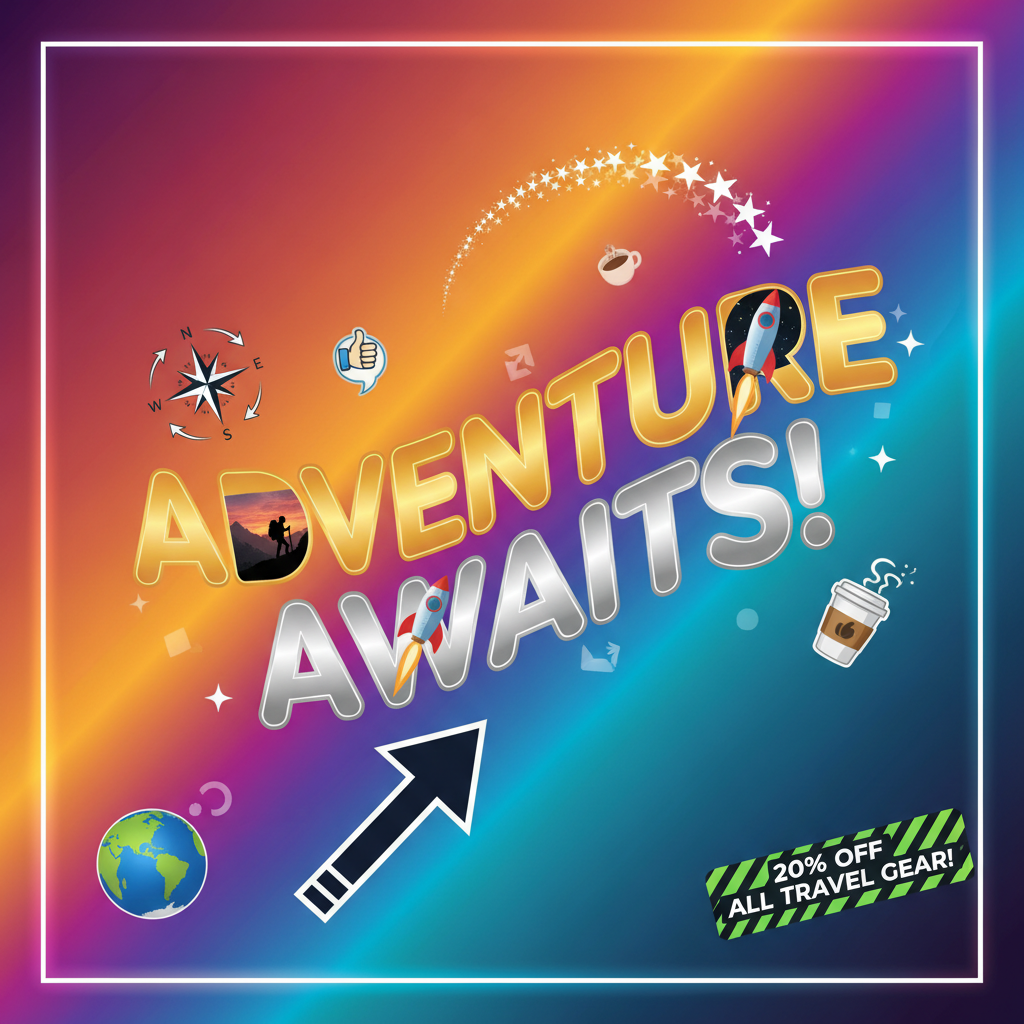
This comprehensive guide explains the Instagram Story text feature in detail—covering basic tools, animation styles, customization tips, strategic applications, and troubleshooting—so your Stories look professional and get noticed.
---
Understanding Instagram Story Basics and Creative Tools
Before adding animations, make sure you’re comfortable with Instagram’s Story interface:
- Camera & Capture Modes – Snap photos, record videos, or upload content from your gallery.
- Creative Tools – Explore filters, stickers, GIFs, polls, and drawing tools to enrich your Stories.
- Text Tool – Add written content to your visual posts, with options for animated effects.
Instagram updates its features frequently, so keeping your app current ensures you have access to all available styles and animations.
---
Accessing the Text Feature and Choosing Animation
To add moving text:
- Open Instagram and swipe right to access the Story camera.
- Capture a photo/video or upload one from your gallery.
- Tap the “Aa” icon at the top of the screen.
- Type your chosen text.
- Use the toolbar to find animation icons.
- Select your preferred animation style.
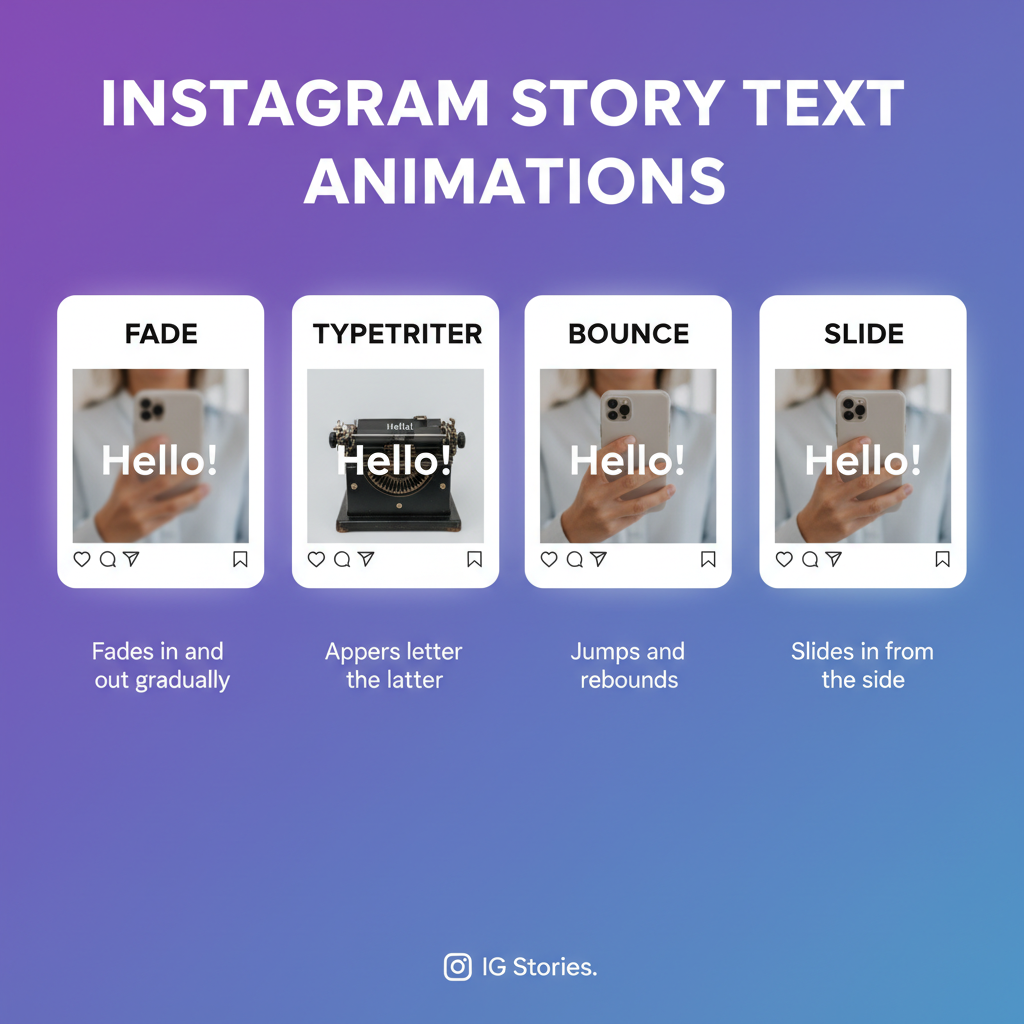
Depending on your location and app version, animation styles often include Typewriter, Fade, Zoom, and Slide.
---
Exploring Text Animation Styles
Animation styles change the mood and focus of your Story. The following are common options:
| Style | Animation Effect | Best Uses |
|---|---|---|
| Typewriter | Characters appear sequentially | Sequential storytelling, suspense reveals, timed captions |
| Fade | Text gradually appears or disappears | Quotes, emotional content, smooth emphasis |
| Zoom | Text enlarges into view or shrinks out | Promotions, announcements, dramatic reveals |
| Slide | Text moves into frame from a direction | Headlines, directional cues, intro frames |
Pick animation styles that fit your tone and message. For example, Zoom works well for limited-time sales, while Fade sets a relaxed mood.
---
Customizing Font, Size, and Alignment
Stylizing your moving text makes it more effective:
- Font Choice – Reflect your brand voice, from bold to handwritten.
- Size – Ensure legibility, especially for rapid animations.
- Alignment – Center for focal points, side alignment for balancing with visuals.
Readable fonts are crucial—avoid overly decorative fonts for detailed or small text.
---
Combining Moving Text with GIFs, Stickers, and Backgrounds
Layering elements increases engagement:
- GIFs – Place themed animations to support your message.
- Stickers – Add polls, questions, or countdowns to encourage interaction.
- Images/Videos – Pick backgrounds that suit the overall theme.
Example: A product promo video with “SALE” sliding in, paired with a countdown sticker, can energize viewer interest.
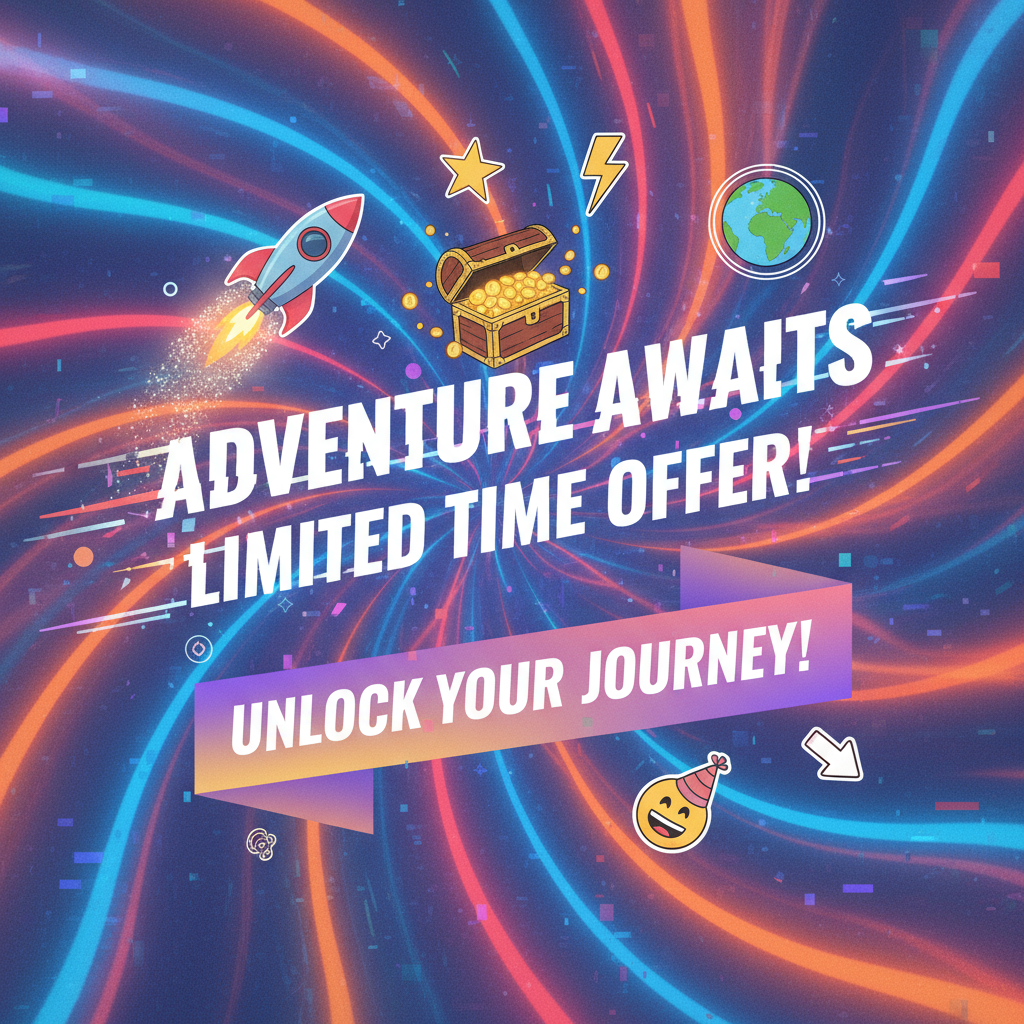
---
Using Color Contrast and Shadows to Make Text Pop
Good design improves visibility:
- Contrast – Use light text on dark backgrounds or vice versa.
- Shadows – Create subtle depth and readability over complex visuals.
- Highlight Blocks – Use Instagram’s highlight tool to outline important text.
Balanced, brand-appropriate colors maintain appeal while boosting clarity.
---
Applying Moving Text for Storytelling, Announcements, and Promotions
Storytelling
Use Typewriter or Fade to reveal text gradually, guiding viewers through a narrative.
Announcements
Employ Zoom or Slide for dates, locations, or breaking news.
Promotions
Animated text can emphasize urgency for special offers or limited-time events.
---
Experimenting with Timing and Syncing
Timing enhances impact:
- Sync with Music – Align animations to beats or lyric changes.
- Segment Frames – Have text enter/exit in sequence across multiple clips.
- Adjust Duration – Keep text visible long enough for reading but in step with the scene’s pace.
Videos benefit from animations timed to key visual moments.
---
Saving and Previewing Before Publishing
Before sharing your Story:
- Tap Preview to watch your animation in motion.
- Check for errors, misalignment, or distracting overlaps.
- Adjust fonts, colors, and speeds as needed.
Previewing safeguards against mistakes and ensures smooth playback.
---
Creating a Consistent Brand Style Across Stories
Consistency builds recognition:
- Stick with recurring fonts and colour palettes.
- Use signature animation styles for specific purposes.
- Maintain standardized transition pacing.
Regular stylistic choices form a cohesive brand identity.
---
Troubleshooting Common Moving Text Issues
Text Overlap
Resize, adjust alignment, or remove cluttering elements.
Pixelation
Use high-resolution backgrounds and avoid overly compressed imagery.
Lagging Animation
Close other apps, check internet speed, and keep Instagram updated.
---
Testing Engagement and Adjusting Strategy
After publishing, monitor effectiveness:
- View Counts – Compare animated vs. static Stories.
- Interactions – Track replies, sticker taps, poll votes.
- Retention Rates – See if viewers watch longer.
Refine animations based on engagement data—experiment with varying styles and timing.
---
Summary
Adding moving text on Instagram Stories enhances your posts with animation that grabs attention, supports storytelling, and strengthens branding. By mastering styles, customization, and timing—plus pairing animations with interactive elements—you can create visually compelling Stories that viewers remember.
Ready to elevate your Instagram strategy? Try an animated headline in your next Story, preview for polish, and watch your engagement grow.



