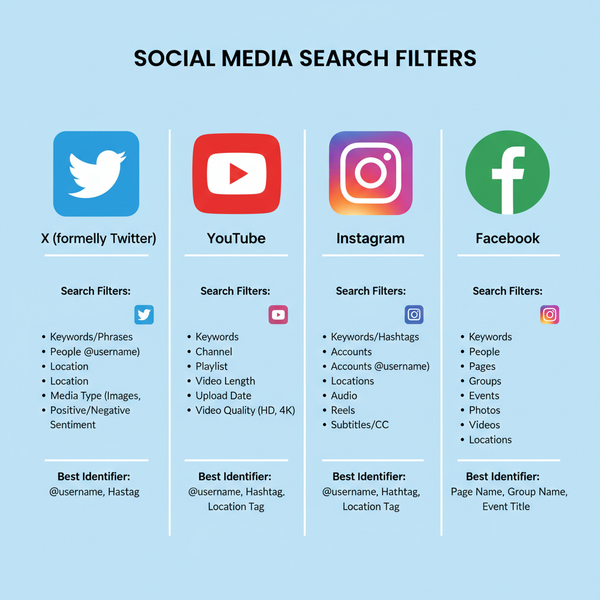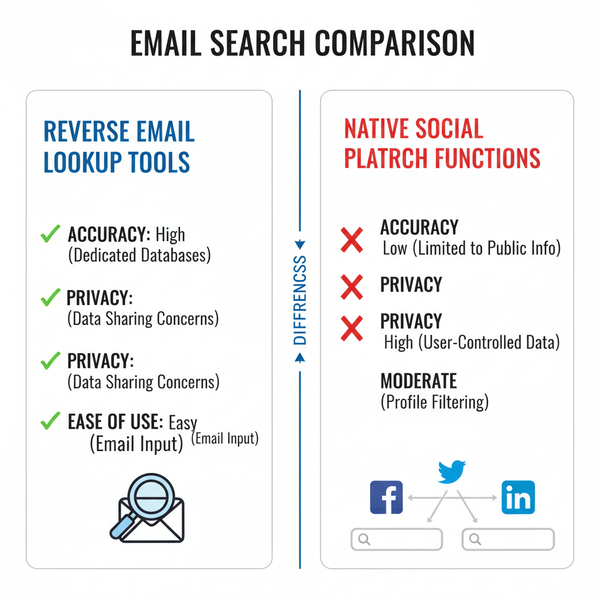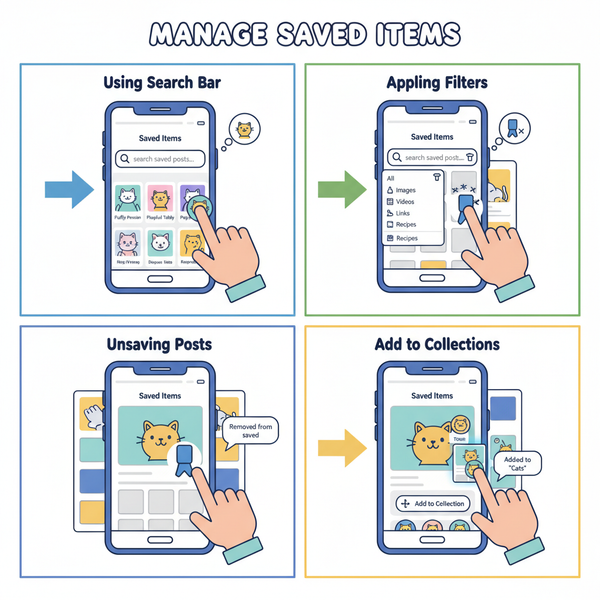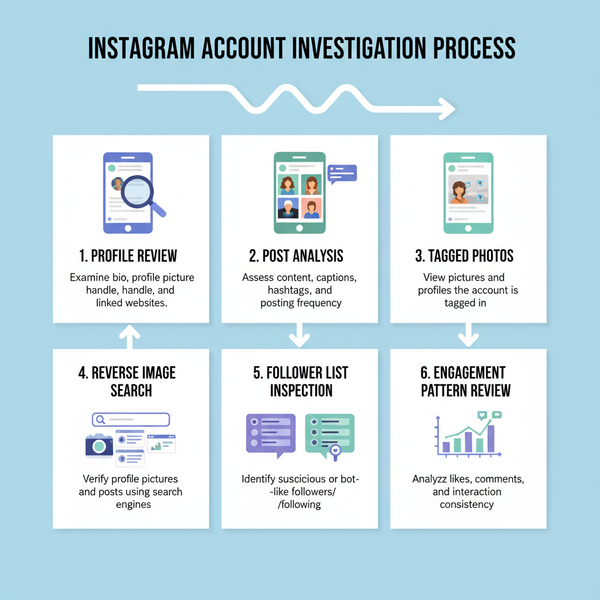Add Music to Instagram Posts After Publishing
Learn how to add or change music on Instagram posts after publishing, including Reels audio edits, workarounds, and third‑party app tips.
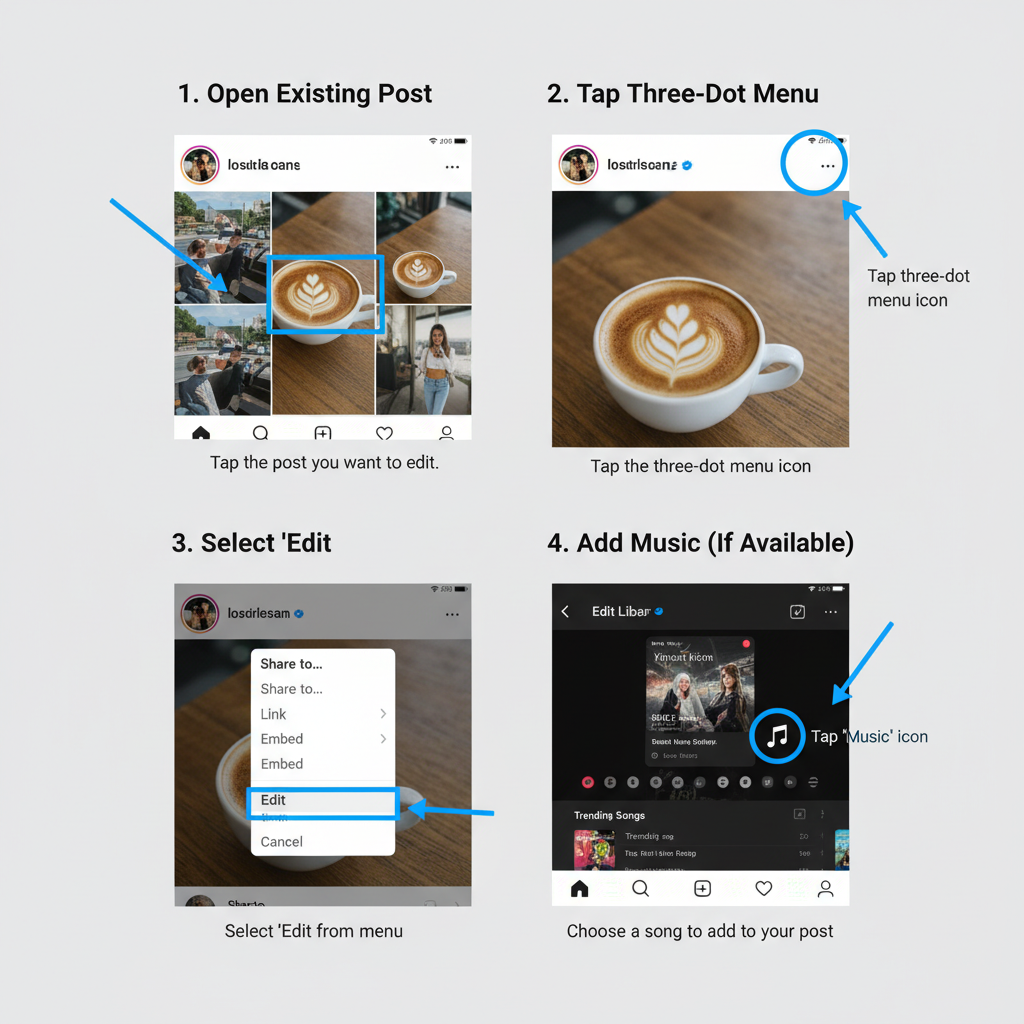
How to Add Music After Posting on Instagram
If you’ve ever published a beautiful post on Instagram only to realize you forgot the perfect soundtrack, you’re not alone. Many creators and brands are curious about how to add music after posting on Instagram, but the platform’s current settings make it tricky. This guide will walk you through Instagram’s music features, editing limitations, and practical steps to enhance your content with audio — even after it’s live.
---
Understanding Instagram’s Current Music Features and Limitations
Instagram integrates music into Stories, Reels, and select Feed posts. The ability to add or change audio after posting, however, is limited.
- Stories: Once a Story is posted, you cannot add music — deletion and reposting is required.
- Reels: Music can be added or changed during editing, but after publishing, options are minimal.
- Feed posts: Music must be added during creation; post-publication edits are generally unavailable.
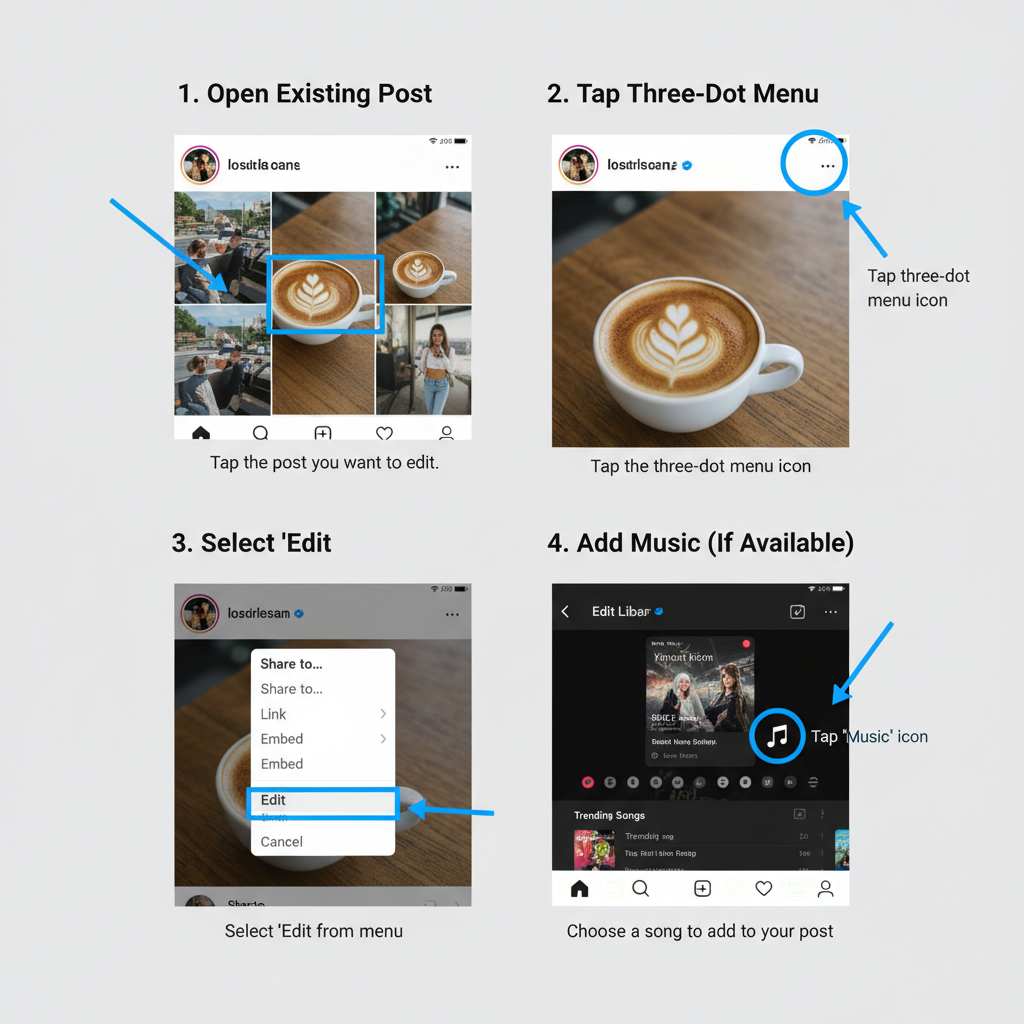
Key limitation: Standard feed posts do not allow music additions after publishing directly within Instagram; re-uploading is necessary.
---
Check if Your Post Type Supports Music Edits
Verify your content type before attempting edits. This determines whether you can add music without reposting.
| Post Type | Music Addable After Posting? | Notes |
|---|---|---|
| Story | No | Must delete and re-upload with music |
| Reel | Partial | Some edits possible; often limited to removing audio |
| Feed Photo | No | Music must be added prior to publishing |
| Feed Video | No | Only feasible via re-upload |
Tip: If you anticipate frequent changes, consider Reels for their flexibility and higher engagement rates.
---
Step-by-Step: Access the Edit Screen for Existing Posts
When your post type permits partial music edits, follow these steps:
- Open Instagram and navigate to your profile.
- Locate the post you wish to edit.
- Tap the three-dot menu (⋯) on the post.
- Select Edit (if available).
- Search for the Music or Audio option within the edit window.
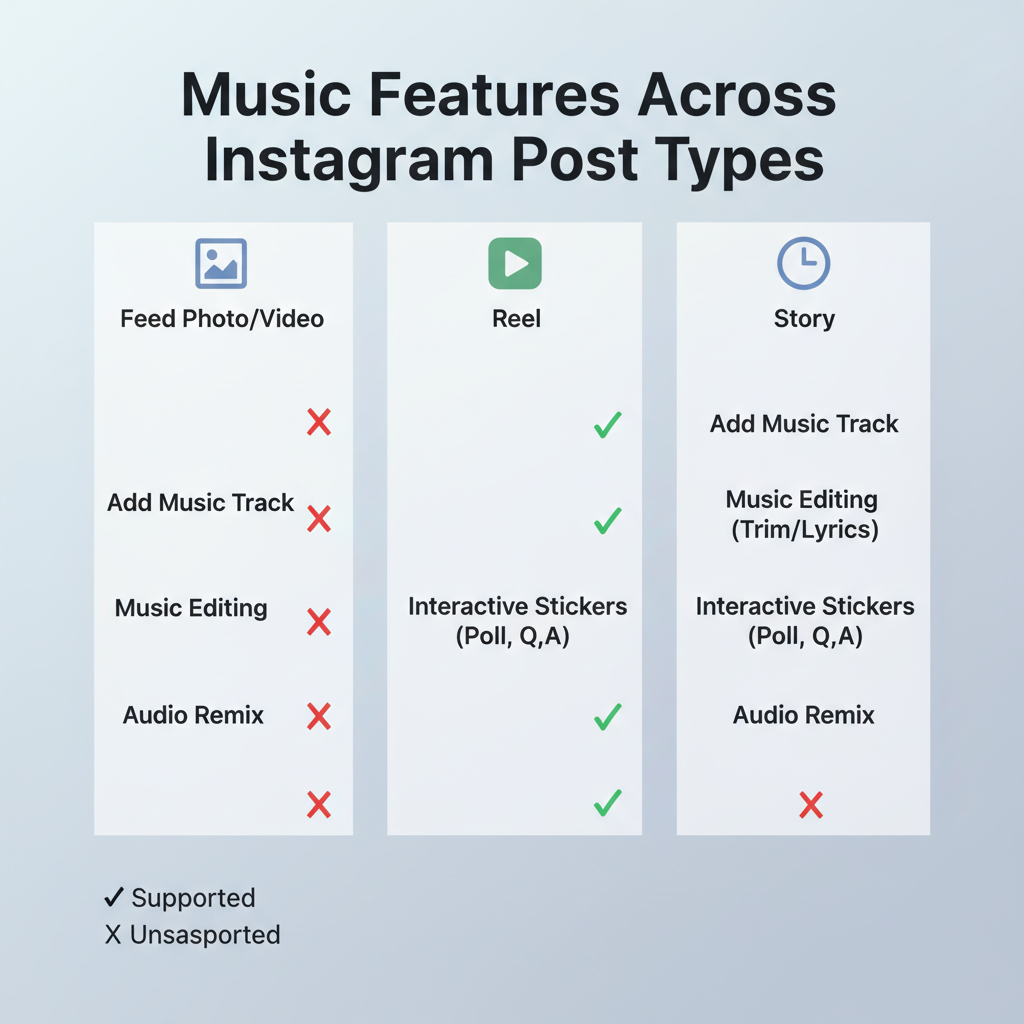
Note: For Reels, an “Audio” tab may appear, allowing adjustments or removals. Feed posts currently lack this option.
---
Using “Add Music” for Reels After Posting
Instagram is experimenting with letting users add or change music on live Reels. If available in your region:
- Tap Edit on your Reel.
- Select Audio or Music.
- Browse the in-app audio library.
- Adjust start time and volume before saving.
- Save changes — engagement metrics remain intact.
Pro tip: Keep your app updated, as these features roll out gradually.
---
Workaround for Unsupported Posts: Download, Edit Externally, Re-upload
For posts that cannot receive in-app music edits:
- Download your content (via “Save” or an online downloader).
- Open it in a video editing application (Adobe Premiere Rush, CapCut, etc.).
- Add your chosen track.
- Export the edited file.
- Upload it to Instagram as a new post.
Drawback: Engagement stats will reset, so decide if the audio upgrade merits reposting.
---
Explore Third-Party Editing Apps for Adding Music
Advanced audio control often requires third-party tools. Popular apps include:
- CapCut: Free; extensive music and audio effects.
- InShot: Simple interface for quick edits.
- Adobe Premiere Rush: Professional-grade with licensed libraries.
- Kinemaster: Detailed audio layering controls.
Suggested workflow:
Download -> Import to CapCut -> Add track -> Adjust fade-in/out -> Export -> Re-uploadMaintain resolution and aspect ratio to minimize Instagram compression issues.
---
Manage Copyright and Avoid Muted Audio
Instagram may mute or remove posts with unlicensed sound. To protect your content:
- Use Instagram’s music library for licensed tracks.
- For external edits, opt for royalty-free or Creative Commons audio.
- Avoid mainstream hits unless sourced via Instagram.
Tip: Replace muted audio promptly to retain audience engagement.
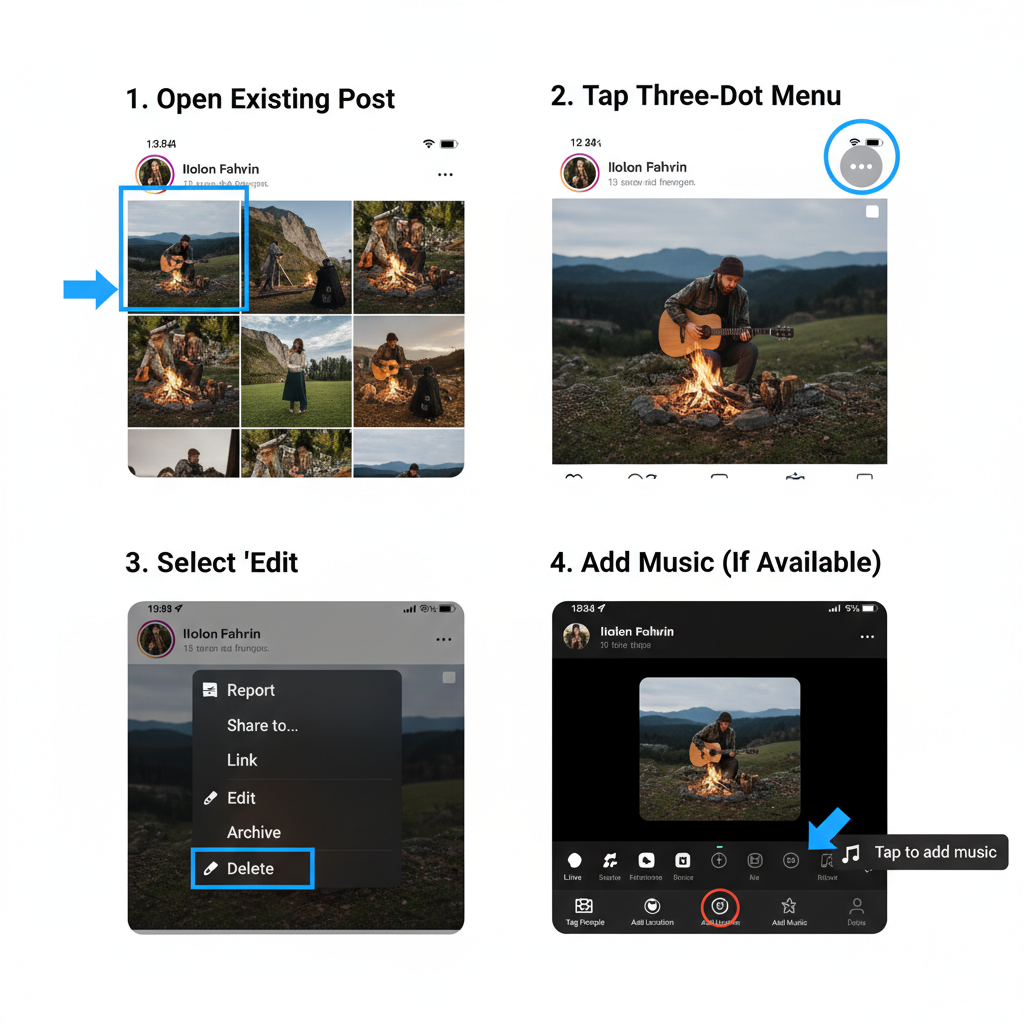
---
Optimize Captions and Hashtags When Reposting
When re-uploading with added music, prompt renewed audience interest:
- Refresh captions with the song’s name or mood.
- Add targeted hashtags (#NewSoundtrack, #MoodUpdate).
- Tag the artist or band to encourage resharing.
Example caption:
🎶 Now with music! This sunset reel hits differently with [Song Name] 🌅
#SunsetVibes #NewTrack #InstaMusic---
Test Audio Quality Before Publishing
High-quality audio is essential for retention:
- Preview your edit in a quiet space.
- Balance dialogue and music appropriately.
- Avoid distortion by keeping levels below -3 dB.
- Use headphones to detect subtle issues.
---
Best Practices for Engagement When Editing or Reposting
Mitigate engagement loss during reposts by:
- Publishing at audience peak times.
- Promoting the update in your Stories.
- Pinning the new post to your profile.
- Responding actively to comments.
---
Summary
Instagram’s built-in tools for adding music after posting are still limited, especially for feed posts. Reels offer some flexibility, while unsupported formats require external editing and reposting. By understanding how to add music after posting on Instagram, keeping within copyright boundaries, using quality audio tools, and optimizing your captions, you can ensure your content remains visually and sonically appealing.
Try it today: Experiment with Reels’ audio editing or use a trusted external app to bring life to your Instagram posts with the perfect soundtrack.