How to Add Music in Meta Ads Manager: 4 Reliable Methods (Plus Legal & Creative Tips)
Learn 4 reliable ways to add music in Meta Ads Manager, what’s allowed, how audio behaves by placement, plus mixing, compliance, and creative tips.
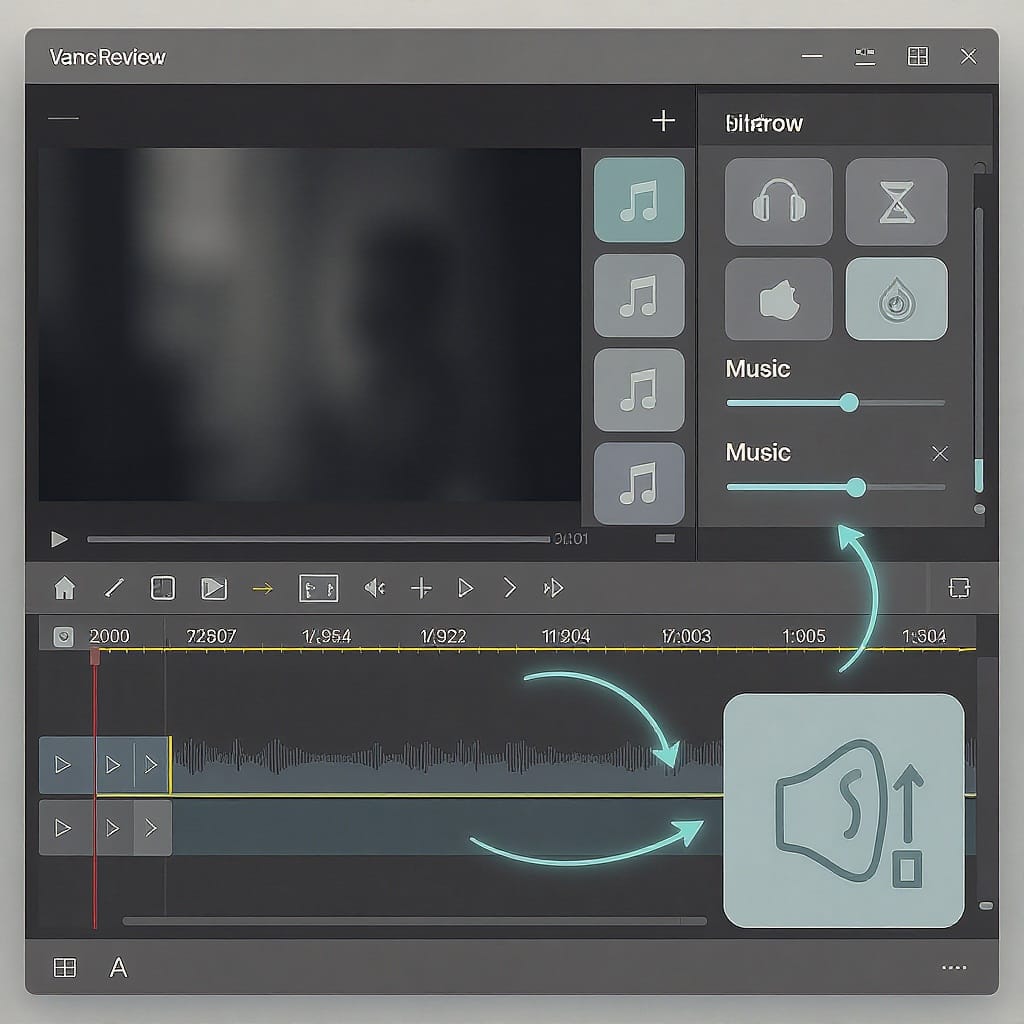
This practical guide shows you four dependable ways to add music to ads in Meta Ads Manager without tripping licensing or placement issues. It also clarifies what’s permitted, how sound behaves across placements, and the essential mixing, compliance, and creative tips that help your ads perform. Read on for hands-on steps, reliable workflows, and simple fixes when things go wrong.
How to Add Music in Meta Ads Manager: 4 Reliable Methods (Plus Legal & Creative Tips)
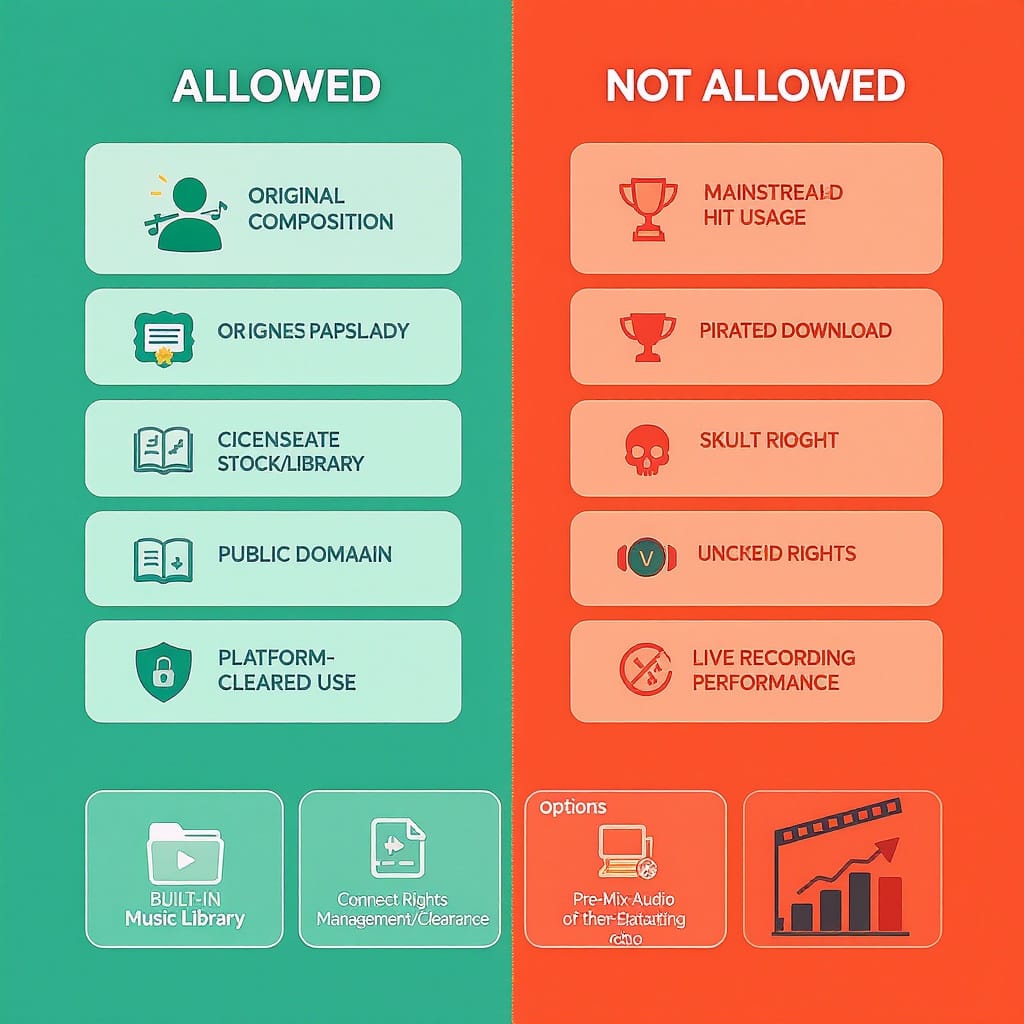
Adding the right soundtrack can lift attention, improve recall, and nudge your audience toward action. In Meta Ads Manager, you can bring music into your ads a few different ways—each with creative and legal considerations. This guide covers what’s allowed, four reliable workflows, and practical tips for sound that sells.
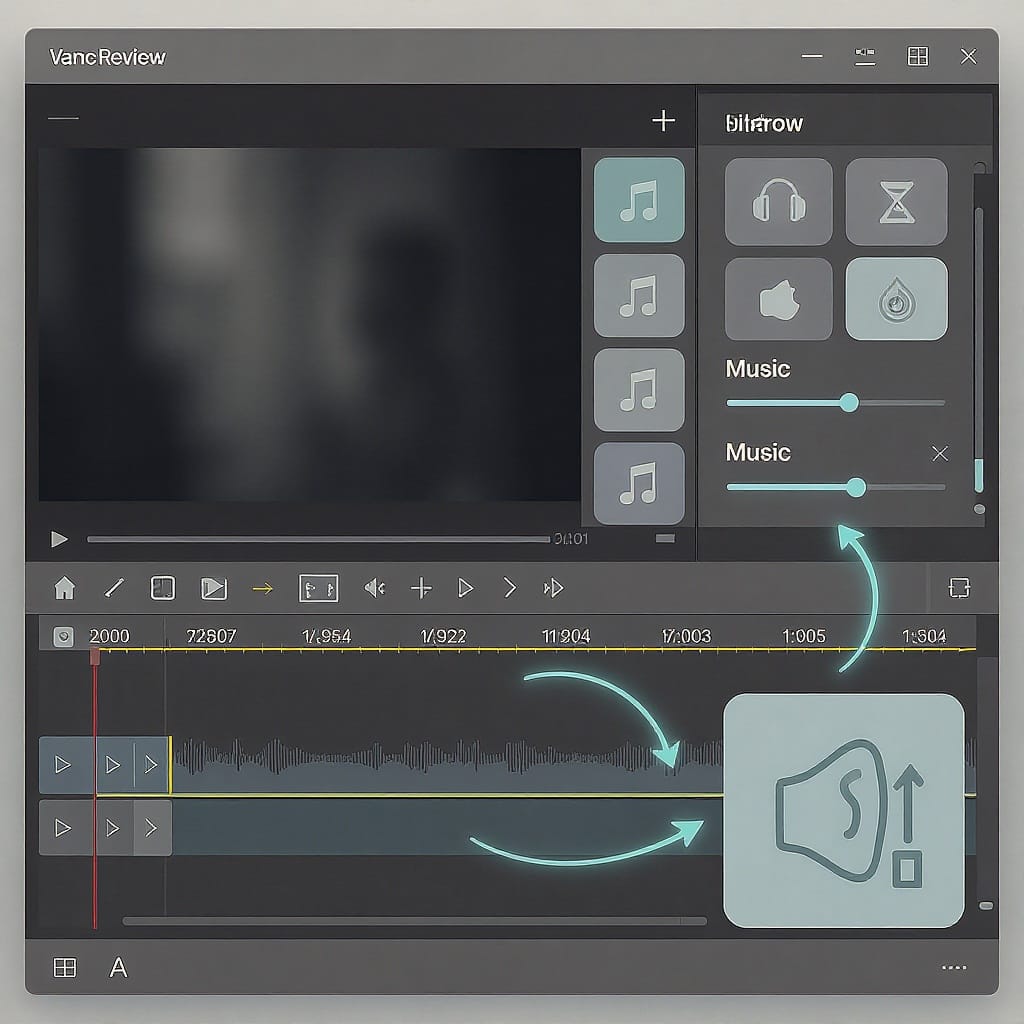
---
Why Audio Matters in Meta Ads
Audio can drive emotion. Music and voiceover help your message land faster and stick longer. Even small sonic cues (a brand sting, a chord change) can lift performance.
- Attention: A strong musical hit in the first seconds can earn the swipe or stop the scroll.
- Recall: Consistent sonic branding increases memory structures for your brand.
- Conversion: Music that matches mood and intent supports clearer CTAs.
But not every placement is sound-on. Many feed placements start muted, while Reels, Stories, and in-stream video are more sound-forward.
Design for both:
- Sound-on: Hooks in seconds 0–3, sync visuals to beats, and spotlight your CTA.
- Sound-off: On-screen captions, bold text, and visual storytelling that works even if muted.
---
What’s Allowed vs. Not: Licensing Basics
Music rights are complicated. In ads, you generally need explicit commercial rights unless the platform provides licensed tracks.
- Personal vs. business: Business accounts have stricter access to commercial music than creators.
- You can use: Tracks you licensed for advertising, original compositions, Meta’s Sound Collection, and (for eligible accounts/markets) tracks from Meta’s Commercial Music Library (CML).
- You cannot use: Popular songs without ad rights, consumer streaming licenses (Spotify, Apple Music), or downloaded tracks you don’t own.
Important: Policies vary by placement, region, and account type and change over time. Always review Meta’s current terms. This is not legal advice.
Meta Music Options at a Glance
| Library | Who Can Use | Where It’s Usable | How to Access | Ad Eligibility | Licensing Notes | Attribution |
|---|---|---|---|---|---|---|
| Meta Sound Collection | Most Pages/Advertisers | Facebook & Instagram videos and ads | Ads Manager media tools; Business Suite/Professional Dashboard | Generally allowed for ads (per terms) | License covers in-platform use; not for off-platform distribution | Usually no attribution required |
| Commercial Music Library (CML) | Eligible business accounts (varies by region) | Primarily IG Reels/short-form; some ad uses in eligible markets | Instagram/Reels editor; some in-editor picks | Eligibility varies; check terms and availability | Intended for commercial/brand use within Meta; catalog differs by market | No attribution typically required |
---
Method 1 — Pre-Mix Your Music Before Uploading
The most reliable approach is to produce your video with music already mixed. This gives you full creative control and avoids editor availability issues.
Steps:
- Choose a legal track
- Use original music, a track you’ve licensed for advertising, or Meta Sound Collection audio.
- Edit and mix in a video app
- Level your voiceover vs. music (duck music -6 to -12 dB under voice).
- Add fades and remove dead air.
- Use a limiter to avoid clipping (true peak at or below -1 dBTP).
- Target online loudness
- For social ads, aim around -16 to -14 LUFS integrated; short-form music-forward spots can go closer to -14 LUFS.
- Export for Meta
- H.264 MP4, 1080x1920 for vertical (or 1080x1080 square), 23.98–60 fps.
- AAC audio, 44.1 or 48 kHz, 192–320 kbps, stereo.
Optional: Normalize with FFmpeg (EBU R128)
## Analyze loudness
ffmpeg -i input.mp4 -filter_complex ebur128 -f null -
## Normalize to ~-14 LUFS with true peak limit
ffmpeg -i input.mp4 -af "loudnorm=I=-14:TP=-1.0:LRA=7:print_format=summary" -c:v copy output_normalized.mp4Upload your finished file to Ads Manager as usual.
Pros:
- Full creative control, consistent results, fewer policy surprises.
Cons:
- Requires editing software and export time.
---
Method 2 — Add Music with Meta’s Built-In Tools (Where Available)
In some flows, Meta lets you add music from Sound Collection directly in the ad creation process.
Common paths:
- Create Video/Slideshow tool in Ads Manager may include an Add music option.
- Reels ad editing flow sometimes offers Music with a searchable library.
Typical workflow:
- In Ads Manager, create a campaign and ad.
- At the ad level, upload your video or create a slideshow.
- Open Edit Video or Creative Tools.
- Choose Music (if shown), search by mood/genre/BPM, and preview tracks.
- Adjust volume, trim, or align the start point if controls are available.
- Save and preview with sound on desktop and mobile mockups.
Availability caveats:
- The Music button may not appear for all objectives, placements, regions, or account types.
- Some placements (e.g., in-stream) may not support in-editor music addition.
- The catalog can differ by market.
Pros:
- Quick and aligned to policy by design.
Cons:
- Feature availability varies; controls are more limited than a full editor.
---
Method 3 — Use an Existing Instagram Reel with Music
If your music-led creative is already a Reel, you can run it as an ad.
Two routes:
- Boost directly in the Instagram app (promote button on the Reel).
- In Ads Manager, choose Use existing post and select your Reel.
Key considerations:
- Business accounts have restricted access to popular music. Use original audio, Sound Collection, or eligible CML tracks.
- If your Reel uses a non-licensable track, it may be ineligible for ads or get muted.
- Reels ads can run across IG and sometimes FB placements; check that audio behaves as intended in each placement.
Workarounds:
- Remake the Reel with a licensed or Sound Collection track.
- Export your original edit without music, then re-add an approved track using Method 1 or 2.
Pros:
- Fast; leverages high-performing organic content.
Cons:
- Music licensing on the Reel must align with ad policies; otherwise expect rejection or muting.
---
Method 4 — Meta Sound Collection and Commercial Music Library
Two platform-provided sources can simplify rights:
Accessing Sound Collection:
- In Meta Business Suite or Professional Dashboard, look for Sound Collection.
- Filter by mood, genre, duration, vocals vs. instrumental, and BPM.
- Download the track and mix it offline (Method 1), or select it via in-editor tools (Method 2) when available.
Using the Commercial Music Library (CML):
- Available to eligible business accounts and regions, primarily in Reels.
- Add via the Instagram/Reels editor or supported ad editors.
- Catalog and usage terms vary; confirm ad eligibility for each track.
Compliance tips:
- Keep proof of track source and applicable license terms (screenshots, downloads).
- Use Sound Collection downloads only for Facebook/Instagram content.
- Don’t repurpose these tracks for YouTube, TV, or other platforms unless the license explicitly allows it.

---
Hands-On Setup in Ads Manager
- Choose an objective that suits video and sound
- Awareness, Reach, Engagement, Video Views, Sales, and App Promotion can all support video assets.
- Placements
- Reels and Stories are typically sound-on contexts.
- Feed placements often start muted—ensure your captions and visuals carry the message.
- In-stream video supports sound and longer formats.
- Upload your video
- Provide 9:16, 1:1, and 16:9 variants to fit placements without letterboxing.
- Edit Video panel
- Trim, crop, choose a thumbnail.
- If a Music/Volume control is present (varies), set music and voice balance.
- Add captions
- Upload an SRT or use auto-captioning if available.
- Preview with sound
- Check mobile mockups. Toggle sound on/off to validate both experiences.
- Final checks
- Verify no clipping, intelligible voiceover, and clear CTA in the first 3 seconds.
Typical Sound Behavior by Placement
| Placement | Typical Audio Behavior | Design Note |
|---|---|---|
| Instagram Reels | Usually sound-on environment | Strong musical hook; captions for accessibility |
| Instagram Stories | Often plays with sound depending on user device settings | Audio-forward, but ensure message reads without sound |
| Facebook Feed / IG Feed | Autoplay muted; user taps for sound | Captions and on-screen text must carry the core message |
| In-Stream Video | Sound-on by default | Traditional ad mixing; keep loudness consistent |
Note: Exact behavior can vary by user settings and platform updates.
---
Creative Best Practices for Audio
First 3 seconds
- Start on a beat or sonic logo.
- Align a visual action (cut, reveal) to the downbeat.
Voiceover vs. instrumental
- If your product needs explanation, prioritize nearfield voiceover and duck music accordingly.
- For experiential or fashion brands, music-led with punchy supers can work.
Loudness and mix
- Target -16 to -14 LUFS integrated; keep true peak ≤ -1 dBTP.
- Duck music -6 to -12 dB below dialog; let it swell between lines.
- Use high-pass filters on voice (60–100 Hz) to clean low-end rumble.
Brand sonic cues
- Use a consistent sting or mnemonic across campaigns.
- Maintain a recurring mood/tempo to build audio memory structures.
Accessibility
- Add captions and clear on-screen text.
- Avoid relying on lyrics for the core message.
File formats/specs
- Video: H.264 MP4, 1080x1920 (vertical), 15–60s for Reels/Stories; shorter often performs better.
- Audio: AAC, 44.1/48 kHz, 192–320 kbps, stereo.
---
Troubleshooting & FAQs
- The music option doesn’t show in Ads Manager
- Try a different objective or placement (Reels/Stories).
- Feature availability varies by region/account. Use Method 1 (pre-mix) as a fallback.
- My ad was rejected for copyrighted music
- Replace the track with Sound Collection or a licensed library track.
- Re-upload and ensure your proof of license is on file.
- Volume is too low/high after upload
- Normalize to -14 to -16 LUFS and cap true peak at -1 dBTP.
- Avoid level jumps between scenes; use gentle limiting.
- Can I add music to an image-only ad?
- Convert images to a short video or slideshow in Ads Manager.
- Then add music via the editor or pre-mix in a video app.
- Cross-platform licensing
- Sound Collection/CML are typically limited to Facebook/Instagram usage.
- For YouTube, CTV, or OTT, use tracks specifically licensed for those platforms.
- Review delays or muted audio in preview
- Some placements process audio separately; allow time.
- If audio remains muted, check rights and placement eligibility.
---
Wrap-Up
You have four reliable routes to add music in Meta Ads Manager: pre-mix in your editor, use in-platform music tools, run a Reel with approved audio, or pull from Sound Collection/CML. Pair those methods with smart mixing, clear captions, and a sound-on/sound-off strategy, and your ads will both sing and sell. Keep proof of rights handy, preview across placements with sound on and off, and favor pre-mixed uploads to minimize surprises.



