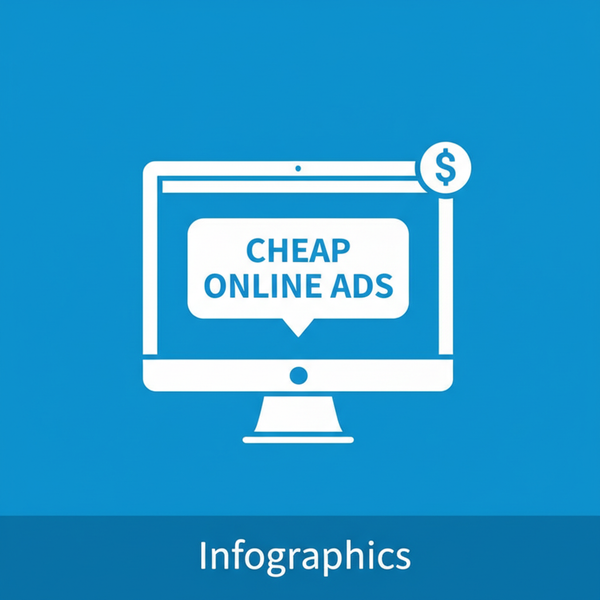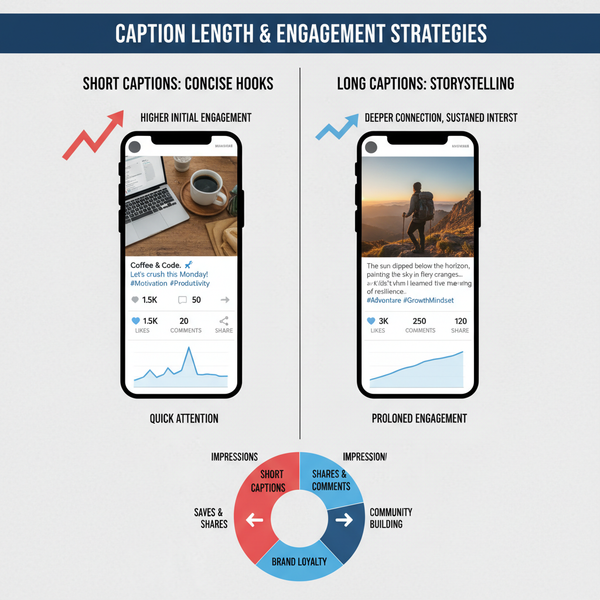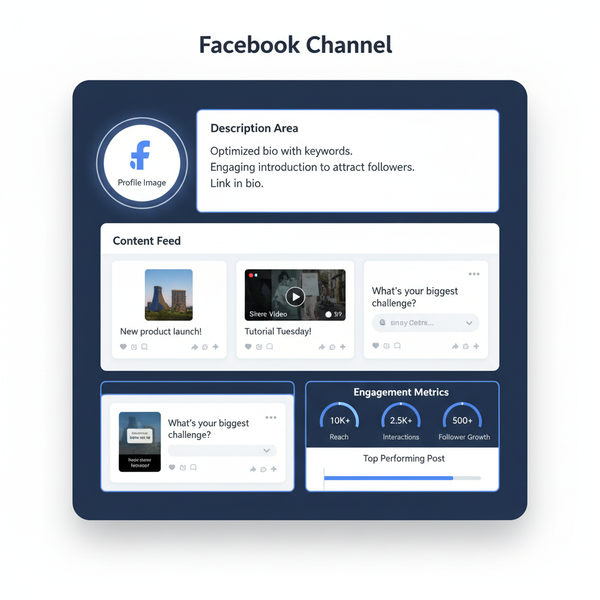Add Music to Instagram Story Without Sticker Guide
Learn four effective ways to add music to Instagram Stories without using the music sticker, for cleaner visuals, better branding, and more control.

Introduction: How to Add Music to Instagram Story Without Sticker
Instagram Stories have become one of the most engaging formats for creators, influencers, and brands to connect with their followers. While the Instagram music sticker is a quick way to add songs, it also places a visible tag on your Story that you cannot remove using native options. For those seeking cleaner aesthetics, more control over branding, or workarounds when music stickers aren’t available in their region, learning how to add music to Instagram Story without sticker is essential.
This guide explains four tested methods to add music discreetly, plus best practices, creative ideas, and troubleshooting tips to ensure high‑quality audio and visuals.

---
Why You Might Want to Add Music Without the Music Sticker
There are several motivations for skipping the Instagram music sticker:
- Aesthetic control: Keep visuals free of overlays for a polished look.
- Brand consistency: Ensure every post aligns with your style without interruption.
- Global access: Add music even if stickers aren’t available in your country.
- Creative range: Use custom audio, original tracks, or licensed music outside Instagram’s library.
- Longer playback: Avoid the 15‑second cut‑off in the native tool.
---
Method 1: Play Music in the Background While Recording
This is the most straightforward method — simply play music from another source while filming your Story.
Step‑by‑Step Guide
- Select your track from Spotify, Apple Music, YouTube, or other apps.
- Set up your recording space to minimize noise.
- Adjust music volume to avoid distortion while maintaining clarity.
- Open Instagram Stories and record while the track plays.
- Check playback to ensure voice and background sound balance.
Best Soundtrack Choices
- Instrumentals for clarity in voiceovers.
- Lo‑fi or ambient for mood.
- High‑energy tracks for dynamic action scenes.
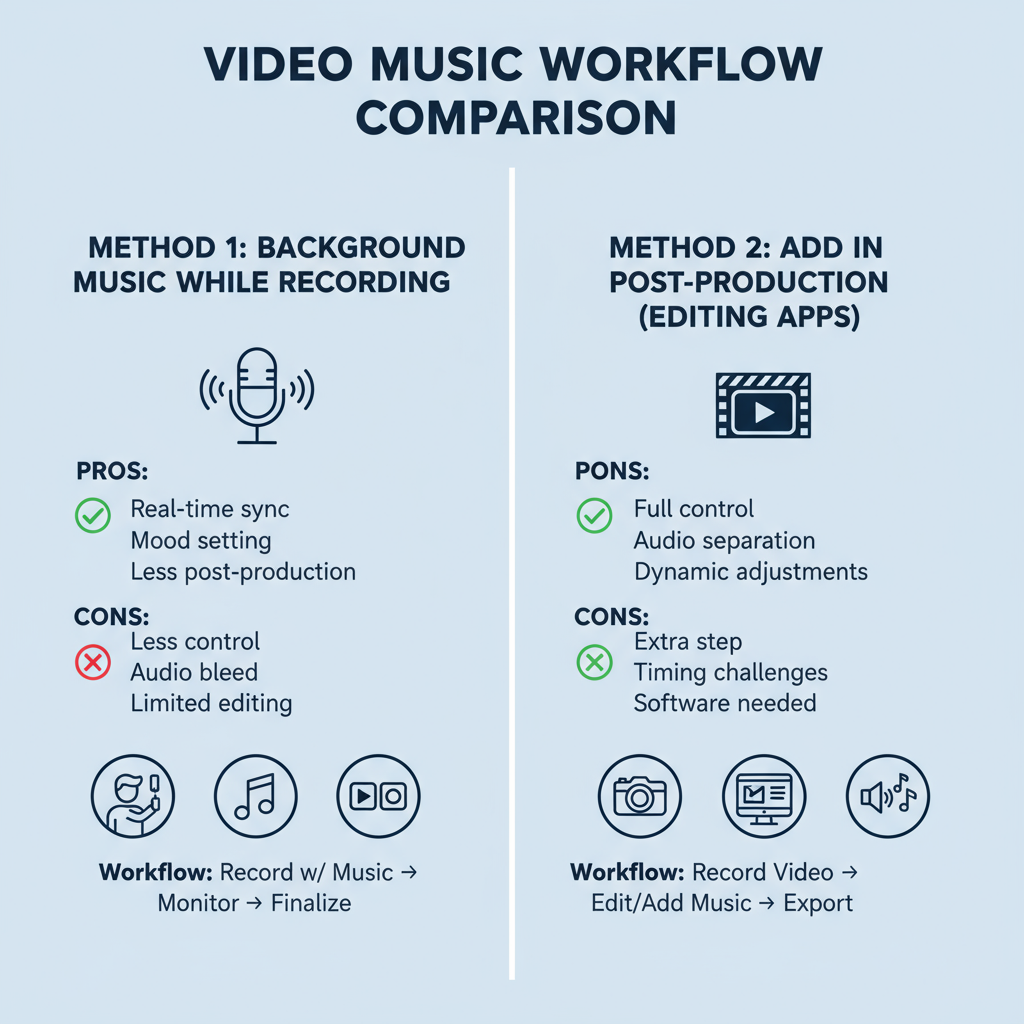
Pro tips: Test audio twice, avoid excessive bass with phone microphones, and cue your track a few seconds early for seamless capture.
---
Method 2: Add Music via Third‑Party Video Editing Apps
Dedicated editing tools provide precise control over music placement without ever adding the Instagram sticker.
Top App Picks
| App | Platform | Pricing | Features |
|---|---|---|---|
| CapCut | iOS, Android | Free (in‑app purchases) | Music overlays, filters, text tools |
| InShot | iOS, Android | Free / Pro | Trim music, adjust volume, multiple ratios |
| Adobe Premiere Rush | iOS, Android, Desktop | Paid | Multi‑track editing, pro audio controls |
| Kinemaster | iOS, Android | Free / Subscription | Layered audio, keyframe volume |
How to Overlay Music Without Stickers
- Record your footage using any camera.
- Import into your chosen editing app.
- Add a music file from a licensed source.
- Trim and sync to match your visuals.
- Fine‑tune volume levels across dialogue and effects.
- Export in MP4, H.264, 9:16, 1080px width.
---
Method 3: Use Instagram Reels, Then Post Without Sticker
Instagram Reels allows you to embed music, and with a small adjustment, you can avoid showing its sticker in Stories.
Step‑by‑Step Hack
- Create a Reel, add your desired music.
- Record or upload your video.
- Drag the music sticker off‑screen until it disappears from view.
- Save the Reel to your camera roll.
- Upload the saved clip to Stories — music plays, sticker‑free.
Alternative: Crop your video in an editor to remove any part containing the sticker.
---
Method 4: Upload Pre‑Recorded Videos with Music
Both iPhone and Android devices let you add audio before uploading to Instagram.
Built‑in Editing Options
- iPhone: Use iMovie or within the Photos app to add tracks.
- Android: Use Google Photos, Samsung Video Editor, or device‑specific tools.
Screen Recording Technique
- Play music in a player app.
- Use screen recording with mic disabled (captures only system audio).
- Save, edit visuals, and upload to Stories.
---
Best Practices for Music Use
When bypassing Instagram’s built‑in library, you must follow copyright rules.
Guidelines:
- Opt for royalty‑free sources like Epidemic Sound, Artlist, or YouTube Audio Library.
- Acquire proper licenses for commercial use.
- Credit creators where possible to support independent artists.
---
Troubleshooting Audio Issues
- Muted Audio: Likely a copyright flag — replace track with a licensed one.
- Out‑of‑Sync Sound: Match export frame rate to Instagram’s 30fps.
- Low Volume: Increase gain without distortion; always preview in Instagram.
---
Creative Ideas for Clean, Sticker‑Free Stories
- Travel Clips: Show immersive visuals with ambient background tracks.
- Product Demos: Sync beats to highlight features.
- Lifestyle Stories: Underlay lo‑fi tracks for warmth.
- Event Recaps: Use a single track across multiple clips for continuity.
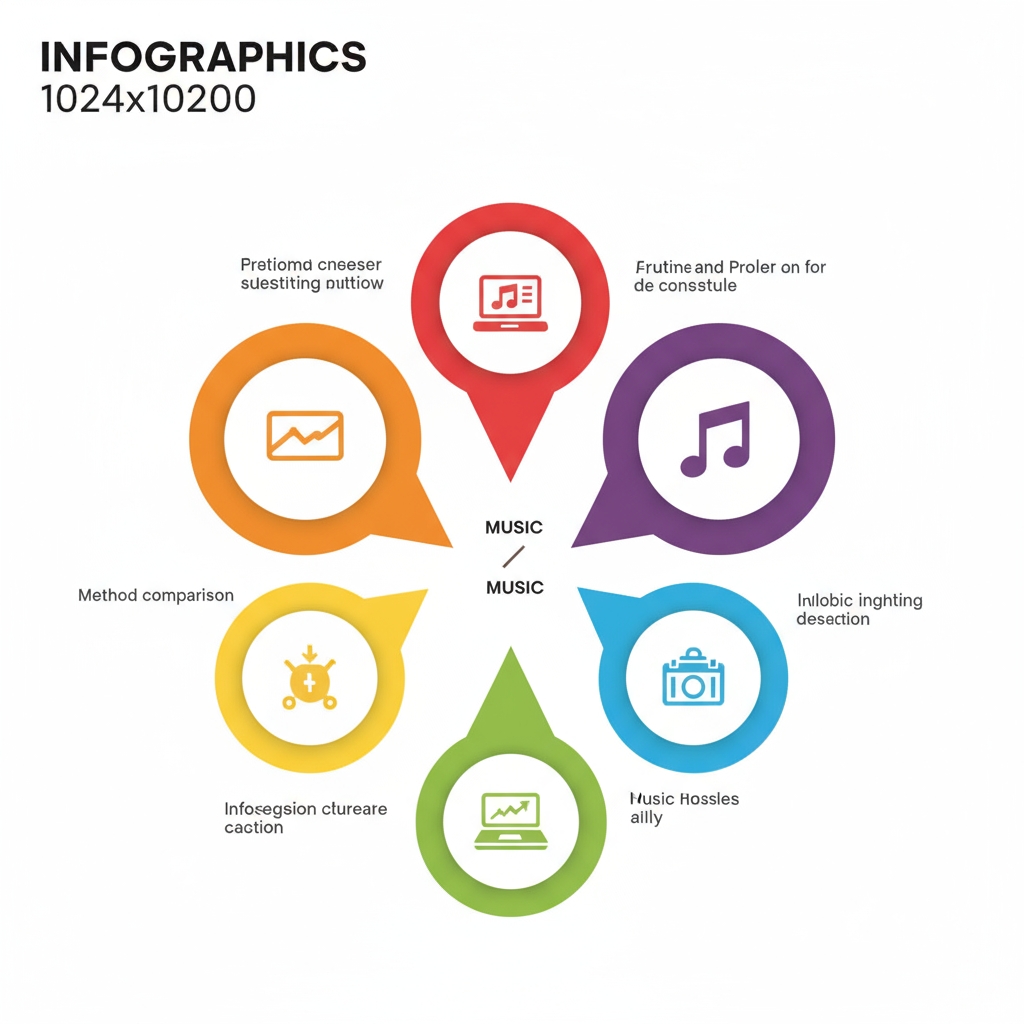
By removing the visual clutter of the music sticker, you create a cinematic feel where audience focus remains on your story.
---
Summary & Next Steps
To recap, there are multiple ways to add music to Instagram Stories without the visible sticker:
- Record with external music playing.
- Edit videos in third‑party apps.
- Use the Reels hack to hide the sticker.
- Pre‑add music using phone tools or screen recording.
Each approach offers flexibility and aesthetic control while allowing compliance with copyright laws. Start experimenting today with these sticker‑free Instagram music techniques to elevate your content’s style and impact — and turn every Story into a branded, immersive experience.