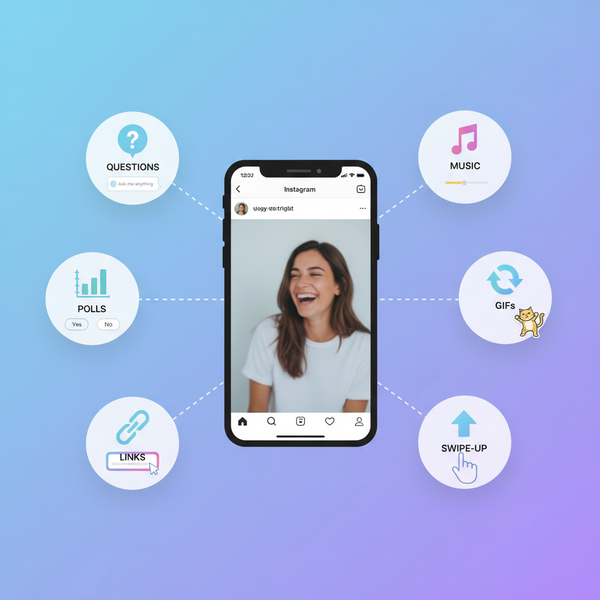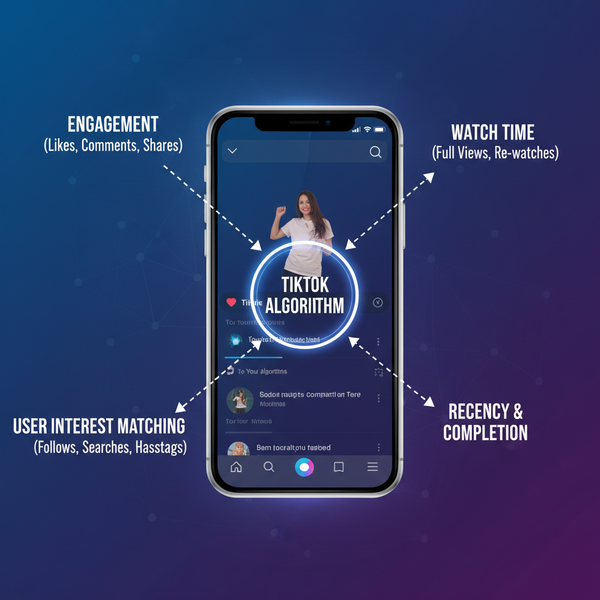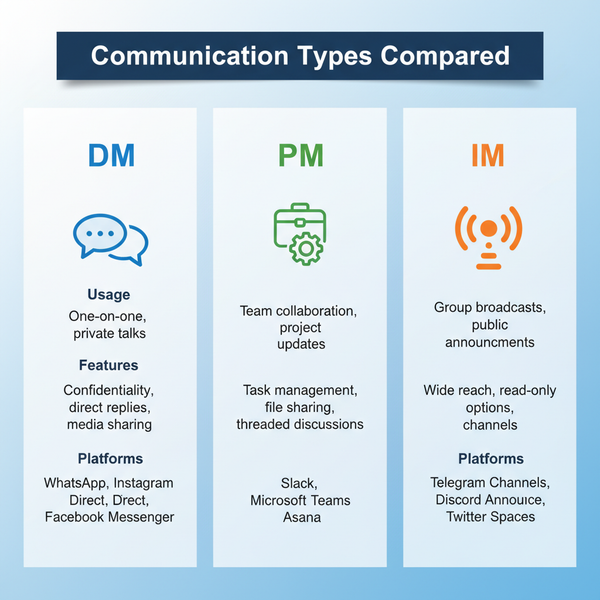How to Add a Note on Instagram Post Step by Step
Learn how to add a note on Instagram posts with a step-by-step guide, plus tips and creative ideas to engage followers using the Notes feature.
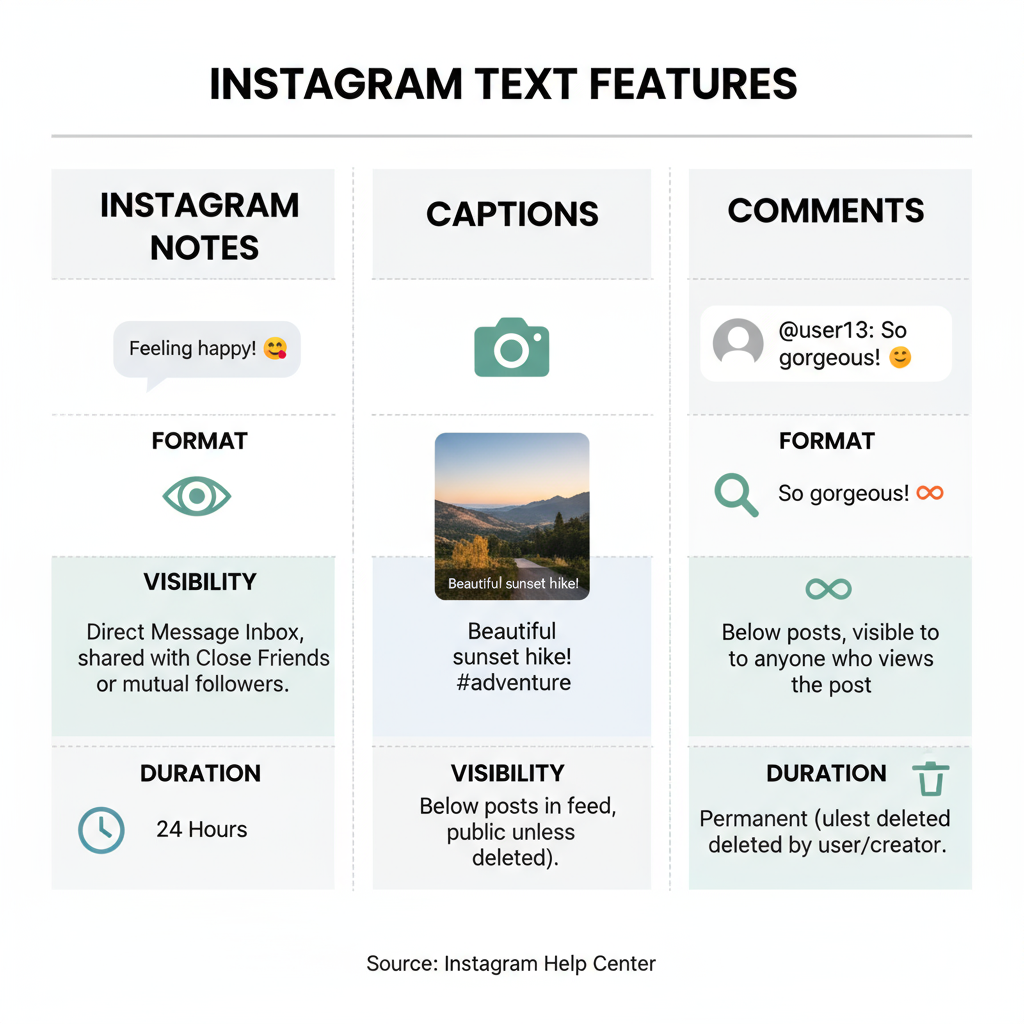
Introduction to Instagram Notes Feature and Purpose
Instagram continues to innovate in how users connect, and Instagram Notes is one of the platform’s most casual yet effective interaction tools. If you’re curious about how to add note on Instagram post or want a quick way to spark conversations, Notes could be perfect. This feature enables you to post short text updates that appear at the top of your friends’ or followers’ Direct Inbox.
Notes bring back a touch of the early social media “status update” vibe — quick, low-pressure messages designed for spontaneous sharing. They offer a space for fleeting thoughts, prompts, or news without the need for a full feed post, helping you maintain a sense of immediacy and closeness with your audience.
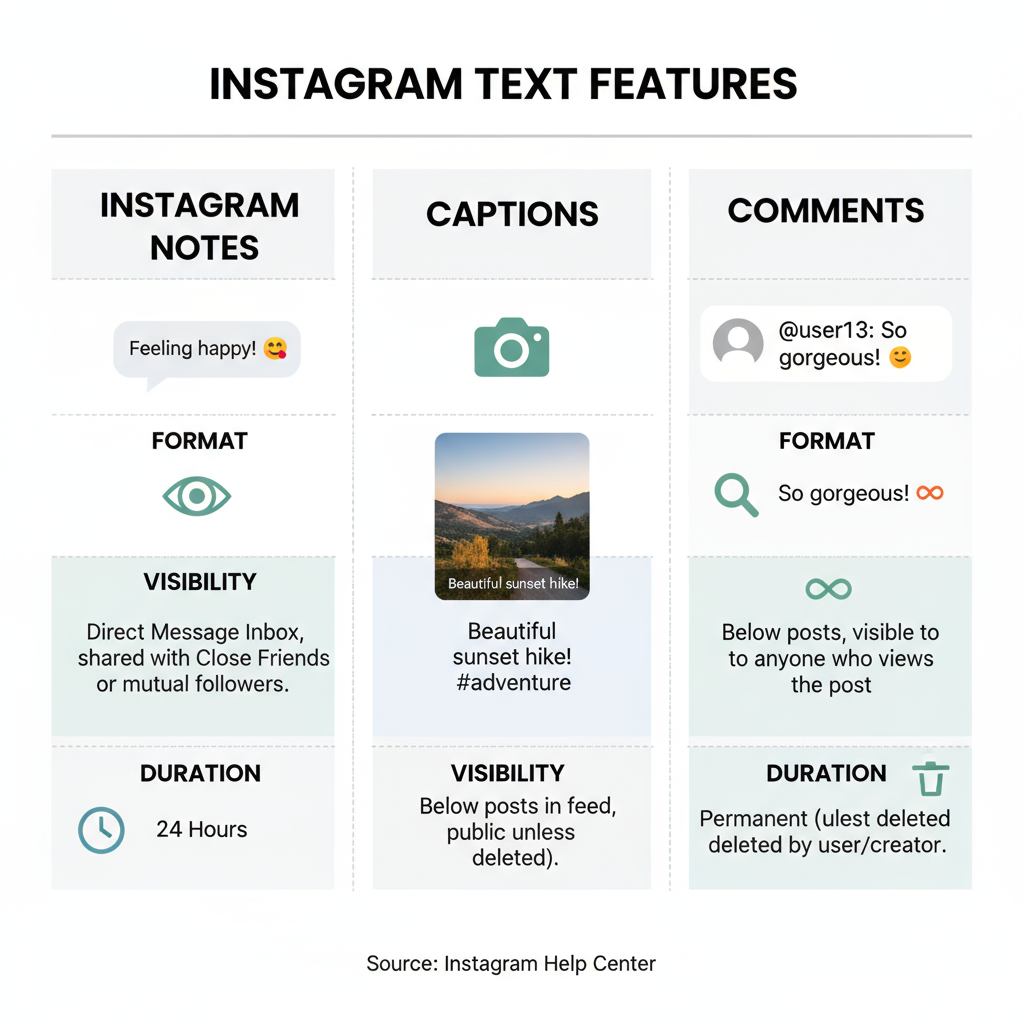
---
Difference Between Notes and Captions or Comments
Although Notes may seem like captions or comments, their purpose and visibility rules differ significantly:
- Captions — Tie directly to images or videos on your feed; everyone who sees your post can read them.
- Comments — Attach to existing posts in a public or private thread visible under that piece of content.
- Notes — Up to 60 characters of plain text shown above your icon in other users’ Direct Message interface, visible only for 24 hours.
Notes are more private than captions or comments. They’re viewable only by followers you follow back or a curated Close Friends list — making them more like targeted whispers than public announcements.
---
Prerequisites: App Version and Account Settings
Before using Instagram Notes, ensure the feature is available for you and your app is ready:
- Update the Instagram App
- Get the latest release from the App Store (iOS) or Google Play (Android).
- Check Feature Availability
- Instagram rolls out features gradually, so Notes may not be accessible in every region yet.
- Enable Necessary Permissions
- Make sure Direct Messages are active; Notes live within the Inbox view.
- Follower Requirements
- You can only share Notes with “Followers you follow back” or your Close Friends list.
Keeping your app updated increases the chances of gaining early access to new features like Notes.
---
Step-by-Step: How to Add a Note on Instagram Direct/Inbox
Here’s how to post your first Note:
- Open Instagram and Navigate to Inbox
- Tap the paper plane icon in the upper-right corner of your home feed.
- Find Your Profile Picture in the Inbox Header
- It will have a small “+” icon if you haven’t posted a Note recently.
- Tap to “Leave a Note”
- Opens the text-entry interface.
- Write Your Note
- Enter up to 60 characters of text.
- Select Your Audience
- Choose “Followers you follow back” or “Close Friends.”
- Share
- Tap “Share” to publish; it stays visible for 24 hours.
Visual Walkthrough
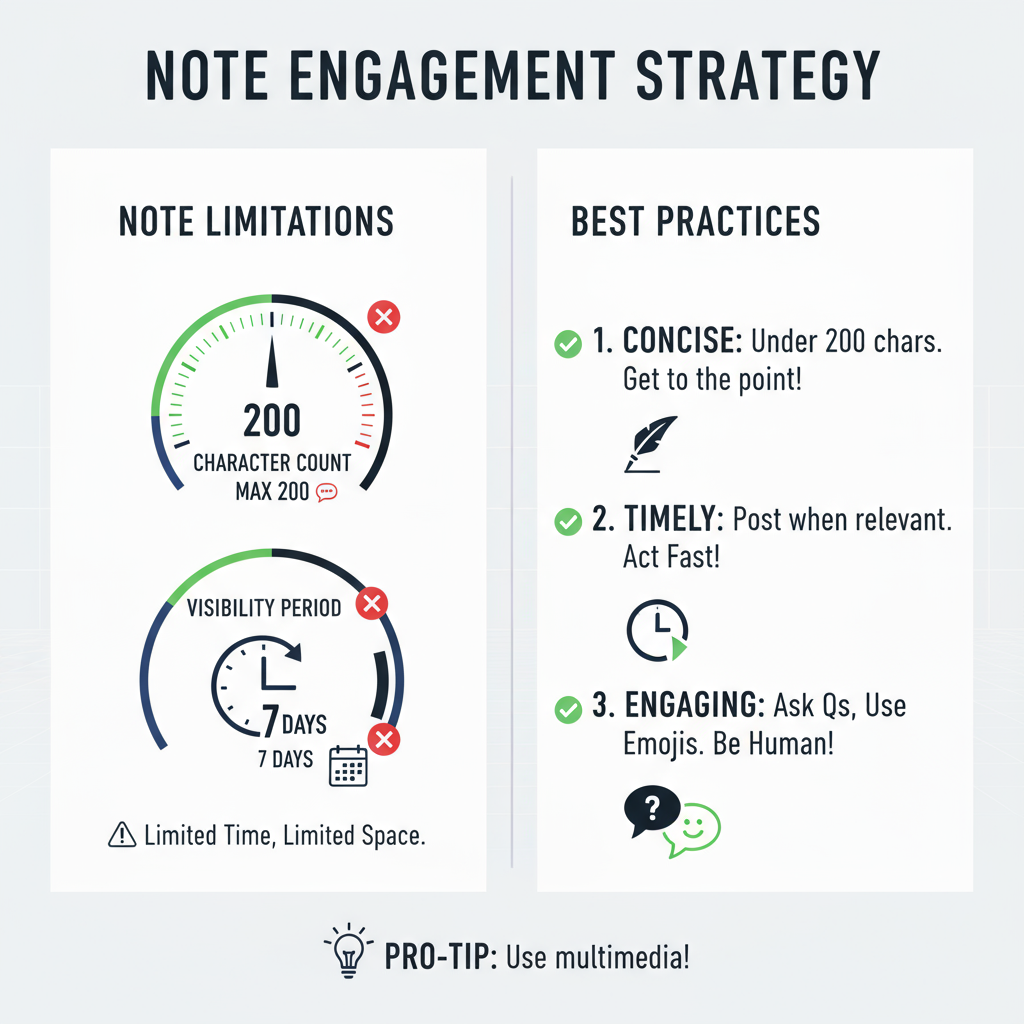
---
Limitations: Character Count and Visibility Duration
Remember these constraints when planning your Notes:
- Max Length: 60 characters per Note.
- Time Limit: Visible for 24 hours before disappearing.
- Text-Only Format: You can include emojis, but not attached photos or videos.
The brevity drives quick, punchy exchanges that don’t overwhelm your audience.
---
Best Practices for Using Notes to Engage Followers
Boost engagement with these strategies:
- Stay Current – Post about trending moments or relevant events.
- Spark Conversation – Pose questions that prompt DM replies.
- Tease Content – Drop hints about upcoming releases or projects.
- Show Your Voice – Infuse humor or personality for relatability.
Using Notes consistently yet creatively can help you remain top-of-mind with close contacts.
---
Creative Ideas for Brands, Influencers, and Personal Use
| User Type | Creative Note Ideas |
|---|---|
| Brands | Announce flash sales, restock alerts, or exclusive promo codes to loyal customers. |
| Influencers | Invite followers to events, tease unreleased content, or run mini-polls like “DM me your current playlist!” |
| Personal Users | Share casual moods (“Coffee first ☕”), inside jokes, or coordinate meetups. |
---
Troubleshooting: Why You Might Not See the Notes Option
If the “Leave a Note” option is missing, possible causes include:
- Old App Version — Update to the latest version.
- Rollout Delays — Feature may not be active in your country yet.
- Account-Type Exemptions — Certain business or Creator accounts may receive it later.
- Trial Testing — Instagram tests features in waves; you might not be in the current group.
- Connectivity Gaps — Poor internet may prevent interface updates from loading.
---
FAQs: Editing, Deleting, or Replying to Notes
Q: Can I edit a Note after it’s live?
A: No, delete it and post a new one.
Q: How can I delete my Note?
A: Tap your profile in inbox, select your Note, then tap “Delete Note.”
Q: Do people reply directly to Notes?
A: Yes, their replies arrive as DMs.
Q: How many Notes can I post at the same time?
A: Only one active Note is allowed at once.
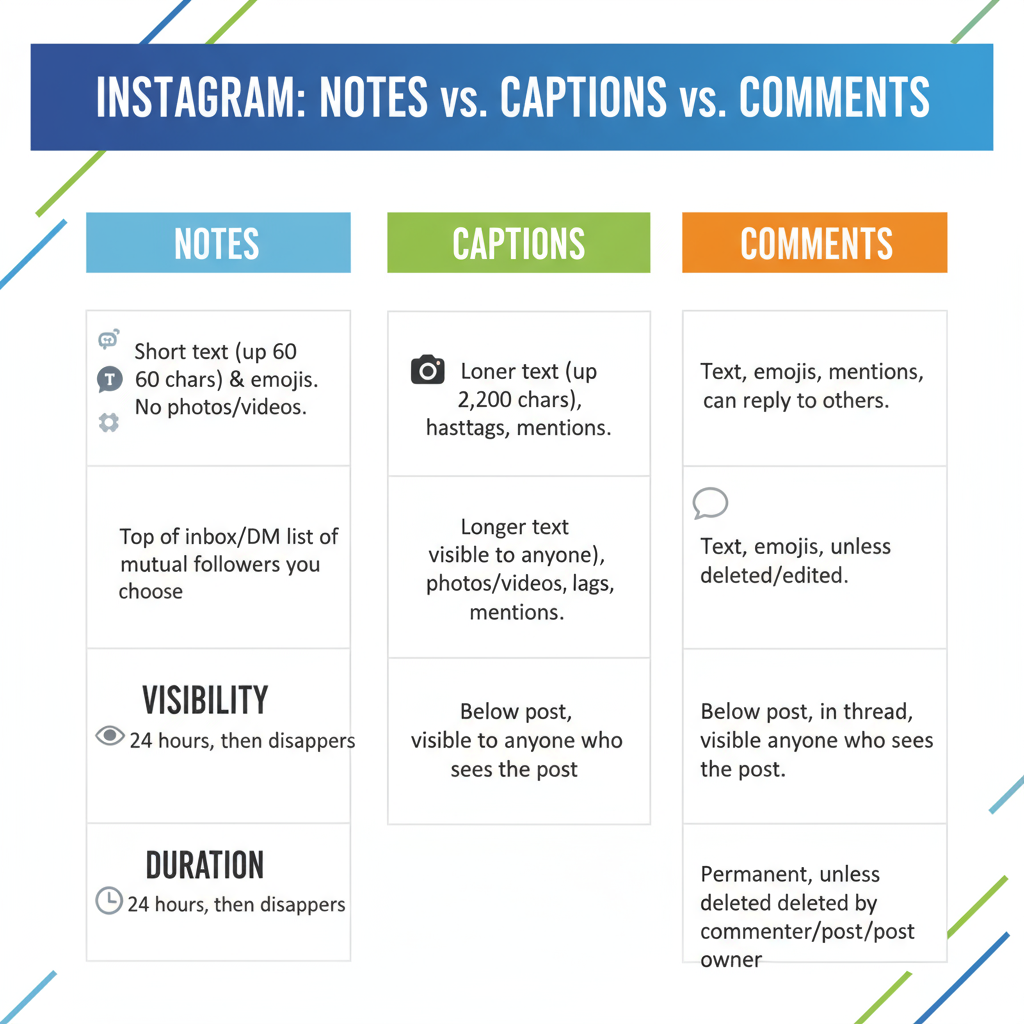
---
Conclusion: How to Add Note on Instagram Post for Better Engagement
Mastering how to add note on Instagram post — or more precisely, within Direct Messages — adds an interactive, ephemeral element to your connections. This quick, text-only feature encourages immediacy and exclusivity, gently pushing followers toward private conversation.
Whether you’re promoting a product drop, teasing a collaboration, or just sharing a slice of your day, Notes can give your presence a lift without demanding heavy content creation. Try them as part of your daily or weekly habit — your engagement rates in Direct may thank you for it.
Ready to try? Update your app, craft a 60-character hook, and start your first Note today to see how your audience responds.