How to Add a Note to an Instagram Post Step by Step
Learn how to add Instagram Notes in DMs step by step, update your app, craft engaging messages, and boost follower interaction in 24 hours.
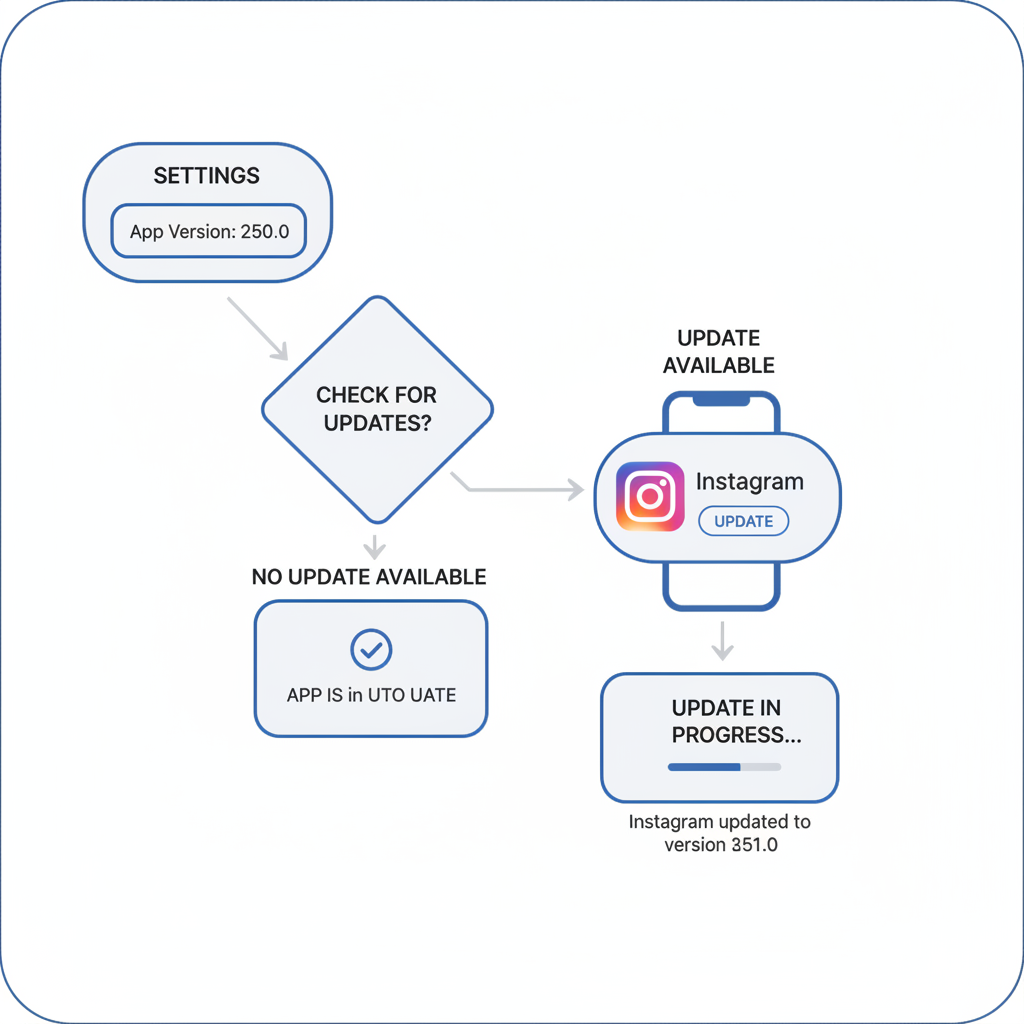
How to Add a Note to an Instagram Post Step by Step
Instagram constantly updates its platform with new tools designed to help users build connections and boost engagement. One of these is the Instagram Notes feature — a way to share quick snippets of text directly in your DMs for 24 hours. If you’ve been searching for how to add note to Instagram post and want an easy guide, this article covers everything from enabling the feature to creating engaging messages your audience will notice.
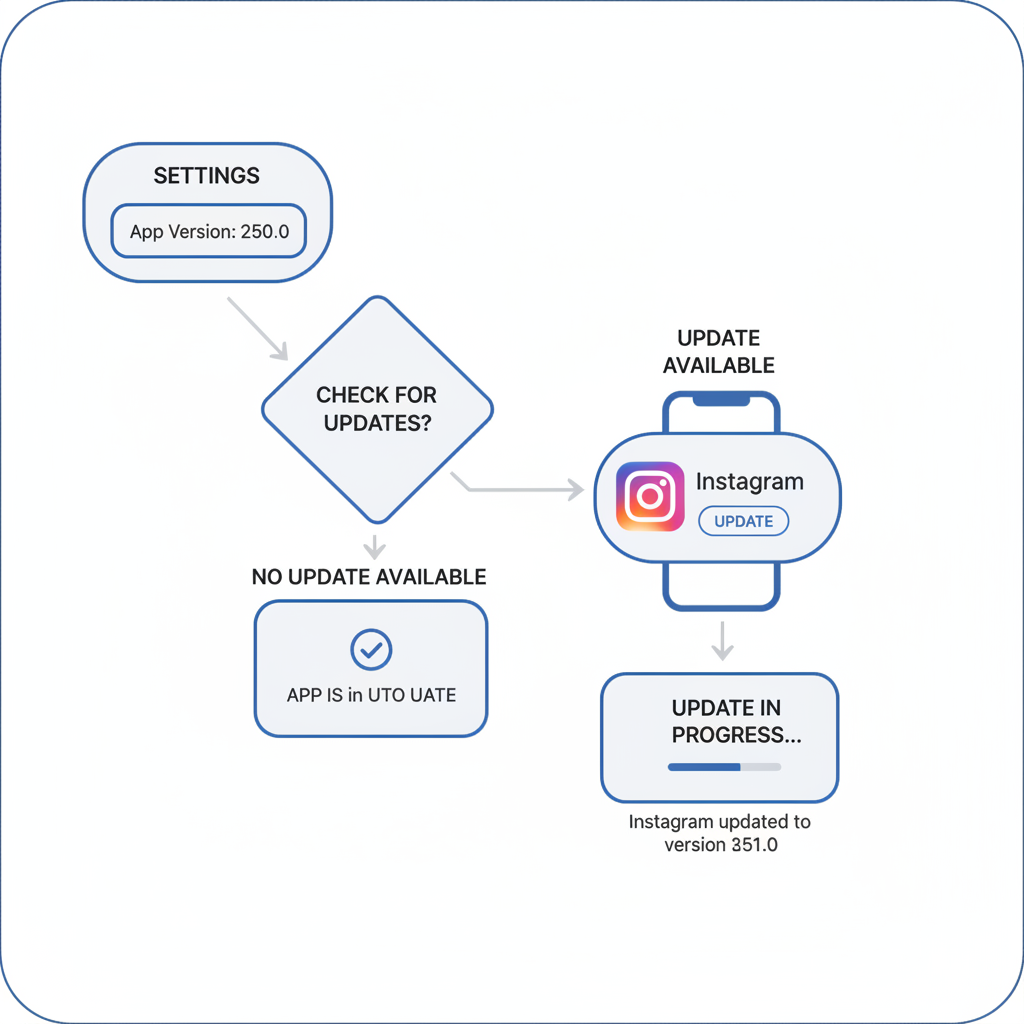
---
Understanding the Instagram Notes Feature
Instagram Notes are brief text messages (up to 60 characters) that appear above your Direct Messages (DMs) tab. They serve as quick announcements, prompts, or casual updates without the need for photos or videos.
Where They Appear:
- Top of your inbox/DM screen.
- Visible to mutual followers or your close friends list, depending on the audience you choose.
How Notes Differ From Other Text Formats
Unlike captions, comments, or story texts tied to media, Notes:
- Are purely text-only.
- Do not display on your profile grid or main feed.
- Expire after 24 hours.
- Are placed exclusively above the DM list.
---
Check Your App Version and Update Instagram
Before you can use Instagram Notes, confirm your app is up to date.
Steps to Check:
- Open the App Store (iOS) or Google Play Store (Android).
- Search for “Instagram.”
- Tap Update if available.
> Tip: Instagram rolls out features regionally. Even with the latest version, you may need to wait until the Notes feature is released in your area.
---
Navigating to the Direct Messages Tab
Follow these instructions to locate Notes:
- Open the Instagram app.
- Tap the Messenger icon at the top-right of your feed.
- Look for the top section inside your inbox — this is the Notes area.
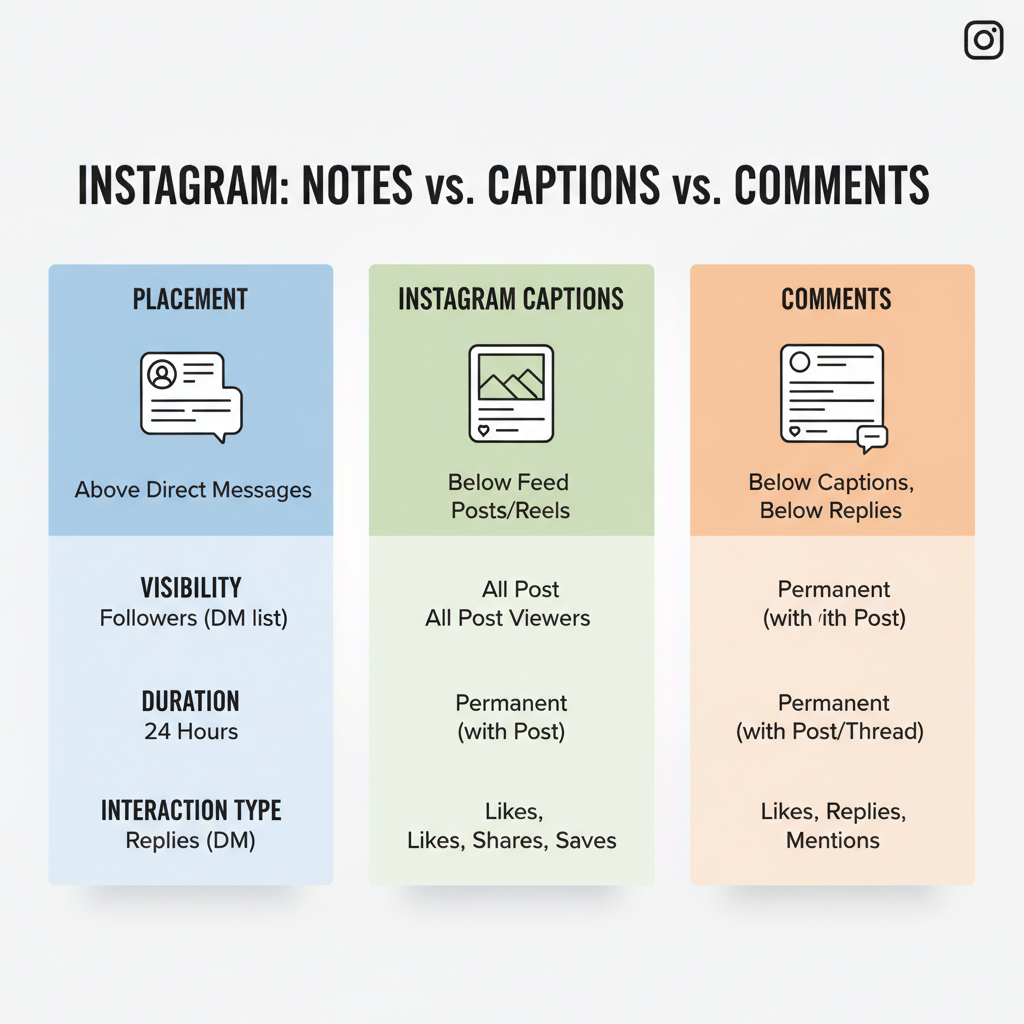
First-time users are usually prompted to create their first Note automatically.
---
Step-by-Step Guide to Creating a Note
Here’s how to add a Note:
- Open DMs – From your home feed, tap the Messenger icon.
- Tap Your Profile Picture – Under “Leave a Note” at the top of the inbox.
- Write Your Text – Up to 60 characters.
- Choose Your Audience:
- Followers you follow back.
- Close friends only.
- Tap Share to post.
Your Note will remain visible in your chosen audience’s inbox for 24 hours.
---
Tips for Crafting Engaging Notes
With only 60 characters, clarity and creativity matter.
Suggestions:
- Add humor or clever wordplay.
- Pose intriguing questions.
- Tease upcoming announcements.
- Use urgency (“Sale ends tonight!”).
Formatting Ideas:
- Mix case for emphasis.
- Use emojis to express tone or save space.
---
How to Tag Friends or Use Emojis
To tag a friend:
- Include `@username` within your Note.
- Tagged individuals will notice it more prominently.
Emoji Strategies:
- Replace words with emojis to fit the limit.
- Pair text with symbols for impact.
Example: `Big news 📣 Stay tuned!`
---
Best Practices to Boost Engagement
Strategic Notes can guide followers to your stories, posts, or external links.
| Practice | Purpose | Example |
|---|---|---|
| Tease Content | Build curiosity and drive clicks | "New vlog link in bio 🎥" |
| Ask Questions | Encourage replies in DMs | "What’s your weekend plan?" |
| Promo Reminder | Boost campaign visibility | "Sale ends tonight! 🛍" |
---
Examples of Creative Note Ideas
Brand examples:
- “Launching something BIG tomorrow 🚀”
- “Vote for your favorite flavor in Stories!”
Personal account examples:
- “Coffee first, then world domination ☕”
- “Guess where I’m headed? 🌍”
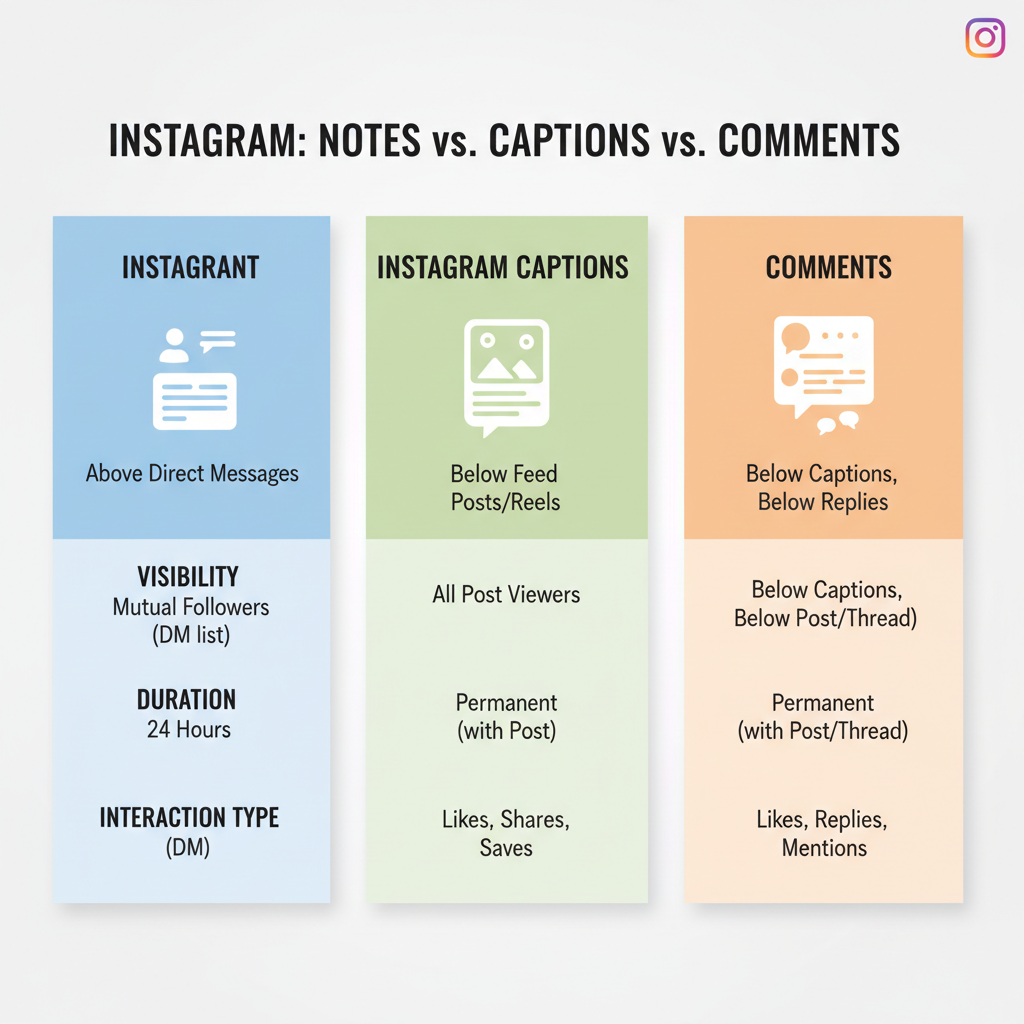
---
Troubleshooting Notes Visibility Issues
If Notes aren’t visible:
- Update Instagram — Make sure you have the latest version.
- Verify Regional Availability — Some areas receive features later.
- Log Out/In — This refreshes your account.
- Reinstall the App — Clears cache files.
- Try Another Account — Testing helps identify account-specific issues.
---
Privacy Settings for Instagram Notes
Your audience options:
- Followers You Follow Back – Ensures mutual interaction visibility.
- Close Friends List – Limits visibility for more private updates.
Choosing the right audience strengthens personal connection and manages privacy.
---
Deleting or Editing a Note
To remove or modify a Note:
- Go to your DMs tab.
- Tap the Note.
- Select Delete Note or write new text to replace the existing Note.
Replacing instantly updates what your followers see.
---
Leveraging Notes in Your Instagram Strategy
Integrate Notes with wider tactics:
- Drive Story Views by hinting at details there.
- Highlight New Posts quickly.
- Maintain Consistency with daily updates.
- Respond to Trends in real-time.
Pro Tip: Notes deliver fast, text-only updates without affecting your curated feed aesthetic.
---
Conclusion
Knowing how to add note to Instagram post is simple in practice — the real impact comes from using Notes strategically for engagement. Whether teasing upcoming content, spotlighting events, or asking interactive questions, this lightweight feature can strengthen your bonds with followers.
Start experimenting with Notes today and see how a carefully crafted 60-character update can boost your visibility and community interaction.




