How to Add Notes on Instagram Step by Step Guide
Learn how to use Instagram Notes with step-by-step instructions, audience settings, and tips to boost engagement in your DMs with this guide.
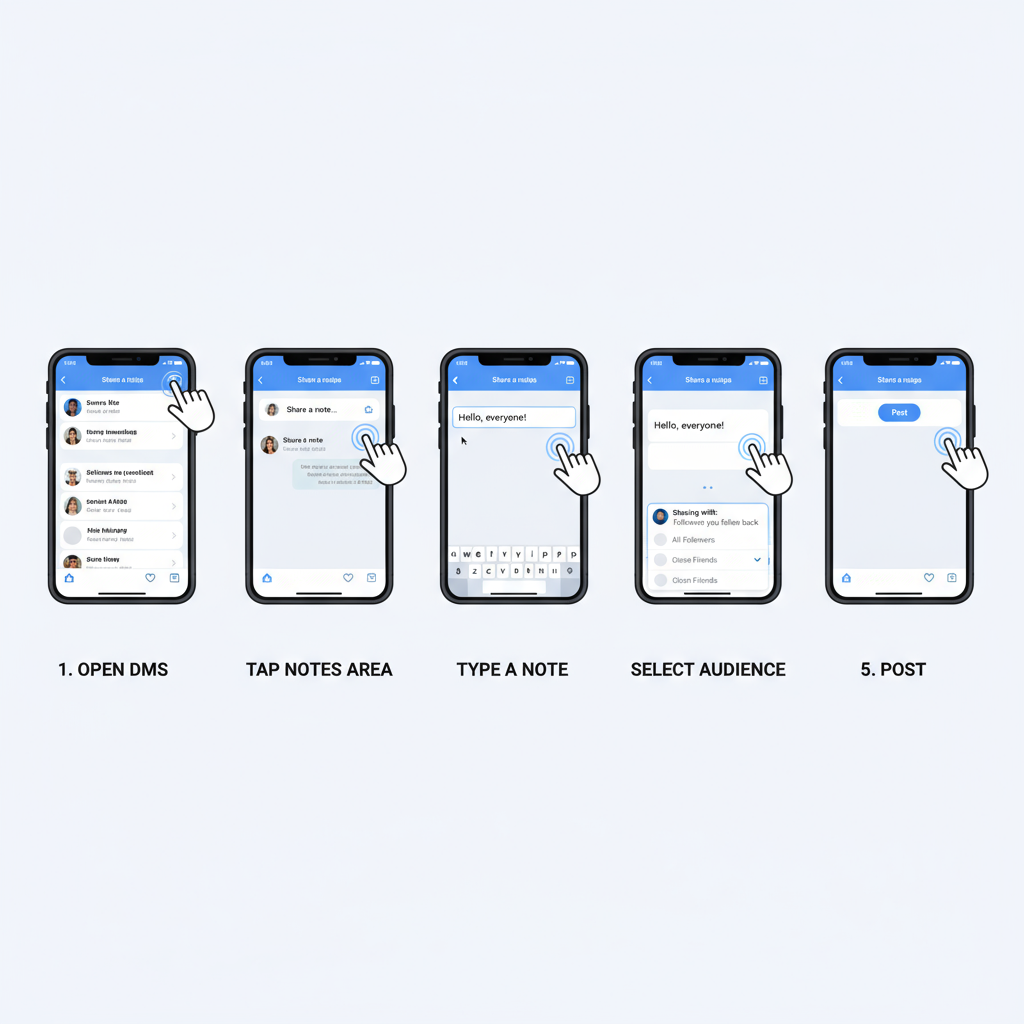
Introduction to Instagram Notes
If you’ve been asking yourself how to add notes on Instagram, you’re exploring one of the app’s most recent and versatile features. Instagram Notes is a lightweight communication tool introduced in late 2022 that lets you share 60-character text updates directly in the Direct Messages (DM) tab. Much like status updates, these notes appear at the top of your friends’ inbox for 24 hours, making them perfect for quick thoughts, casual greetings, or micro-promotions.
This guide will walk you through the requirements, setup, and creative ways to use Notes effectively — so you can connect with followers in a friendly, authentic way.
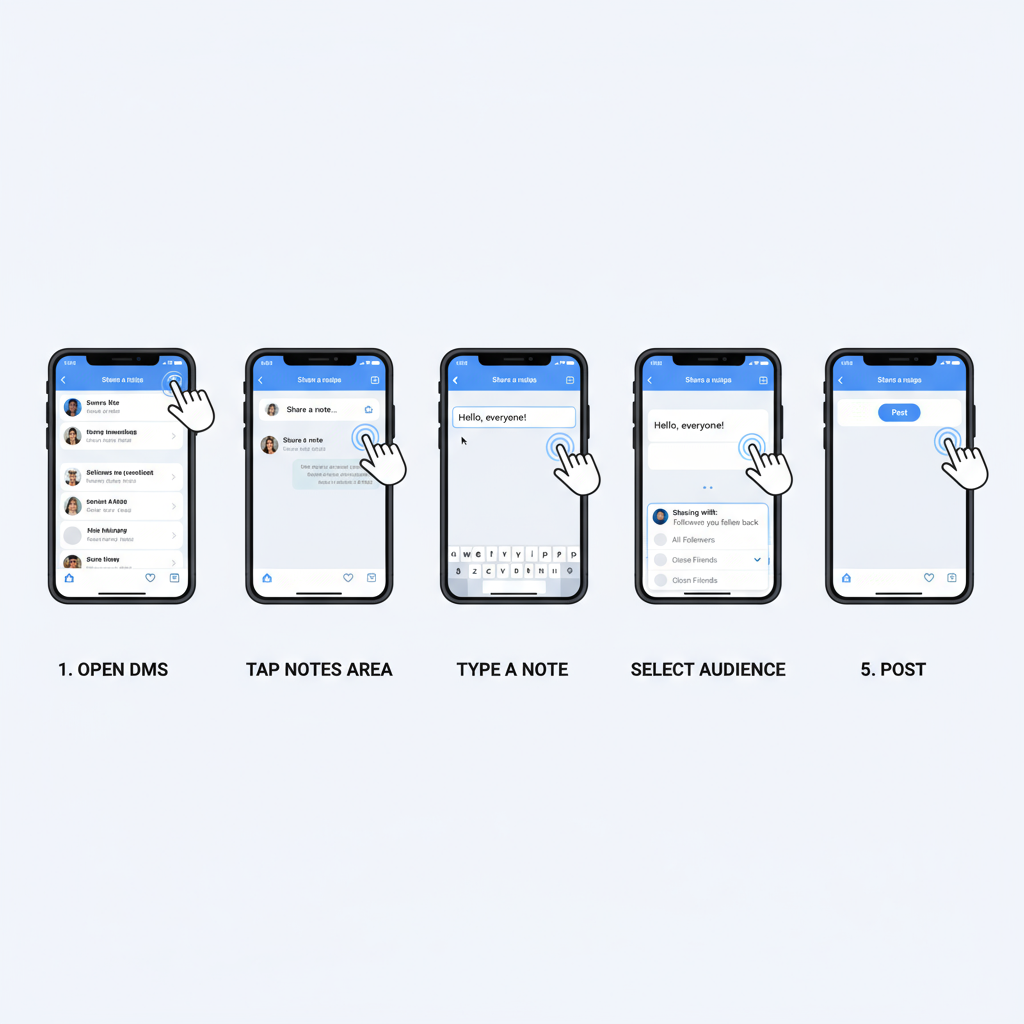
---
Requirements for Using Instagram Notes
Before you jump into creating a note, ensure you meet these basic requirements:
- Latest App Version – Install the newest Instagram update from the App Store (iOS) or Google Play Store (Android).
- Device Compatibility – Instagram Notes works on iOS 13+ or Android 6+ devices.
- Account Eligibility – Some new accounts or certain business profiles might experience delayed rollouts.
- Stable Internet Connection – Necessary for posting and viewing real-time updates in the inbox.
If Notes still isn’t showing up after meeting these guidelines, it could be that Instagram is releasing the feature gradually in your region.
---
Locating the Instagram Notes Feature in DMs
To find Instagram Notes:
- Open Instagram and tap the Direct Messages icon (paper plane or Messenger icon) at the top right.
- At the top of your DM list, look for circular profile icons. If Notes is available, you’ll see small text bubbles above some of these icons.
- This area is where your friends’ notes appear and where you can add your own.
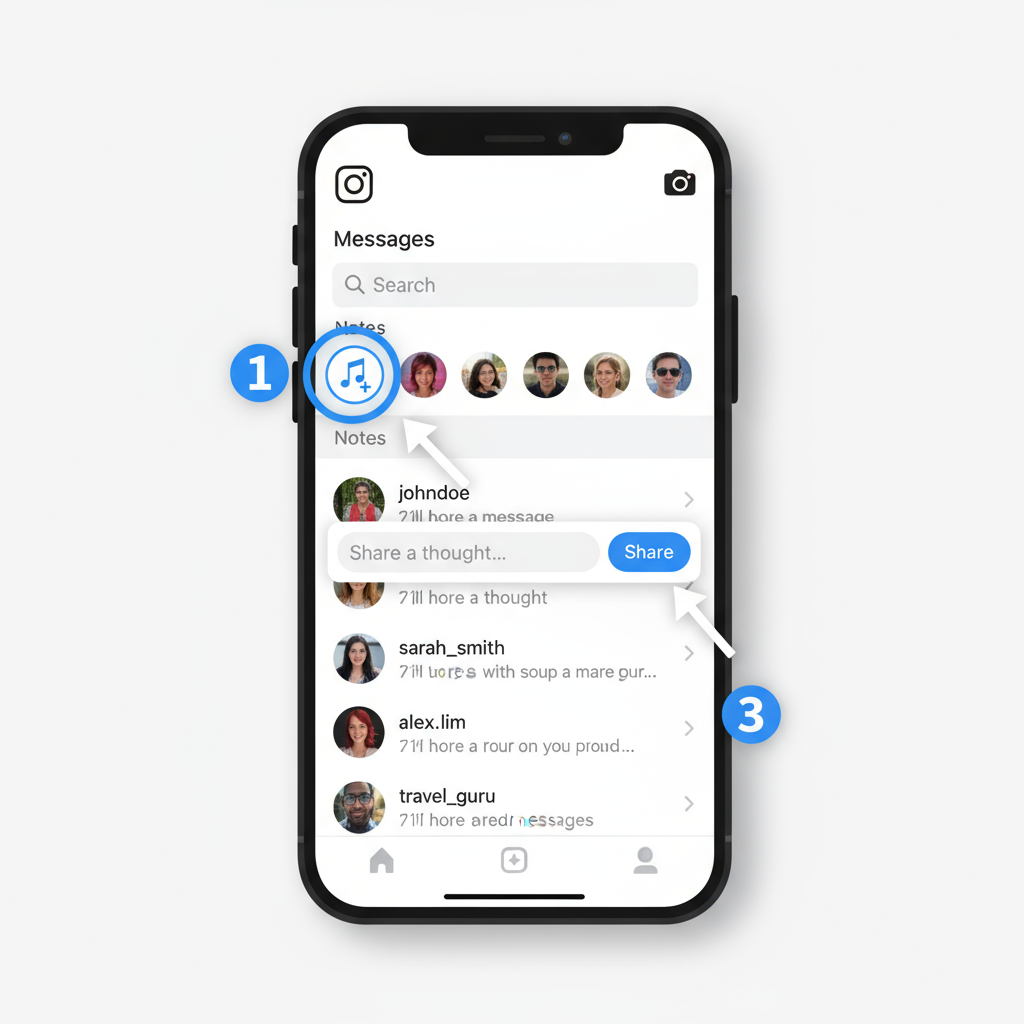
---
How to Add Notes on Instagram: Step-by-Step
Follow these steps to post your first note:
- Open Instagram – Log into your account.
- Go to the DM Tab – Tap the paper plane icon in the top right.
- Tap Your Profile Image – Look for a “Leave a note” prompt above your photo.
- Enter Your Message – Keep it under 60 characters.
- Choose Your Audience – Select Close Friends or Followers you follow back.
- Tap Share – Your note now appears for your chosen audience and lasts 24 hours.
---
Choosing Your Audience
When posting a note, you can control who sees it:
| Audience | Description | Best Use Case |
|---|---|---|
| Close Friends | Only people on your Close Friends list can view. | Private jokes, personal updates, or sensitive info. |
| Followers You Follow Back | Mutual followers — those you follow who also follow you. | Announcements, casual greetings, or light promotions. |
Tip: Notes are not push notifications; followers see them only when they open their DMs.
---
Best Practices for Engaging Instagram Notes
To get noticed and encourage engagement:
- Be Concise – Use your 60 characters wisely.
- Add Emojis – They add visual appeal and tone.
- Stay Relatable – Write like you’re talking to a friend.
- Include a CTA – Pose a question, tease a post, or drop a fun fact.
- Be Consistent – If branding, maintain your voice and style.
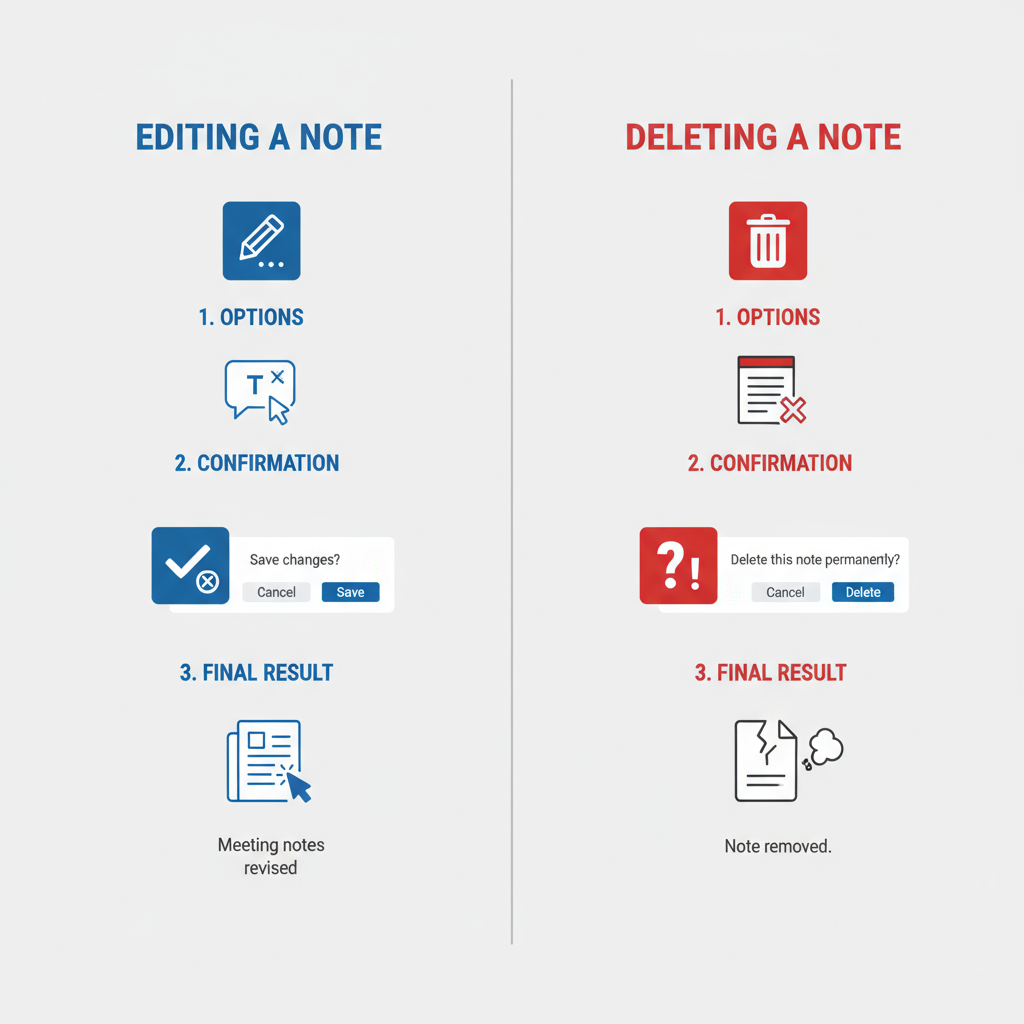
---
Editing or Deleting a Note
Currently, Notes cannot be edited once posted:
- Go to the DM Tab – Tap your profile image where the note appears.
- Delete if Needed – Tap the note, select delete, and confirm.
- Repost Updated Text – If you want changes, delete the note and post a new version.
---
Troubleshooting Common Issues
If you encounter problems:
- Feature Absent – Log out/in or wait for the rollout.
- Old App Version – Update from your app store.
- Weak Internet – Switch to a stronger Wi-Fi or mobile connection.
- Account Glitch – Try changing to a professional account and back.
- Cache Issues – Clear Instagram cache (Android) or reinstall (iOS).
---
Creative Uses for Instagram Notes
Notes can do more than share hello messages:
- Daily Questions – Prompt responses from followers.
- Limited-Time Offers – Perfect for flash promotions.
- Event Teasers – Build anticipation.
- Behind-the-Scenes Snippets – Show your human side.
- Witty Updates – Inject humor into your brand.
---
Privacy and Limitations
Be aware of key constraints:
- Audience Control – Check who you’ve selected before posting.
- No Clickable Links – External linking isn’t supported.
- 24-Hour Expiry – Disappears after one day without archiving.
- No Alerts Sent – Followers aren’t notified immediately.
Instagram manages Notes visibility similarly to Stories, reflecting only to your chosen audience.
---
Conclusion and Next Steps
Instagram Notes offers a quick, casual way to keep your feed fresh and interact with your audience. Now that you understand how to add notes on Instagram and optimize them, you can experiment with creative, concise content that encourages engagement.
Recap:
- Keep it under 60 characters with clear messaging.
- Use emojis and tone to stand out.
- Select the right audience for your content.
- Stay consistent for branding impact.
- Exploit timely opportunities for maximum relevance.
Start adding Notes today to boost connection, showcase personality, and keep conversations flowing in your Instagram community.



