How to Add Notes on Instagram Post: What’s Possible and the Best Workarounds
Wondering how to add notes on Instagram post? Learn what Instagram Notes really are and the best on-post workarounds: captions, pinned comments, alt text, more.
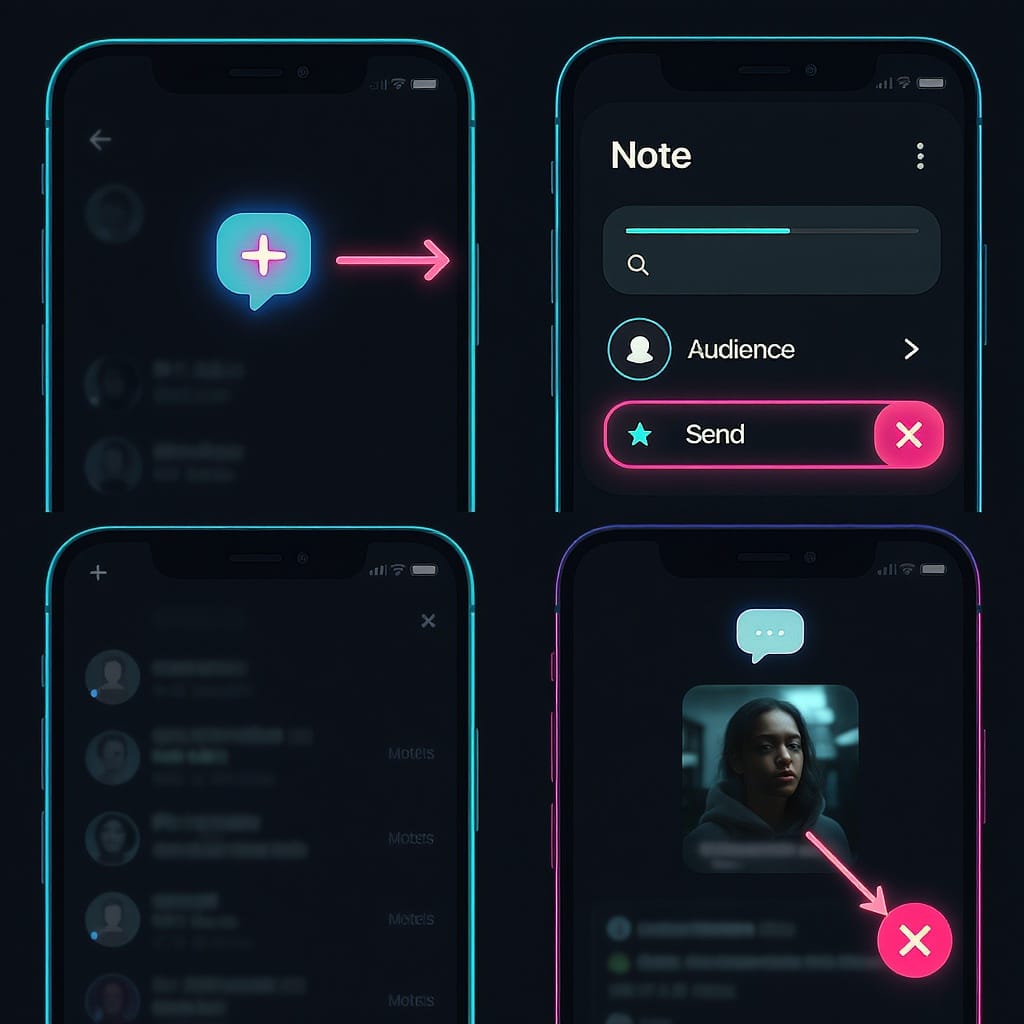
Looking to add “notes” to your Instagram posts? This guide clarifies what Instagram Notes actually are and how to achieve post-level context using features that live on your posts. You’ll get quick definitions, step-by-step instructions, and best practices to choose the right workaround for your goal.
How to Add Notes on Instagram Post: What’s Possible and the Best Workarounds
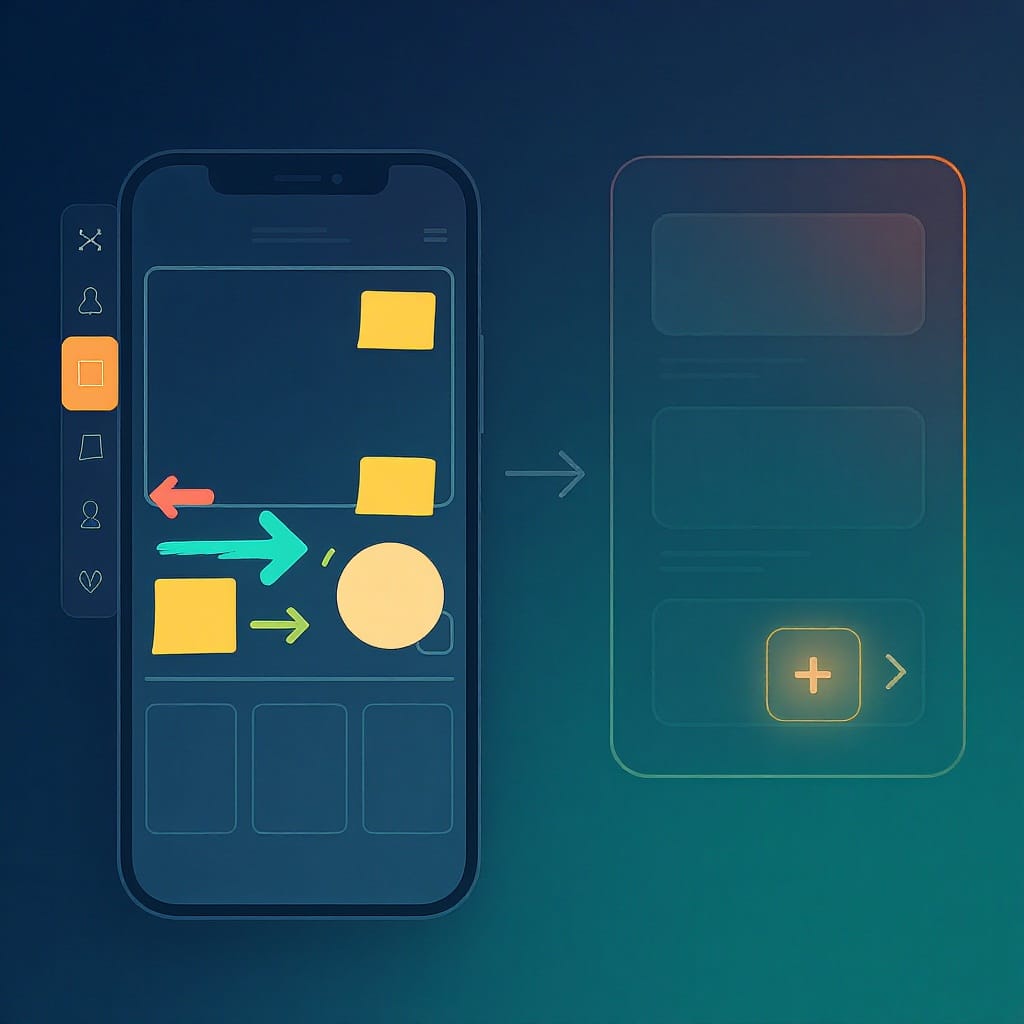
If you’re searching for how to add notes on Instagram post, here’s the quick reality: Instagram doesn’t let you attach a “note” directly to a feed post. The Instagram Notes feature lives in your inbox (DMs) as a short, 24-hour status message that your chosen audience can see and reply to. That means if you want post-level context, you’ll use alternatives like strong captions, pinned comments, alt text, carousels with text overlays, or Guides. Below, you’ll learn when to use each option—and exactly how to do it.
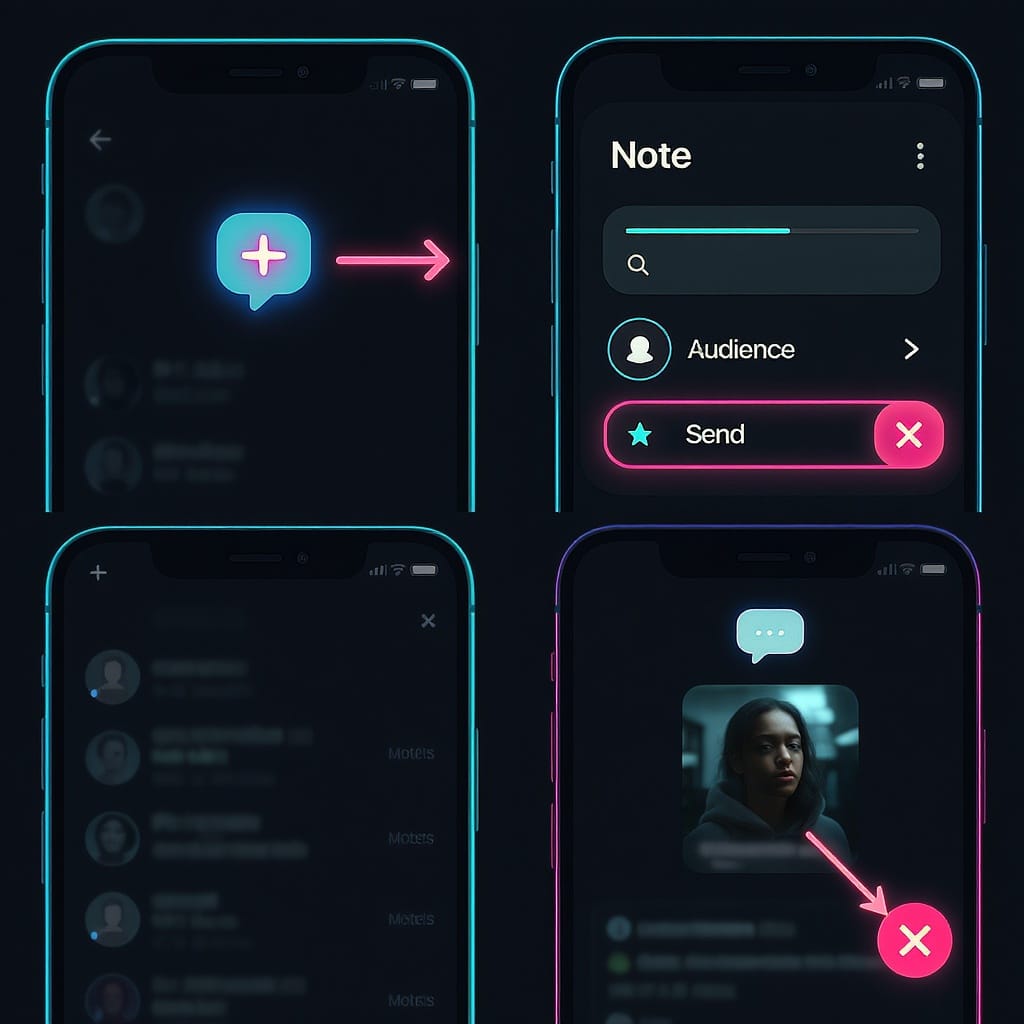
Quick Answer and Terminology
- Instagram Notes: A tiny, 24-hour status (up to ~60 characters) that appears at the top of your DM inbox, not on your posts.
- Post “notes” alternatives:
- Captions (for in-feed context)
- Pinned comments (for updates, credits, corrections)
- Alt text (for accessibility and clarity)
- Carousels and text overlays (for visual annotations)
- Guides (for long-form, structured commentary)
Use Instagram Notes when you want a short, ephemeral shoutout to mutuals or Close Friends. Use captions, pinned comments, alt text, carousels, or Guides when you need information attached to a specific post.
---
How to Add an Instagram Note (Official Feature)
Follow these steps on iPhone or Android. Interface labels may vary slightly by version and region.
- Open your Instagram app and tap the DM/Messenger icon (top right) to open your inbox.
- At the top, tap Your note or + Leave a note.
- Type your Note (up to around 60 characters). Keep it punchy—this is a micro-status.
- Choose audience:
- Close Friends: Only your Close Friends list will see it.
- Followers you follow back: Mutuals can see it at the top of their inbox.
- Optional: If available in your region, you may add a short music clip to your Note.
- Tap Share. Your Note appears for 24 hours.
Editing or deleting:
- You can’t truly “edit” a Note. Tap your Note, then Delete note and post a new one with changes.
- You can post another Note before 24 hours; it replaces the previous one.
Tip: If you don’t see the Notes option, jump to Troubleshooting below.
---
Add Context Directly to a Post with Stronger Captions
Captions are still your best “on-post” space for meaning, context, and CTAs. A good caption is scannable, keyword-aware, and skim-friendly.
Formatting tips:
- Front-load value: The first ~125 characters matter most before the “more” cut.
- Use line breaks: Separate ideas into 1–3 sentence chunks.
- Emojis as bullets: Improve scannability (but don’t overdo it).
- Strategic keywords: Use natural, relevant keywords near the start.
- Clear CTA: Ask readers to comment, save, or check your link in bio.
Try this template to keep captions skimmable:
Headline hook in 1 line (benefit or insight)
• Key point 1 (short and specific)
• Key point 2 (example or stat)
• Key point 3 (what to do next)
CTA: Comment with X / Save for later / See link in bio for details
#relevantHashtags #brand #topicPro tip: Avoid trailing spaces at the end of lines to keep line breaks intact on Instagram.
---
Use Pinned Comments as Your Post “Note”
Pinned comments sit at the top of your comment thread and are a great way to “annotate” a post after publishing.
How to pin a comment:
- Publish your post.
- Write a comment with the info you’d like to highlight (e.g., credits, updates, corrections).
- Tap and hold (or swipe left on iOS) on your comment, then tap Pin.
- You can pin up to three comments.
Reordering pinned comments:
- Instagram shows pinned comments in the order you pinned them.
- To reorder, unpin and re-pin in your preferred sequence.
What to pin:
- Updates or corrections (e.g., “Update: The event is now sold out.”)
- Credits (photographers, collaborators, sources)
- Link-in-bio reminders for resources
- FAQs or quick tips that clarify the post
---
Alt Text as an Accessibility-First “Note”
Alt text describes your photo for screen readers and low-vision users—and it doubles as a great place to clarify context.
Add alt text before posting:
- When creating a post, tap Advanced settings.
- Tap Write alt text and describe the image clearly.
Edit alt text after posting:
- Open your post > tap … (three dots) > Edit.
- Tap Edit alt text (bottom-right of the image) > Save.
What to include:
- Who/what is in the image and what’s happening
- Text present in the image (if critical)
- Setting, mood, key visual details (keep it concise and specific)
Why it matters:
- Better accessibility = better UX.
- Clearer context can reduce confusion and improve engagement quality.
---
Carousel and Image Overlays: Turn Slides into Visual Notes
Carousels let you tell a story or annotate visuals with text-on-image overlays.
Best practices:
- Cover card: Use the first slide as a “title card” that promises value.
- Readability: High-contrast text, large fonts, and sufficient line spacing.
- Safe margins: Keep text away from edges (and UI overlays).
- Brand consistency: Use a consistent typography + color system.
- Dimensions: 1080×1350 (portrait) maximizes screen space.
- Caption synergy: Summarize the carousel’s key points and include a clear CTA.
Examples:
- Slide-by-slide tutorial with concise text on each slide
- Data visuals with short definitions and sources
- Before/after visuals with labels and disclaimers
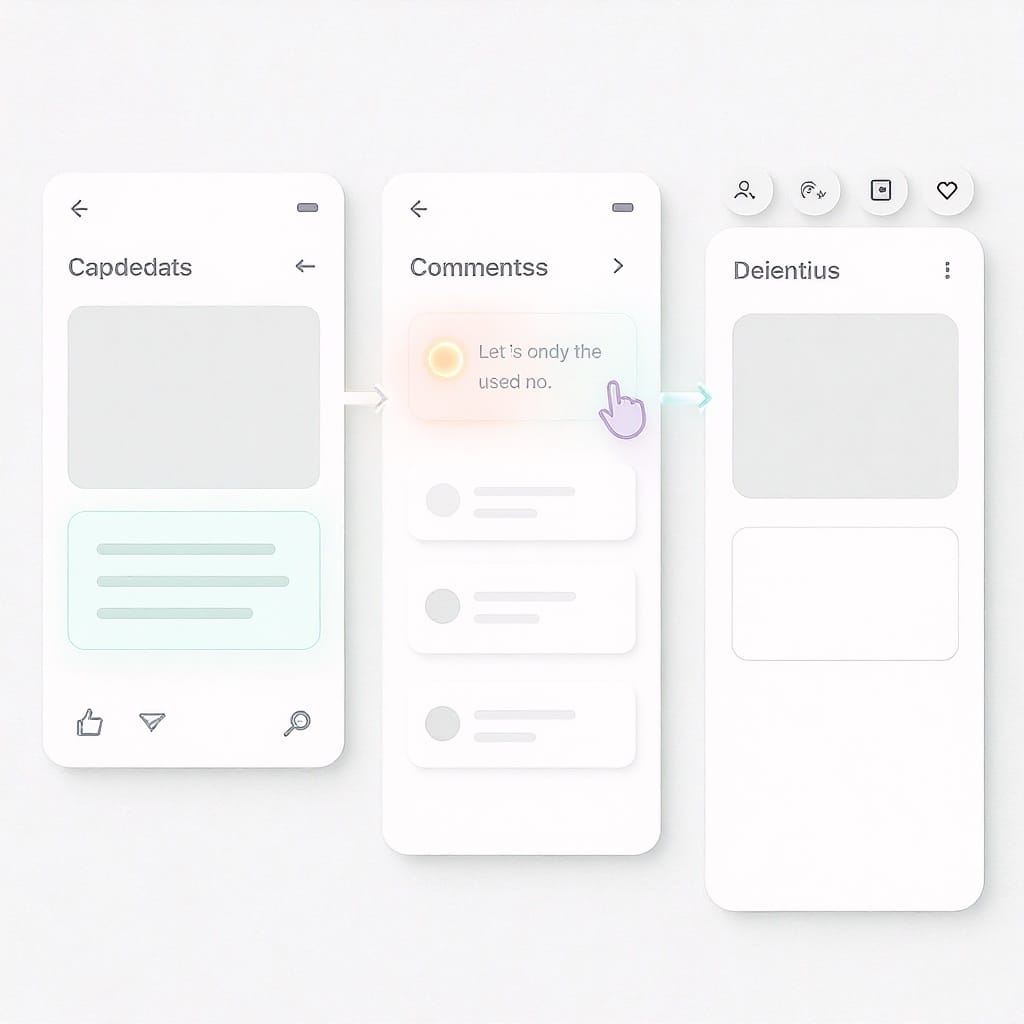
---
Instagram Guides as Long-Form Annotations
Guides function like mini-blog posts inside Instagram. They’re excellent for collecting multiple posts with commentary and structure.
Create a Guide:
- Go to your profile > tap + > Guide.
- Choose Posts (can also use Places or Products).
- Select the posts you want to include.
- Add a title, cover image, and commentary for each entry.
- Reorder sections, then publish.
When Guides beat long captions:
- Educational content (tutorials, resources, reading lists)
- Series or collections (e.g., “All our recipes in one place”)
- Deep dives you’ll update over time
---
Troubleshooting If You Can’t Find Instagram Notes
- Update the app: App Store or Google Play > Update Instagram.
- Force-quit and relaunch: Sometimes a fresh session reveals new UI elements.
- Clear cache (Android): Settings > Apps > Instagram > Storage > Clear cache. On iOS, consider offloading/reinstalling the app.
- Log out/in or reinstall: Re-authenticate and check again.
- Account/region limitations: Features roll out gradually and may differ by country, age, or account selection. Some users simply don’t have Notes yet due to staged rollouts and A/B tests.
- Try another account: If you manage multiple accounts, check if Notes is available on one but not another.
If Notes still isn’t available, lean on the post-level alternatives covered above.
---
Privacy, Etiquette, and Strategy
Who can see Notes:
- Only the audience you select (Close Friends or Followers you follow back).
- Replies land in your DMs; Notes disappear after 24 hours.
When Notes > Stories:
- You want a tiny, low-effort status for mutuals rather than a visual story for everyone.
- You’re trying to spark DMs (Notes are inbox-native).
Etiquette:
- Keep Notes short and helpful; don’t spam.
- Avoid sensitive data; remember visibility is to a defined audience but still semi-public within it.
- For corrections or important updates, prefer pinned comments so context lives with the post.
Quick decision guide:
- If the message is ephemeral and aimed at mutuals/Close Friends → Use a Note.
- If the message must live with the post and be seen immediately → Pin a comment.
- If the message is core context for the post → Write a strong, skimmable caption.
- If the message is long-form or a curated resource → Create a Guide.
- If the message is visual or step-by-step → Use a carousel with text overlays.
Comparison at a glance:
| Goal | Use | Best For | Pros | Watch-outs |
|---|---|---|---|---|
| Quick status to mutuals | Instagram Note | Ephemeral updates, prompts for DMs | Fast, inbox-native, low effort | Not attached to posts; limited reach/characters |
| Attach key info to a post | Pinned comment | Corrections, credits, updates | Always visible at top of comments | Manual pinning/reordering; links aren’t clickable |
| On-post narrative/context | Caption | Storytelling, CTAs, keywords | Primary surface for post context | Truncation after ~125 chars; keep skimmable |
| Accessibility + clarity | Alt text | Describing visuals precisely | Improves UX; helps understanding | Not directly visible to all users |
| Visual, step-by-step notes | Carousel + text overlays | Tutorials, annotated visuals | High engagement; saves/shareable | Design effort; ensure readability |
| Curated deep dives | Guide | Educational series, resource hubs | Structured, updatable | Less prominent than feed posts |
---
Final Takeaway
You can’t add literal “notes” to a feed post, but you have a toolkit that can do the job better depending on your goal: captions for core context, pinned comments for timely updates, alt text for accessibility, carousels for visual annotations, and Guides for long-form depth. Use Instagram Notes for quick, inbox-level updates to your mutuals—then attach lasting information directly to your posts where your audience expects to find it.




