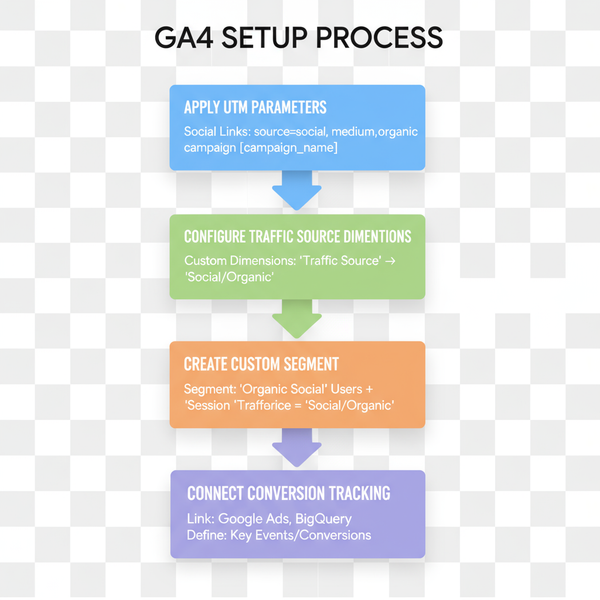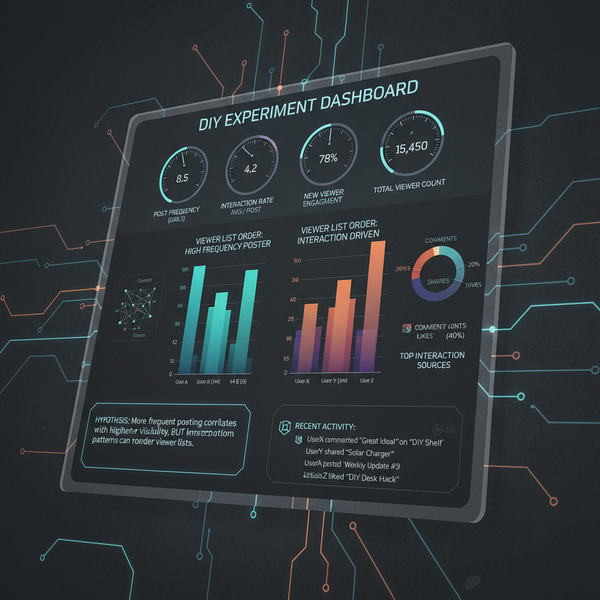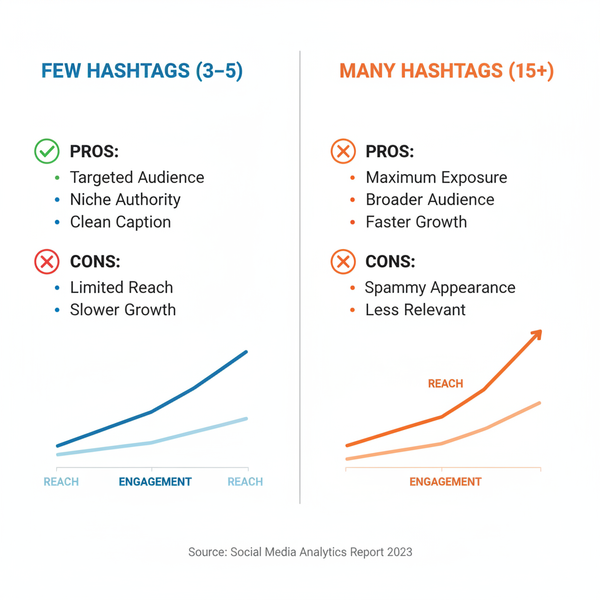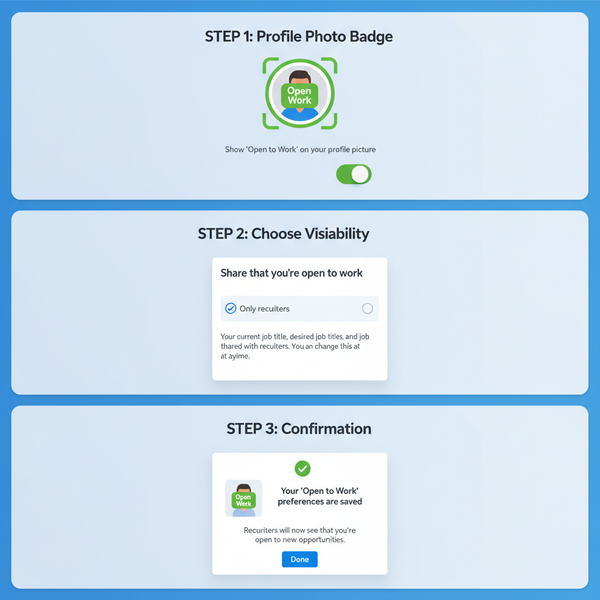How to Add People to Your Facebook Page Roles
Learn how to add people to your Facebook Page roles on desktop and mobile, assign correct permissions, and manage admin access securely.
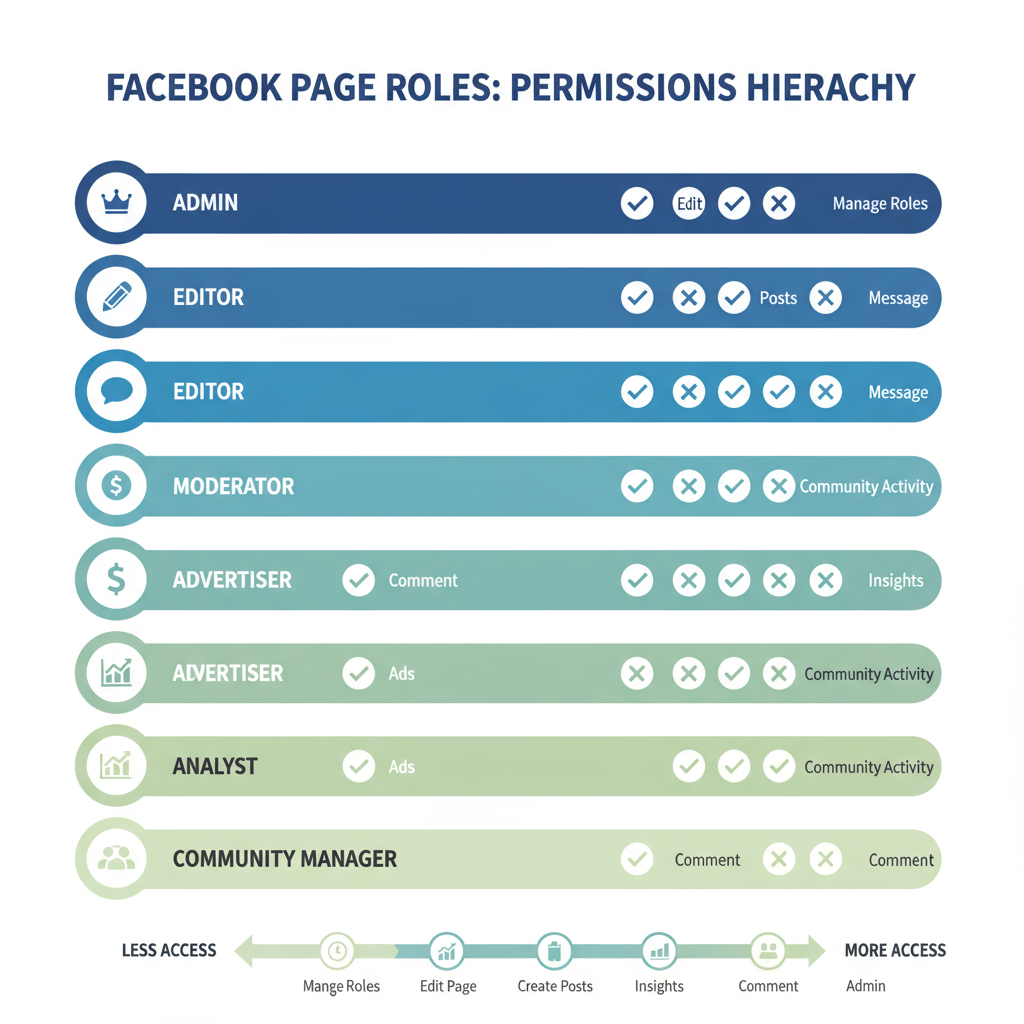
Understanding Facebook Page Roles and Permissions
When managing a Facebook Page, assigning the correct Facebook Page roles and permissions is essential for smooth collaboration, efficient workflow, and safeguarding your account from unauthorized actions. Each role comes with specific capabilities, so it’s important to match responsibilities with the right level of access.
| Role | Permissions |
|---|---|
| Admin | Full access to manage all aspects of the Page, including settings, roles, and permissions. |
| Editor | Can create and manage posts, send messages, view insights, and respond to comments but cannot change Page roles. |
| Moderator | Can send messages, respond to comments, remove comments, ban users, and view insights. |
| Advertiser | Can create ads, view insights, and see who created posts but cannot publish or manage content. |
| Analyst | Can only view insights and see who created posts or comments. |
By understanding the permissions of each role, you can reduce security risks and ensure each team member has just the tools they need—nothing more, nothing less.
---
Check and Adjust Page Role Settings Before Adding People
Before you learn how to add people on FB Page, you’ll need Admin access since only Admins can modify team roles.
Steps to verify:
- Go to your Facebook Page.
- Click Settings (left-hand menu on desktop).
- Select Page Roles.
- Confirm you are listed as an Admin.
If you are not an Admin, contact one to adjust your role before continuing.
---
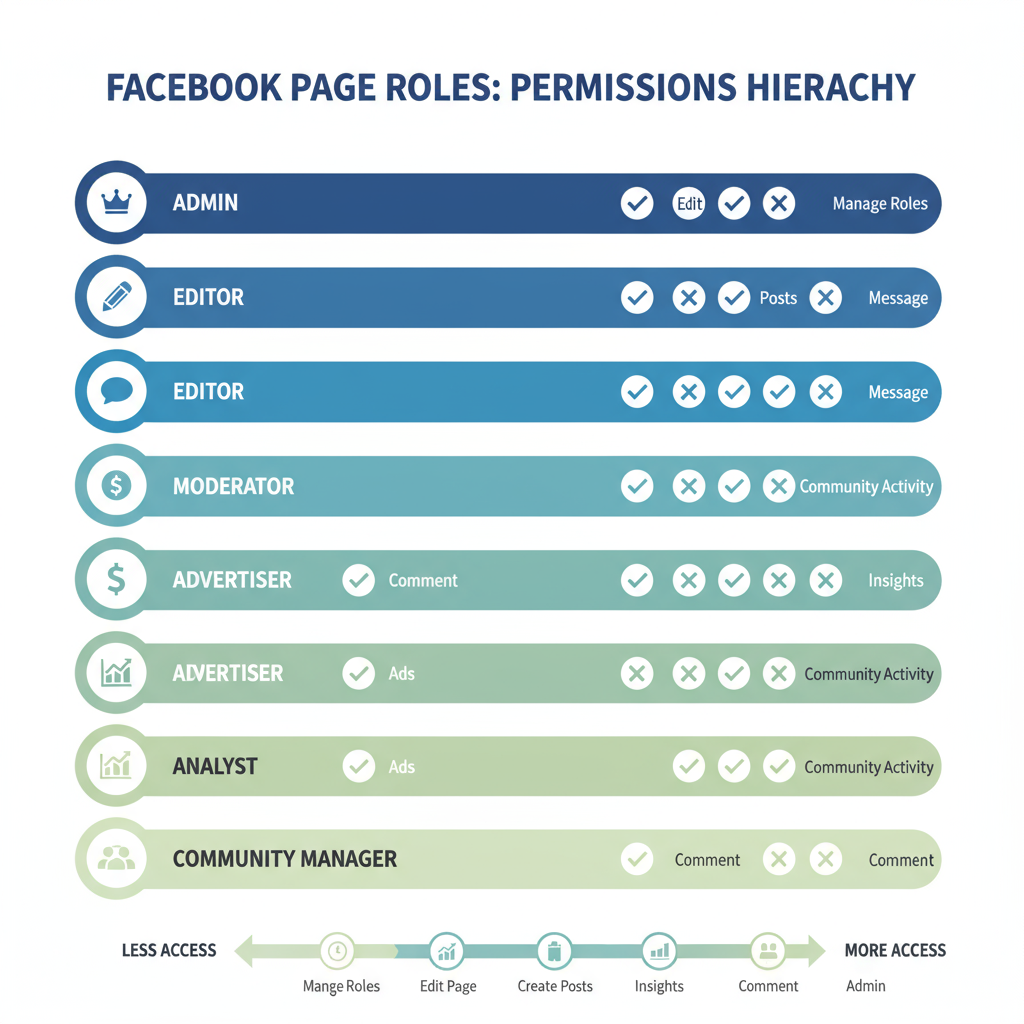
---
Step-by-Step Guide to Adding People on Desktop
Here’s how to add members to your Facebook Page via desktop:
- Go to Your Page Settings
- Visit your Page.
- Click Settings in the bottom-left corner.
- Open Page Roles
- Select Page Roles from the left-hand menu.
- Enter the Person’s Information
- In “Assign a New Page Role,” type the person’s Facebook name or associated email.
- Choose the Role
- Select Admin, Editor, Moderator, Advertiser, or Analyst from the dropdown menu.
- Confirm the Addition
- Click Add and enter your password if prompted. The person will then receive an invitation.
Tip: Always confirm the correct profile or email to avoid sending the invite to the wrong account.
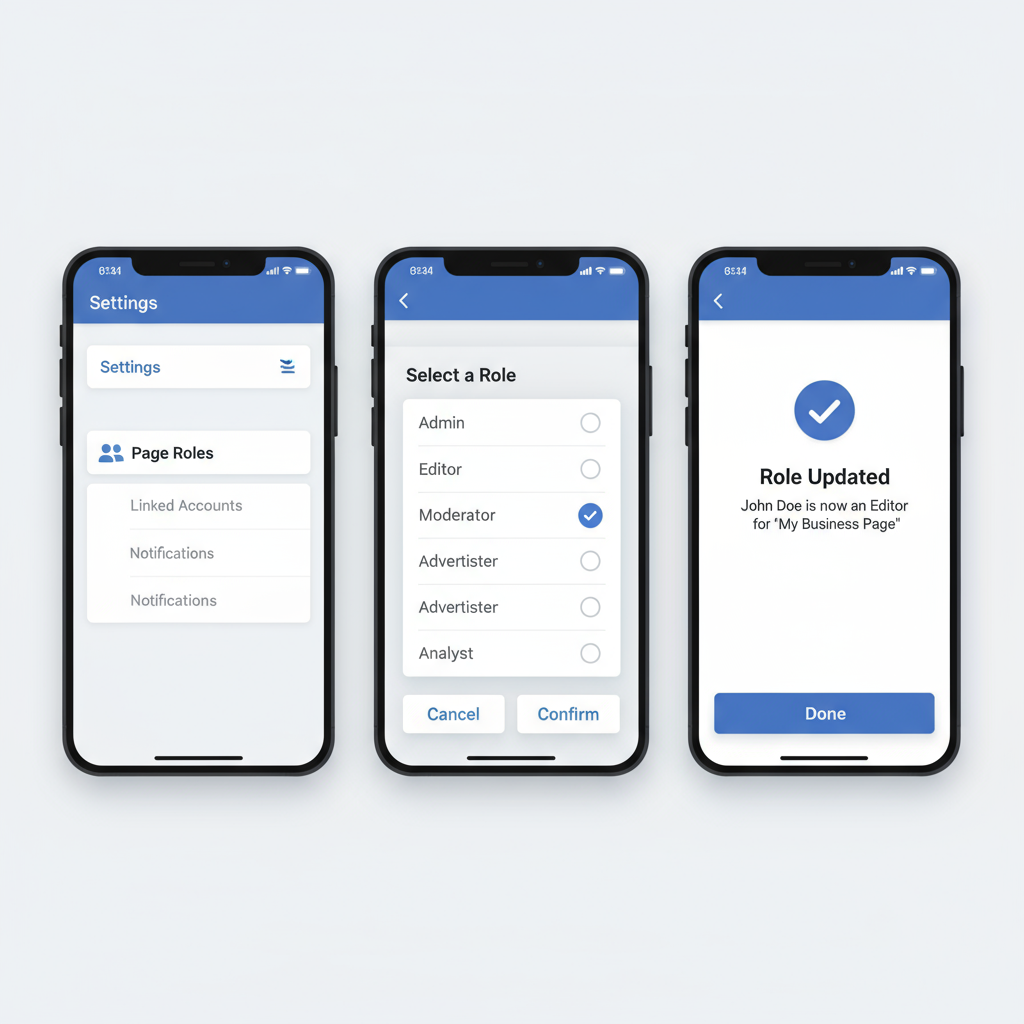
---
Suggested Screenshot Placement
Insert relevant screenshots after significant steps, like the Page Roles dropdown screen. Always blur any personal or sensitive details before publishing.
---
Step-by-Step Guide to Adding People on Mobile App
On the Facebook mobile app, the process differs slightly:
- Open the Facebook App and navigate to your Page.
- Tap More (...), then select Settings or Page Settings.
- Select Page Roles.
- Tap Add Person to Page.
- Enter their Facebook name or email.
- Choose the desired role from the list.
- Tap Add, then confirm with your password.
Mobile Tip: On certain app versions, you may need to access Professional Dashboard to find Page Roles.
---
How to Invite Friends to Like Your Facebook Page
Once roles are assigned, growing your Page audience should be the next focus.
- On desktop: Click the ... menu under your cover photo, then Invite Friends.
- On mobile: Tap More, then Invite Friends.
- Select friends and send invites to broaden your reach quickly.
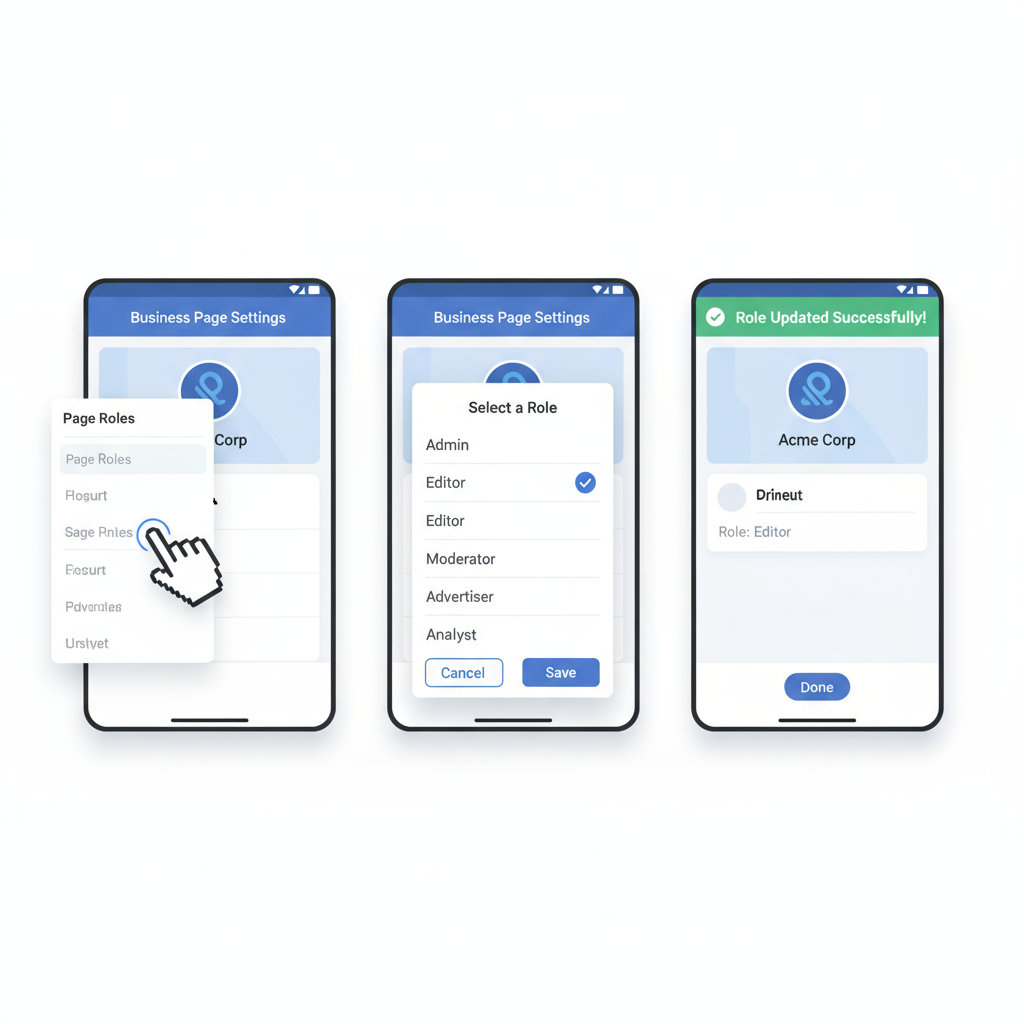
---
Troubleshooting: Unable to Add Someone
If you encounter issues:
- Check Role Eligibility: Only Admins can add roles.
- Friend Status Considerations: Sometimes adding friends first helps.
- Adjust Privacy Settings: Invitations may be blocked otherwise.
- Account Status: Ensure the invitee has an active Facebook account.
Solution: Confirm your Admin role, have the person review their notifications, or try using the email linked to their account.
---
Best Practices for Managing Team Roles on a Facebook Page
- Assign minimum necessary access to every team member.
- Regularly review assigned roles to remove outdated access.
- Keep a role change log for accountability and security.
---
Security Tips When Assigning Admin/Editor Access
Admin-level access carries significant responsibility. Strengthen your Page security by:
- Enabling Two-Factor Authentication for Admin/Editor accounts.
- Limiting the number of Admins to only trusted individuals.
- Avoiding public Wi-Fi for sensitive Page changes.
- Monitoring the Activity Log for unusual actions.
---
How to Remove or Change Someone’s Role on the Page
To modify or revoke a role:
- Navigate to Settings > Page Roles.
- Under Existing Page Roles, locate the person.
- Click Edit, then select a different role or Remove.
- Confirm by entering your password.
Note: The change will trigger a notification to the user.
---
FAQ: Adding People to Your Facebook Page
Q1: Is there a limit on how many people I can add?
Facebook allows multiple Admins and team members, but too many can increase security risks.
Q2: Will they be notified?
Yes — notifications are sent via Facebook or email, based on user settings.
Q3: Can roles be changed later?
Absolutely. Admins can adjust roles at any time through Page Roles.
---
Summary and Next Steps
Mastering how to add people on FB Page is vital for effective team collaboration and controlling access to your social media presence. Whether you’re using a desktop or mobile device, follow the outlined steps, maintain regular role reviews, and apply security best practices to protect your Page. By thoughtfully assigning roles, you’ll enhance workflow and minimize risk.
Ready to optimize your Facebook Page management? Review your current team roles today and make necessary updates for better performance and security.