Add Photo to Facebook Post Step-by-Step Guide
Learn how to add a photo to a Facebook post on desktop and mobile with preparation tips, editing tools, and optimization strategies.
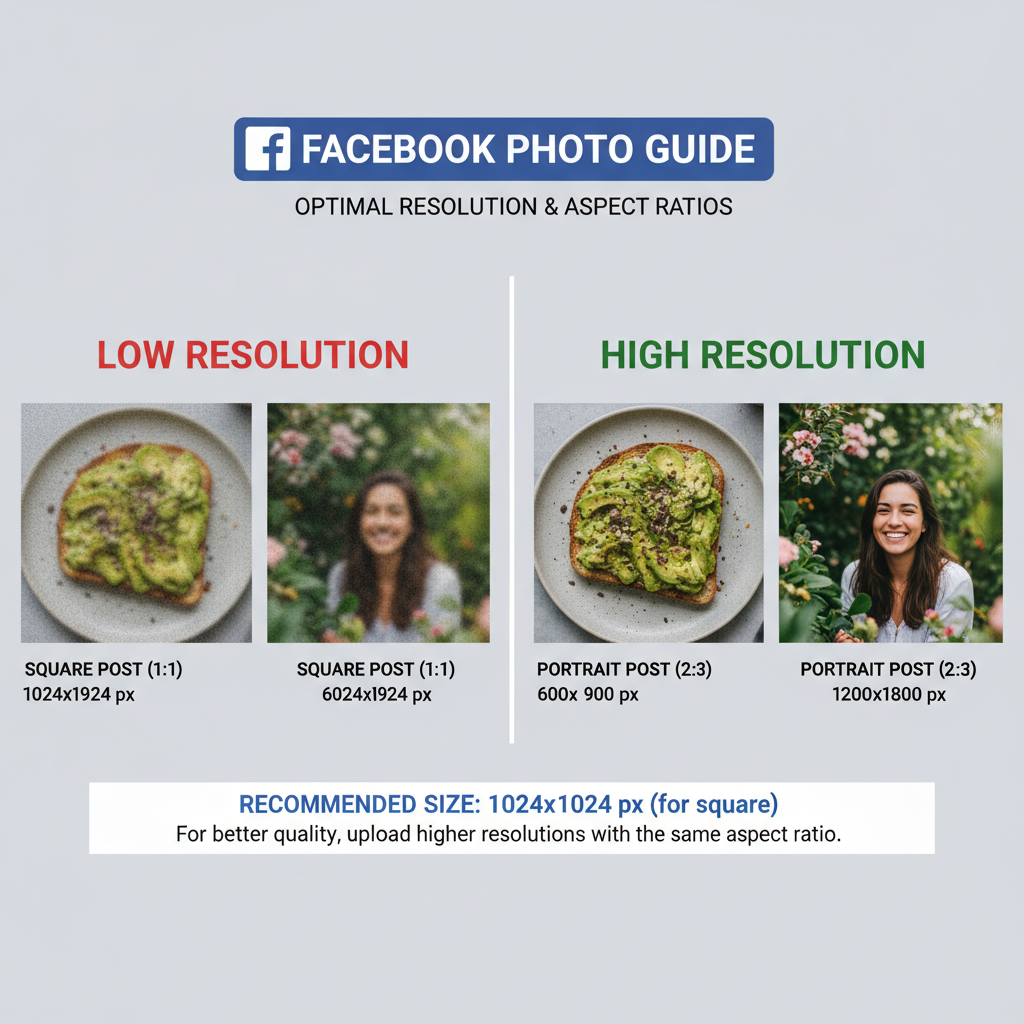
Add Photo to Facebook Post: Step-by-Step Guide
Uploading a photo to Facebook is one of the simplest yet most powerful ways to share experiences, boost brand awareness, and connect with friends, followers, and communities. This guide will show you exactly how to add a photo to a Facebook post on desktop and mobile, along with preparation tips, optimization techniques, and troubleshooting solutions to ensure your images appear clear, engaging, and accessible.
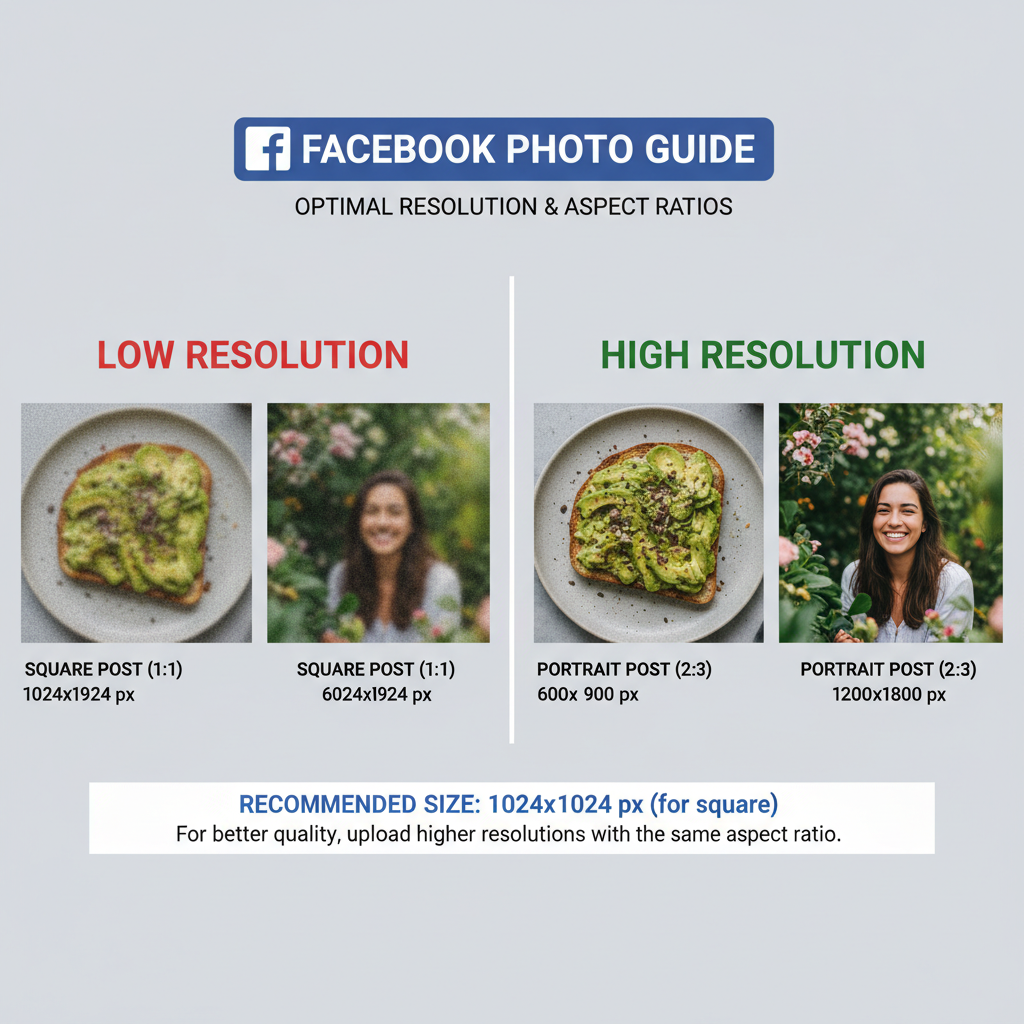
---
Understanding Different Post Types on Facebook
Before adding your photo, it's helpful to know the available post formats and how each might suit your needs.
Status Update
Plain text only, often used for announcements or quick messages.
Photo/Video Post
Supports one or more images or videos appearing prominently in your News Feed.
Story
A vertical-format image or clip shown for 24 hours, often with stickers or text overlays.
Album
A curated group of photos ideal for events, projects, or themed collections.
---
Prepare Your Photo
Image quality can make your post stand out and encourage viewers to interact.
Resolution
Aim for at least 1080px width to ensure clarity across devices.
File Format
Compatible formats include JPEG, PNG, and GIF (for animations). JPEG is generally best for photos due to efficient compression.
Orientation
Choose based on context:
- Landscape for events and wide shots
- Portrait for vertical displays and people shots
- Square for general use and profile content
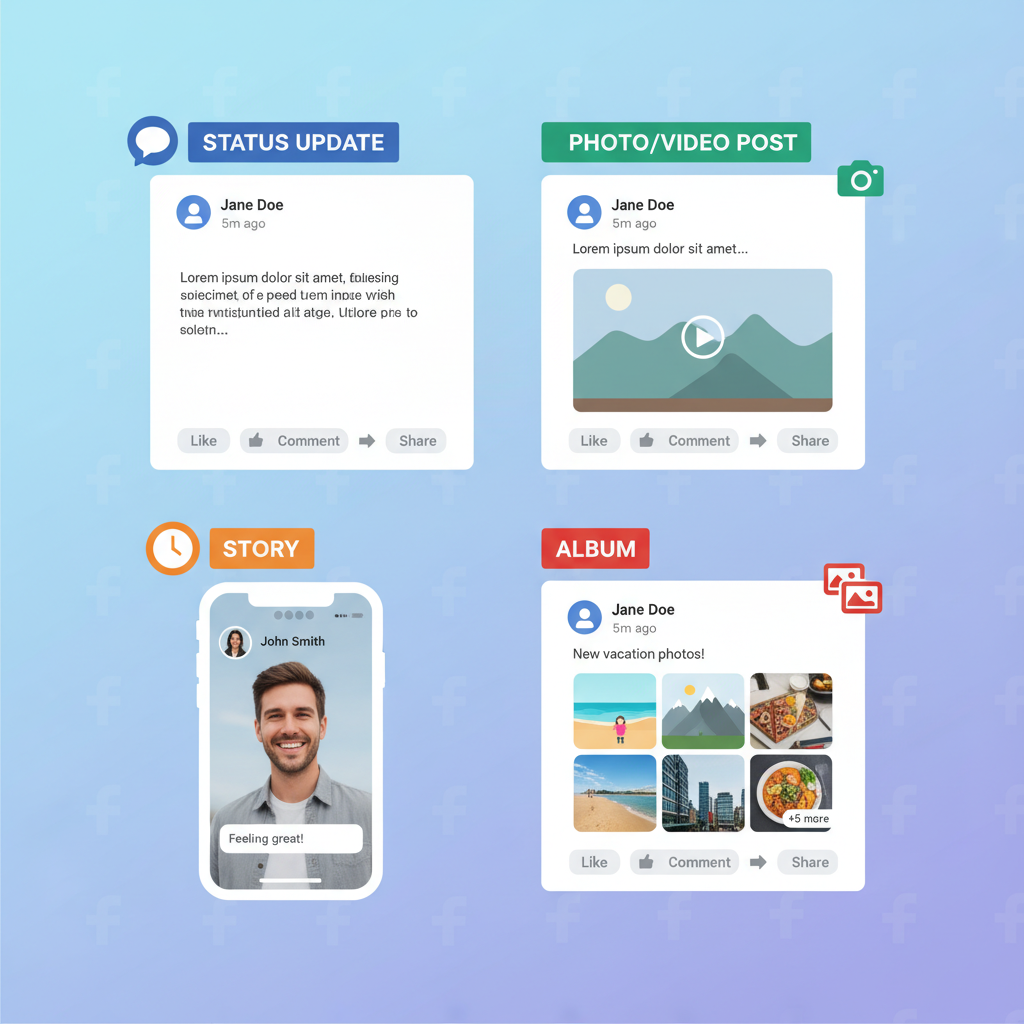
---
Open Facebook on Desktop or Mobile
Access your account via:
- Desktop: Visit facebook.com using Chrome, Firefox, Edge, or Safari for optimal performance.
- Mobile App: Keep the app updated to prevent upload errors and enable new features.
---
Locate the "Create Post" Panel
On desktop:
- In your News Feed or Profile Page, find the box titled "What's on your mind?".
On mobile:
- Tap the home icon.
- Select the status box or the "+" button near your profile image.
---
Click or Tap the "Photo/Video" Option
Select Photo/Video to open your device's file picker or photo gallery.
---
Select Your Desired Photo from Device Storage
Choose your desired image:
- Desktop: Navigate folders via the file picker.
- Mobile: Browse through your gallery or camera roll.
---
Add Captions, Hashtags, and Alt Text
Context encourages engagement, hashtags improve reach, and alt text supports accessibility.
Example:
Caption: "Sunset at the bay! 🌅 #BeachLife #NaturePhotography"
Alt Text: "Photo of a vibrant orange sunset over calm waters"---
Tag Friends, Set Location, and Choose Audience Privacy
Enhance engagement by:
- Tagging Friends: Notify people featured or related to the photo.
- Location: Add for events, trips, or businesses.
- Audience: Select between Public, Friends, Only Me, or Custom.
---
Use Facebook's Editing Tools
Basic pre-post editing options include:
- Crop
- Apply filters
- Adjust brightness, contrast, or saturation
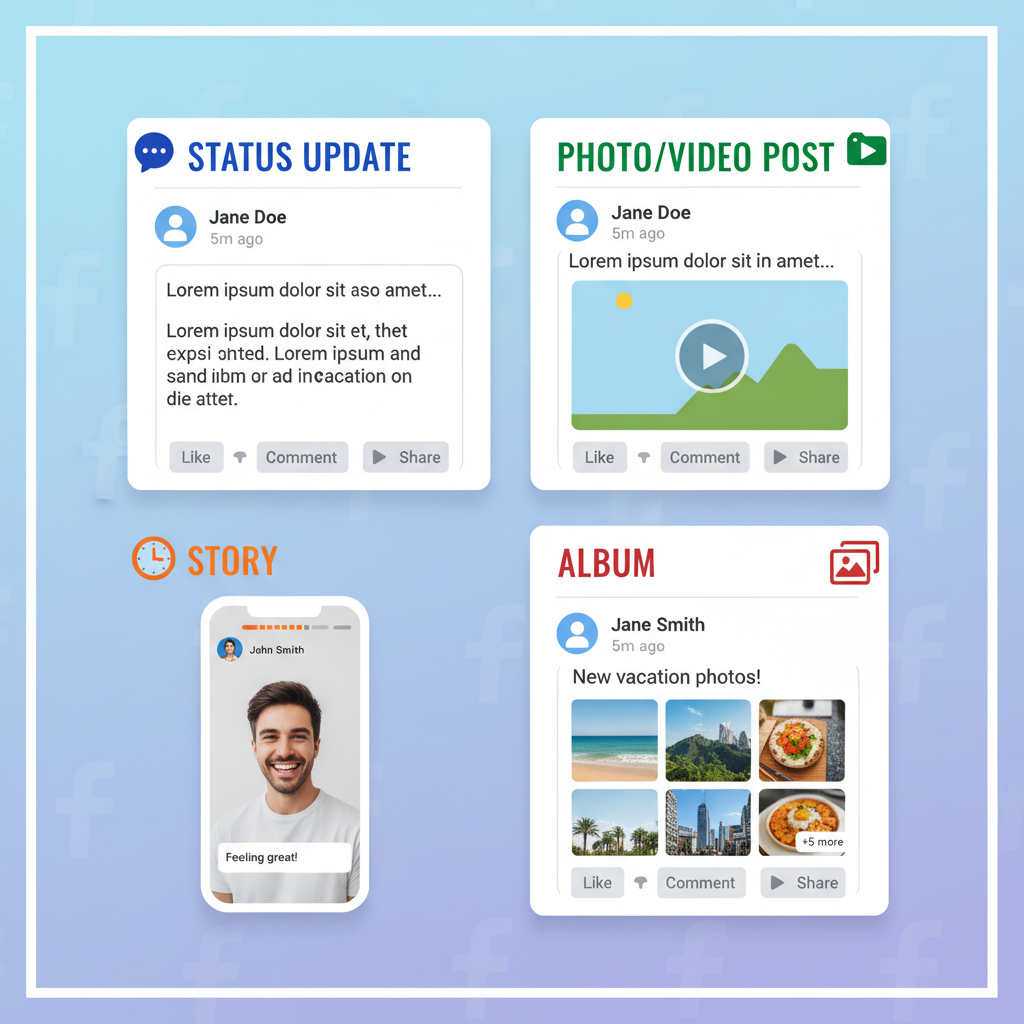
---
Preview Your Post Before Publishing
Review alignment, image quality, captions, tags, and privacy settings.
---
Click or Tap "Post" to Publish
Once satisfied, hit Post (desktop) or Share (mobile). Larger files may require longer upload times depending on your connection.
---
Troubleshooting Common Upload Issues
If your photo fails to upload:
- Check connectivity (Wi-Fi or mobile data)
- Verify file format compatibility (JPEG, PNG, GIF)
- Lower resolution or file size for quicker processing
- Update your browser or app
---
Tips for Optimizing Photo Posts for Engagement
Boost your reach and interaction by:
- Timing posts for peak traffic (early morning/evening for many audiences)
- Tagging Pages to engage related communities or businesses
- Prompting interaction via questions or discussion hooks
---
How to Add Multiple Photos or Create an Album
To upload several images:
- Click Photo/Video, select multiple files, and Post.
- Use Create Album to name, describe, and organize your collection chronologically or thematically.
---
Difference Between Adding Photos to Posts vs. Stories
| Feature | Photo Post | Story |
|---|---|---|
| Visibility Duration | Indefinite unless deleted | 24 hours |
| Aspect Ratio | Any ratio | Vertical (9:16) |
| Engagement | Likes, comments, shares | Replies, reactions |
| Placement | News Feed, Timeline | Story bar at top |
---
Best Practices for Mobile Uploads
Improve speed and save on mobile data:
- Use Wi-Fi when available
- Slightly lower resolution before uploading
- Close background apps to optimize device performance
---
Summary and Next Steps
By following this step-by-step guide, you can confidently add a photo to a Facebook post whether on desktop or mobile. Focus on preparation, captions, tags, and editing tools to make your post visually appealing and highly engaging. Ready to share your next great moment? Log in to Facebook now and start crafting the perfect photo post to captivate your audience.


