How to Add Pictures to Instagram Story with Multiple Methods
Learn multiple ways to add pictures to Instagram Stories, from single uploads to collages, with editing tricks, stickers, and privacy tips.
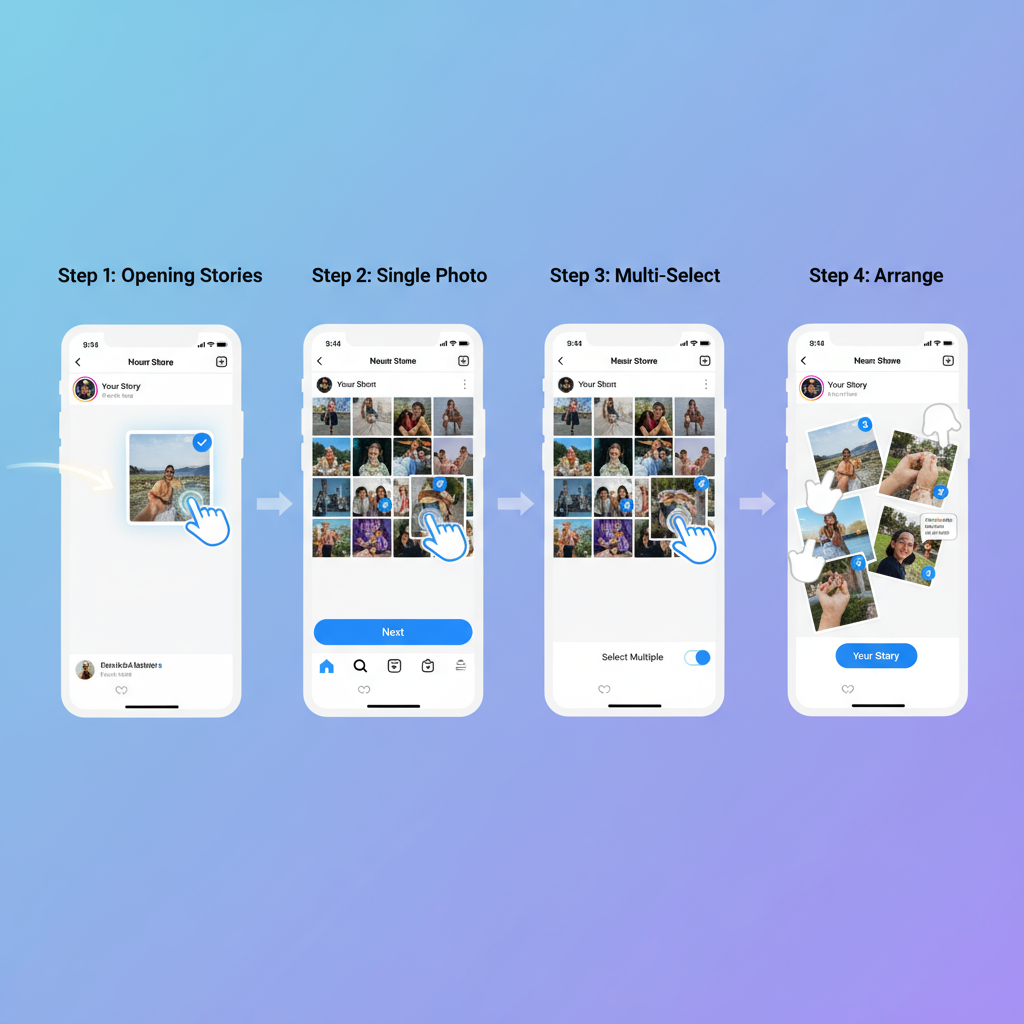
How to Add Pictures to Instagram Story with Multiple Methods
Knowing how to add pics to Instagram Story is an essential skill for any Instagram user who wants to share engaging, creative content. Instagram Stories allow you to post photos and videos that disappear after 24 hours, but there are many ways to customize and enhance them. Whether you want to upload a single image, add multiple pictures, or create a collage, this step-by-step guide covers the essential methods, creative options, privacy controls, and troubleshooting tips for your Stories.
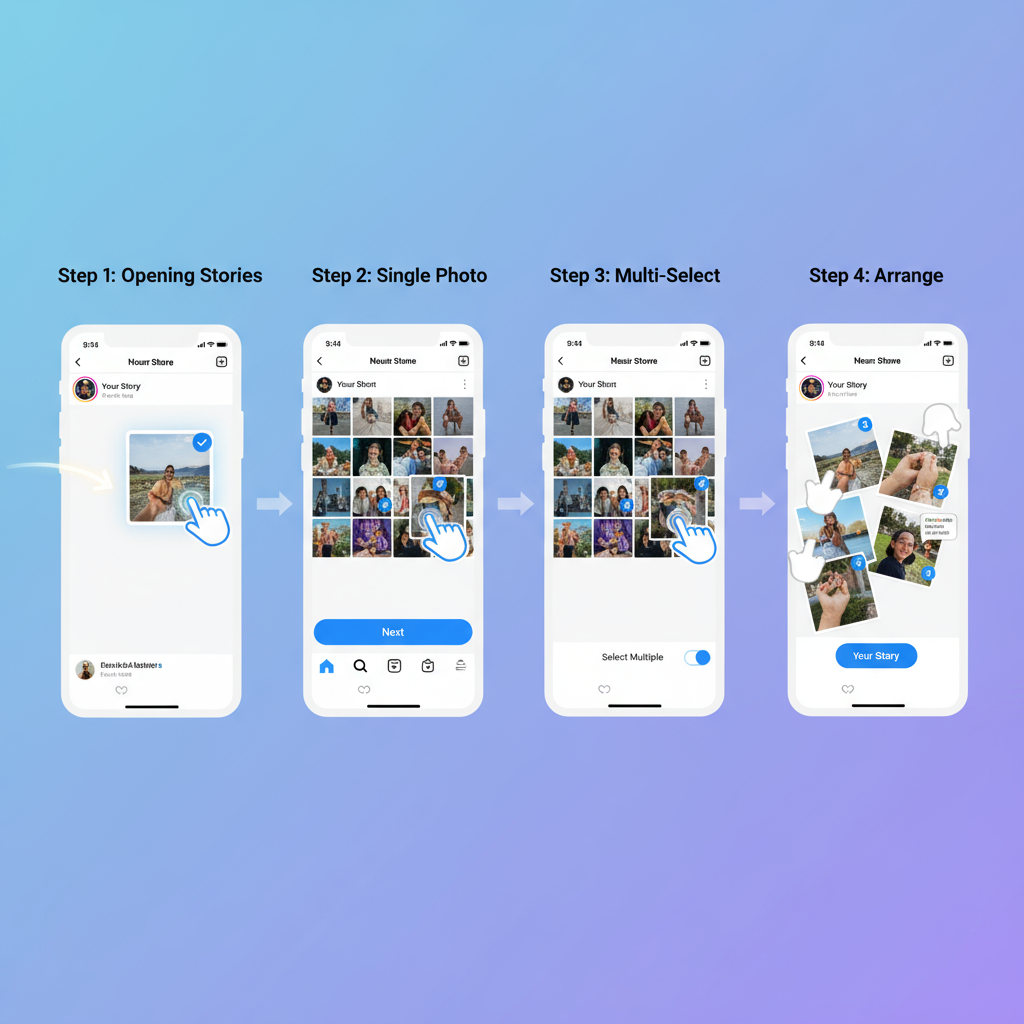
---
Understanding Instagram Stories
Instagram Stories are temporary posts—photos, videos, or combinations—that appear in a slideshow format at the top of the Instagram app and disappear after 24 hours. You can add text, stickers, GIFs, and music to make them more compelling.
Key characteristics of Instagram Stories:
- Time-Limited: Visible for 24 hours unless saved as a Highlight.
- Non-Intrusive: Won’t permanently change your profile grid.
- Interactive: Viewers can reply, react, or engage with polls and question stickers.
---
Update Instagram for the Latest Story Features
Before trying any method for adding pictures to Instagram Stories, ensure that your app is updated. Instagram updates often include:
- New Story editing tools
- Multi-photo upload improvements
- Bug fixes for smoother uploads
How to update:
- Go to the App Store (iOS) or Google Play Store (Android).
- Search for Instagram.
- Tap Update if available.
---
Accessing the Story Creation Screen
You can open the Story editor in three primary ways:
- From the Home Feed: Swipe right from anywhere.
- Profile Bubble in Stories Bar: Tap your profile picture with the “+” icon at the top.
- Plus (+) Button: Tap the plus on your profile picture at the top or bottom, then choose Story.
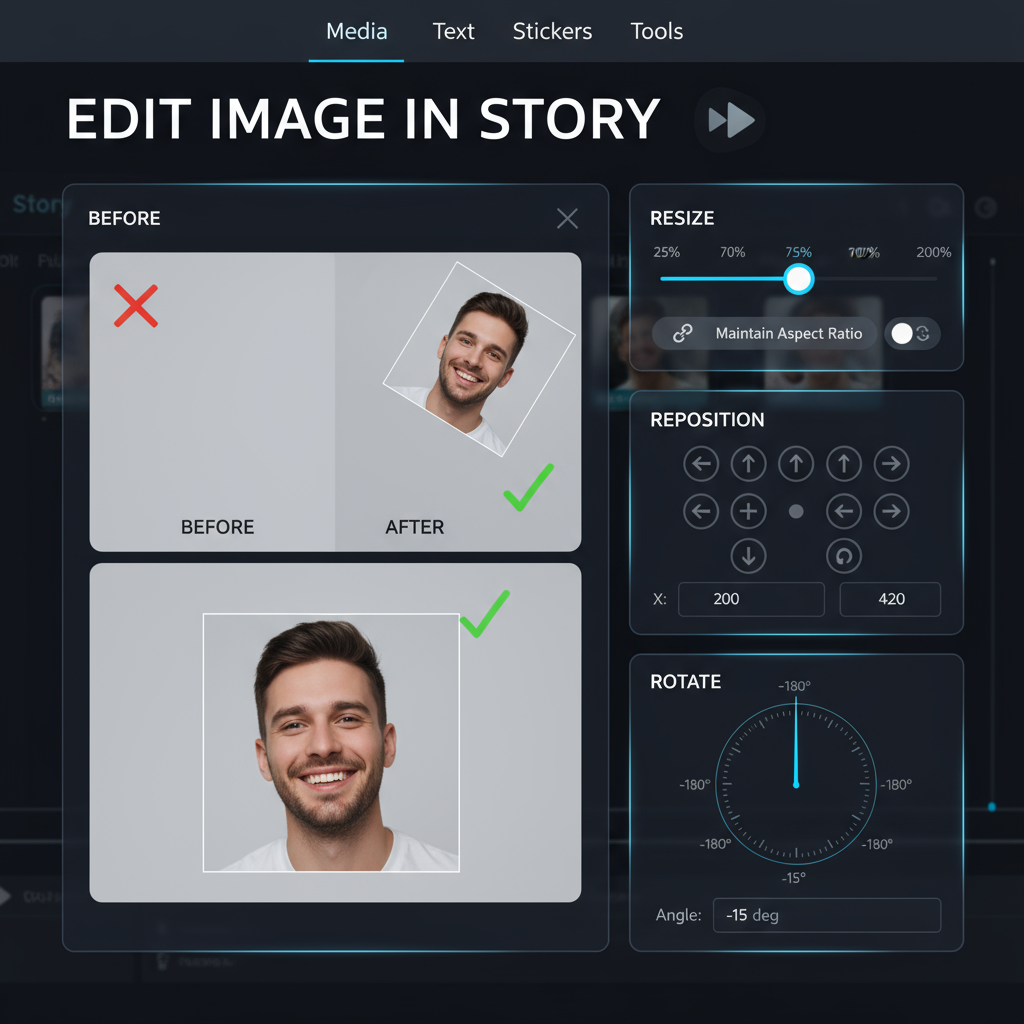
---
Adding a Single Photo from the Camera Roll
To upload one image:
- Open the Story creation screen.
- Swipe up or tap the Gallery thumbnail on the bottom left.
- Choose your photo.
- Edit, then post.
Pro Tip: Use bright, high-contrast, vertical images for better quality in Stories.
---
Using Multi-Select for Multiple Images
Instagram’s Multi-Select allows you to post several images in sequence in your Story.
Steps:
- In the Story editor, swipe up to open the gallery.
- Tap the Select Multiple icon (two overlapping squares).
- Select up to 10 images.
- Edit each before posting.
---
Creating a Collage in Layout Mode
If you’re looking to add multiple pictures in one Story frame, try Instagram’s Layout Mode.
- Open the Story camera.
- Swipe on the bottom mode menu until you find Layout.
- Select your preferred grid (2–6 sections).
- Fill each with a new shot or a photo from your gallery.
---
Resizing, Repositioning, and Rotating Photos
Inside the Story editor:
- Resize: Pinch with two fingers.
- Rotate: Twist with two fingers.
- Reposition: Drag the image to any spot.
These gestures also apply to stickers and overlays.
---
Adding Creative Elements: Stickers, Text, Drawings, and Filters
Enhance your Stories with Instagram’s creative elements:
- Stickers: Location, polls, quizzes, GIFs.
- Text Tool (`Aa`): Customize with fonts, colors, and alignment.
- Drawing Tool: Change line thickness and color.
- Filters: Swipe left/right to try different effects.
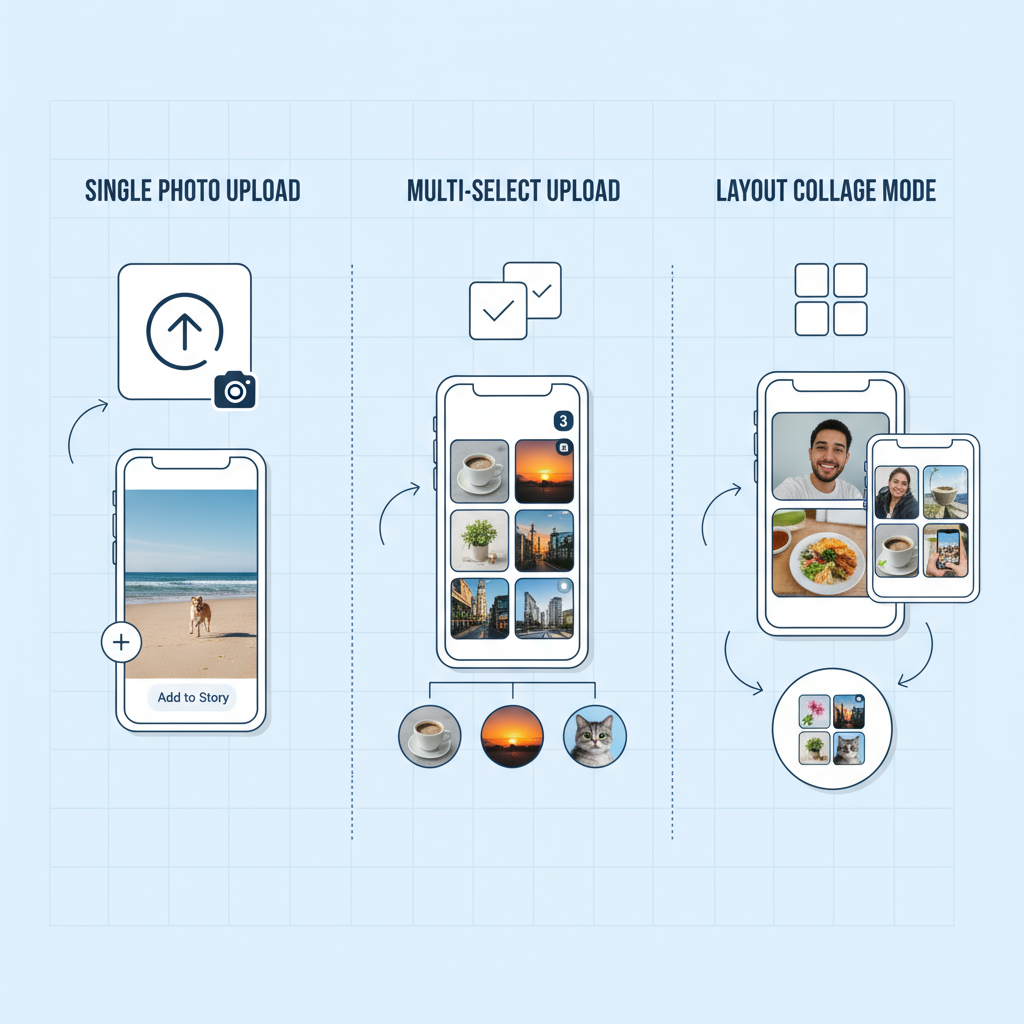
Best Practice: Keep your brand’s tone and aesthetic consistent.
---
Overlaying Another Image Using the Photo Sticker
The Photo Sticker is a great tool for adding extra visuals:
- Select your main Story photo.
- Tap the Sticker icon.
- Search for and select Photo.
- Choose a second image from your device.
- Resize and place it anywhere.
Ideal for logos, guest photos, or secondary detail shots.
---
Customizing Story Privacy Before Posting
Control who can see and interact with your Story:
- Close Friends: Limit to a select group.
- Hide Story From: Exclude specific users.
- Allow Message Replies: Set to everyone, followers only, or no one.
Adjust Settings:
- In the Story editor, tap the Settings icon.
- Make your selections before posting.
---
Posting Your Story and Adding to Highlights
When your Story is ready:
- Tap Your Story to post publicly (per your privacy settings).
- Or select Close Friends for a smaller audience.
After posting, you can:
- Track view count and interactions.
- Save the Story to Highlights for long-term display on your profile.
---
Troubleshooting Instagram Story Problems
If you encounter issues when uploading:
| Issue | Possible Cause | Solution |
|---|---|---|
| Photo Not Uploading | Weak internet connection | Switch to Wi-Fi or stronger mobile data |
| Low Image Quality | Instagram compression | Use 9:16 aspect ratio with high resolution |
| Missing Multi-Select Option | Outdated Instagram app | Update to the latest app version |
| Layout Mode Missing | Feature not rolled out yet in region | Wait for an update or use a third-party app |
---
Summary and Next Steps
By learning these different methods—single photo uploads, multi-image slides, creative collages, overlays, and Story customization—you’ll have the flexibility to post Stories that resonate with your audience. The next time you wonder how to add pics to Instagram Story, revisit these strategies, experiment with layouts, and refine your style.
Pro Tip: Consistency and creativity are key to building engagement on Instagram. Get started today by opening your Story editor and trying a new method from this guide.



