Step-by-Step Guide to Add a Picture to Instagram Story
Learn how to add a picture to your Instagram Story with this step-by-step tutorial, from selecting photos to customizing with stickers and effects.
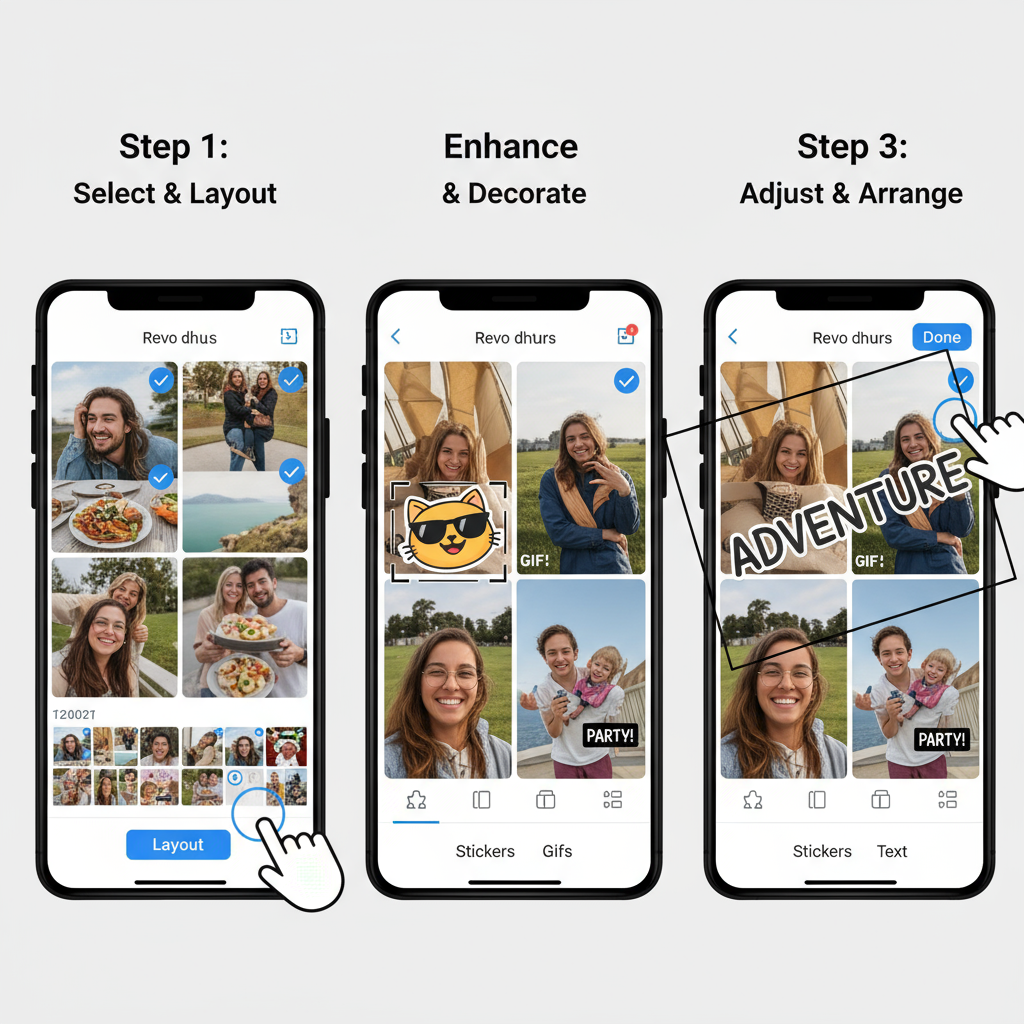
Step-by-Step Guide to Add a Picture to Instagram Story
Instagram Stories are one of the platform's most popular features, letting you share images and moments that vanish after 24 hours. Whether it's for personal memories, brand storytelling, or driving engagement, mastering how to add picture to Instagram Story can boost your presence. This practical walkthrough covers every step — from accessing your camera to creative finishing touches — so you can create Stories that stand out.
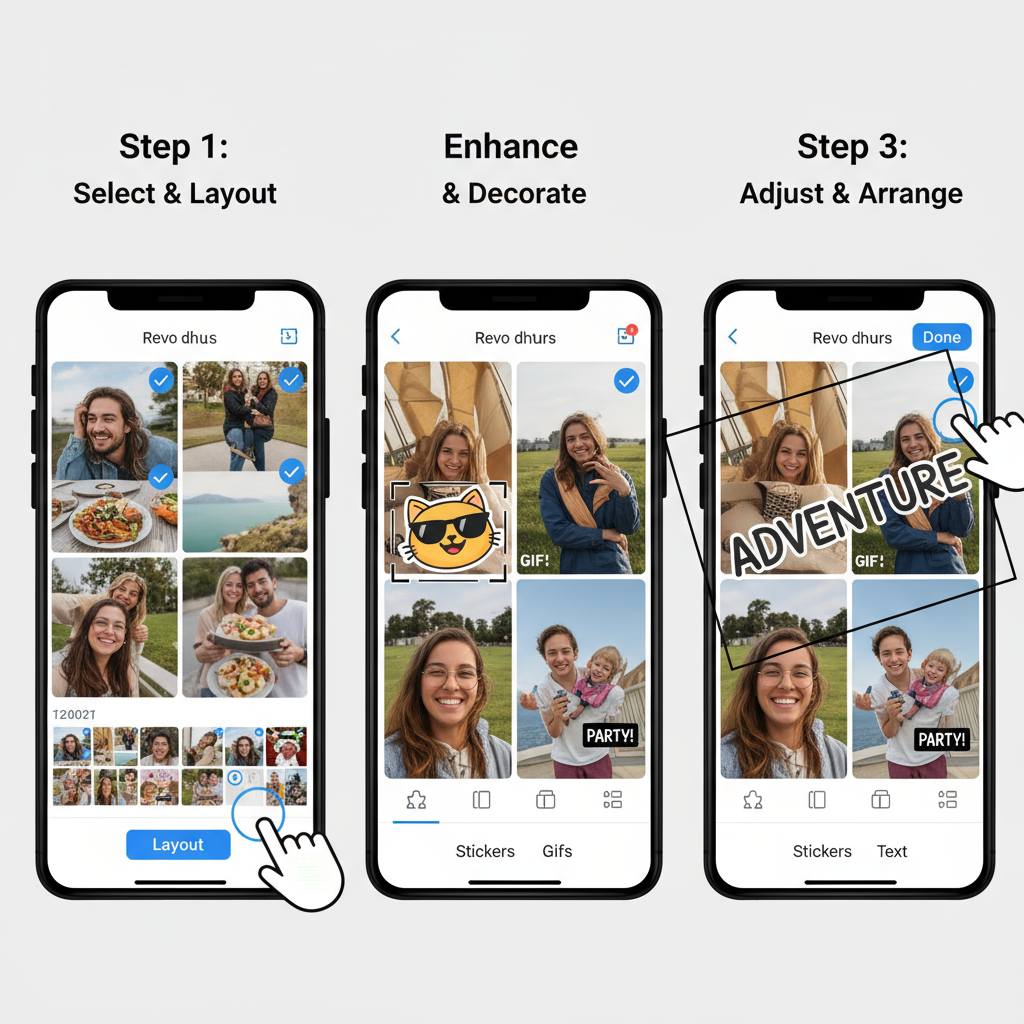
---
Opening the Instagram App and Accessing the Home Screen
Begin by confirming your Instagram app is installed and up to date. When you open it, you’ll land on the home feed, where posts from accounts you follow appear.
At the top of this feed is a row of circular icons — your own profile icon appears first with a “+” or “Your Story” label.
---
Tap the “Your Story” Icon or Swipe Right
You can start creating an Instagram Story in two main ways:
- Tap “Your Story” in the upper-left corner of your feed.
- Swipe Right anywhere on the home screen to open the Story camera directly.
Both options lead to the same Story creation interface.
---
Allow Camera and Photo Permissions
If it’s your first Story upload:
- Grant Instagram camera access to take new pictures.
- Allow photo library access to choose existing images from your gallery.
Approving these permissions ensures the process runs smoothly.
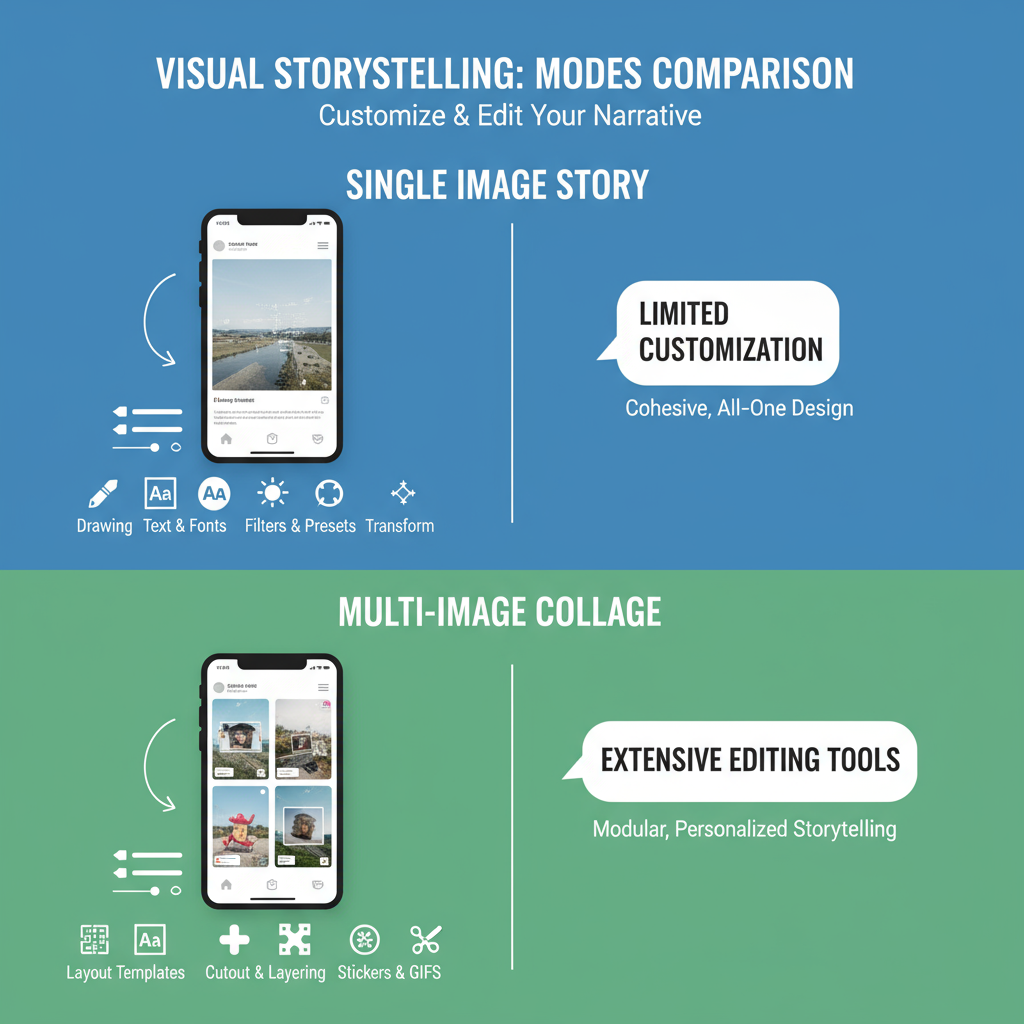
---
Choose Between Taking a New Photo or Selecting from Camera Roll
Inside the Story interface, you can:
- Capture a New Photo by tapping the shutter button bottom-center.
- Select an Existing Image by swiping up or tapping the small thumbnail in the bottom-left corner.
Want to post more than one picture? Instagram’s built-in features, like Layout, can help.
---
Add Single or Multiple Pictures Using Layout or Collage Feature
Instagram’s Layout mode lets you display multiple pictures in a single Story frame. Choose from various grid formats for built-in collages. For maximum customization, prepare collages in third-party apps before uploading to Stories.
---
Customize with Stickers, GIFs, Text, and Drawing Tools
Personalize your Story to boost engagement:
- Stickers: Access emojis, polls, countdowns, and more.
- GIFs: Add animated elements from GIPHY.
- Text Tool: Use captions, titles, or hashtags in different fonts.
- Draw Tool: Apply doodles or highlights with colorful pens.
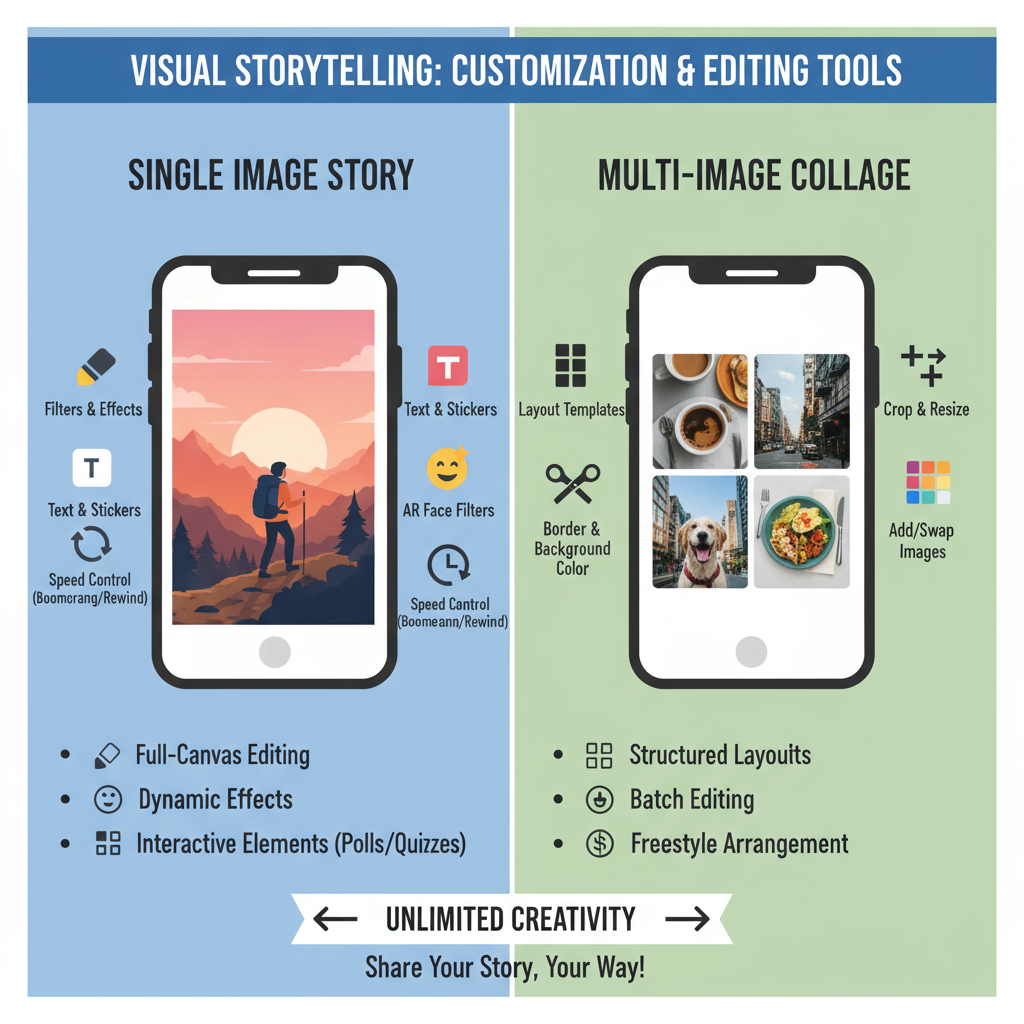
---
Adjust Picture Placement, Zoom, and Rotation
Pinch to zoom in or out, drag to reposition, and rotate for the perfect composition. These small tweaks can greatly enhance your Story’s visual impact.
---
Apply Filters and Effects
Swipe left or right to preview built-in Story filters that change mood, colors, and style. Tap the effects icon to experiment with AR, masks, and interactive animations.
---
Use Hashtags, Location Tags, and Mentions to Increase Reach
Boost discoverability by adding:
- Hashtags so your Story appears in wider searches.
- Location Tags to target local audiences.
- Mentions (@username) to notify tagged users and spark interaction.
Effective tagging can increase reach and follower growth.
---
Preview the Story Before Posting
Use the preview option to:
- Proofread captions.
- Adjust sticker placement.
- Check filter consistency.
A quick review improves the quality of your Story.
---
Share to “Your Story,” “Close Friends,” or Direct Message
Select your sharing option:
- Your Story: Visible to all followers (per your settings).
- Close Friends: Shared only with your chosen list.
- Direct Message: Sent privately to specific contacts.
---
Manage Story Settings
In your Story settings, you can:
- Decide who can view your Stories.
- Adjust reply permissions (everyone, followers, or none).
- Automatically save Stories to your gallery.
- Add Stories to profile Highlights for long-term visibility.
---
Troubleshooting Tips
If uploads look blurry or fail:
- Check Wi-Fi or data connection.
- Update Instagram to the latest version.
- Restart your device.
- Reduce file sizes.
- Use Instagram’s camera for optimal quality.
---
Creative Ideas for Instagram Stories
Experiment with different formats to engage your audience:
| Idea | Description | Purpose |
|---|---|---|
| Behind-the-Scenes | Show events or processes leading up to something | Build anticipation & trust |
| Tutorials | Mini “how-to” guides using sequential images | Educates and provides value |
| Product Teasers | Feature snippets of new products | Generates curiosity |
| User-Generated Content | Share followers’ content featuring your brand | Boosts community feeling |
| Polls & Quizzes | Add interactive elements to images | Encourages engagement |
---
Final Thoughts
Understanding how to add picture to Instagram Story not only helps you share life’s best moments but also elevates your ability to connect with others. From selecting the right photo to customizing it with interactive features, each step adds to your Story’s appeal.
Start experimenting today — use Layout mode, try GIF stickers, and tag relevant accounts. Your followers will appreciate the engaging, visually appealing content, and you’ll see better reach and interaction as a result.


