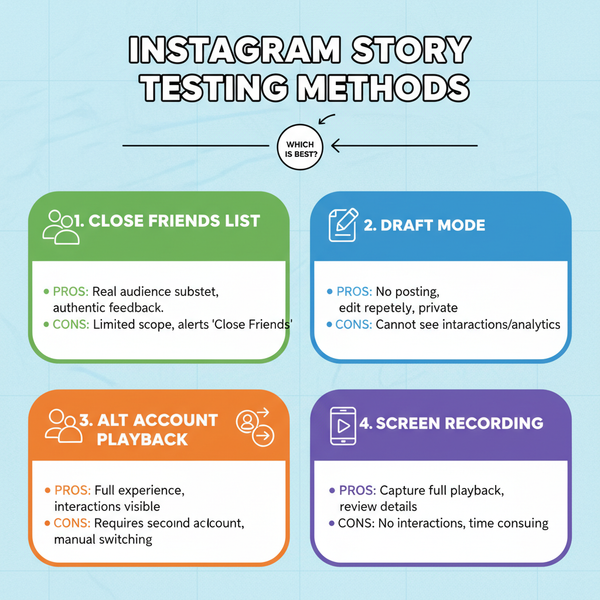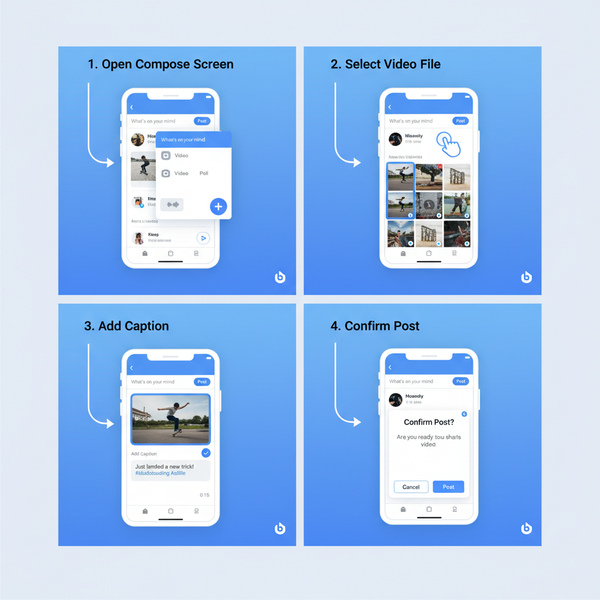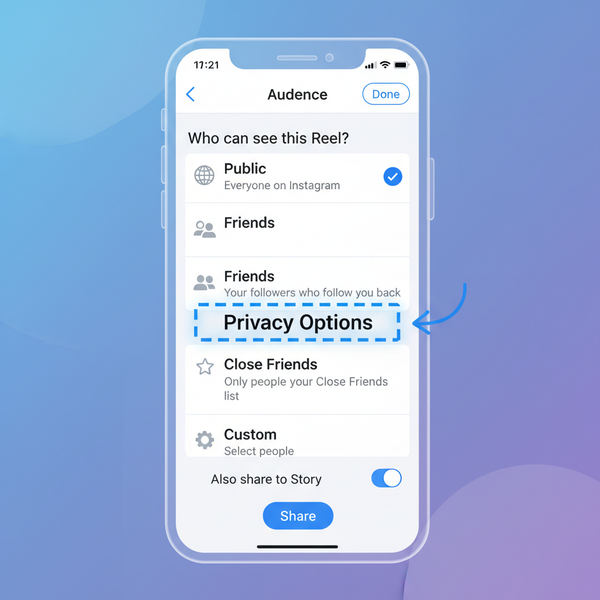How to Add Pic to IG Story with Editing Tips
Learn how to add a photo to your Instagram Story, edit it with stickers, text, filters, and drawing tools, and adjust privacy for better engagement.
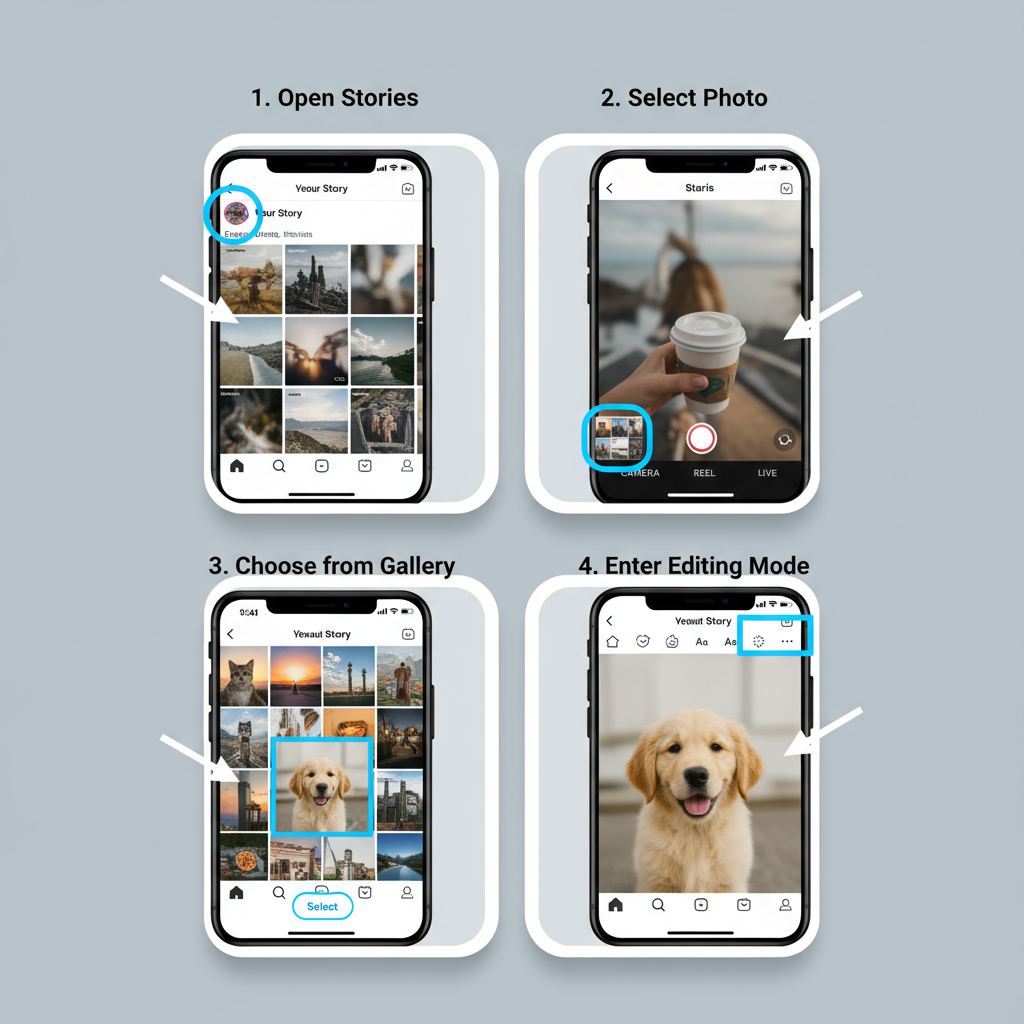
How to Add Pic to IG Story with Editing Tips
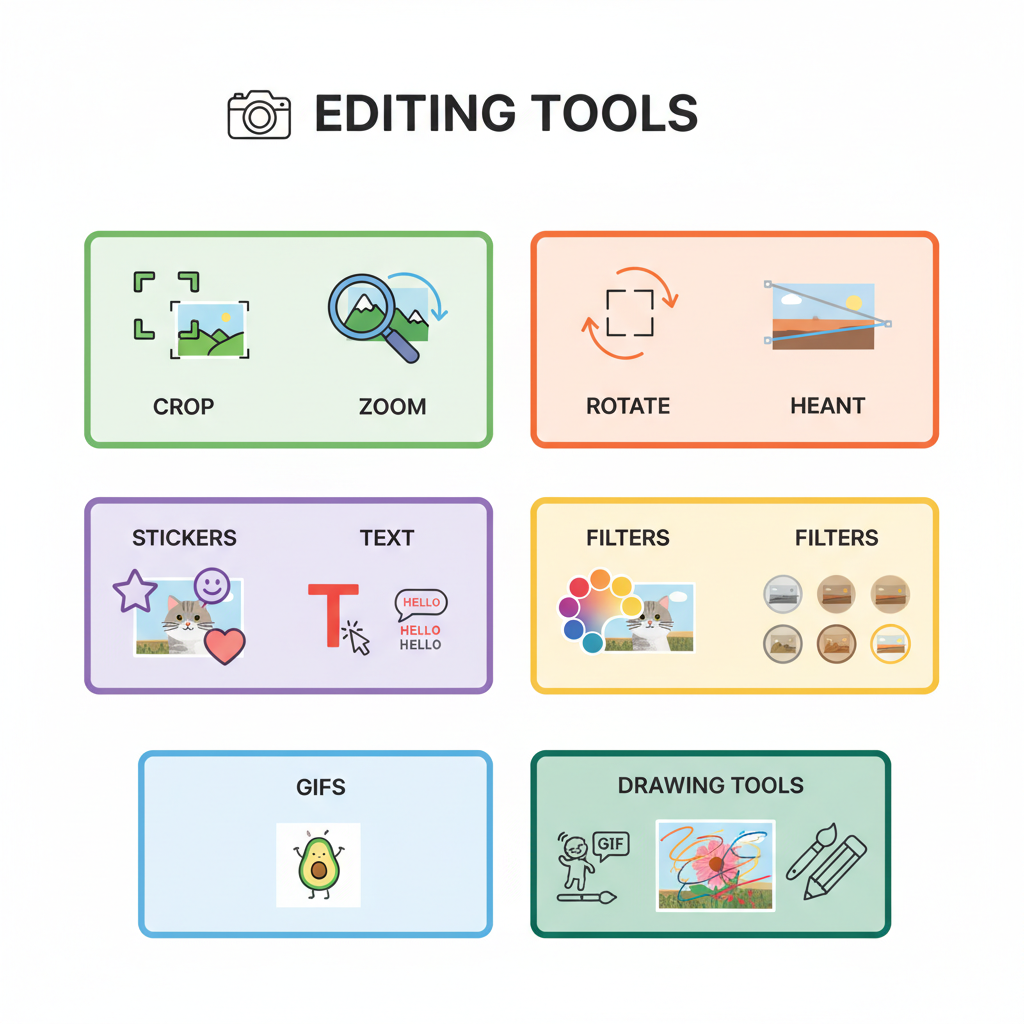
Instagram Stories have become a dynamic way to share visual updates and connect with followers in a full-screen, immersive format. If you want to effectively add pic to IG story and edit it for maximum engagement, understanding both the technical steps and the creative techniques is essential.
This comprehensive guide covers how to upload your photos, enhance them with stickers, text, and filters, troubleshoot common issues, and follow best practices—helping you create Stories worth remembering.
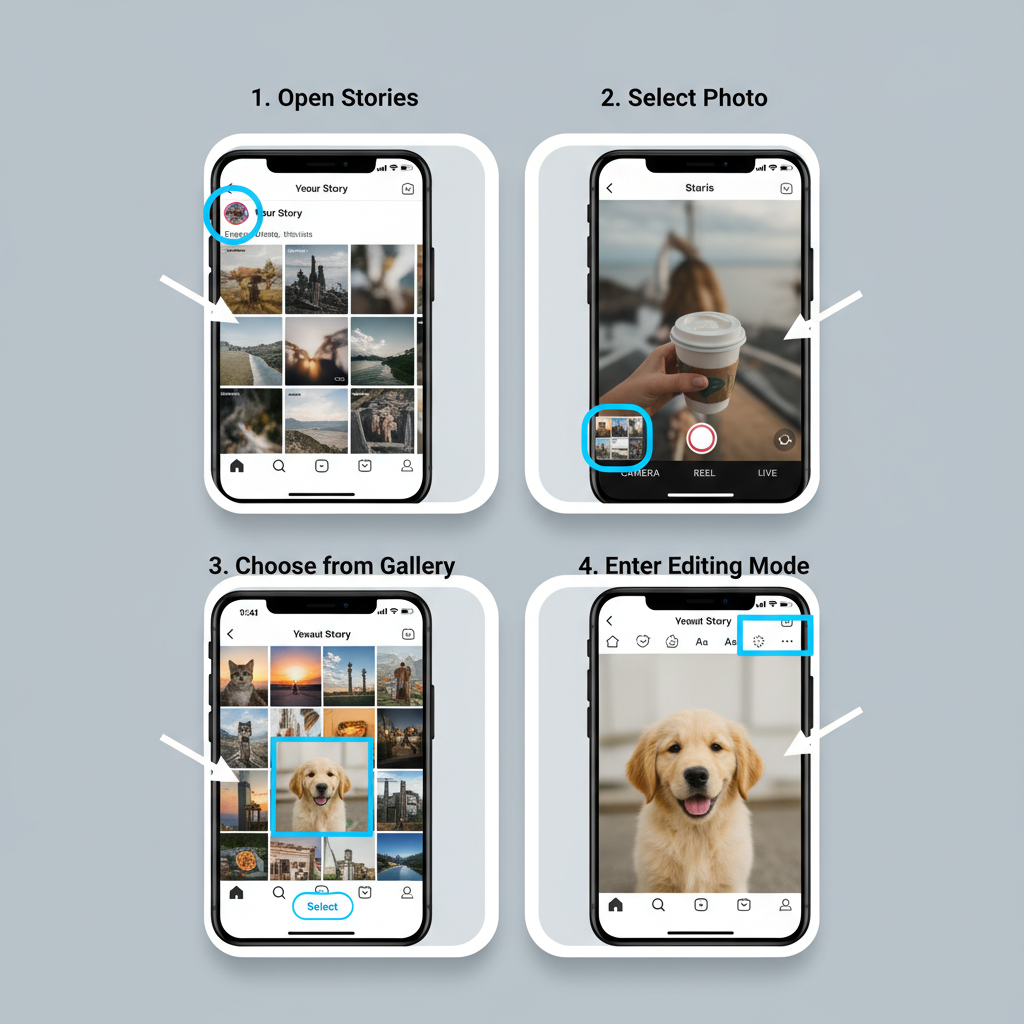
---
Understanding Instagram Stories
Instagram Stories are ephemeral posts that last 24 hours unless saved to your highlights, appearing at the top of your followers' feeds within circular profile icons.
Key characteristics include:
- Temporary content: Automatically disappears after 24 hours.
- Vertical format: Best viewed on mobile screens, with a 9:16 aspect ratio.
- Interactive elements: Polls, questions, stickers, GIFs, and more.
Because Stories are short-lived, they are perfect for behind-the-scenes moments and real-time updates without clogging your main feed.
---
Update to the Latest Instagram Version
Before uploading, always update your Instagram app to the latest version. New features like advanced AR filters, enhanced editing tools, and fresh stickers are released regularly.
Key benefits of updating:
- Improved app performance and stability.
- Access to the newest filters, fonts, and interactive elements.
- Optimized uploading process for faster posting.
- Better compatibility with your specific device.
You can update through your device’s app store. Staying current helps eliminate glitches and provides access to all creative options.
---
Access Story Creation Mode
To begin:
- Open Instagram on your device.
- Tap the camera icon at the top-left corner of your home screen.
- Alternatively, simply swipe right from your feed.
This takes you into the Story interface, complete with instant camera access, your photo gallery, and an editing toolbar.
---
Choose Your Photo Source
You can add a pic to your IG Story in two ways:
- Capture a new photo: Use the in-app Story camera to take real-time shots.
- Select from camera roll: Tap the gallery icon (bottom-left) to browse recent images.

---
Adjust Crop, Zoom, and Rotate
Before you share, refine image framing:
- Crop or zoom: Pinch to zoom for a closer perspective.
- Rotate: Use a two-finger gesture to adjust orientation.
- Reposition: Drag the photo to keep important elements in view.
Proper framing ensures your audience focuses on the intended subject.
---
Enhance with Stickers, Text, Filters, and GIFs
Make your Story visually engaging:
- Stickers: Include emojis, polls, quizzes, weather, date, or countdown timers.
- Text: Choose fonts, sizes, and colors to add captions, quotes, or calls to action.
- Filters: Swipe left/right to apply filters for mood or branding consistency.
- GIFs: Search and add animated elements powered by Giphy.
These tools invite interaction and help your Story stand out.
---
Use Drawing Tools and Highlight Colors
Tap the pen icon to get creative:
- Marker tool: For bold strokes and highlights.
- Neon pen: Adds a glowing emphasis around objects.
- Eraser: Remove accidental marks.
- Color palette: Tap to select or hold to reveal the custom color spectrum.
Drawing can highlight details, create borders, or add artistry to your photo.
---
Tag Friends or Add Location
Boost reach and engagement:
- Tag friends: Use "@username" to mention other users; they receive a notification.
- Add location: Select your city, venue, or event to be included in public Stories for that location.
These techniques help expand your Story’s visibility beyond your followers.
---
Control Privacy Settings
Instagram allows you to control who can see your Story:
- Close Friends list: Share privately with selected followers.
- Story settings: Hide your Story from specific accounts or disable replies entirely.
Adjust settings via your profile's Story controls to maintain your desired audience.
---
Save Story to Highlights
To preserve a Story beyond its 24-hour lifespan:
- Open your active Story.
- Tap the “Highlight” button at the bottom.
- Create a new highlight or add to an existing one.
Highlights stay pinned to your profile for ongoing viewing.
---
Troubleshooting Common Photo Issues
When you try to add pic to IG story, certain issues may arise. Solutions include:
| Issue | Possible Cause | Solution |
|---|---|---|
| Photo won’t upload | Weak internet connection | Switch to stronger Wi-Fi or mobile data |
| Blurry image | High compression or low-resolution file | Use an original high-quality file; avoid screenshots |
| App glitch | Outdated app or overloaded cache | Update the app; clear cache in Instagram settings |
---
Best Practices for High-Quality and Captivating Story Photos
- Leverage natural light for improved clarity and vibrancy.
- Ensure text readability with high contrast against backgrounds.
- Maintain brand consistency in fonts, colors, and tone.
- Minimize clutter and keep the message focused.
- Preview before posting to catch errors or awkward framing.
---
Creative Story Ideas for Engagement
Try these to make your content memorable:
- Collage layouts: Share a sequence or related snapshots.
- Behind-the-scenes clips: Offer a glimpse into your process or environment.
- Product teasers: Drop hints before a launch.
- Countdown stickers: Build anticipation for events.
- Photo series: Tell a story across multiple panels.
---
Analytics: Track Your Story Performance
Monitoring performance helps refine your approach:
| Metric | Meaning | Why It Matters |
|---|---|---|
| Views | Total people who viewed the Story | Measures reach and audience interest |
| Interactions | Replies, sticker taps, poll votes | Indicates engagement and relevance |
| Navigation | Forward taps, backward taps, exits | Reveals flow, pacing, and drop-off points |
---
Experiment with Consistent Style and Posting Times
- Aesthetic style: Pick signature fonts, colors, and filters for recognizability.
- Optimized timing: Post when followers are most active (use Insights).
- Steady frequency: Keep a regular posting rhythm without overwhelming viewers.
---
Conclusion
Learning how to add pic to IG story is only the first step—editing with intention, leveraging Instagram’s creative tools, and aligning posts with your audience’s interests are what truly drive engagement.
Experiment with layouts, colors, and posting times, track analytics for ongoing improvement, and embrace creativity.
Start applying these tips today to turn each Story into a visual experience your followers look forward to every time.