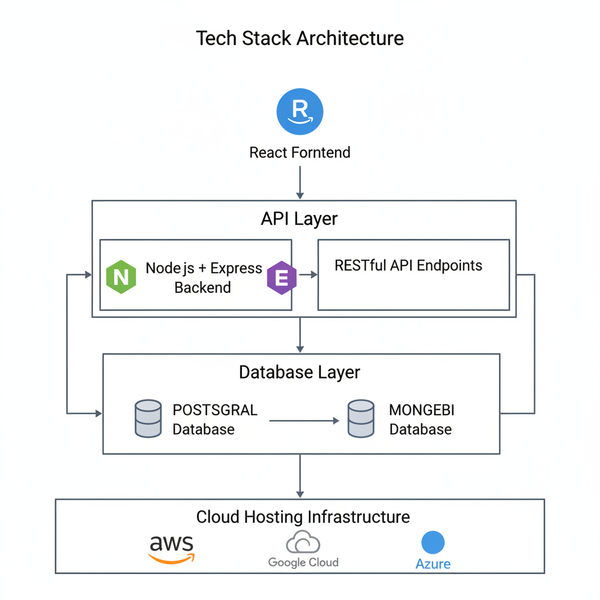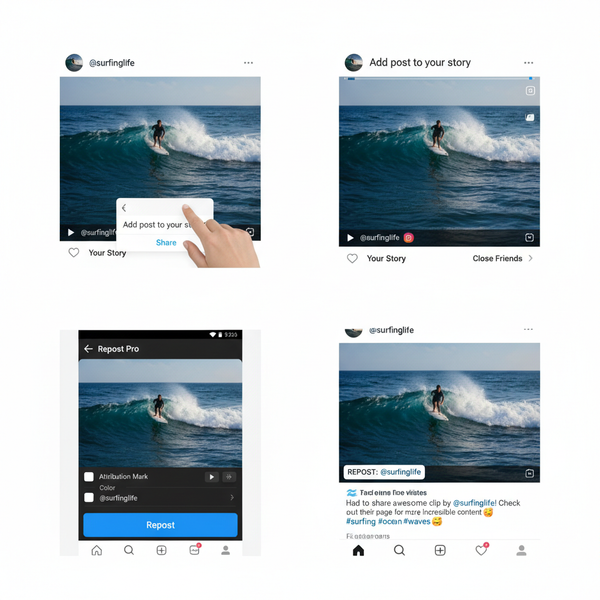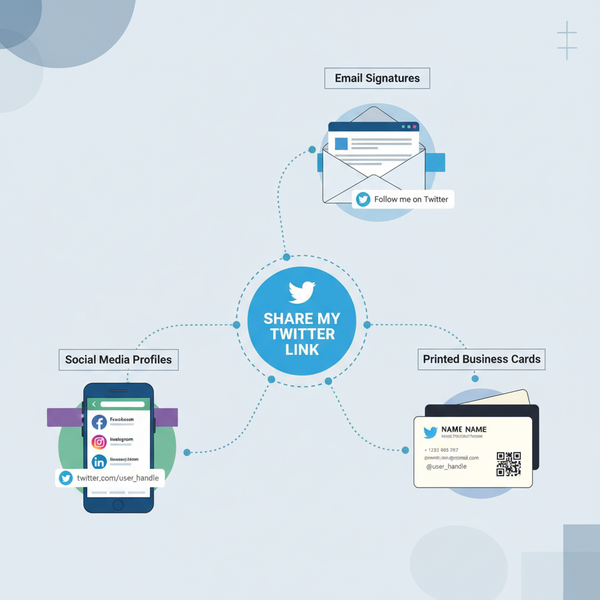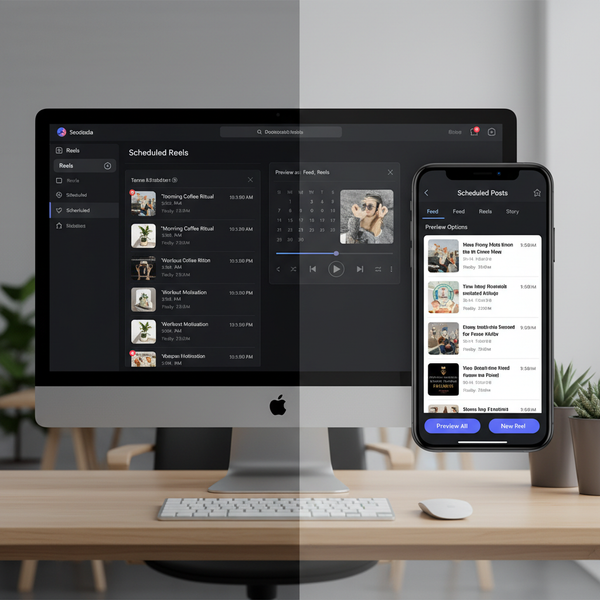How to Add Pictures on Instagram Story with Multiple Photos
Learn how to add multiple pictures to your Instagram Story, edit them with text, stickers, and music, and boost engagement with interactive elements.
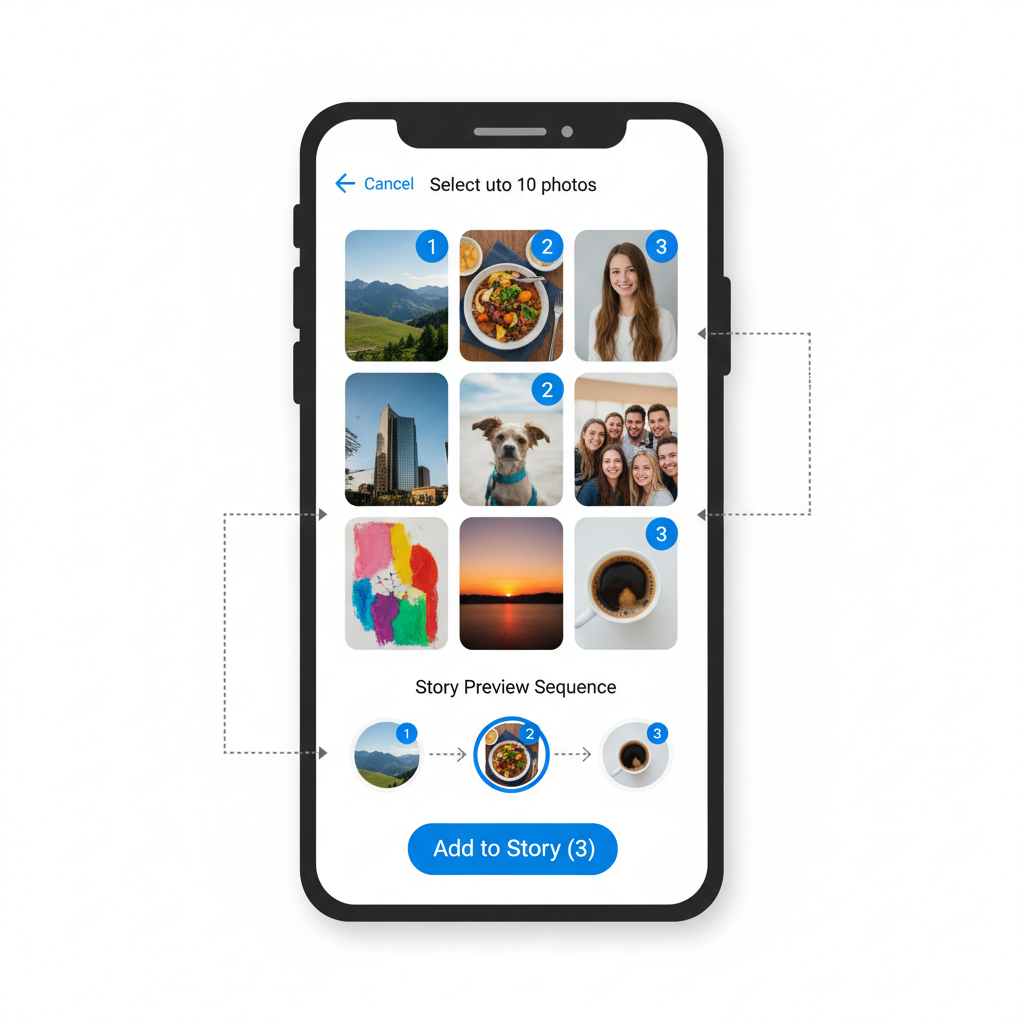
Introduction: How to Add Pictures on Instagram Story for Maximum Impact
Instagram Stories have become one of the most engaging features on the platform, giving users a way to share moments quickly and creatively. If you’re wondering how to add pictures on Instagram story and make them stand out, this guide breaks down the process step-by-step—from selecting and editing your images to adding interactive elements and making them truly share-worthy. Whether you’re an individual creator, influencer, or brand, mastering Instagram Stories can help you connect with your audience and increase visibility.
---
Understanding Instagram Story Basics and Features
Instagram Stories offer a fun, ephemeral way to share photos and videos with your audience. Unlike standard posts, stories disappear after 24 hours, unless you save them to your Highlights. You can add filters, stickers, text, interactive polls, and music to make them more engaging.
Stories appear at the top of your followers’ feed and can be a perfect format to share quick updates, behind-the-scenes content, or creative sequences of photos.
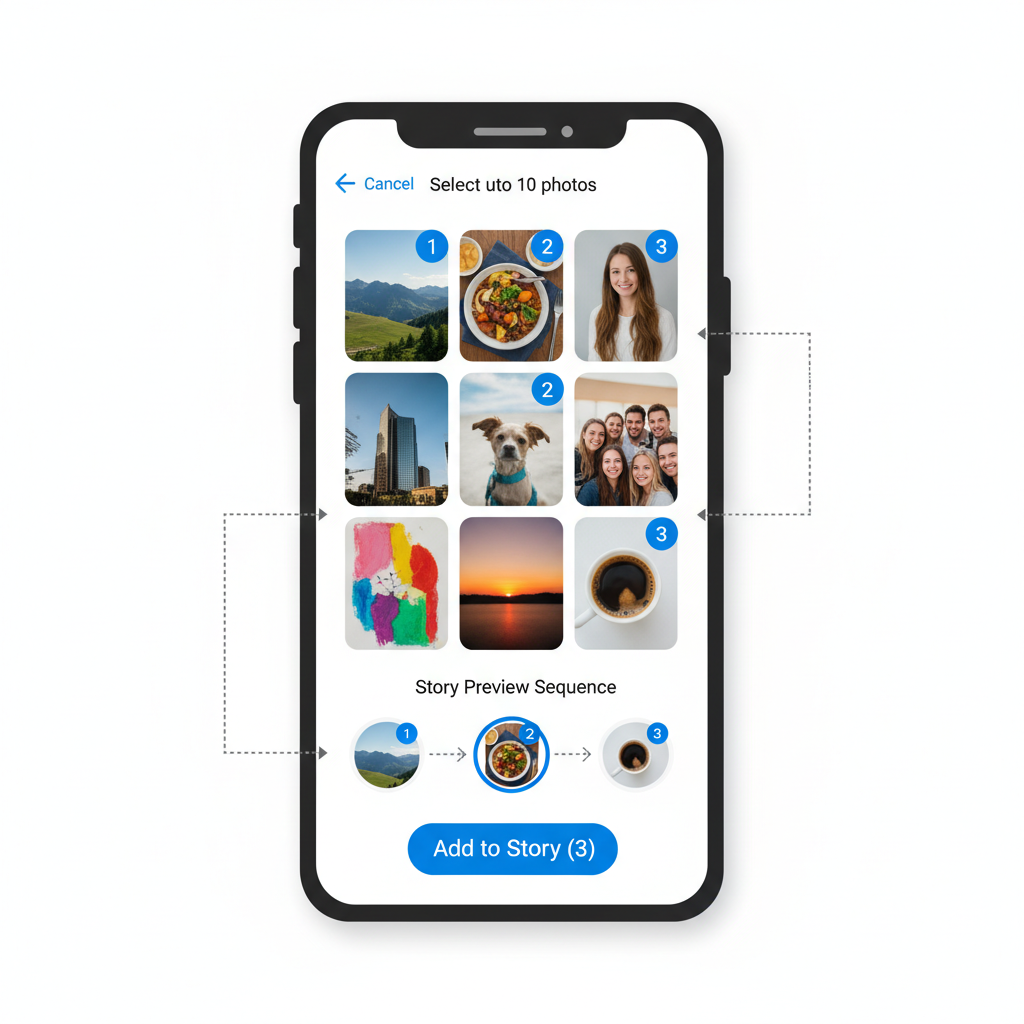
Key features of Instagram Stories include:
- Photo and video uploads: Capture new content or upload from your camera roll.
- Editing tools: Apply filters, stickers, GIFs, text, and drawings.
- Interactive elements: Polls, questions, quizzes, countdowns.
- Music integration: Add soundtracks from Instagram’s library.
- Direct sharing: Send your story to specific friends or groups.
---
Opening the Instagram App and Accessing the Story Camera
- Launch Instagram: Make sure you’re logged into your account.
- Navigate to Stories:
- Tap your profile picture at the top-left corner of the feed.
- Or swipe right from the main feed to open the Story camera.
- You’ll enter live camera mode, ready to capture or select content immediately.
---
Choosing Pictures from the Camera Roll or Taking New Photos
Instagram allows you to add content directly from your gallery:
- Access Camera Roll: Swipe up on the story camera screen; your recent images and videos will appear.
- Select Files: Tap any photo you want to use.
- Take New Photos: Use the shutter button at the bottom center to capture.
Content Tips:
- Ensure your images are high resolution to avoid pixelation.
- Use natural lighting for sharper and more vibrant shots.

---
Using Multi-Select to Add Multiple Pictures at Once
Instagram’s multi-select feature enables you to create a cohesive story flow with several images.
Steps:
- Open your camera roll from the story camera.
- Tap the “Select Multiple” icon (often looks like stacked squares).
- Choose up to 10 images you want in your story.
- Tap Next, and Instagram will let you edit each photo individually.
This is ideal for event coverage, tutorials, or showcasing a product catalogue in one go.
---
Customizing Pictures with Text, Stickers, Filters, and Music
Once your images are selected, it’s time to make them visually appealing:
- Text Tool: Tap “Aa” to add captions, titles, or annotations.
- Stickers & GIFs: Access via the smiley sticker icon; search thousands of graphics.
- Filters: Swipe left/right on the image to apply style filters.
- Music: Tap the music sticker, search for a song, and choose the segment to play.
Pro Tip: Use consistent fonts, colors, and branding elements for a unified look across all Story frames.
---
Arranging and Resizing Pictures for Optimal Impact
Each image can be arranged on a canvas, resized, and layered:
- Pinch to Zoom: Adjust scale.
- Drag: Reposition within the frame.
- Layering: Overlay stickers or text strategically to avoid clutter.
A consistent alignment across different frames gives your story a professional finish while improving viewer comprehension.
---
Adding Interactive Elements (Polls, Questions, Links)
Boost engagement by integrating Instagram’s interactive features:
- Polls: Ask for quick feedback with two options.
- Questions: Collect responses from followers.
- Quizzes: Multiple-choice trivia for fun engagement.
- Links: Available for eligible accounts; use the “Link” sticker to direct traffic to external content.
Interactive elements make your audience part of the conversation and can drive traffic beyond Instagram.
---
Saving and Sharing Your Story to Followers and Highlights
Once editing is complete:
- Tap the Your Story button to share with all followers.
- Tap Close Friends to limit visibility.
- Save to gallery by tapping the download icon.
- Add to Highlights for permanent visibility on your profile.
Highlight Organization:
- Group stories into thematic categories.
- Use cover images for consistent branding across your profile.
---
Troubleshooting Common Issues
Even the most prepared content creators face occasional tech glitches. Here’s how to resolve them:
| Issue | Possible Cause | Solution |
|---|---|---|
| Upload errors | Poor internet connection | Switch to Wi-Fi or retry upload |
| Low resolution | Compression during upload | Use higher quality images and avoid heavy edits |
| Music not available | Regional restrictions | Choose royalty-free songs or check licensing |
| Images out of order | Incorrect multi-select sequence | Re-select images in desired order |
---
Best Practices for Engaging Story Content
For maximum impact:
- Keep stories short and visually dynamic.
- Tell a narrative that flows from frame to frame.
- Mix photos, videos, and text for variety.
- Maintain brand consistency in colors and fonts.
- Post during peak activity hours for your audience.
---
Privacy Settings and Controlling Who Sees Your Story
You can tailor audience visibility through Instagram’s privacy features:
- Story settings: Access via Settings → Privacy → Story.
- Hide Story from…: Prevent certain followers from viewing.
- Close Friends: Create a private circle for exclusive content.
- Restrict or Block: Limit interaction for problematic users.
Managing privacy ensures your content reaches the intended audience without compromising your creative vision.
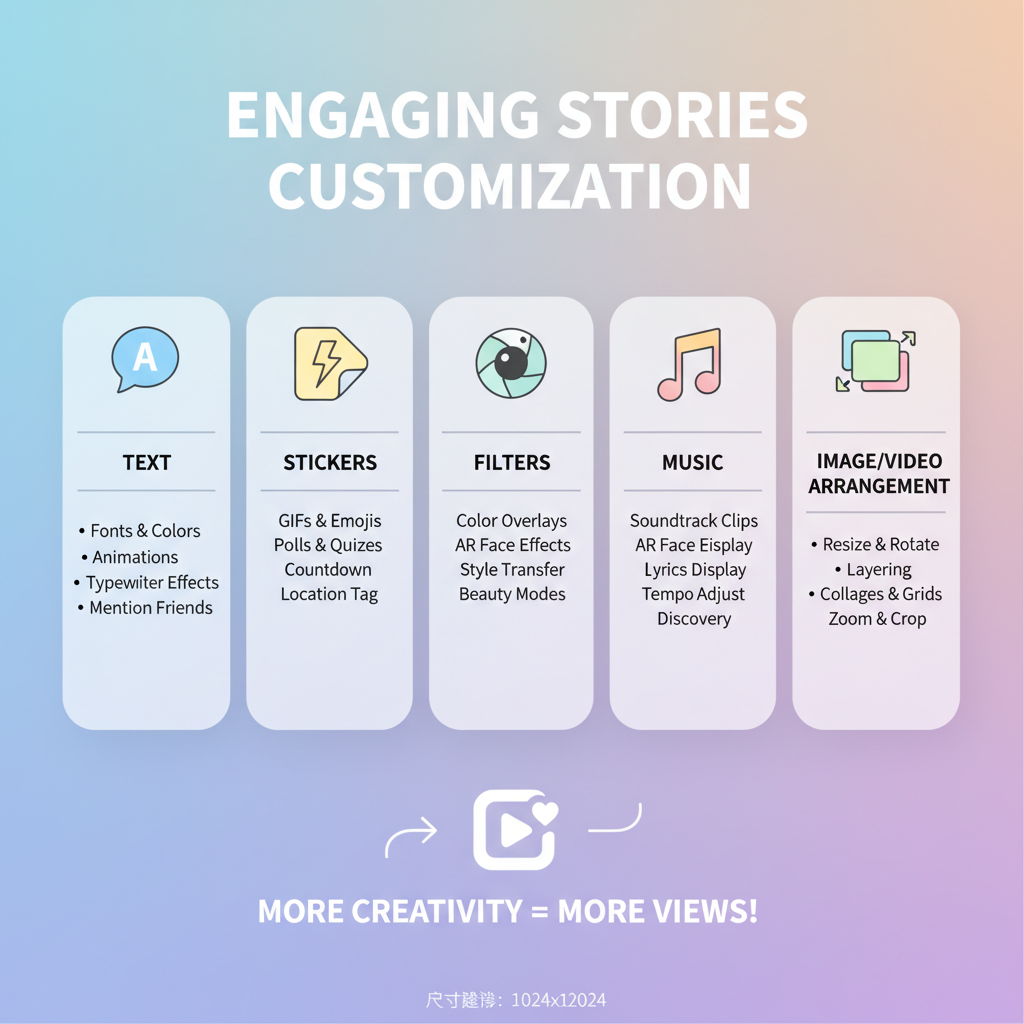
---
Summary and Next Steps
Mastering how to add pictures on Instagram story—whether single or multiple images—empowers you to communicate more effectively. By understanding selection, customization, arrangement, and interactive features, you can craft Stories that captivate and maintain follower interest. Now that you’ve learned the essentials, start experimenting with your own creative combinations and measure engagement to continually refine your approach.
Ready to level up your Instagram presence? Start creating your next series of Stories today and watch your audience grow!