Add Reels to Instagram Story Step-by-Step Guide
Learn how to add Instagram Reels to your Story with privacy checks, sharing steps, customization tips, tags, and music adjustments for engagement.
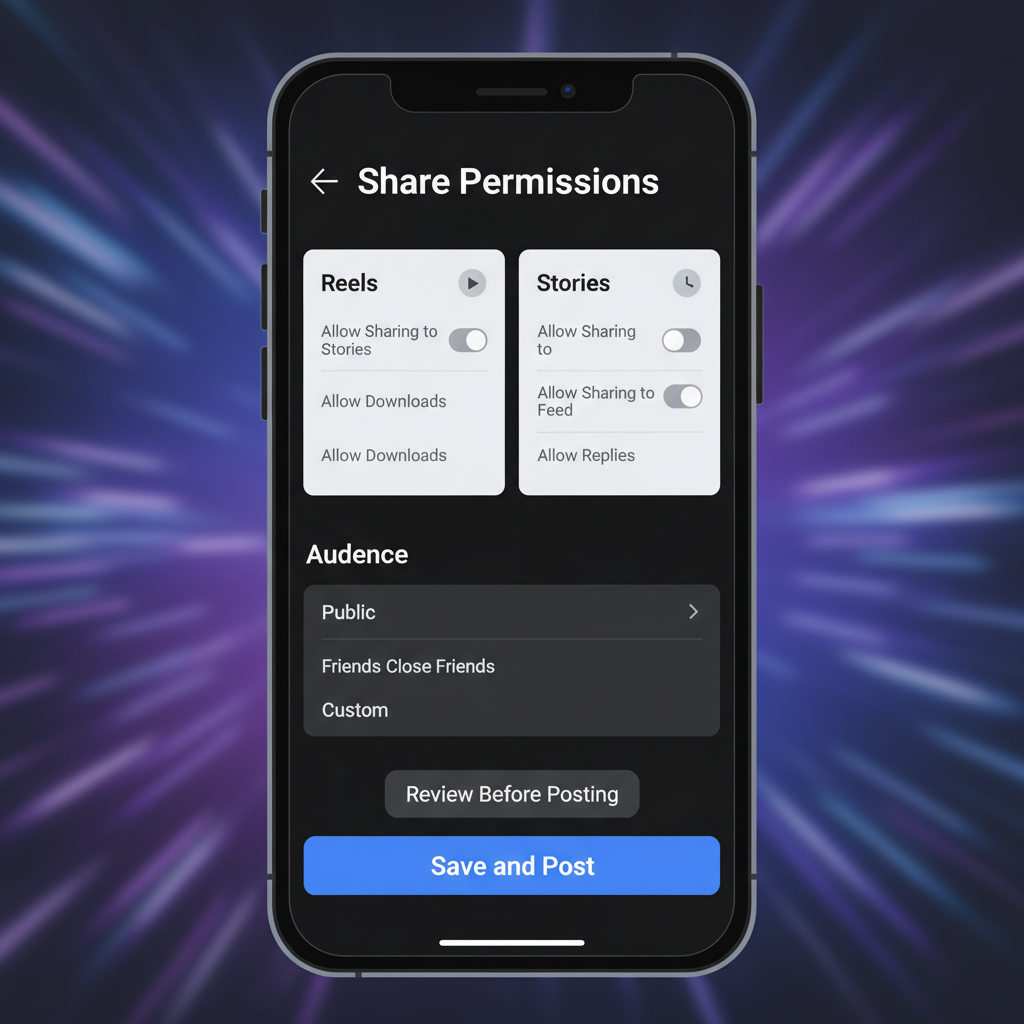
Add Reels to Instagram Story: Step-by-Step Guide
Instagram is one of the most dynamic social media platforms for creative expression and audience growth. With its high-engagement formats — Reels and Stories — you can entertain, inform, and connect with your followers in powerful ways. Learning how to add Reels to Instagram Story lets you merge the viral potential of Reels with the personal touch of Stories, increasing visibility and interaction. This guide details everything you need to know, from understanding their differences to optimizing your Story for greater reach.
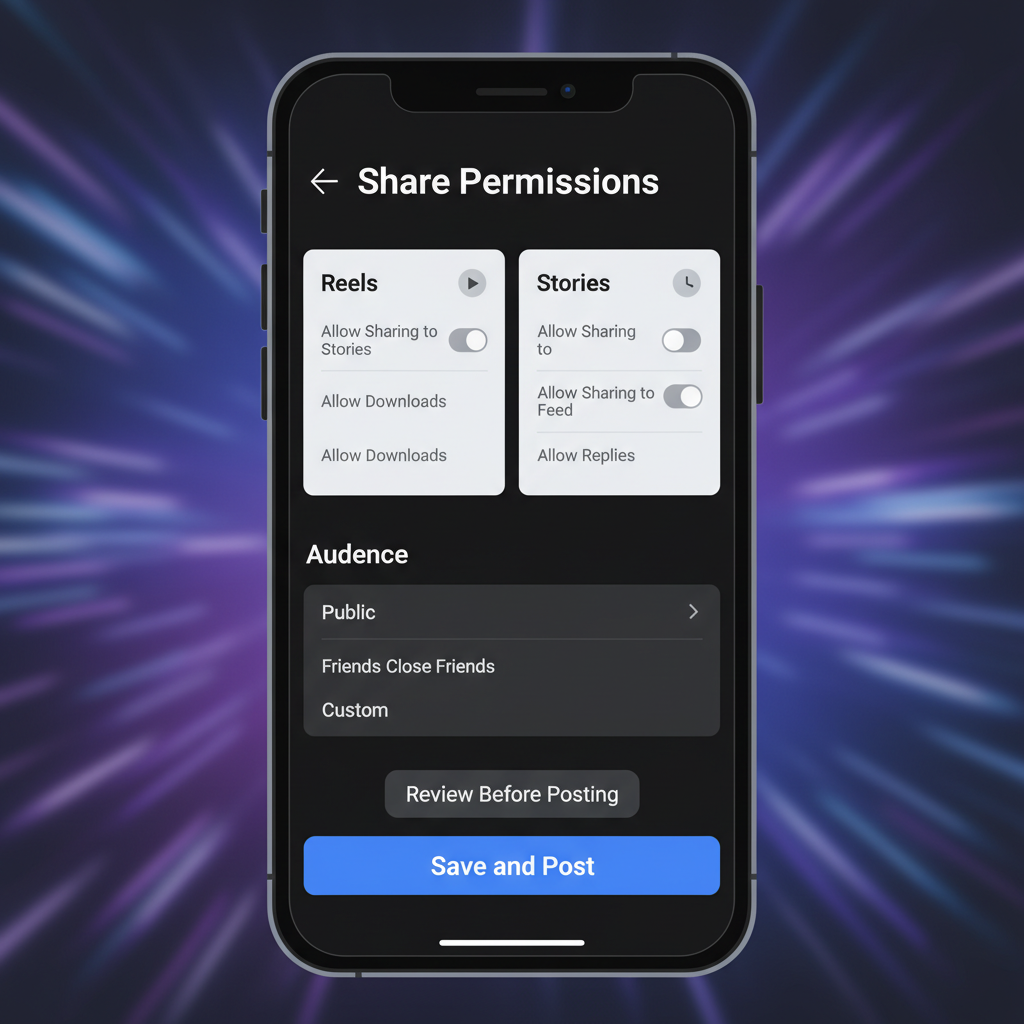
---
Understanding Instagram Reels and Stories
Before posting, you should grasp what makes Reels and Stories unique. This helps you tailor content for the right format and goal.
Instagram Reels
- Short-form videos up to 90 seconds.
- Ideal for entertainment, trends, and viral challenges.
- Stored in the “Reels” tab and discoverable via Explore.
Instagram Stories
- Temporary content lasting 24 hours.
- Includes photos, videos, or reshared Reels.
- Viewed mainly by your current followers.
Key Differences:
| Feature | Reels | Stories |
|---|---|---|
| Duration | Up to 90 seconds | Up to 15 seconds per clip |
| Permanence | Permanent unless deleted | Temporary (24 hours) |
| Discovery | Algorithmic & Explore Page | Mainly follower-based |
| Editing Options | Extensive in Reels editor | Quick tools via Story editor |
---
Checking Privacy Settings
To share a Reel successfully, confirm your privacy settings support Story sharing:
- Go to Profile → tap Menu (☰) → Settings & Privacy.
- Select Privacy → Reels and Remix.
- Ensure sharing is enabled for Reels.
- For other creators’ Reels, verify their account is public or they allow sharing.
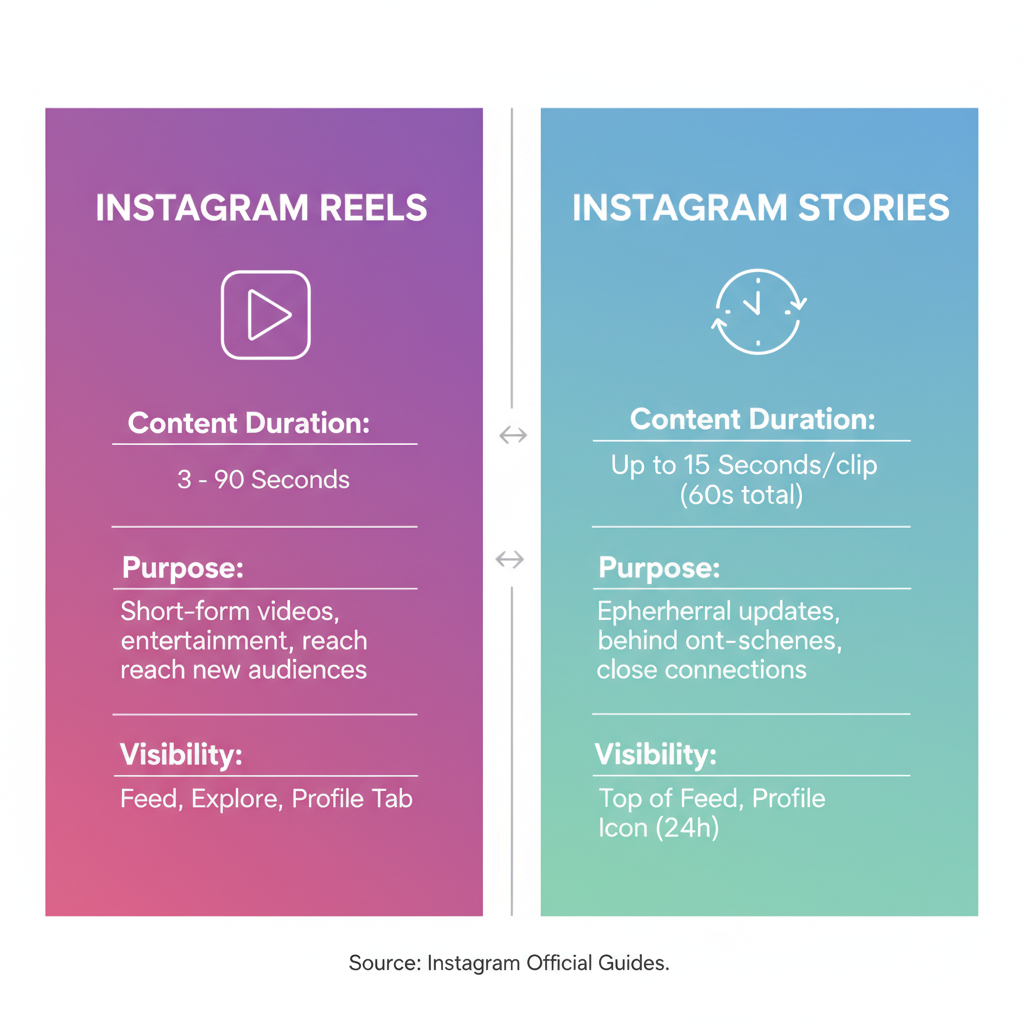
---
Finding the Reel You Want to Share
You can choose between:
- Your own Reels: Access via your profile’s Reels tab.
- Others’ Reels: Share if:
- Account is public.
- Sharing is allowed.
- You have explicit permission if needed.
Tip: Always credit the creator to build trust and avoid copyright issues.
---
Using the “Paper Plane” Icon to Share to Story
This is the quickest official way to add Reels to Instagram Story:
- Open the Reel in full-screen.
- Tap the paper plane icon below the like/comment icons.
- Select Add reel to your story.
- Edit the content in the Story editor.
---
Customizing the Story Appearance
Enhance engagement by styling your Story after adding the Reel:
- Apply stickers such as polls, questions, or GIFs.
- Use text overlays to deliver context or calls-to-action.
- Adjust filters to maintain brand aesthetic.
Example sticker workflow:
Tap the sticker icon → Choose "Poll" → Add relevant question → Position sticker away from important Reel visuals.---
Tagging Relevant Accounts or Adding Hashtags
Tagging boosts reach and builds creator relationships:
- Use the @Mention sticker to credit collaborators.
- Add descriptive hashtags in text for discoverability.
- Keep tags unobtrusive yet visible.
Strategy Tip: Select targeted hashtags aligned with your niche for better audience matching.
---
Using Music Adjustments to Fit the Story’s Mood
Set the tone with appropriate audio:
- Tap the music icon in the Story editor.
- Search for a track that complements the Reel.
- Adjust clip length and start point.
- Add fade effects for smoother transitions.
---
Preview Before Publishing
A final review avoids embarrassing slip-ups:
- Check text/sticker placement.
- Ensure visual contrast for readability.
- Confirm balanced audio.
- Verify tags and mentions.
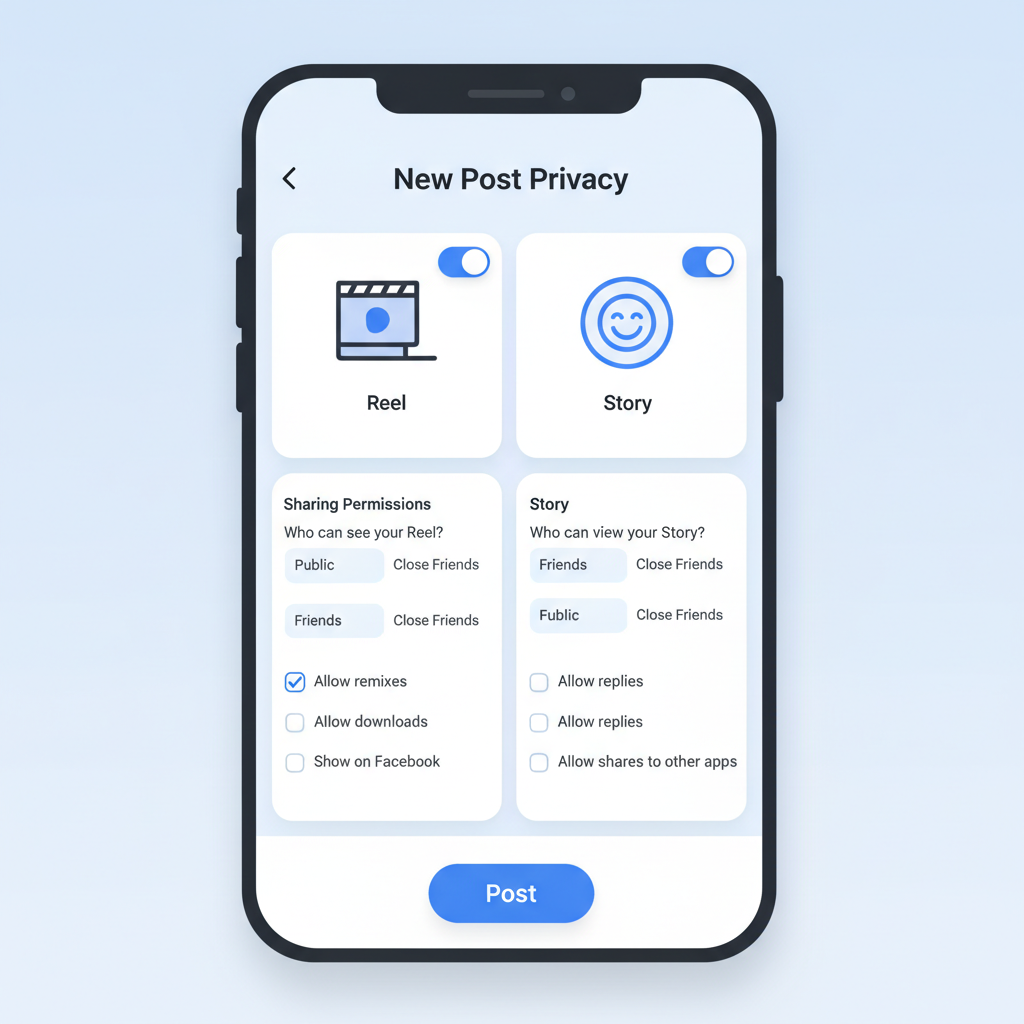
---
Exploring Alternative Sharing Methods
If direct sharing is unavailable:
Save and Re-upload
- Download the Reel.
- Upload via Story camera.
- Customize and tag manually.
Note: Downloading can affect video resolution or remove licensed audio.
Screen Recording
Use this as a last resort for personal projects. Sharing copyrighted material without consent can result in infringements.
---
Tips for Engaging Audiences via Shared Reels
- Frame the Reel: Include captions inviting viewers to watch.
- Chain content: Follow the Reel with related content for narrative flow.
- Post timing: Aim for peak engagement hours.
---
Best Practices to Boost Story Views Through Reels
- Stay consistent with Reel sharing.
- Incorporate interactive elements (polls, swipe-up links).
- Promote your Story in Reel captions and vice versa.
- Maintain your brand’s visual style.
---
Common Mistakes to Avoid When Adding Reels to Story
- Blocking visuals with oversized stickers.
- Ignoring content permissions.
- Poor cropping or misalignment.
- Skipping previews, risking typos or awkward layouts.
---
Final Checklist for Smooth Reel-to-Story Sharing
Before publishing:
- ✅ Privacy settings confirmed.
- ✅ Content authorization granted.
- ✅ Story customized creatively.
- ✅ Tags and hashtags balanced with visuals.
- ✅ Music fits the theme.
- ✅ Preview completed for quality control.
---
By following these practical steps, you can confidently add Reels to Instagram Story to expand reach while keeping your audience engaged. Combining the engagement of Stories with the viral nature of Reels strengthens your content strategy and builds loyalty. Start experimenting today and craft Stories that viewers will anticipate — and share.




