How to Add Reels to Your Story on Instagram Easily
Learn how to easily add Instagram Reels to your Story to boost visibility, engage your audience, and maximize reach with simple, actionable steps.
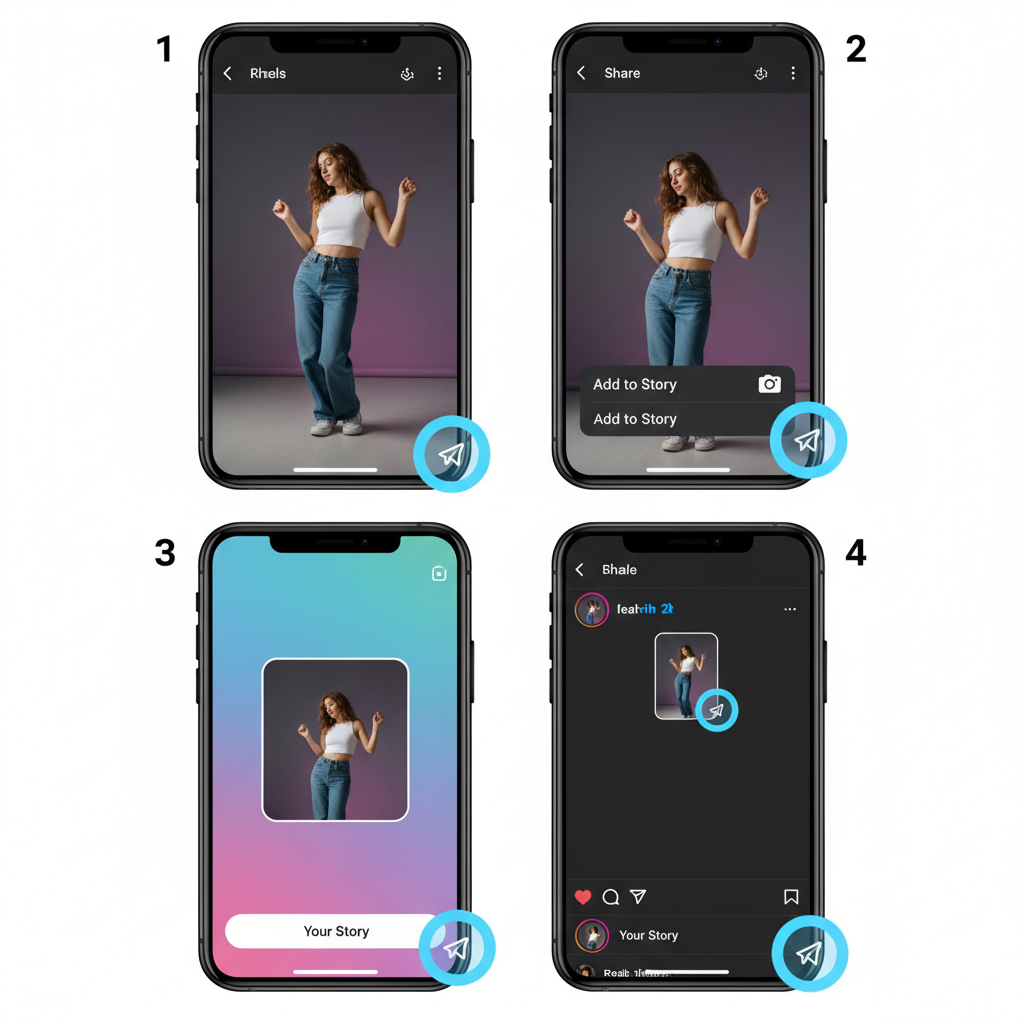
Introduction to Instagram Reels and Stories
Instagram remains one of the most influential social media platforms for sharing images, videos, and trending short-form clips. Knowing how to add Reels to your Story can significantly improve your visibility, maximize engagement, and connect with more viewers. While Reels are ideal for creative, TikTok-style videos that live on your profile, Stories allow you to share temporary, interactive content that vanishes in 24 hours. Combining both formats is a smart way to expand your reach.
Sharing your Reels to Stories can:
- Show your Reel to followers who might miss it in the Reels tab.
- Increase views, likes, and comments on your original video.
- Deliver quick, immersive updates without overwhelming your feed.
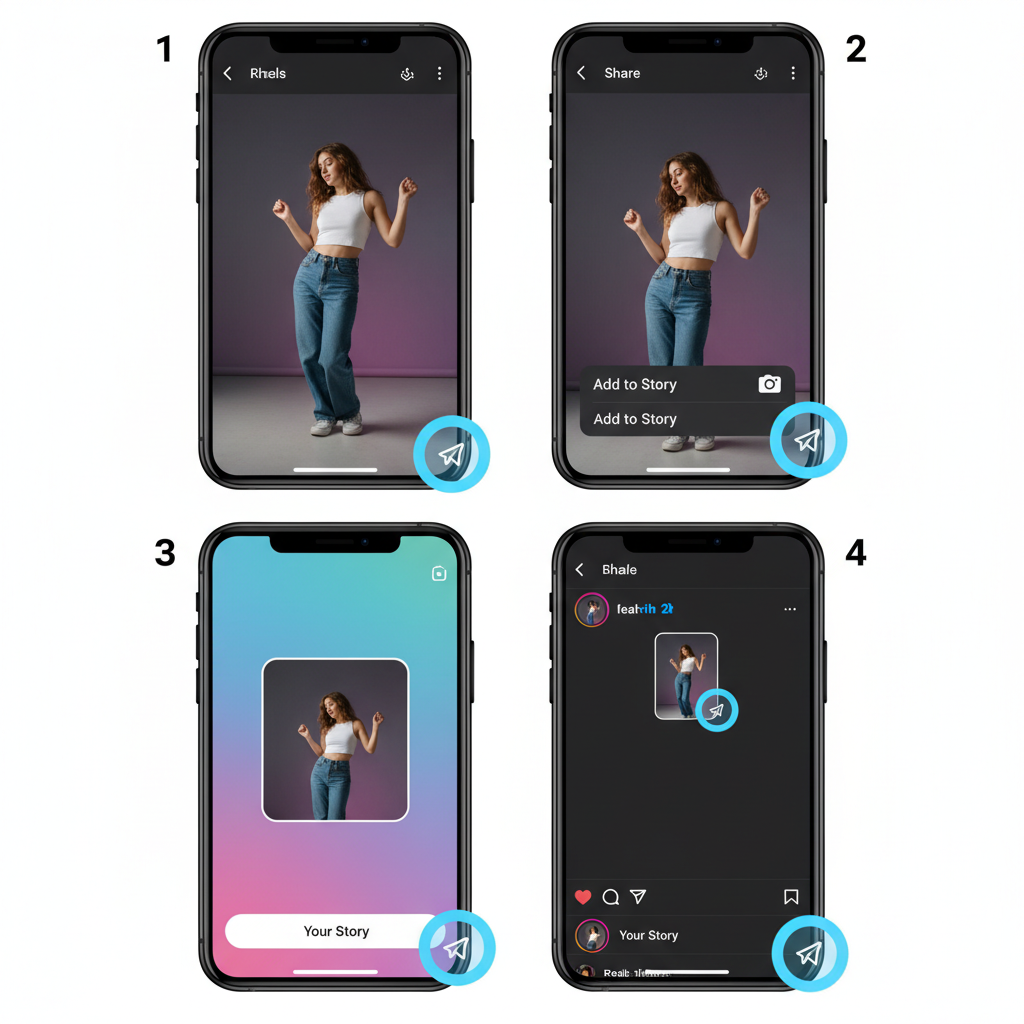
---
Difference Between Reels, Stories, and Feed Posts
Before sharing, it’s important to understand how Instagram’s content types differ so you can use them strategically:
| Feature | Lifetime | Placement | Main Purpose |
|---|---|---|---|
| Reels | Permanent (unless deleted) | Reels tab, Explore page | Short-form creative video content |
| Stories | 24 hours | Top of feed, Story highlights | Temporary, casual updates |
| Feed Posts | Permanent (unless deleted) | Main feed | Photos, videos with captions for lasting content |
Reels are your high-impact, algorithm-friendly videos. Stories are ephemeral and personal. Feed posts are your evergreen, reference-type content.
---
Prerequisites Before Sharing a Reel
To share a Reel to your Story smoothly, prepare your account and app:
- Update Your Instagram App
- Install the latest version from the App Store or Google Play to unlock the newest features.
- Check Account Privacy
- If your account is private, your shared Story will be visible only to approved followers.
- Enable Story Sharing Settings
- Go to Settings → Privacy → Story and turn on “Allow sharing to story” to let others also share your content.
- Ensure a Stable Internet Connection
- Slow speeds can disrupt video uploads and sharing.
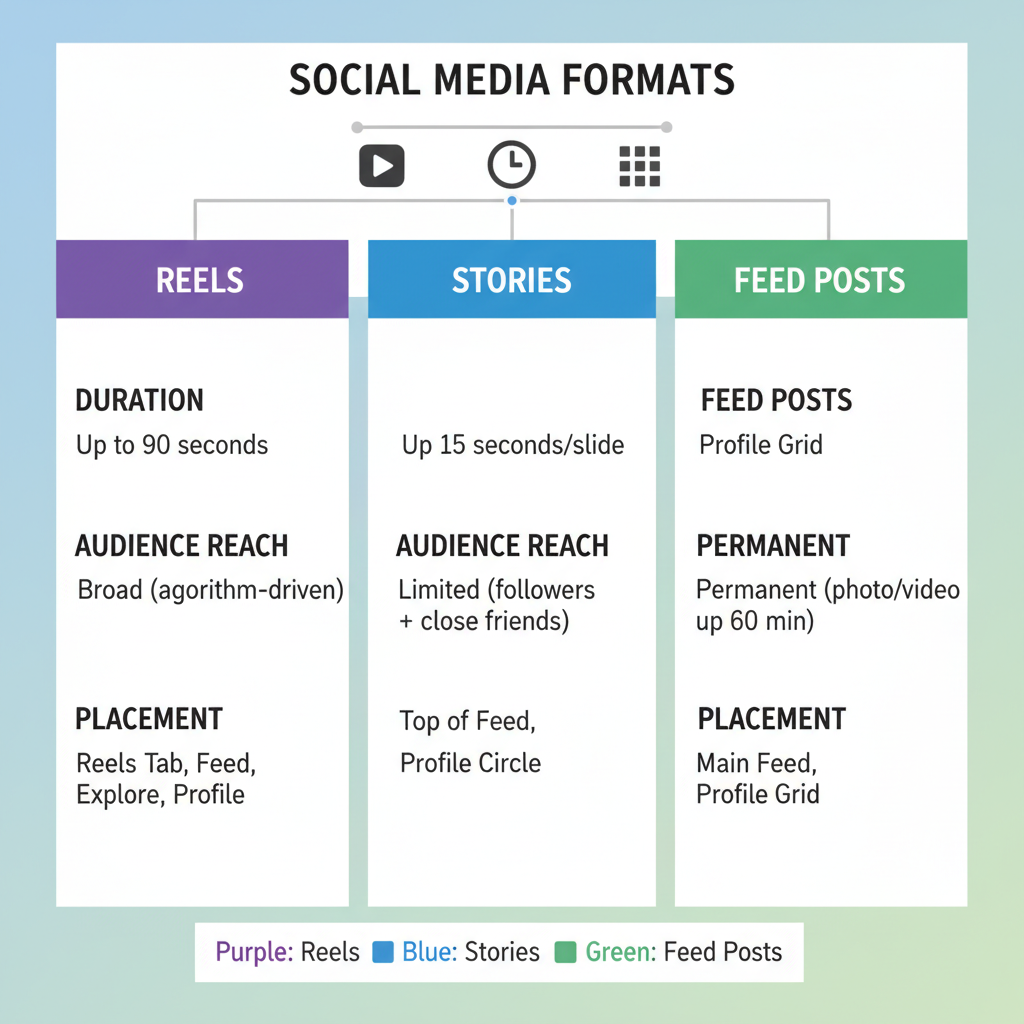
---
Method 1: Share Your Own Reel to Your Story
Follow these steps to post your own Reel directly into your Story:
- Open Instagram & Go to Your Profile
- Tap your profile photo in the bottom-right corner.
- Access the Reels Tab
- Tap the Reels icon to see your uploads.
- Select the Reel You Want to Share
- Play it to confirm it’s correct.
- Tap the Paper Plane Icon (Share Button)
- It’s located on the right-hand side below the video.
- Choose “Add Reel to Your Story”
- This opens the Story editor.
- Customize as Needed
- Use stickers, text, or GIFs for extra appeal.
- Share to Your Story
- Tap “Your Story” at the bottom to post.
Pro Tip: Add a call-to-action like “Watch the full video” to prompt taps through to your Reel.
---
Method 2: Share Someone Else’s Reel to Your Story
You can also share Reels from other users—if they allow it:
- Confirm the Reel is Shareable
- Some users restrict Story sharing. If there’s no option, it may be disabled.
- Open the Reel
- Tap the three-dot menu or paper plane icon.
- Select “Add Reel to Your Story”
- This will insert the Reel in your Story editor.
- Give Proper Credit
- Tag the creator using the “@mention” sticker to acknowledge their work.
Note: While Instagram adds a small credit in the preview, a personal mention strengthens creator relationships.
---
Customizing the Reel in Your Story
Enhance your Story for better engagement:
- Add Stickers: Location, hashtag, polls, and mention stickers can increase reach.
- Use Text Overlays: Offer commentary, context, or interactive prompts like “Thoughts?”
- Add Music: Change or layer music if allowed on the Reel.
- Apply GIFs and Effects: Keep them relevant to avoid overshadowing the video.
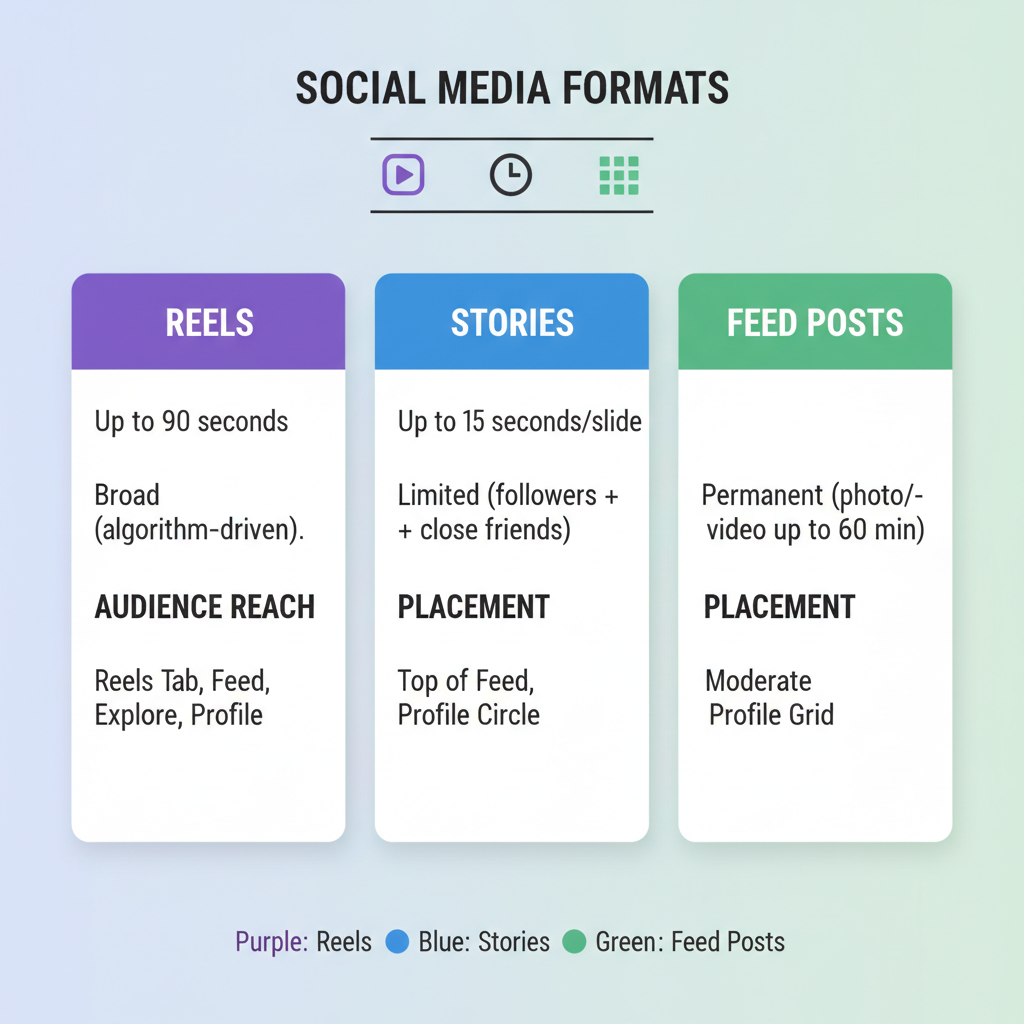
---
Privacy Considerations and Creator Rights
Respect copyright and privacy while sharing:
- Always Credit Creators to show appreciation and maintain authenticity.
- Avoid Copyright Infringement by using licensed music and approved videos.
- Follow Privacy Settings: Private account content should never be shared without consent.
- No Misleading Edits: Maintain integrity by not altering original meaning through edits.
---
Troubleshooting Missing “Add to Story” Option
If you can’t see the option to share:
- Update Instagram to the latest version.
- Check Privacy Restrictions—private content can’t be shared publicly.
- Verify Sharing Settings—the owner may have disabled Story sharing.
- Fix App Glitches by clearing cache or reinstalling Instagram.
Persistent problems? Contact Instagram Support via Settings → Help.
---
Tips to Increase Engagement with Shared Reels
Maximize interaction when adding Reels to Stories:
- Include Polls or Questions to boost Story ranking in followers’ feeds.
- Use Hashtags Wisely for discoverability in Story searches.
- Highlight Exciting Moments with on-screen text.
- Post at Peak Hours using Insights to identify busy times.
- Tease Full Reel Content to spark curiosity and drive clicks.
---
Conclusion: How Sharing Reels to Stories Amplifies Your Content
Mastering how to add Reels to your Story is a fast, impactful way to amplify reach on Instagram. Whether sharing your own creative work or showcasing others’ content (with permission), updating your app, enabling settings, and adding engaging Story elements can dramatically improve performance. Always respect rights, avoid misleading edits, and keep an eye on your analytics to optimize posting times.
By incorporating Stories into your Reel promotion strategy, you’ll extend your content’s lifespan, engage varied audiences, and potentially increase followers. Start experimenting today, and give every Reel the spotlight it deserves in your Stories.


