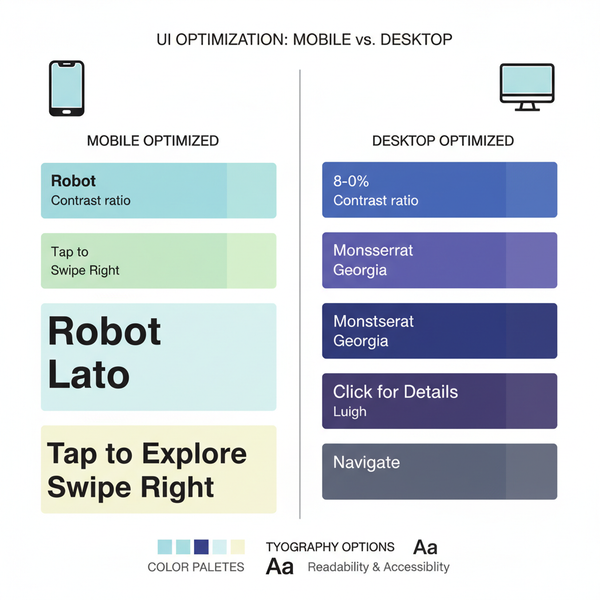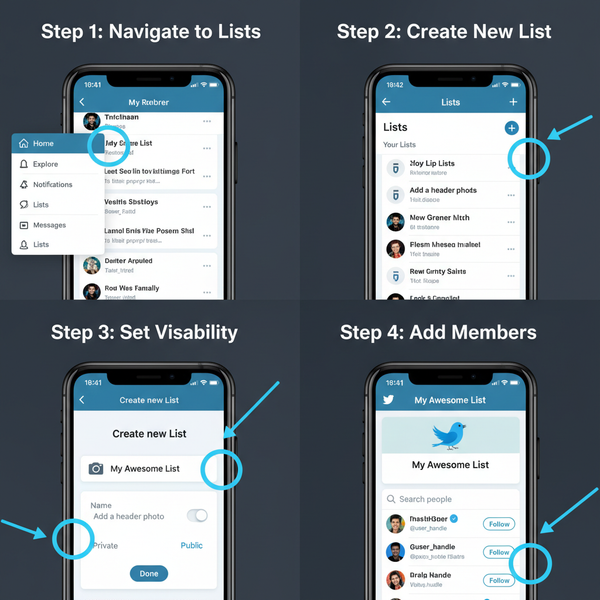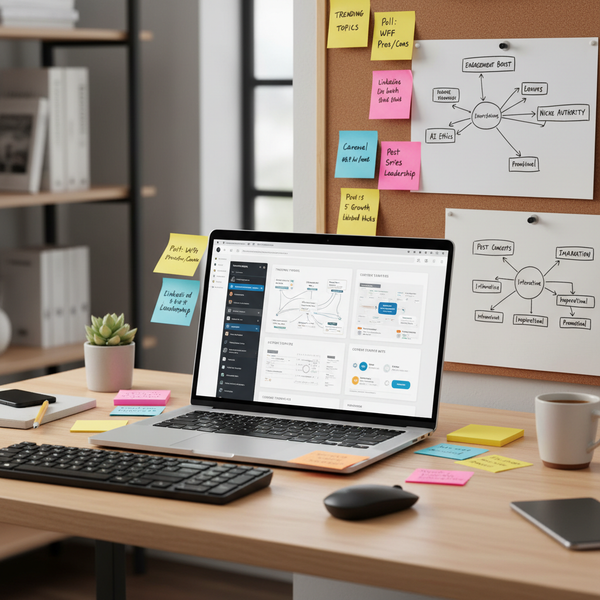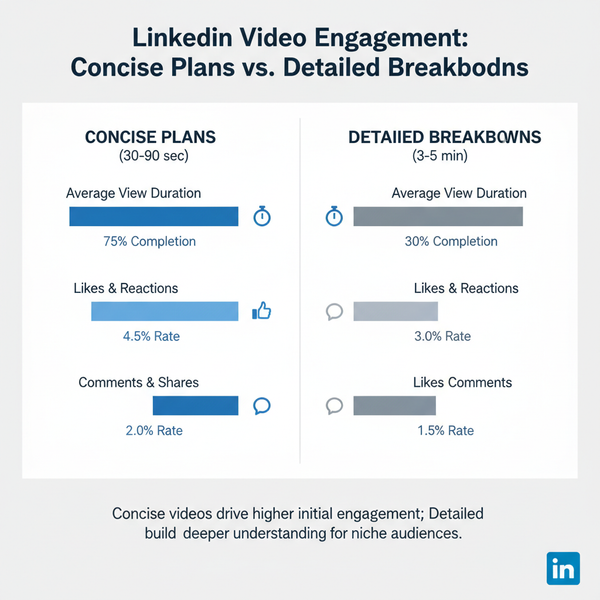How to Add Someone to Your Instagram Account Safely
Learn safe ways to add someone to your Instagram account using Meta tools, collaborator features, and 2FA to protect your profile from risks.
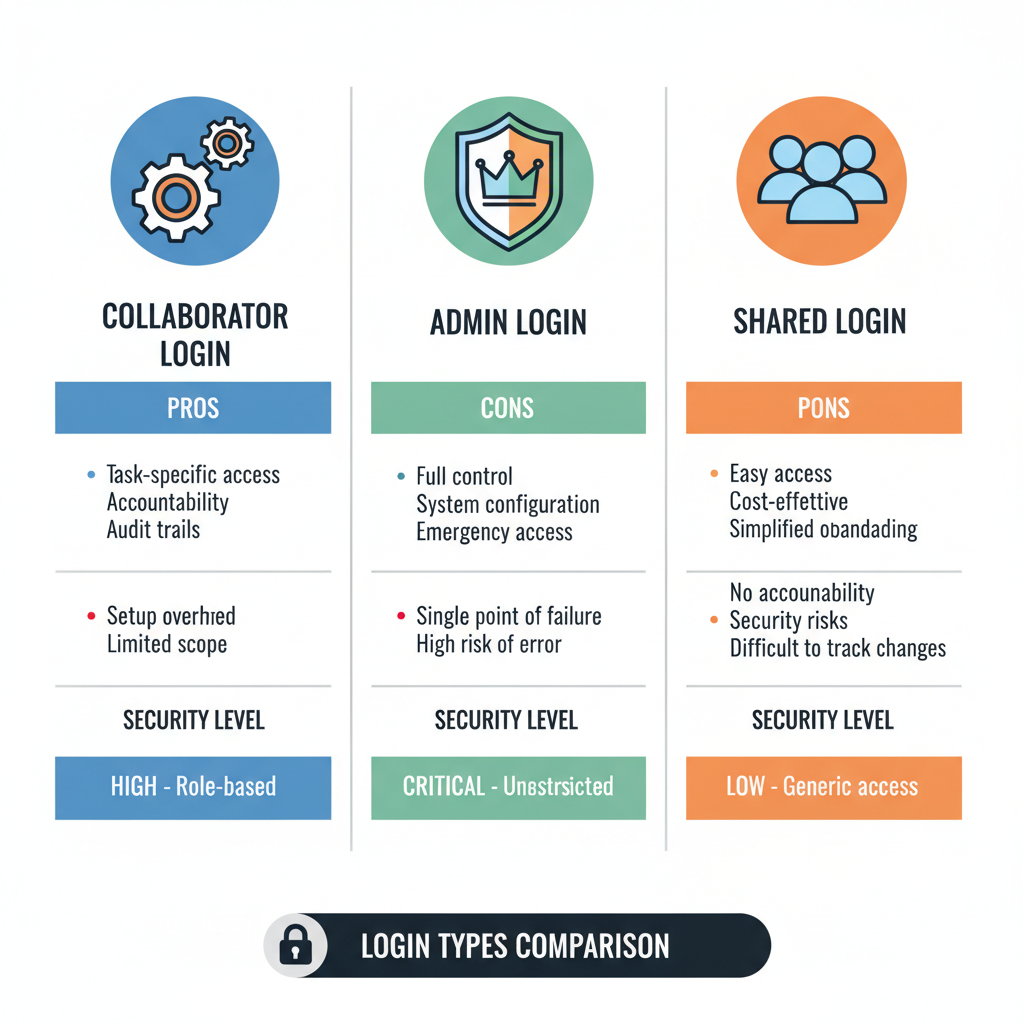
How to Add Someone to Your Instagram Account Safely
Sharing control of your Instagram account can be vital for businesses, brands, creators, or partnerships. If you're wondering how to add someone to your Instagram account safely, it's important to balance collaboration with strong security practices. Instagram accounts are valuable digital assets and potential hacker targets, so granting access must be done wisely.
This guide covers legitimate methods for adding collaborators, assigning admin roles through Meta tools, and temporarily sharing login details—plus the safety measures you should have in place.
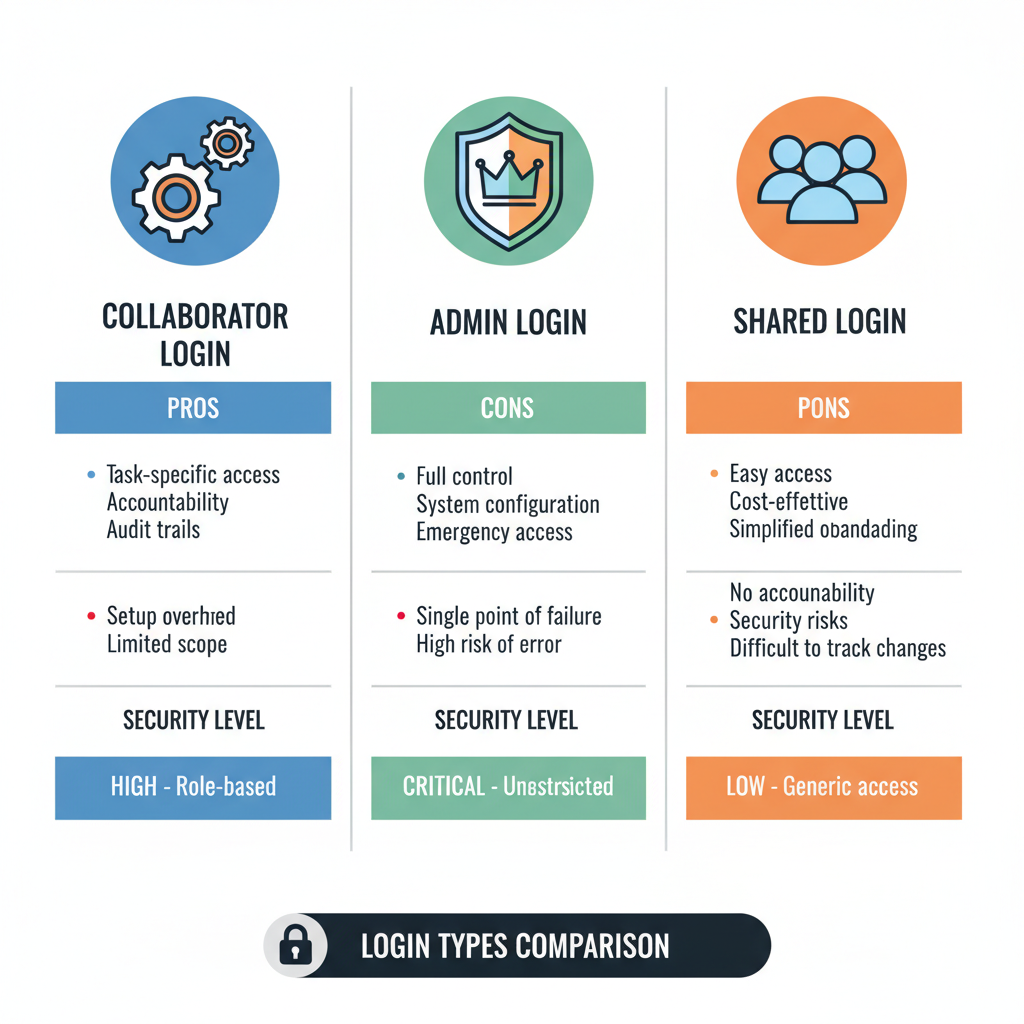
---
Understanding “Adding Someone” on Instagram
When people ask "how to add someone to your Instagram account," they may mean any of the following:
- Adding a collaborator to posts or Reels
- Assigning a role for a professional/business account via Facebook/Meta tools
- Sharing the account login temporarily for a trusted partner or assistant
Collaborator vs. Admin vs. Shared Login
- Collaborator: Tagged to co-publish media on Instagram. They don’t get full control but share engagement.
- Admin/Editor role: Granted via Facebook Business Manager or Meta Business Suite; enables scheduling, approvals, and analytics.
- Shared login: Directly sharing your credentials — the most risky approach.
---
Check Instagram’s Terms and Safety Guidelines
Before granting access:
- Review Instagram's Terms of Use.
- Avoid violating policies—login sharing is discouraged unless essential.
- Remember: you’re responsible for all actions on your account.
Consequences of violations:
- Account suspension
- Loss of brand trust
- Permanent bans for security breaches
---
Enable Two-Factor Authentication (2FA)
Before adding anyone, secure your account with 2FA:
- Go to Settings → Security → Two-Factor Authentication.
- Choose Authentication App or Text Message.
- Confirm setup and store backup codes somewhere safe.
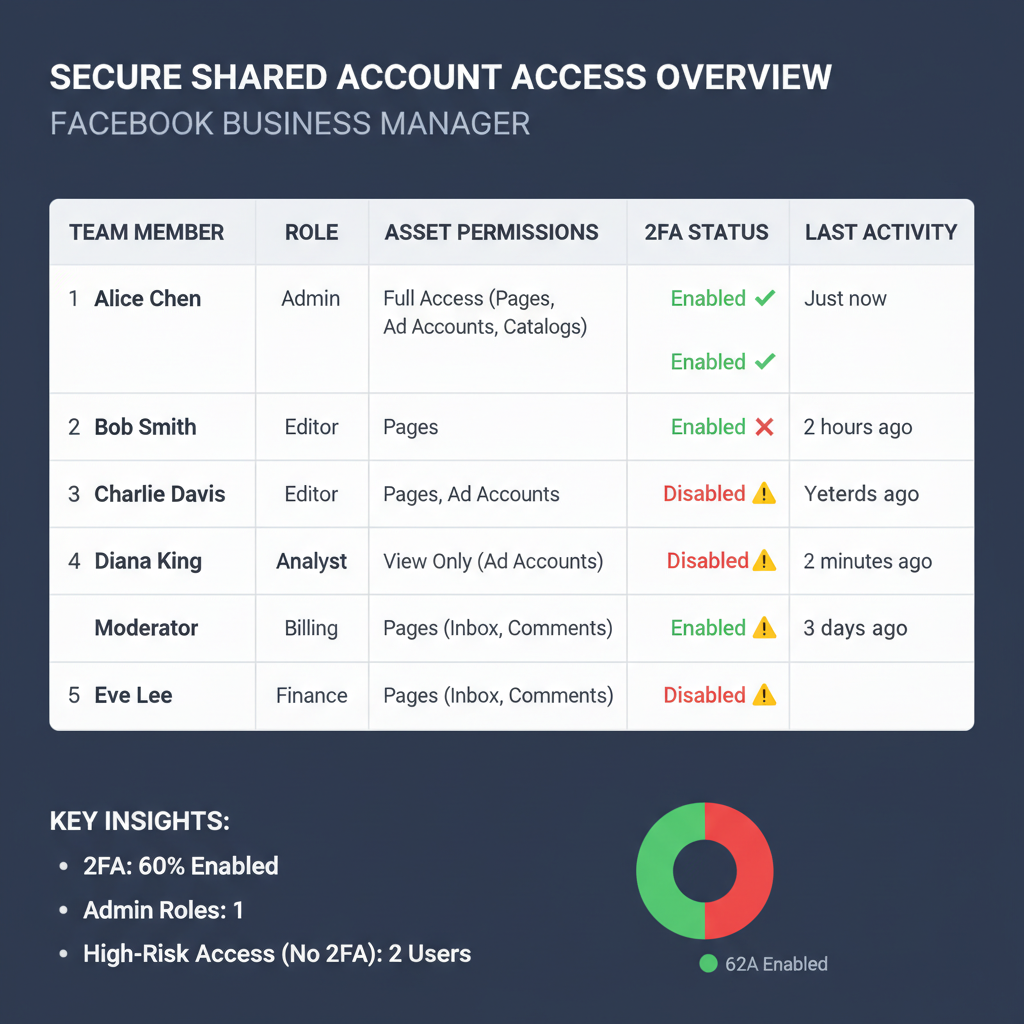
Benefits of 2FA:
- Stops unauthorized logins even if the password leaks.
- Alerts you to suspicious attempts.
---
Using Facebook Business Manager for Professional Accounts
If you manage a business profile, Meta tools offer a safer way to grant access than sharing credentials.
Why Use Meta’s Tools?
- Assign roles with tailored permissions.
- Remove roles instantly.
- Track activity by user.
Role Types in Facebook Business Manager
| Role | Permissions |
|---|---|
| Admin | Full control, manage roles, publish content |
| Editor | Create and edit posts, respond to comments |
| Moderator | Manage comments/messages, limited posting |
| Analyst | View insights only |
---
Step-by-Step: Adding a Collaborator to Posts or Reels
Collaborators let you share content directly with another account:
- Create a new post/reel.
- Tap Tag People → Invite Collaborator.
- Search for and select the user’s handle.
- Publish—once accepted, the post appears on both accounts.
Advantages:
- Expanded audience reach
- Both can comment and respond
- Simplifies joint campaigns
---
Step-by-Step: Adding Someone as Admin via Meta Business Suite
To assign admin access:
- Go to business.facebook.com.
- Navigate to Business Settings → Users → People.
- Click Add.
- Enter the email of the person you want to add.
- Select a role (Admin, Editor, etc.).
- Connect your Instagram profile under Accounts → Instagram Accounts.
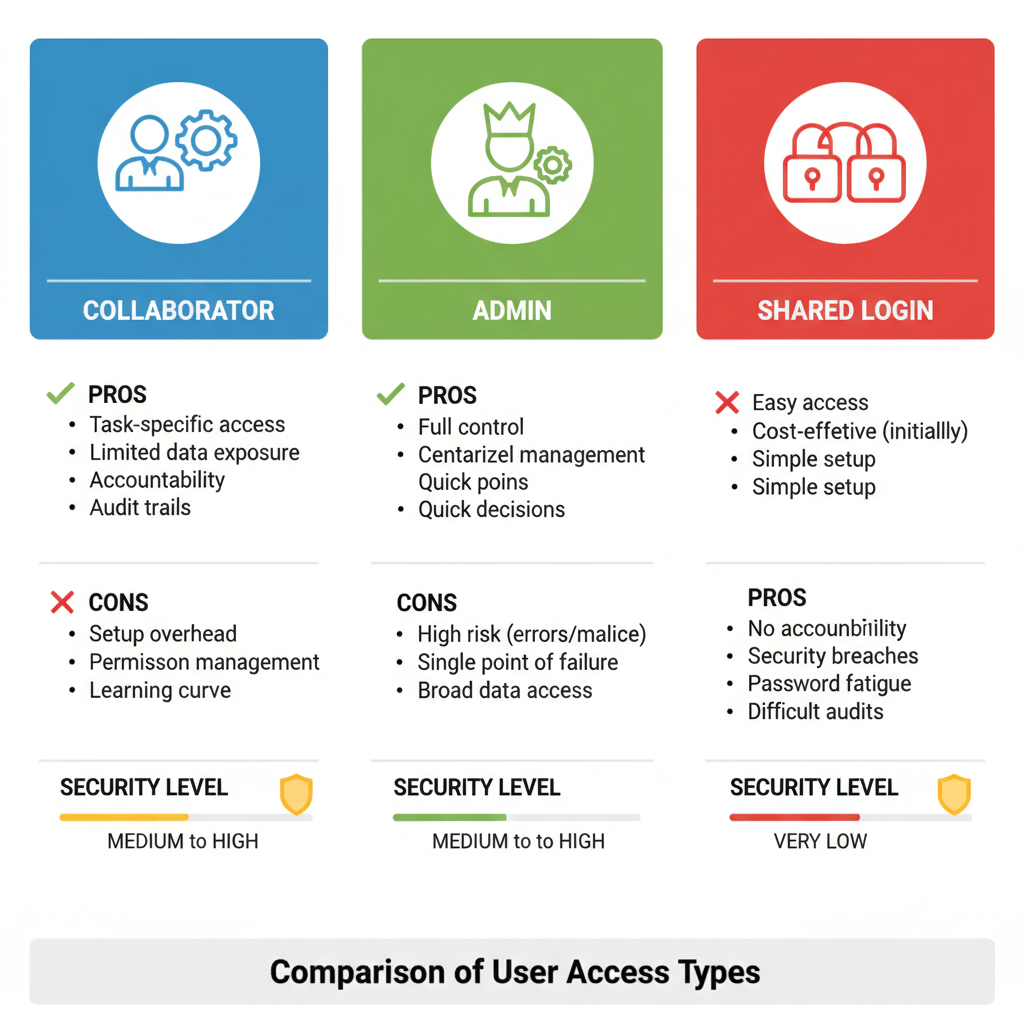
Removing access:
- Go to Users, select the person, click Remove.
---
Temporarily Sharing Login Without Compromising Security
If direct credential sharing is unavoidable:
- Change your password first.
- Activate 2FA; inform the other person of the method.
- Set a strict time limit (e.g., 48 hours).
- Change the password immediately after use.
Optional: Use a secure password-sharing tool like LastPass to send login details without exposing the password outright.
---
Best Practices for Team or Brand Account Management
- Choose role-based access via Meta tools when possible.
- Maintain a record of users with access.
- Audit roles regularly; remove inactive ones.
- Create clear posting and engagement policies.
---
Risks of Sharing Logins
Potential dangers:
- Unauthorized posts harming your image.
- Credential leaks leading to account theft.
- Difficulty tracking specific actions.
Revoking Access Quickly
- Change your password immediately.
- Remove users from Facebook Business Manager.
- Check Login Activity under Settings → Security in Instagram.
---
Troubleshooting Access Issues
Issues collaborators/admins might face:
- No login codes: Verify correct phone/email on file.
- Email confirmation loops: Ask to check spam/junk folder.
- Device approval needed: Owner must approve via notification.
---
Alternatives to Sharing Accounts
Consider secure tools instead of giving direct access:
| Tool | Features |
|---|---|
| Later | Post scheduling, media library |
| Buffer | Cross-platform publishing, analytics |
| Hootsuite | Team collaboration, stream monitoring |
Advantages:
- Avoid password-handovers.
- Provide centralized dashboards for campaigns.
---
Recap & Safety Reminders
To safely add someone to your Instagram account:
- Choose between collaborator tagging, role-based access, or temporary login thoughtfully.
- Use 2FA and practice password hygiene.
- Prefer Meta Business Suite for admin/editor assignments.
- Limit password sharing duration and monitor activity.
- Keep access logs and revoke permissions quickly.
A secure account protects your work and your audience trust. By following these steps, you’ll empower collaboration while staying in control.
Ready to manage your Instagram securely? Start implementing these safety measures today and protect your brand’s digital presence.