How to Add a Template to Instagram Story Step-by-Step
Learn how to choose, customize, and post Instagram Story templates step-by-step, plus tips for boosting engagement with interactive elements.
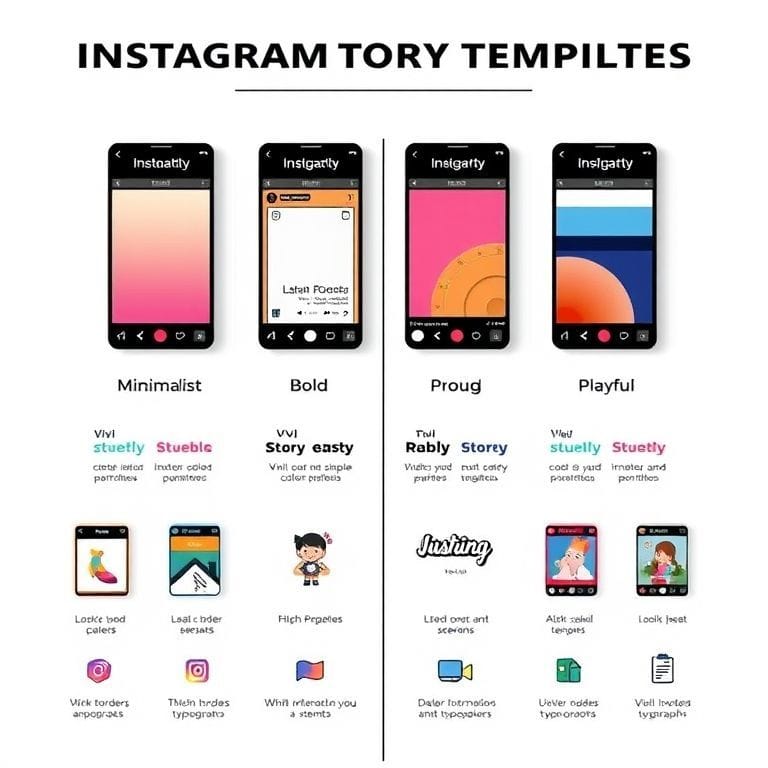
How to Add a Template to Instagram Story Step-by-Step
Instagram Stories remain one of the most impactful tools for increasing engagement, promoting products, and showcasing your brand personality in a dynamic way. For creators and businesses alike, knowing how to add a template to Instagram Story can save time, improve consistency, and make your visuals stand out. This guide gives you a clear, step-by-step process to choose, customize, and post Story templates, as well as advanced tips to boost audience interaction.
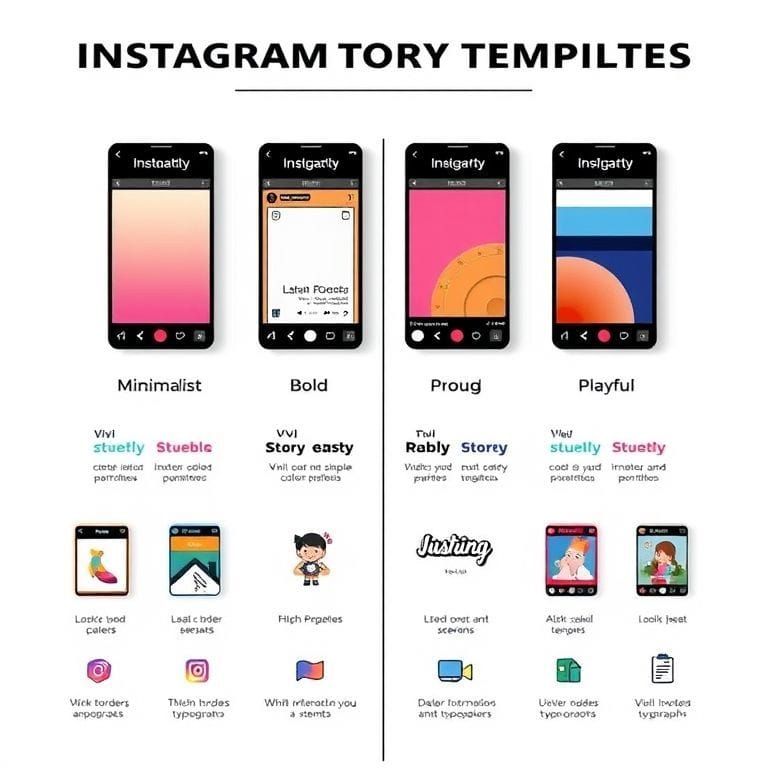
---
Understanding Instagram Story Templates
Instagram Story templates are pre-designed vertical layouts (1080x1920 px) you can modify with your own text, visuals, and branding. They help you:
- Maintain brand consistency with repeated design cues.
- Save design time for fast content creation.
- Enhance professionalism even without formal design training.
- Increase engagement through aesthetically appealing and interactive elements.
Templates vary widely—from minimalist layouts that let photos shine, to bold promotional styles that demand attention, and interactive setups to prompt participation.
---
Choosing the Right Template Style
Your template style should align with your niche, audience, and overall brand aesthetic. Common styles include:
- Minimal: Neutral backgrounds, clean fonts, uncluttered look.
- Bold: Vivid colors, strong contrast, large text blocks.
- Aesthetic: Elegant typography, soft color gradients, pastel hues.
- Interactive: Space for polls, question prompts, and stickers.
| Style | Best For | Key Features |
|---|---|---|
| Minimal | Photography, Tech, Lifestyle | Neutral backgrounds, simple fonts |
| Bold | Sales, Event Promotion | High contrast colors, big text |
| Aesthetic | Beauty, Fashion, Art | Pastel tones, script fonts |
| Interactive | Community Building | Polls, stickers, Q&A sections |
---
Finding and Downloading IG Story Templates
You can source templates from:
- Canva – Drag-and-drop editor with diverse preset styles.
- Adobe Express – Professional templates plus rich customization tools.
- Over (GoDaddy Studio) – Mobile-first design app for quick edits.
- Free Resources – Blogs, Pinterest boards, and creator communities.
Always download in Instagram Story dimensions (1080x1920 px) and in PNG or JPG for optimal clarity.
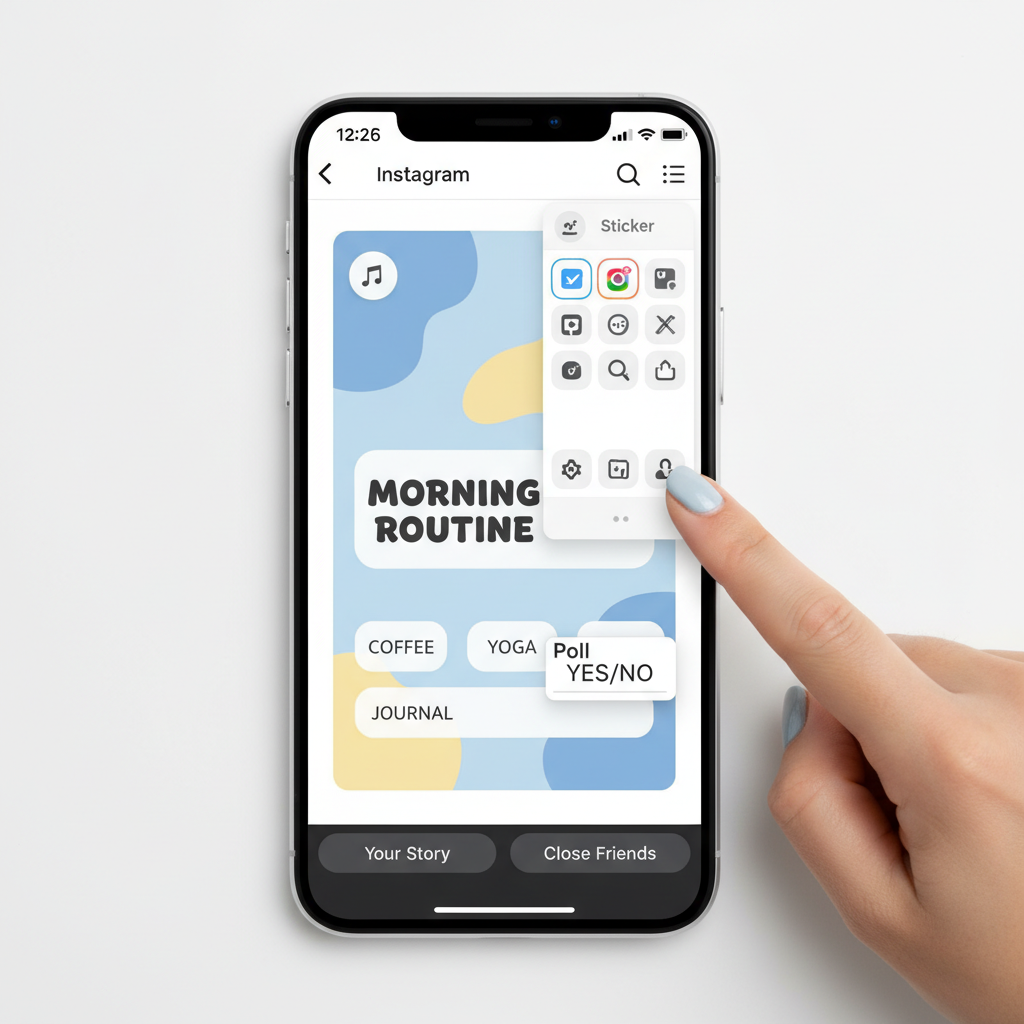
---
Customizing Templates to Match Your Brand
After downloading, personalize your template so it feels unmistakably yours. Use your design tool to modify:
- Colors: Apply your brand palette for visual consistency.
- Fonts: Choose typography that reflects your tone while remaining legible.
- Images: Replace placeholders with your own high-quality pics or graphics.
- Logo: Place subtly to build brand recognition without overpowering content.
Pro Tip: Leave about 15% margin beyond edges for text/images so Instagram’s UI doesn’t crop key elements.---
Saving the Customized Template
Once customized:
- Export the template from the design app.
- Save it to your camera roll/gallery.
- Use PNG or high-quality JPG for best sharpness.
- Ensure the exported file retains full 1080x1920 resolution to avoid pixelation.
---
Importing the Template into Instagram Story
Bring your finished design into Instagram by:
- Opening the Instagram app.
- Tapping on the Your Story icon (top-left circle).
- Swiping up or selecting the gallery icon.
- Choosing your saved template file.
It will appear as the Story background, ready for additional content.
---
Adding Interactive Elements
Boost engagement by adding native Instagram features:
- Text: Captions, hashtags, and CTAs.
- Stickers: Location, mentions, hashtag tags.
- GIFs: Fun, animated accents.
- Polls & sliders: Solicit audience opinions.
- Music: Reinforce mood with relevant audio.
Integrations like polls or sliders can significantly increase views and interaction rates.
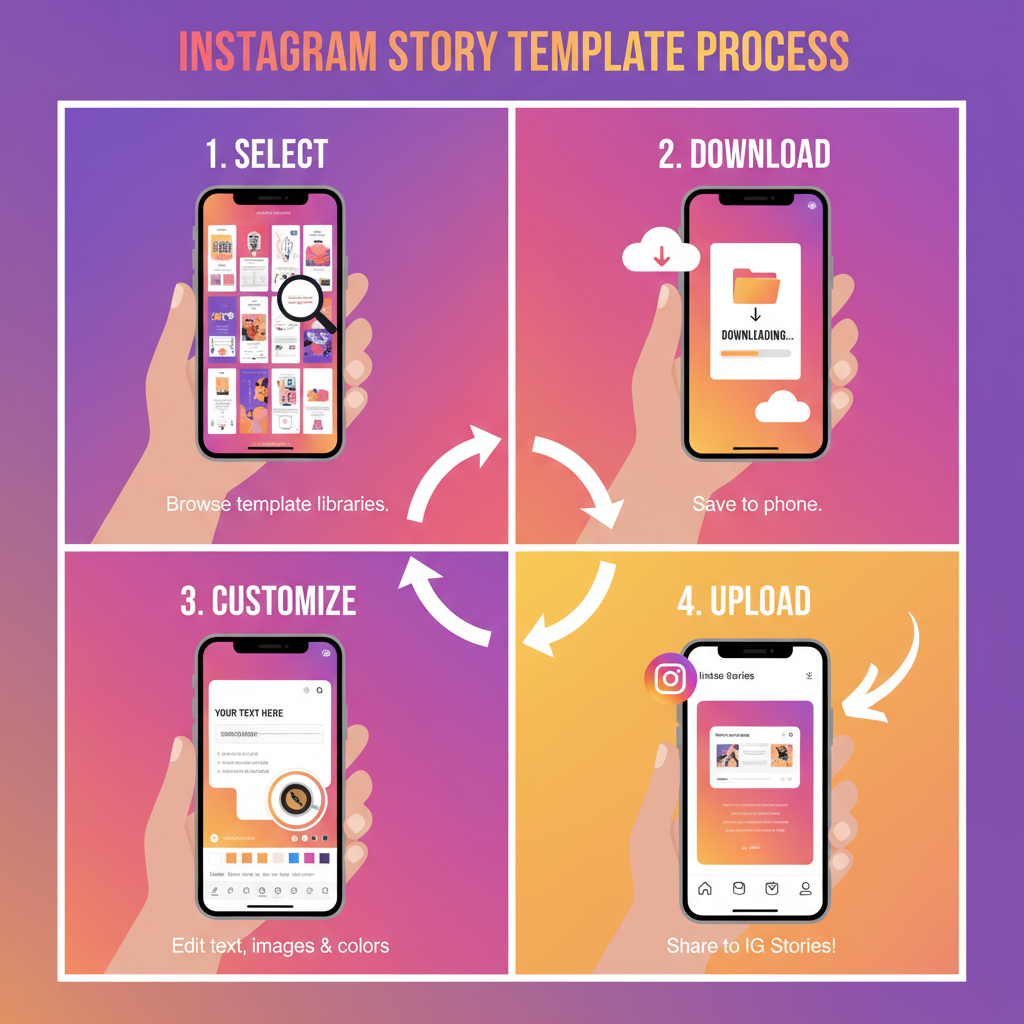
---
Fine-Tuning Placement and Scale
Instagram’s built-in tools allow quick refinements:
- Pinch to zoom — Resize images or stickers.
- Drag to move — Position elements where they balance the design.
- Rotate — Adjust angles for added interest.
Ensure text remains centered and legible on mobile screens.
---
Posting Your Story and Monitoring Engagement
Once finalized:
- Tap Share to publish.
- Swipe up on your live Story to view views, interactions, and replies.
- Business accounts can check Insights for reach, impressions, and profile visits.
Use this data to adjust template designs and posting times for maximum impact.
---
Experimenting with Different Template Types
Rotate through template categories based on campaign goals:
- Inspirational Quotes – Encourage shares and saves.
- Promotions – Drive conversions quickly.
- Tutorial slides – Provide value through education.
Balancing variety with brand consistency keeps your Stories engaging without overwhelming followers.
---
Maintaining Consistency for Branding
Even with multiple templates, repeat core elements—color palette, font families, and general layout structure. This visual signature strengthens recognition over time and builds trust. Save master templates to adapt for different campaigns to streamline your workflow.
---
Summary and Next Step
Mastering how to add a template to Instagram Story gives you the tools to elevate your campaigns, delight your audience, and save valuable time. By selecting suitable styles, customizing thoughtfully, and layering interactive features, you transform standard posts into polished, high-impact Stories.
Ready to upgrade your Instagram game? Download a few templates today from your preferred design tool, apply your branding, and post your first customized Story. Track your engagement, refine your visuals, and watch your reach grow.



