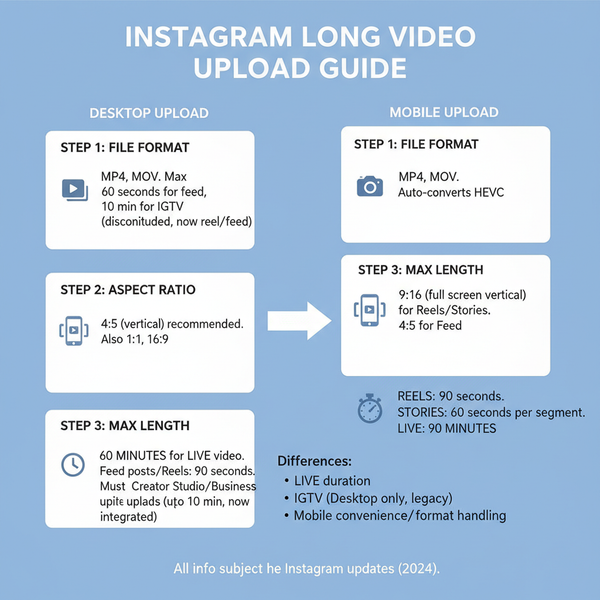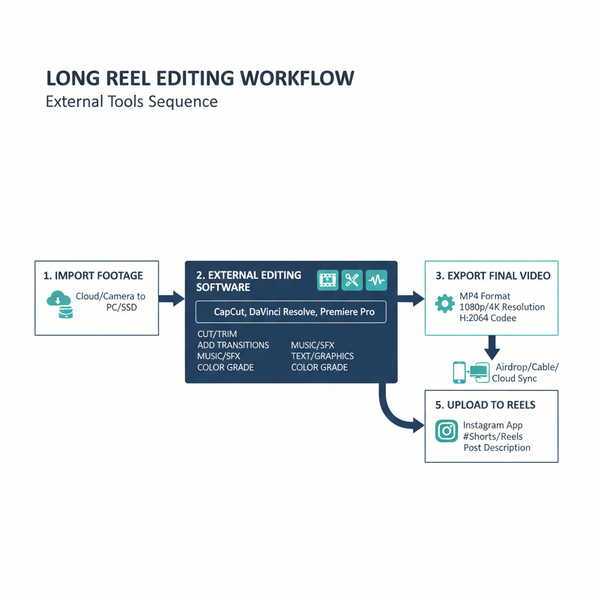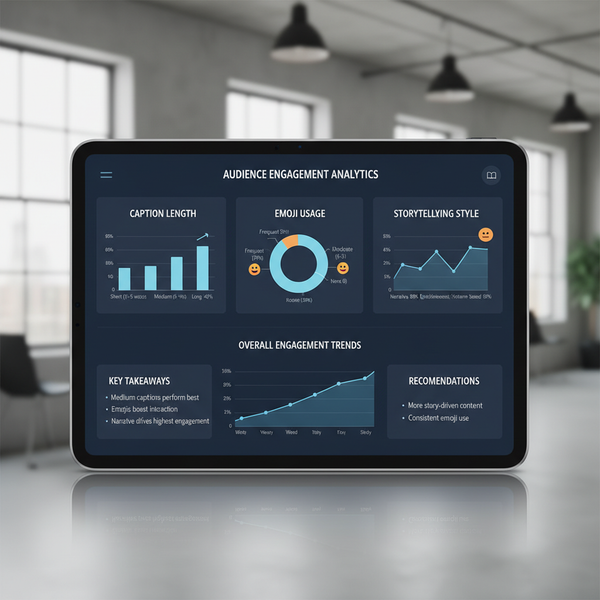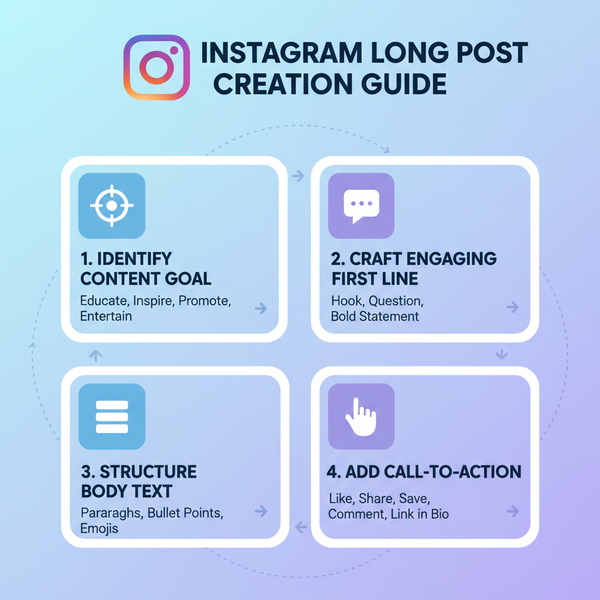How to Add a User to a Facebook Page Roles and Permissions
Learn how to add a user to a Facebook Page, assign the right role, and manage permissions securely for effective team collaboration.

How to Add a User to a Facebook Page Roles and Permissions
Managing a Facebook Page often requires teamwork, especially if you’re running a business, non-profit, or online community. Knowing how to add a user in Facebook Page and assign them the right role is crucial for protecting your brand and ensuring smooth operations. In this guide, you’ll learn the different Facebook Page roles, how to grant access, and best practices for safe role management.
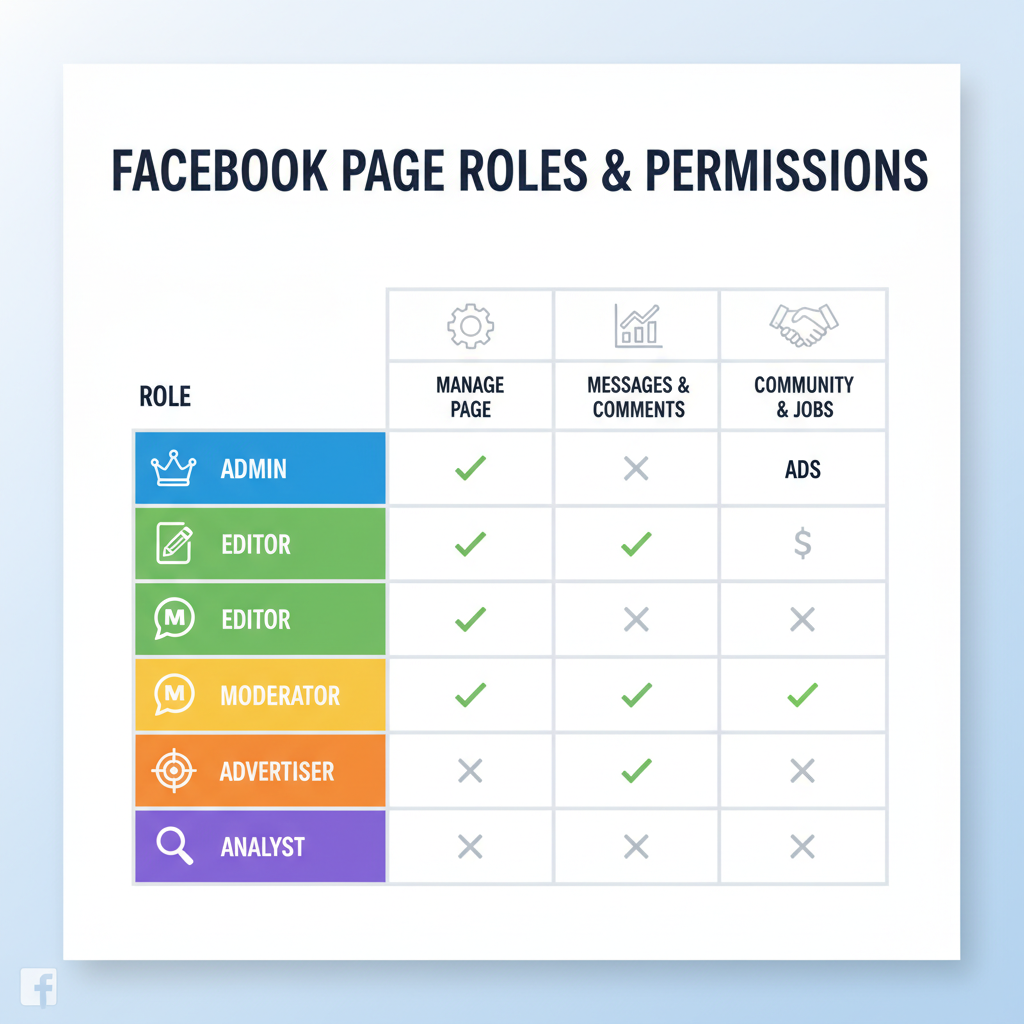
---
Understanding Facebook Page Roles and Permissions
Before you add someone to help manage your page, it’s important to understand the available roles. Facebook offers different levels of access for pages, each with specific capabilities. Assigning the right role ensures security and efficiency.
| Role | Capabilities |
|---|---|
| Admin | Full access to settings, publishing, ads, and assigning roles. Can remove the page or people. |
| Editor | Can create and manage posts, send messages, view insights, and moderate comments, but cannot manage roles. |
| Moderator | Can respond to and delete comments, send messages, view insights, and run ads, but cannot publish content. |
| Advertiser | Can run ads and view insights but cannot edit or publish content. |
| Analyst | Can view insights only; no publishing or moderation rights. |
Tip: Always assign the least amount of access necessary for someone’s responsibilities.
---
Accessing Facebook Page Settings
You can add a user from both desktop and mobile. The process is slightly different depending on your device.
From Desktop
- Log in to your Facebook account.
- Go to your Page.
- Click on Settings in the left-hand menu.
- Depending on your page version:
- Classic Pages: Click Page Roles.
- New Pages Experience: Click Settings → New Pages Experience.
From Mobile
- Open the Facebook app.
- Go to your page.
- Tap the gear icon for settings.
- Look for Page Roles or Access and Control.
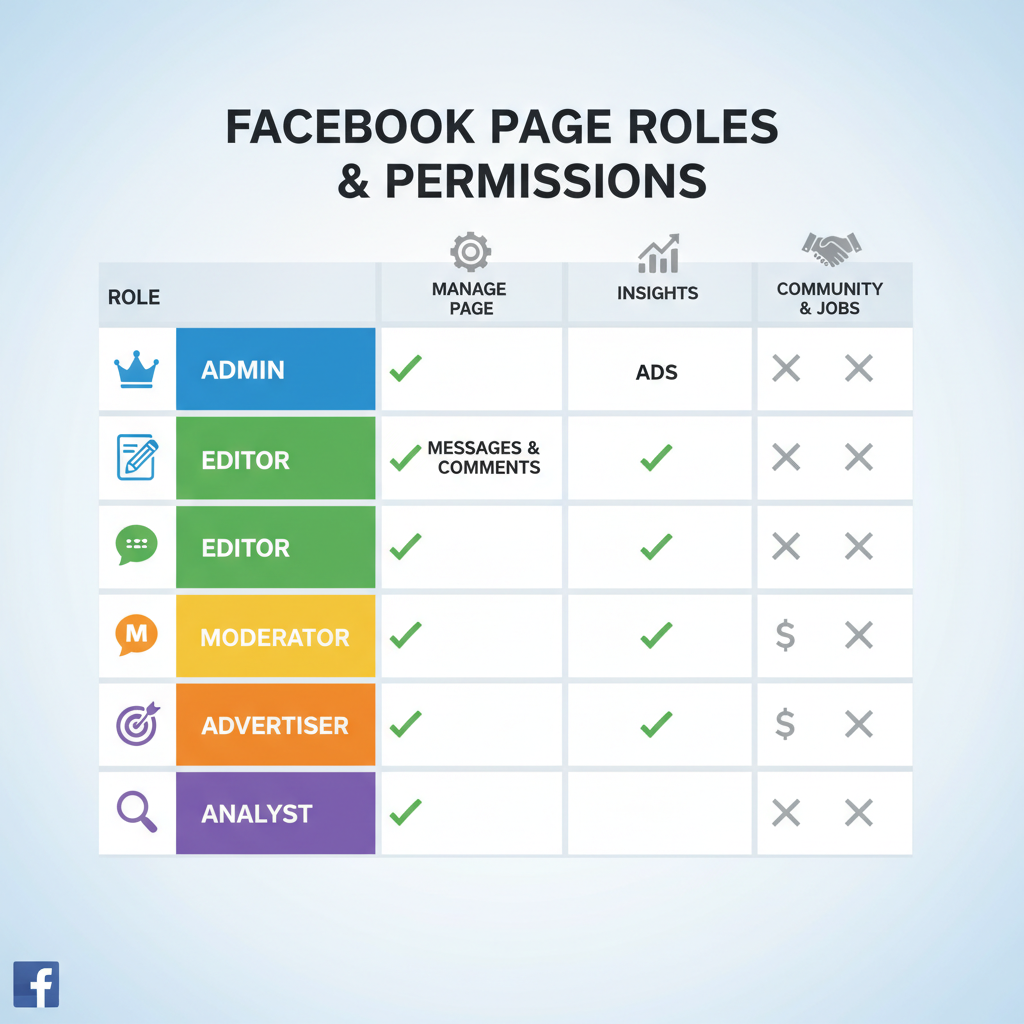
---
Navigating to the "Page Roles" or "New Pages Experience" Settings
Facebook has been transitioning to the New Pages Experience, which changes where role assignments appear.
- Classic Page Roles: Found directly under settings, clearly labeled.
- New Pages Experience: Access under Page Access for individual users or Partner Access for business accounts.
Note: Only Admins can assign roles or Page access.
---
Searching and Selecting the User to Add
Requirements
- The person must have a Facebook account.
- They don’t have to be your friend or a current follower.
- Enter their name or email address tied to their account.
Steps:
- In Assign a New Page Role, type the name or email.
- Select the correct profile to avoid giving access to the wrong person.
---
Assigning the Correct Role Based on Permissions
Choose a role aligned with the person’s duties to maintain security.
- Admin: Co-owners or core leadership members.
- Editor: Content creators and managers.
- Moderator: Customer service or comment management.
- Advertiser: Marketing or ad specialists.
- Analyst: Data and insight reviewers.
When unsure, start with a lower-level role—you can upgrade later.
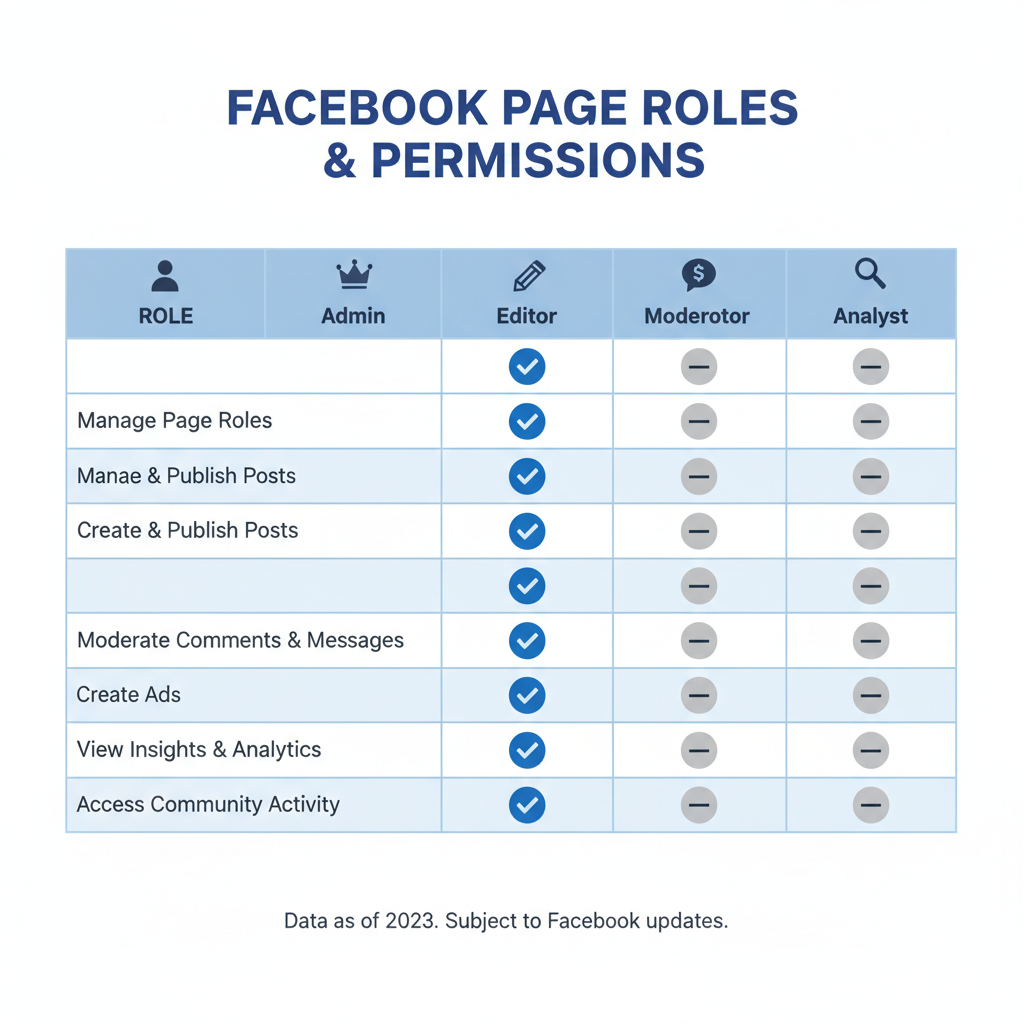
---
Sending the Invitation and Acceptance Process
After selecting the role:
- Click Add or Invite.
- The person gets a Facebook notification and possibly an email.
- They must accept the invitation.
- Acceptance can be done via their notifications or email link.
Pro Tip: If they can’t find the invite, check Invitations in Page Manager.
---
Confirming the Added Role
Once accepted:
- Go to Page Roles or Page Access.
- Verify the new user appears in the list with the correct role.
- Review the date/time for security purposes.
Regularly review all access to remove inactive members or update permissions.
---
Best Practices for Secure Role Management
- Limit Admins: Fewer admins reduce risks.
- Track Roles: Maintain a list of who has what.
- Audit Access Regularly: Especially after team changes.
- Set Boundaries: Educate team members on role limits.
- Enable Two-Factor Authentication: Required for admins.
---
How to Change or Remove Roles
If responsibilities evolve, you can adjust user permissions.
Changing a Role
- Go to Settings → Page Roles.
- Find the person in the list.
- Click Edit, select the new role, save.
Removing a Role
- Go to the same list.
- Click Remove next to their name.
- Confirm removal.
Note: Only Admins can make these changes.
---
Troubleshooting Role Assignment Problems
Invitation Not Received
- Check Spam folder or alternate notification tabs.
- Verify the email or name matches their Facebook account exactly.
Name Not Found
- Privacy settings might hide them.
- Use the email tied to their account.
Page Roles Option Missing
- You might not be an Admin.
- In New Pages Experience, look for Page Access instead.
---
Summary and Next Steps
Learning how to add a user in Facebook Page roles is a key skill for efficient, secure page management. With the right permissions, you can distribute tasks without compromising control.
Quick Takeaways:
- Always start with the minimum permissions needed.
- Audit your page roles regularly.
- Stay updated on Facebook interface changes.
By applying these steps and best practices, you’ll keep your page safe while empowering your team to contribute effectively.
Ready to optimize your Facebook strategy? Start by reviewing your current Page Roles today.