How to Add a User to an Instagram Account Safely
Learn how to safely add a user to your Instagram account using Meta Business Suite, assign correct roles, and protect your profile from security risks.
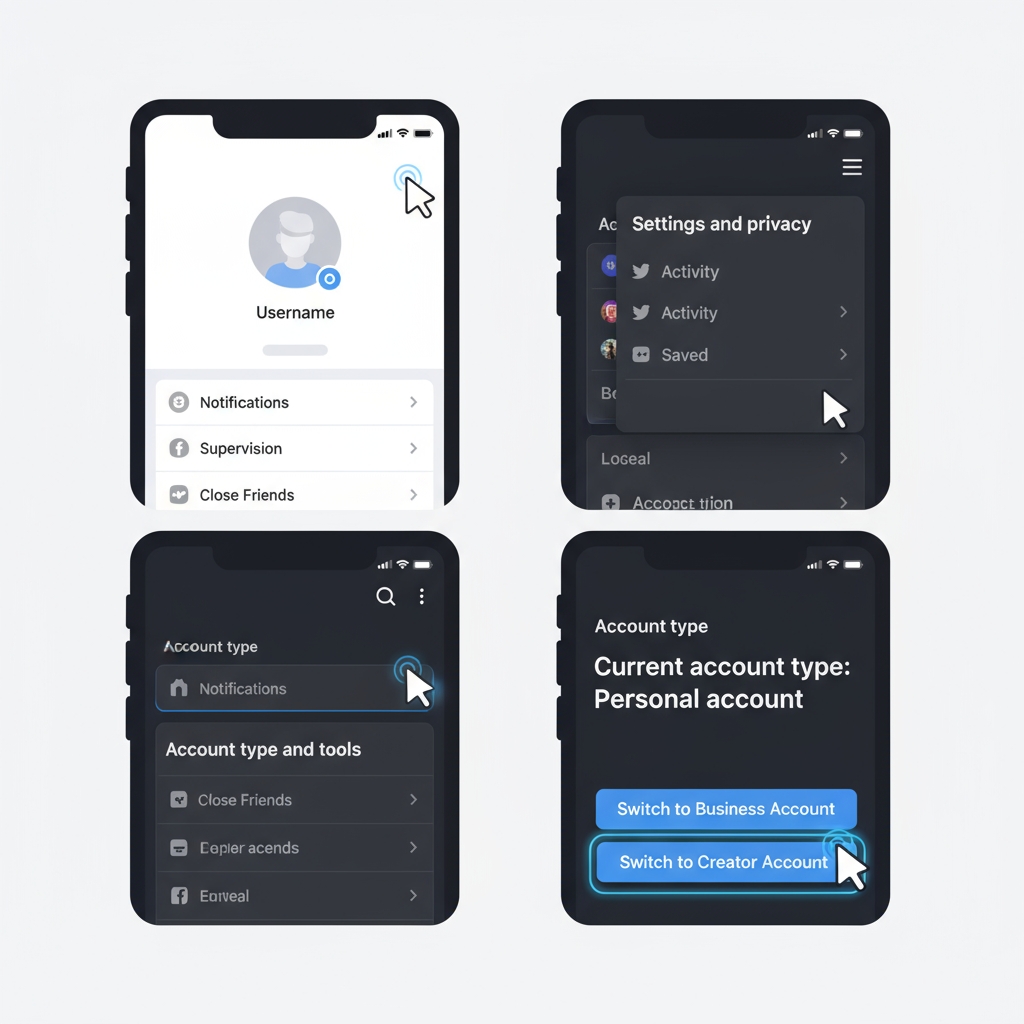
How to Add a User to an Instagram Account Safely
Managing a professional Instagram presence often requires collaboration. Whether you work with a social media manager, a marketing team, or an external agency, knowing how to add a user to an Instagram account safely is crucial for maintaining both productivity and security. This guide explains Instagram account roles, types, Meta Business Suite setup, permission assignment, and essential security practices — plus how to troubleshoot common access issues.
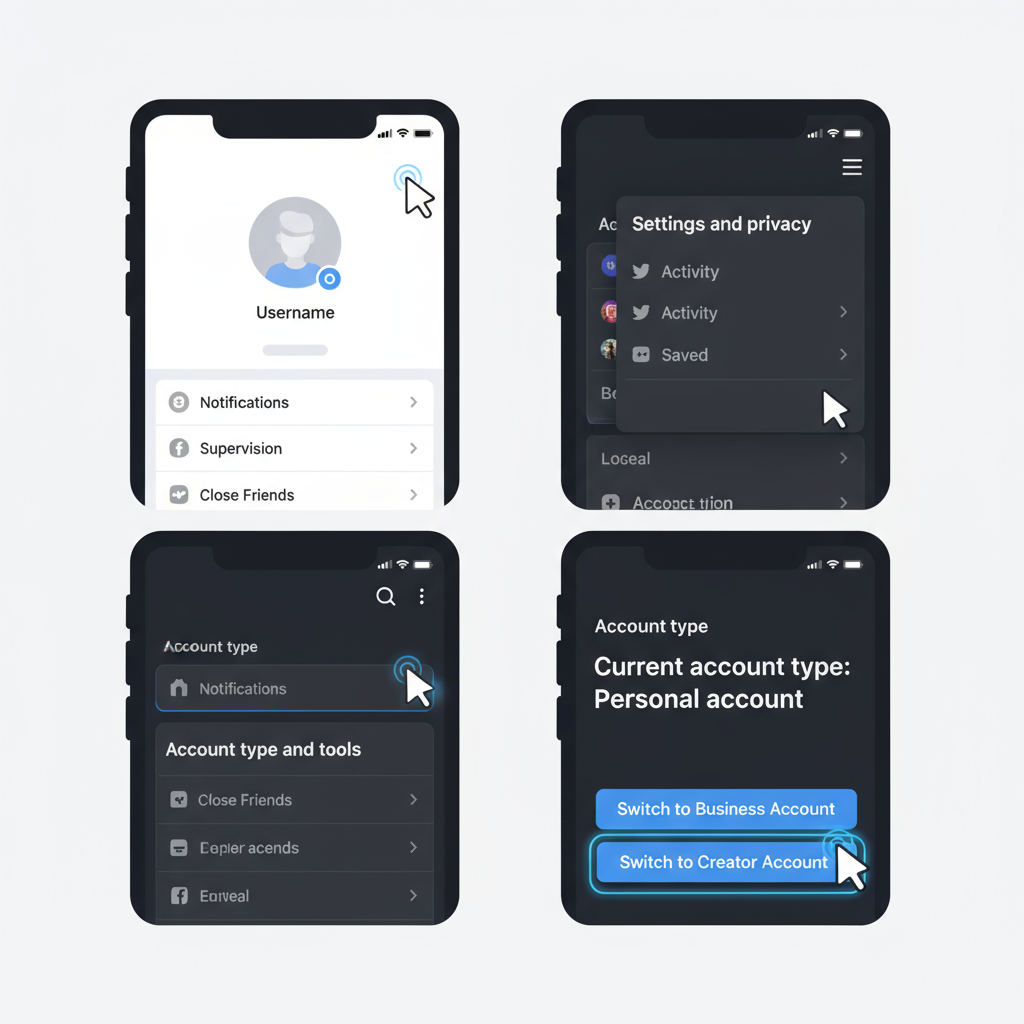
---
Understanding Instagram Account Roles
Before granting anyone access, it’s important to understand the different levels at which a person can interact with your Instagram account.
Key Roles
- Owner: The account creator with full administrative control on Instagram and in Meta Business Manager.
- Admin: Has most of the same rights as the owner but cannot remove the owner. Can manage account settings, roles, and publish content.
- Collaborator/Editor: Can create, edit, and publish content but cannot change sensitive settings or manage account security.
These distinctions become particularly useful when the Instagram account is linked to a Facebook Page and managed using Meta Business Suite.
---
Checking Your Account Type
Not all Instagram accounts have the same user management capabilities. Access options differ between Personal, Creator, and Business profiles.
How to Check Your Account Type
- Open Instagram and go to your Profile.
- Tap the three-line menu icon in the top right.
- Navigate to Settings → Account.
- At the bottom, look for the account type indicator (e.g., Switch to Professional Account may mean you’re using a personal account).
| Account Type | Access & Features |
|---|---|
| Personal | Basic posting, no role management |
| Creator | Advanced analytics, branded content tools, limited role flexibility |
| Business | Full ads access, insights, and asset role assignments via Meta tools |
---
Switching to a Business or Creator Account
If you’re using a personal account, switching to a Business or Creator profile will unlock more professional tools, including role management.
Steps to Switch
- Open Instagram → Profile → Menu.
- Select Settings → Account.
- Tap Switch to Professional Account.
- Choose Business (for brands) or Creator (for influencers).
- Follow prompts to connect your Facebook Page for easier management in Meta tools.
---
Adding a User via Facebook Business Suite (Meta Business Manager)
The most secure and streamlined way to add a user is through Meta Business Suite — allowing you to assign roles without sharing passwords.
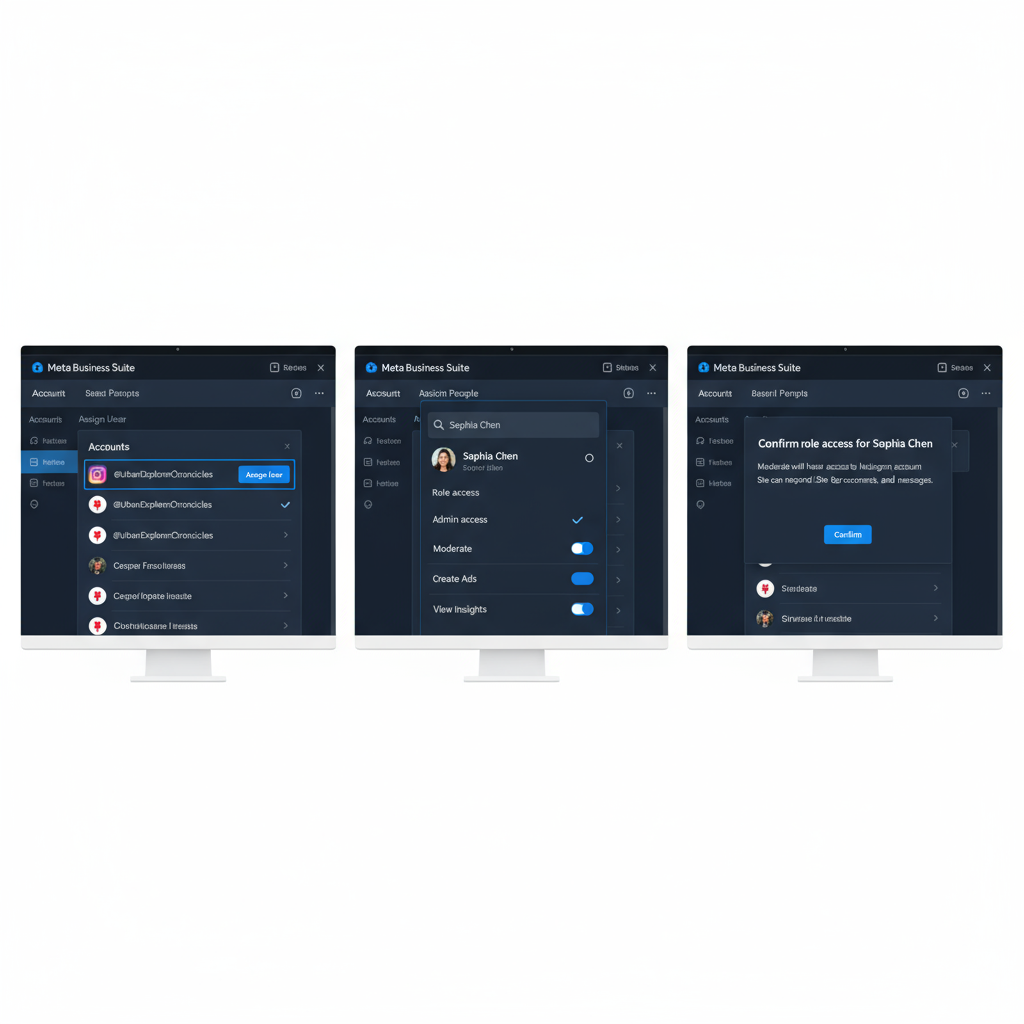
Prerequisites
- Instagram account linked to a Facebook Page.
- Active Meta Business Suite account.
Step-by-Step Process
- Log into Meta Business Suite.
- In the left sidebar, go to Settings → People.
- Click Add.
- Enter the person’s email address.
- Assign the appropriate role (Admin, Editor, etc.).
- Include your Instagram account in the assigned assets.
- Click Invite. The invitee must accept before access is active.
---
Inviting a Collaborator for Specific Posts
For one-off campaigns or content collaborations, Instagram offers a feature to add a collaborator on individual posts without granting full account access.
- Create a new post or reel.
- In Tag People, tap Invite Collaborator.
- Search for and select their Instagram handle.
- When they accept, the post will appear on both profiles.
---
Assigning Proper Permissions
Fine-tuning access helps maintain security. Grant only the permissions each person truly needs.
Common Permission Types
- Content Creation: Publish posts and stories.
- Ads Management: Create and oversee advertising campaigns.
- Insights Access: View analytics and performance data.
Apply the principle of least privilege to minimize risks.
---
Removing or Changing User Roles
Sometimes you’ll need to revoke access or adjust permissions as your team changes.
To Remove or Update a Role
- In Meta Business Suite, navigate to Settings → People.
- Select the user in question.
- Either click Remove or adjust asset permissions accordingly.
Pro tip: Audit account access every quarter.
---
Security Best Practices for User Access
Beyond getting the settings right, practicing good security hygiene protects your brand’s digital assets.
Recommended Safety Measures
- Enable Two-Factor Authentication (2FA) for all users.
- Use strong, unique passwords — never share passwords by message or email.
- Have written agreements for external contractors or agencies.
- Refrain from granting Admin status unless unavoidable.
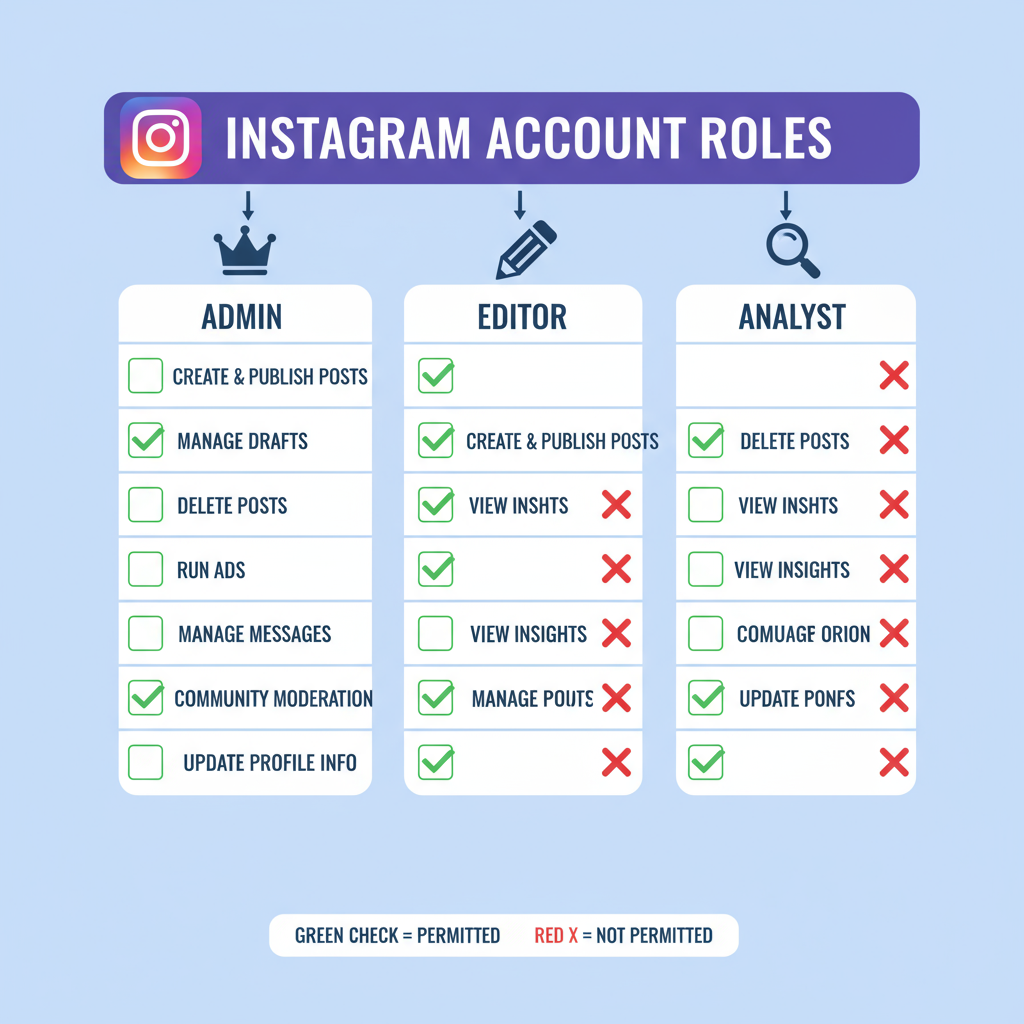
---
Common Mistakes and Troubleshooting
Even experienced marketers can run into problems when trying to add a user.
Frequent Issues
- Not Linking a Facebook Page: Without it, Meta Business Suite can’t manage Instagram access.
- Invitation Not Accepted: The recipient must confirm via their email.
- Wrong Email Entry: Use the email tied to their Facebook account.
- Personal Account Limitations: These accounts can’t use Meta Business Suite role assignment.
Tip: If an invitation fails, delete it, verify your linked assets, and resend.
---
Managing Multiple Users Efficiently
Larger teams require consistent organizational practices to maintain security and productivity.
Efficiency Recommendations
- Maintain an internal log of all users, roles, and responsibilities.
- Review access every 3–6 months to remove inactive users.
- Use a project management tool (e.g., Trello, Asana) for approvals and scheduling.
- Back up key content regularly to secure your creative assets.
---
Summary and Next Steps
Safely adding a user to your Instagram account involves more than sending an invitation — it’s a structured process that includes choosing the right account type, using Meta Business Suite for precise control, assigning minimal necessary permissions, and applying robust security measures.
By routinely auditing access and documenting who has control, you safeguard your brand while enabling successful teamwork.
Take action today by reviewing your current Instagram account type and implementing a secure user management process to keep your social media operations both effective and protected.



