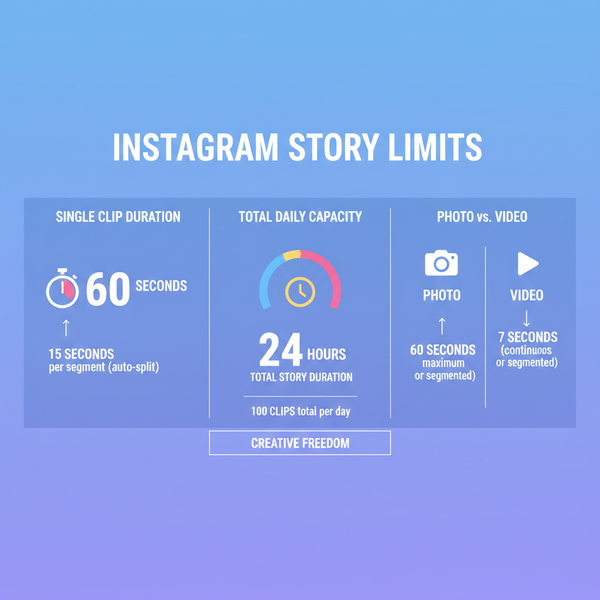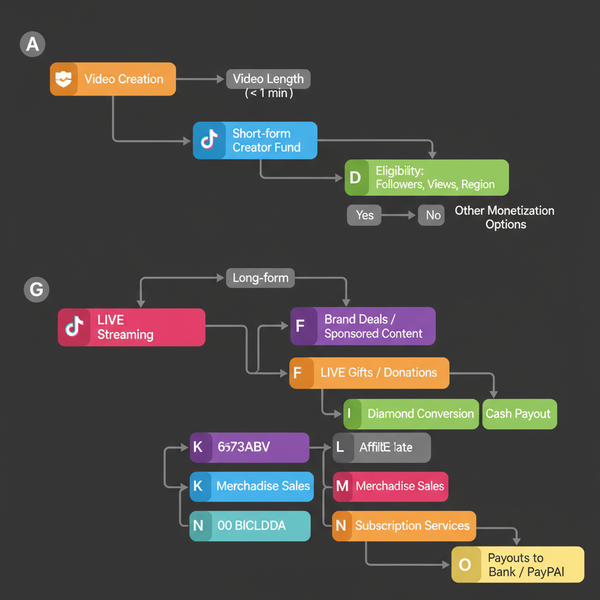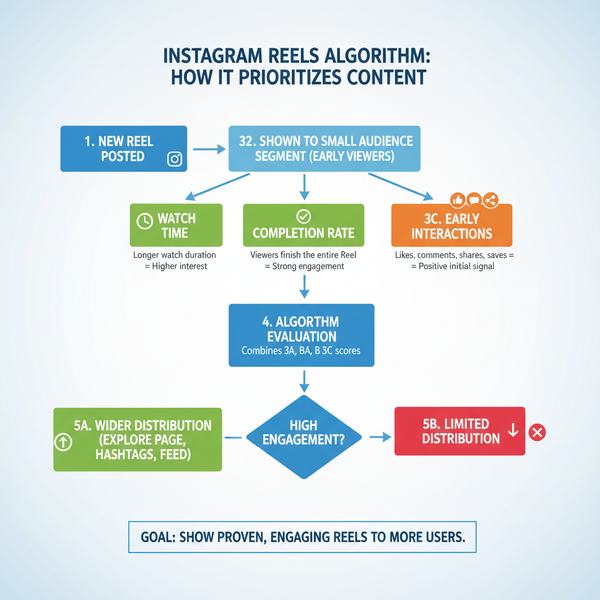How to Add a Visit My Website Link on LinkedIn Profile
Learn how to strategically add a "Visit My Website" link to your LinkedIn profile using sections, posts, and banners to drive traffic and engagement.
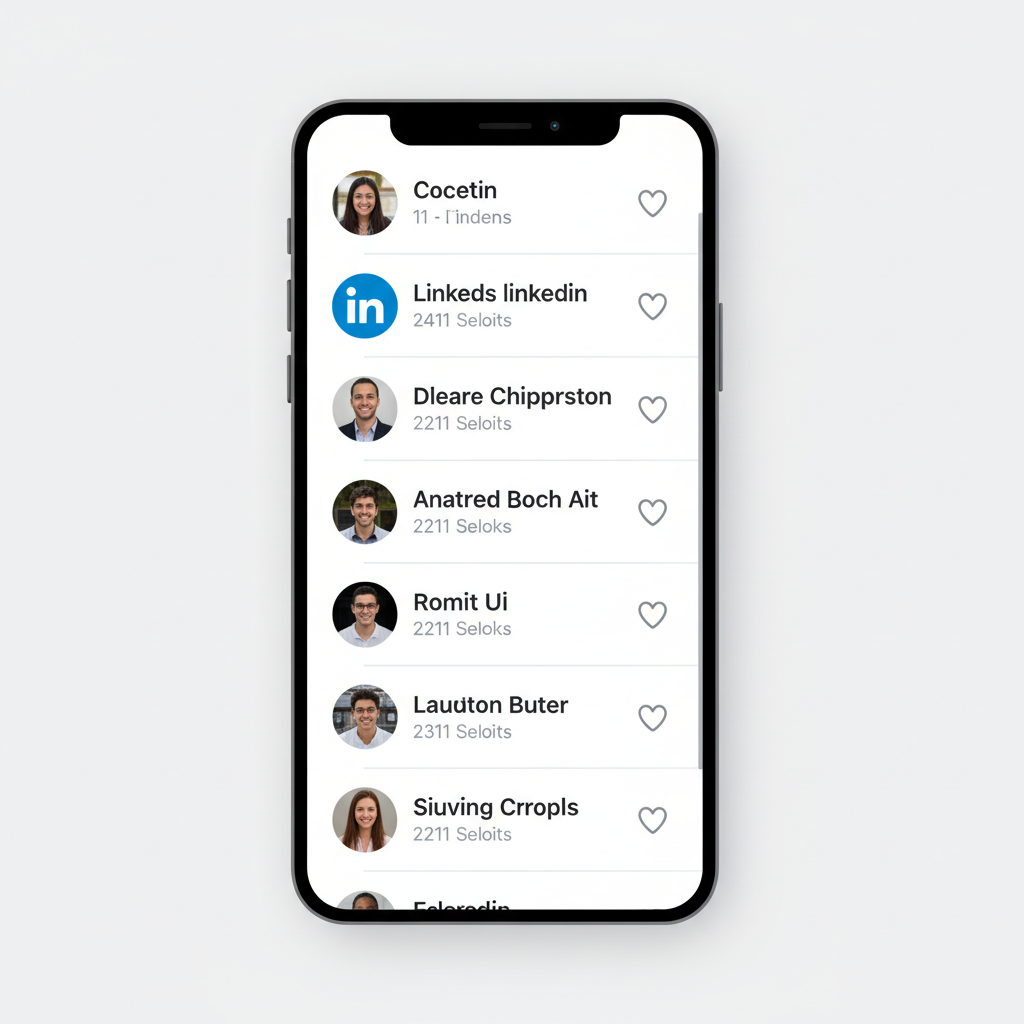
How to Add a “Visit My Website” Link on Your LinkedIn Profile
LinkedIn is more than just a networking platform — it is one of the most visible professional showcases online. If you’ve been wondering how to add a “Visit My Website” link on LinkedIn, this guide will walk you through every strategic placement option available. By leveraging different sections of your profile and content, you can drive targeted traffic to your website, establish credibility, and expand your reach.
In the steps below, you’ll learn about optimizing your Contact Info, Featured Section, and About Section, plus creative tactics like integrating your URL into banners, posts, and company pages — all while following LinkedIn best practices for engagement and tracking.
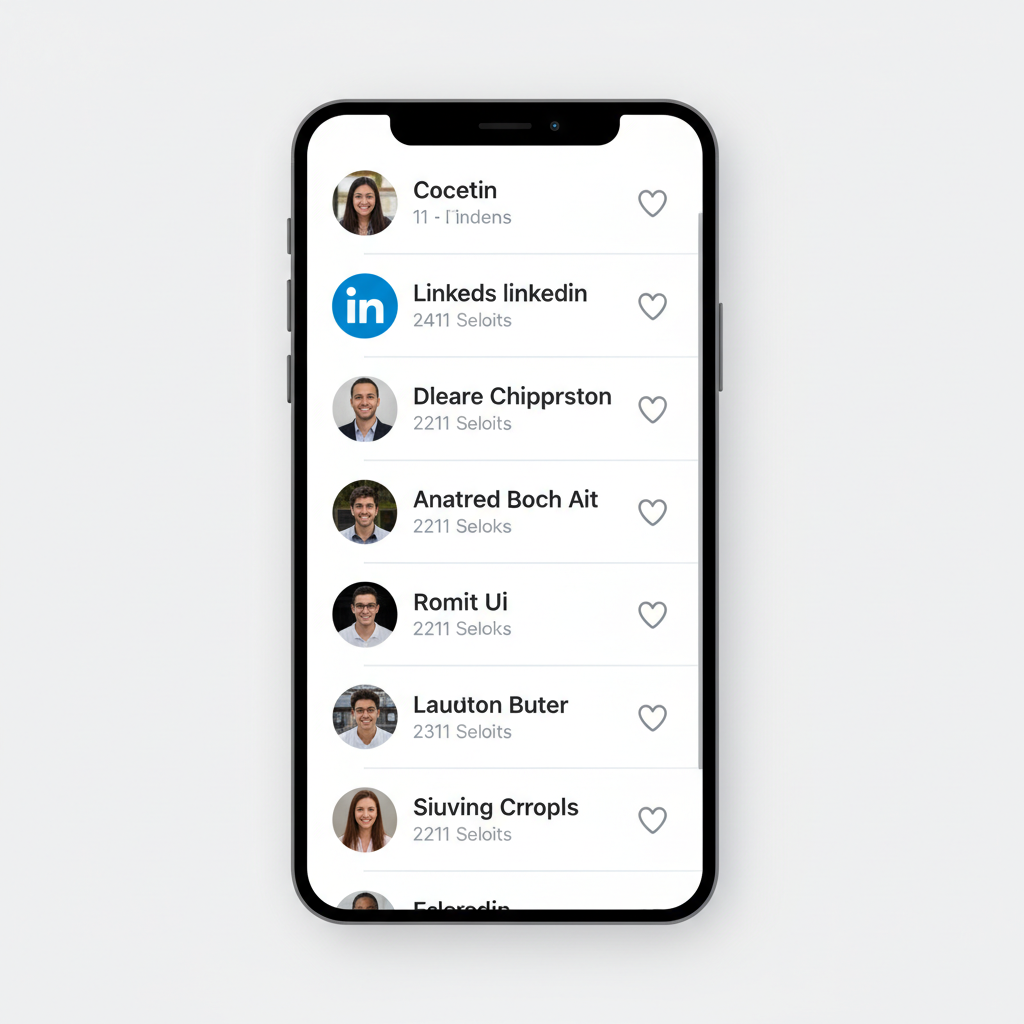
---
Understanding LinkedIn Link Placement Options
LinkedIn allows multiple spaces for showcasing your website link, both in static profile areas and dynamic content. Knowing these placements will help maximize visibility.
Primary Link Placement Areas
- Contact Info Section – Displays prominently for your connections.
- Featured Section – Highlight links, media, or posts.
- About Section – Include your URL within your personal or business description.
- Headline – Quick pitch line that can feature an action phrase.
- Posts & Articles – Embed clickable links in your content updates.
- Banner Image – Visual reinforcement through custom graphics.
- Company Page Overview – Key for business owners.
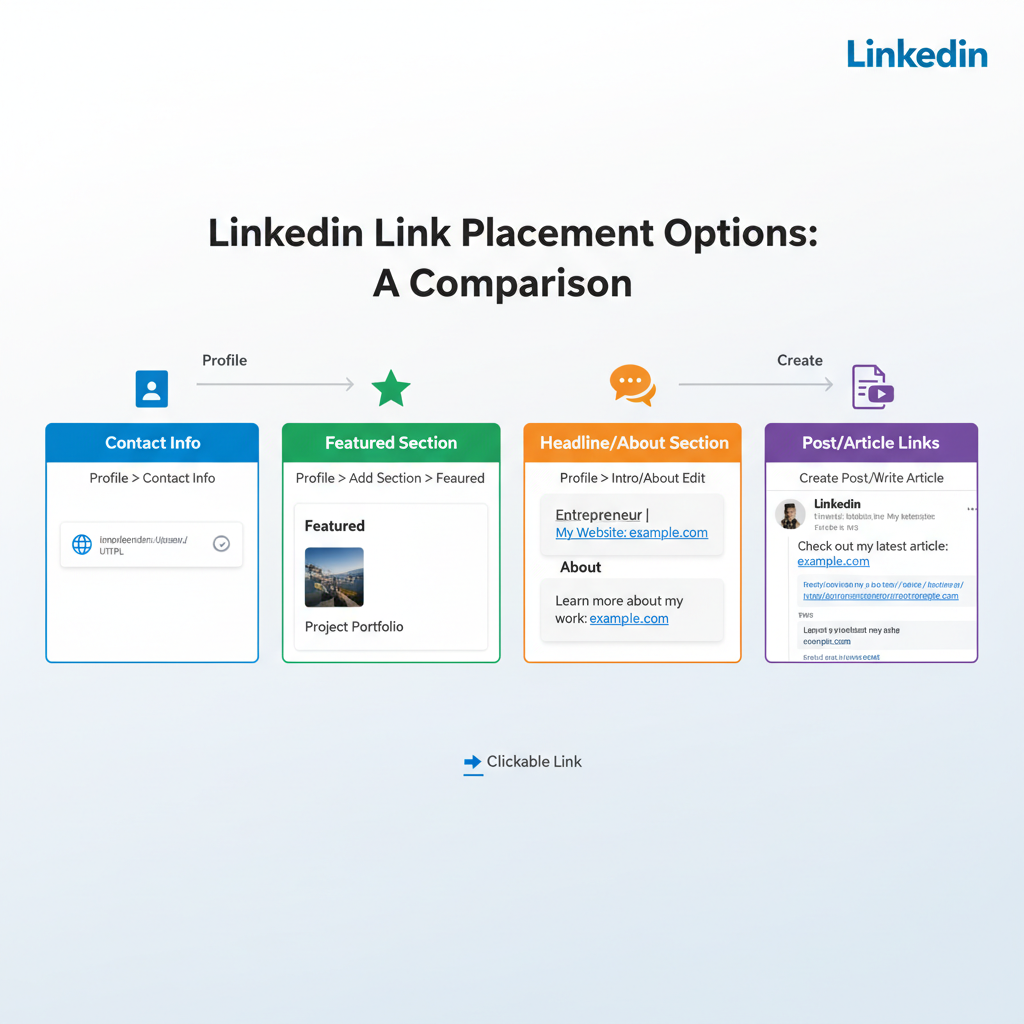
---
Update the Contact Info Section with Your Website URL
One of the simplest and most visible methods is updating your Contact Info section.
Steps:
- Go to your LinkedIn profile.
- Click the Edit pencil icon.
- Scroll to the Website field under Contact Info.
- Enter your URL and select the relevant type (Personal, Company, Blog).
- Save changes.
This makes your website easily accessible to viewers, particularly your existing connections.
---
Add “Visit My Website” in the Featured Section
The Featured section is perfect for showcasing an external link with a strong call-to-action.
Steps:
- Locate the Featured section on your profile.
- Click the plus (+) button.
- Select Add a link.
- Paste your website URL and give it a compelling title (e.g., Visit My Website for Resources).
- Optionally, upload a custom thumbnail image.
You can also upload media — such as a PDF or presentation — that points visitors to your online content.
---
Optimize Headline and About Section to Encourage Clicks
Your headline appears everywhere your name does on LinkedIn — make it work for you. Instead of only listing your job title, try:
> Marketing Manager | Helping Brands Grow | Visit My Website: [yourURL.com]
Tips for the About Section
- Mention your website in the first two lines to ensure it’s visible without clicking “See more.”
- Add a clear call-to-action: “Learn more about my services at [yourURL.com].”
- Communicate the value visitors will get from clicking.
---
Use LinkedIn’s Clickable Link Feature in Posts and Articles
Posts and articles can direct your audience to your website — when done strategically.
Post Strategy
- Start with valuable content or a teaser from your website.
- Add your link at the end: Read the full article here: [yourURL.com].
- Use preview generation for richer, more engaging visuals.
Article Strategy
- Create a detailed article on a topic relevant to your website audience.
- Add natural, contextual website links in the article body.
- End with a call-to-action: Explore more insights at [yourURL.com].
---
Add Website Link to Banner Image Design
Your profile banner can make your URL unmissable. While it isn’t clickable, many visitors will read text integrated into the design.
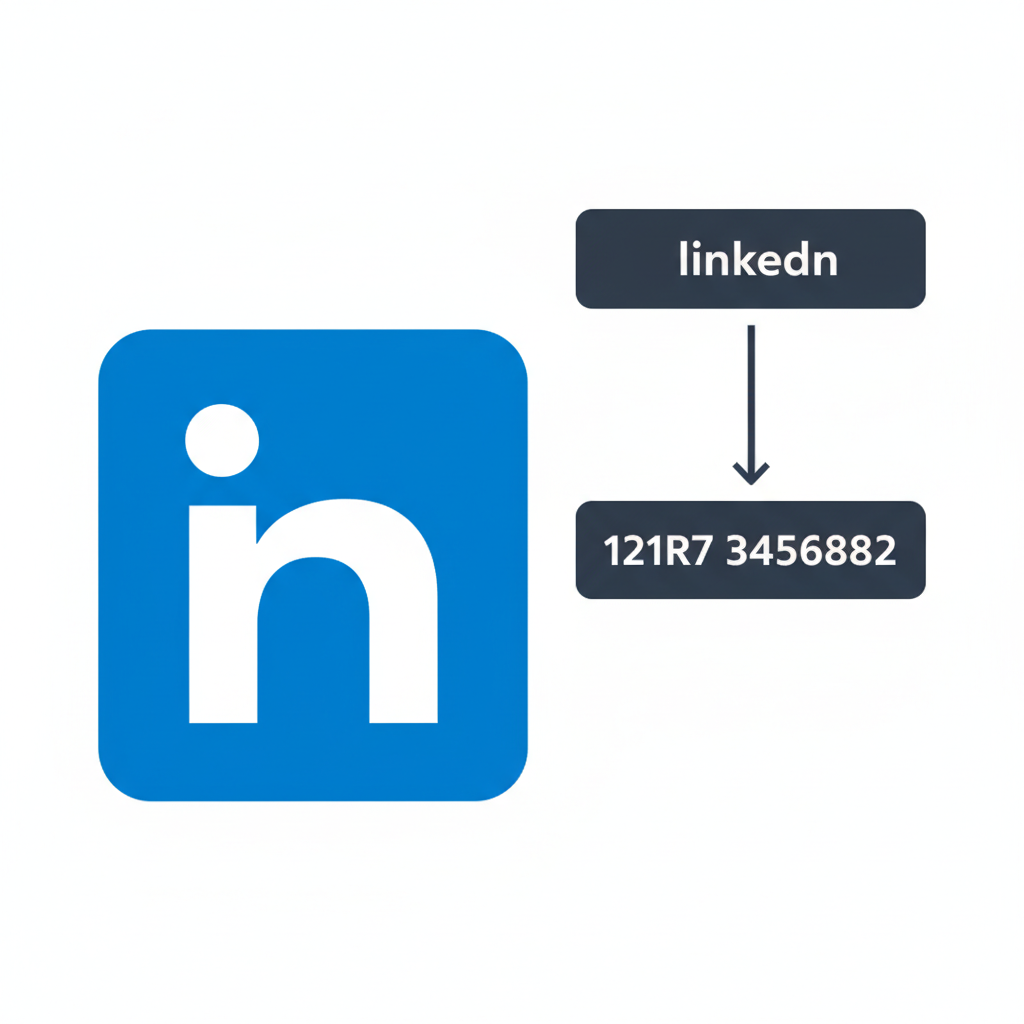
Design Tips:
- Place your website URL prominently within the banner.
- Keep the design clean, branded, and mobile-friendly.
- Ensure the text remains legible across different devices.
---
Integrate Website URL in Your Company Page Overview
For business owners, placing your website link on the LinkedIn Company Page ensures visibility in corporate contexts.
Steps:
- Access Admin View for your company page.
- Edit the Overview section.
- Add your company website link.
This link appears across all main company page areas, boosting click potential.
---
Include Call-to-Action in Captions and Comments
Including a “Visit my website” CTA in your content captions or first comment can boost link engagement.
Example Caption:
> 🚀 New blog post alert! Learn how to triple your referral leads in 30 days.
> 💻 Visit my website for the full methodology: yourURL.com
Comment Strategy
When your primary post is visual or video-heavy, add the link in the first comment to avoid distracting from the content.
---
Use Trackable Links (UTM Parameters) to Monitor Performance
Tracking helps you understand which placements generate the most clicks and conversions.
Example of a Trackable Link:
https://yourwebsite.com?utm_source=linkedin&utm_medium=profile&utm_campaign=visit_linkBenefits:
- Identify high-performing link placements.
- Adjust strategy using real data.
| Parameter | Purpose | Example Value |
|---|---|---|
| utm_source | Identifies platform | |
| utm_medium | Marketing medium | profile |
| utm_campaign | Specific campaign name | visit_link |
---
Regularly Refresh Your Website Link Destination
A static homepage link works, but refreshing the destination can spark renewed interest. Update it to point to:
- Your latest blog post.
- Limited-time offers.
- Upcoming events or webinars.
- Lead magnets, such as free eBooks or guides.
---
Cross-Promote Website Link in Private Conversations
When building relationships via LinkedIn messages or connection requests, your link can add value — if shared thoughtfully.
Best Practices:
- Personalize every message.
- Offer something valuable before sharing the link.
- Follow LinkedIn’s etiquette and avoid spamming.
---
Summary and Next Steps
Adding a “Visit My Website” link to your LinkedIn profile is not a one-time setup — it’s an evolving promotional strategy. By using multiple placement areas like Contact Info, Featured Section, your Headline, and even custom-designed banners, combined with tracking via UTM parameters, you can create measurable and ongoing traffic to your site.
Action Tip: Start today by updating your Contact Info and Featured Section with a strong call-to-action. Then, test additional placements and track results. Your LinkedIn presence can become a highly effective traffic funnel to your digital home.