How to Advance Search on Twitter for Better Results
Learn to use Twitter Advanced Search with filters, Boolean operators, and metrics to find targeted tweets and improve your social media strategy.
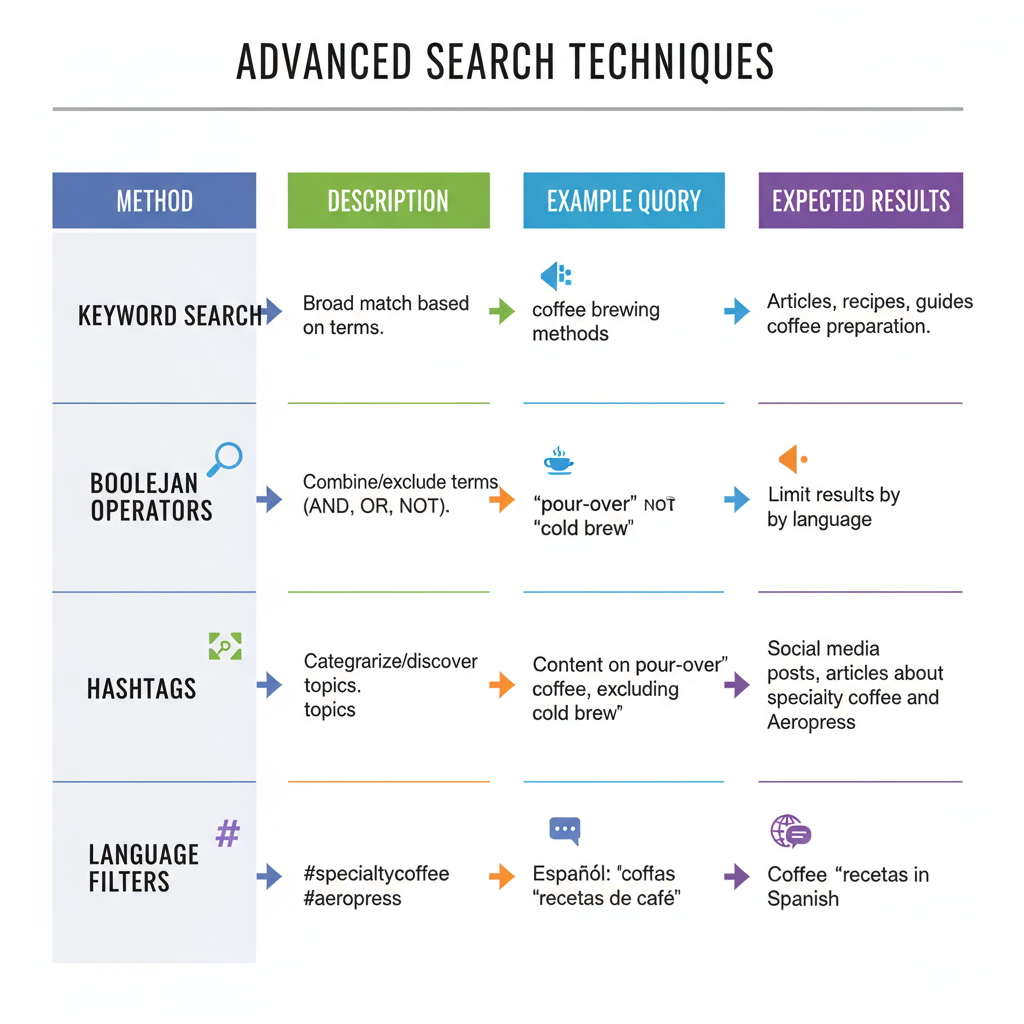
How to Advance Search on Twitter for Better Results
Twitter’s constant stream of conversations can be overwhelming. If you want targeted, precise, and highly relevant tweets, learning how to advance search on Twitter is essential. From marketing and journalism to research and casual browsing, mastering this tool will save you time while enhancing your social media strategy.
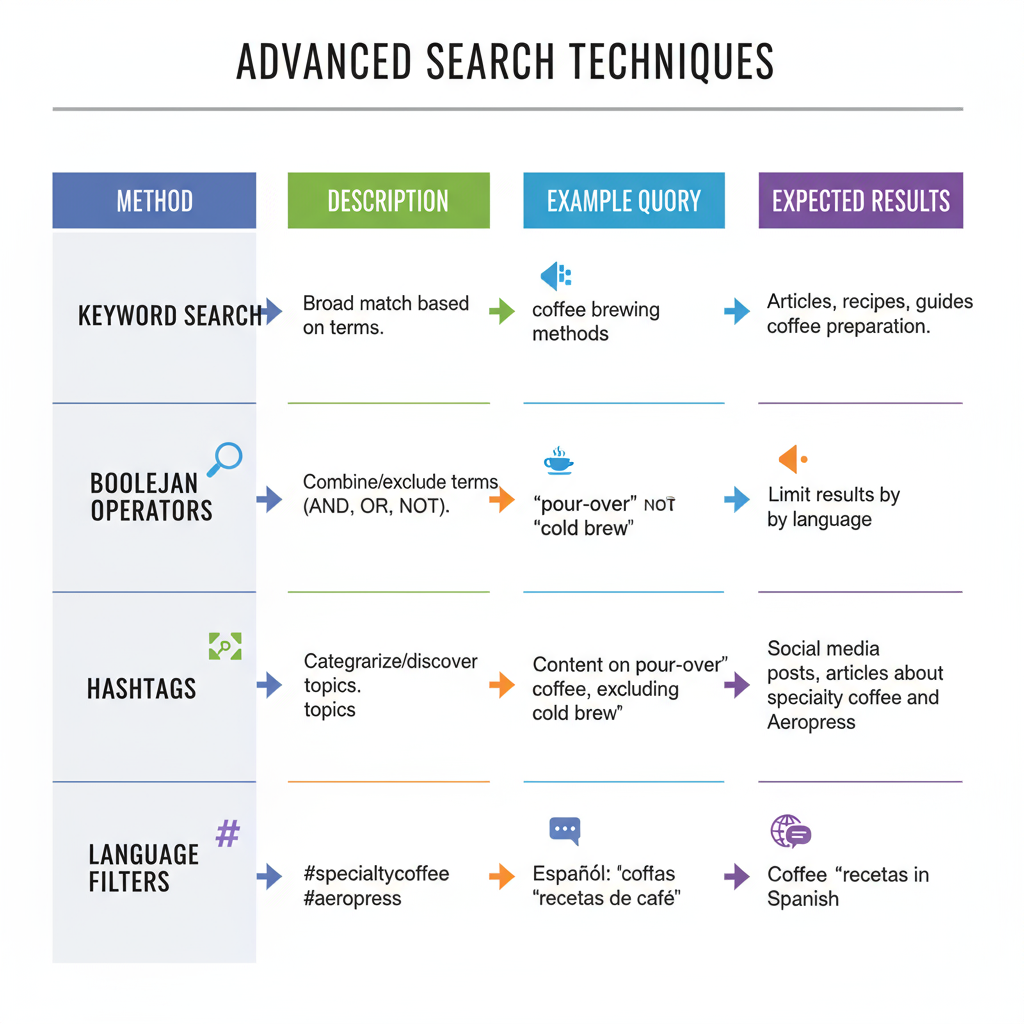
In this step-by-step guide, you’ll learn everything from accessing the Advanced Search feature, combining filters effectively, and saving your searches, to avoiding the most common mistakes — with actionable examples and best practices.
---
Understanding Twitter Advanced Search and Why It’s Useful
Twitter Advanced Search is an integrated feature that lets you narrow your results using filters for keywords, accounts, engagement metrics, language, and date ranges. Instead of scrolling endlessly or dealing with irrelevant tweets, you can pinpoint the exact content you need.
Key benefits of Advanced Search:
- Identify trends and emerging topics faster.
- Research competitors and market activity.
- Find relevant conversations for outreach or lead generation.
- Filter out noise and irrelevant chatter.
- Monitor brand mentions and reputation with precision.
---
How to Access Twitter’s Advanced Search
From Desktop
- Go to twitter.com/search-advanced directly, or start a search and select Advanced Search from the filter options.
- Fill in the fields according to your criteria.
From Mobile
Twitter’s mobile apps lack a dedicated Advanced Search screen, but you can:
- Access mobile.twitter.com/search-advanced in your browser.
- Use Boolean operators in the search bar to mimic the functionality.
---
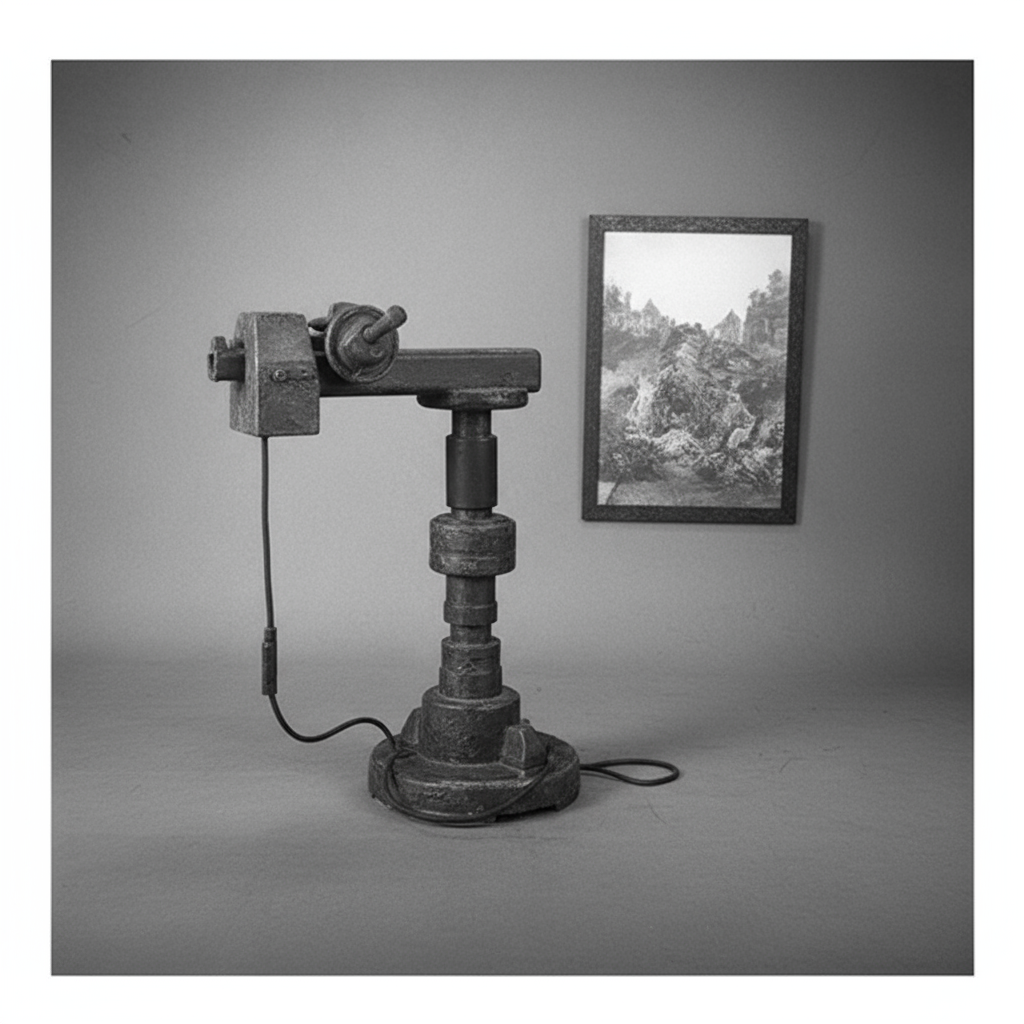
Breakdown of Each Search Filter Field
The Advanced Search form has several powerful sections:
| Filter Category | Description |
|---|---|
| Words | Find specific words, phrases, or hashtags within tweets. |
| Accounts | Show tweets from, to, or mentioning specific accounts. |
| Filters | Include or exclude replies, links, or media content. |
| Engagement | Set minimum reply, like, or retweet counts. |
| Dates | Restrict results to a chosen time period. |
---
Using Keywords, Boolean Operators, and Search Commands
Advanced Search supports logic-based keywords and operators:
- Use `""` for exact phrases — `"social media marketing"`.
- Use `OR` for alternatives — `SEO OR "search engine optimization"`.
- Use `-` to exclude terms — `coffee -latte`.
- `from:` targets tweets from a user — `from:elonmusk`.
- `since:` and `until:` define dates — `bitcoin since:2023-01-01 until:2023-06-01`.
---
Search by Exact Phrases, Hashtags, and Language
Exact match example:
"climate change"Hashtag example:
#ThrowbackThursday OR #TBTSpecify language:
"electric vehicles" lang:enThis ensures tweets are in English only.
---
Filtering Tweets By Account Relationship
To refine searches by account interaction:
From a specific account:
from:nasaTo a specific account:
to:OpenAIMentioning a user:
@NASAThis is ideal for customer support analysis or engagement research.
---
Narrow by Engagement Metrics
You can require a minimum number of replies, likes, or retweets:
For popular AI-related tweets:
"AI tools" min_retweets:50This finds tweets with at least 50 retweets.
---
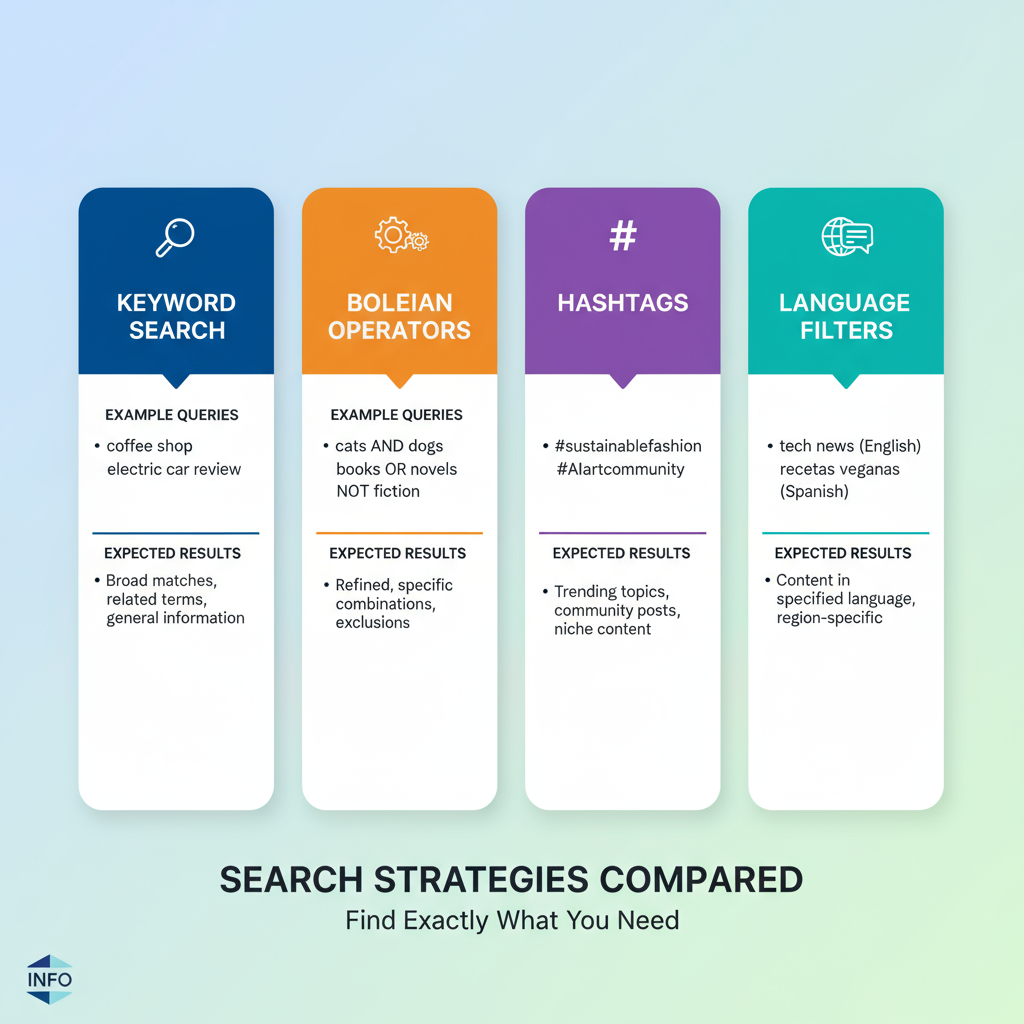
Finding Tweets from a Specific Date Range
Use date filters to review activity during a chosen period:
from:Google since:2022-05-01 until:2022-07-01Helpful for analyzing campaigns or reaction to events.
---
Combining Multiple Filters for Focused Research
Combine filters for precision targeting:
"remote work" from:Forbes lang:en min_faves:100 since:2023-01-01 until:2023-03-31This returns highly engaged, English-language tweets from Forbes about remote work in Q1 2023.
---
How to Save Your Advanced Search Queries
Advanced Search has no native “save” feature, but you can:
- Bookmark or pin the search results URL.
- Save searches in TweetDeck or similar tools.
- Keep search URLs organized in a document or note.
---
Advanced Search for Competitor Insights and Trends
For competitor tracking:
from:CompetitorName "product launch"For industry trends:
#AIResearch OR "artificial intelligence research"Revisit saved searches regularly to recognize emerging patterns.
---
Applying Advanced Search to Customer Support and Brand Listening
Customer support can benefit from:
to:YourBrand OR @YourBrandFiltering out promotions for service queries:
to:YourBrand -giveaway -contestThis keeps the focus on customer issues rather than marketing campaigns.
---
Common Mistakes to Avoid
Over-Filtering
Applying too many filters at once can yield zero results. Begin broad, then refine gradually.
Boolean Logic Misuse
`OR` broadens; spaces imply `AND`. Use purposefully.
Incorrect Date Format
Twitter requires `YYYY-MM-DD` for `since:`/`until:`. An incorrect format returns no results.
---
Real-World Examples to Try
- Viral tweets about ChatGPT in Jan 2023:
"ChatGPT" since:2023-01-01 until:2023-01-31 min_retweets:500to:NASA Mars"climate policy" from:GOVUK lang:en---
Privacy and Ethical Use Guidelines
When using Advanced Search:
- Respect privacy—only use public information responsibly.
- Avoid harassment or targeting individuals.
- Follow legal and ethical standards in research or marketing applications.
---
Summary and Next Steps
Mastering how to advance search on Twitter unlocks deeper insights, boosts efficiency, and helps you extract the most value from the platform. Whether you’re analyzing campaigns, tracking competitors, or curating niche content, the right combination of filters and operators will help you find exactly what you need.
Practice with various queries, save your best searches, and refine over time to maintain a competitive edge.
Ready to level up your Twitter strategy? Start experimenting with Advanced Search today and turn raw social chatter into actionable intelligence.



