Enable Post Sharing on Instagram Step-by-Step Guide
Learn how to enable Instagram post and story sharing, adjust privacy settings, and create engaging content to boost reach and audience interaction.
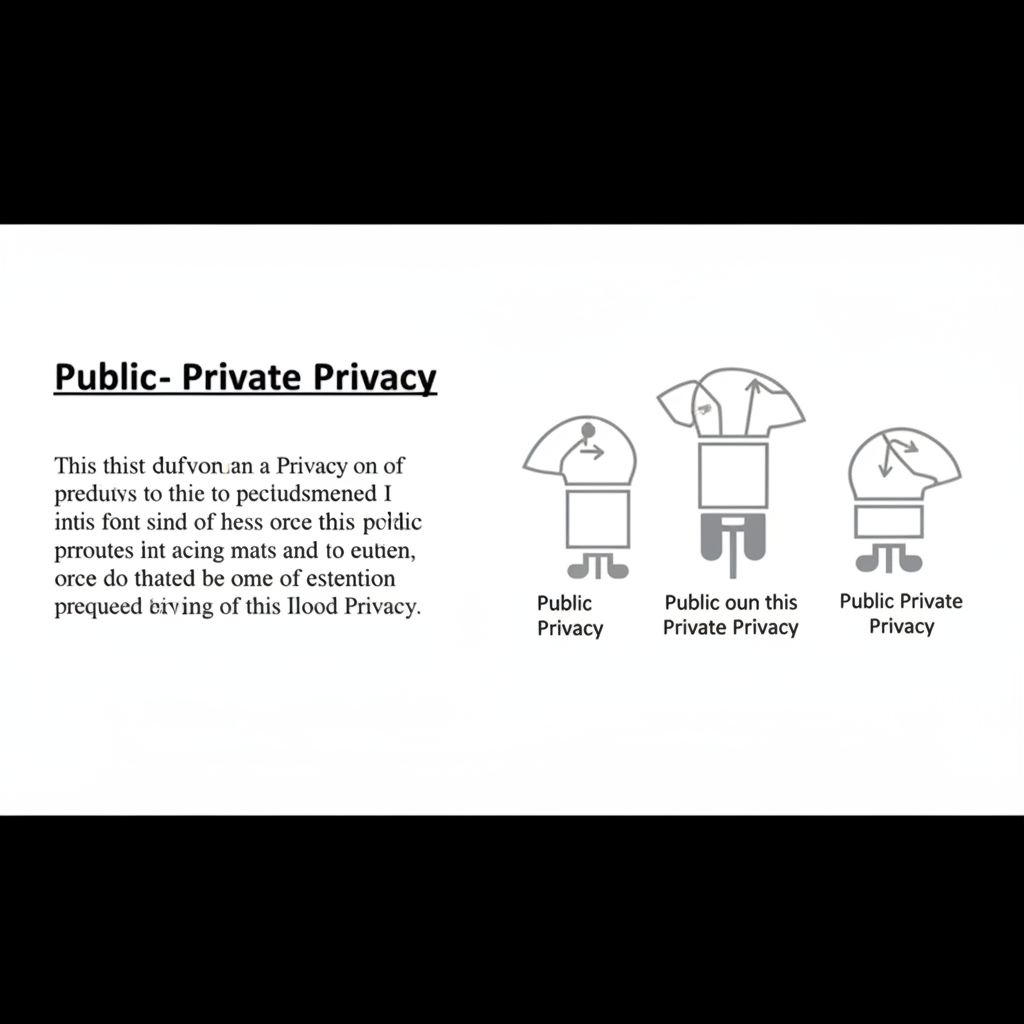
Enable Post Sharing on Instagram: Step-by-Step Guide
Instagram has become a central hub for content creators, brands, and everyday users looking to grow their reach. If you've ever searched for how to allow people to share your post on Instagram, this comprehensive tutorial covers the exact settings, formats, and engagement tactics you need. From privacy configurations to creating share‑worthy content, each section will help you maximize your audience and make your posts travel farther across the platform.
---
Understanding Instagram Sharing Options
Before enabling sharing, it's important to know where and how your posts can be reshared:
- Feed Sharing – Followers share your feed posts via direct messages or external links.
- Stories Sharing – Followers add your feed posts or stories to their own stories, boosting visibility.
- Direct Messages (DMs) – Posts are sent privately to other users.
- External Sharing – Links or screenshots are shared outside of Instagram; this depends on privacy settings.
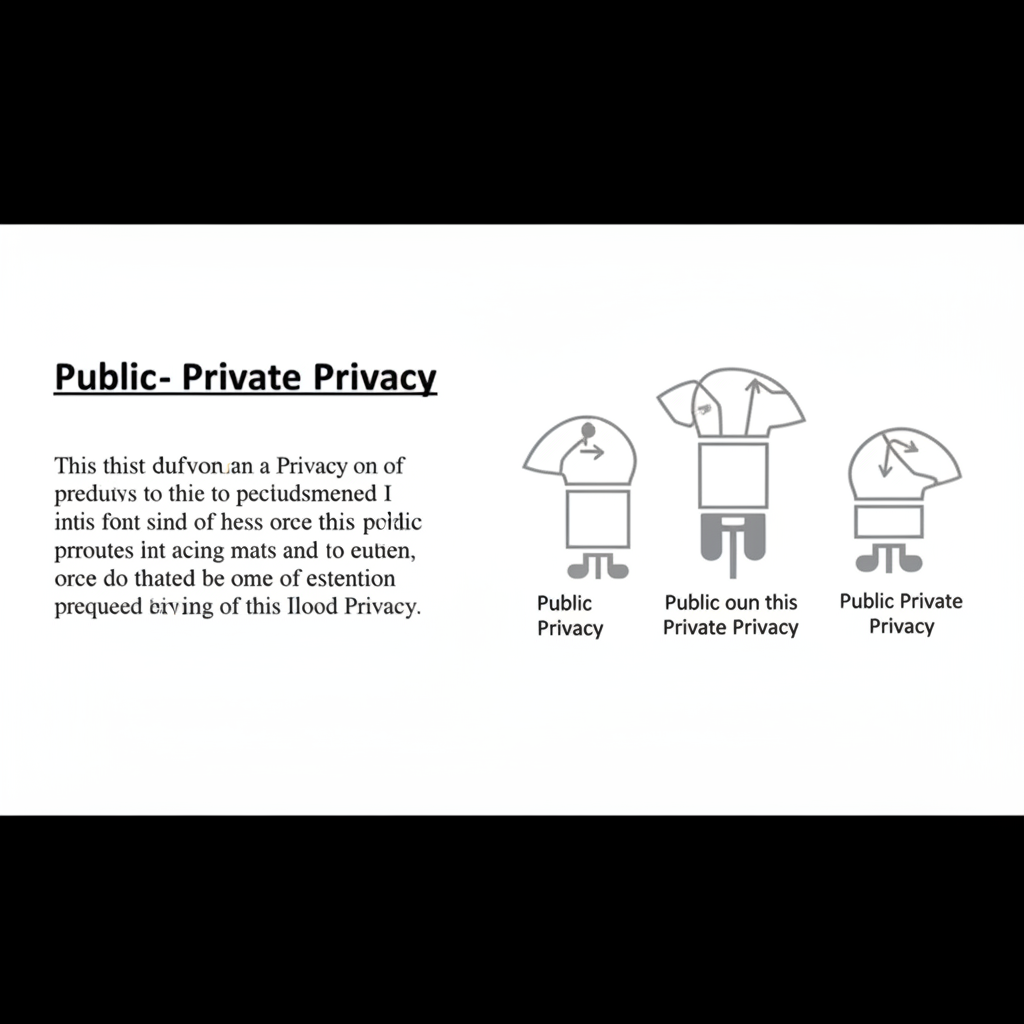
---
Check Account Privacy Settings (Public vs Private)
Your account privacy status directly impacts shareability.
- Public Account – Anyone can view your posts, and followers can freely share them.
- Private Account – Only approved followers can see and share content; certain options like resharing to stories may be limited.
To review or change privacy settings:
- Open Instagram.
- Go to Settings & Privacy.
- Navigate to Account Privacy.
- Toggle Private Account to suit your sharing goals.
> Tip: For maximum reach and share potential, set your account to public.
---
Enable Sharing to Stories in Settings
To allow others to share your feed posts directly to their stories:
- In Instagram, go to Settings & Privacy.
- Tap Privacy.
- Select Story.
- Activate Allow Resharing to Stories.
This feature displays your post in someone else's story, with a clickable link to the original.
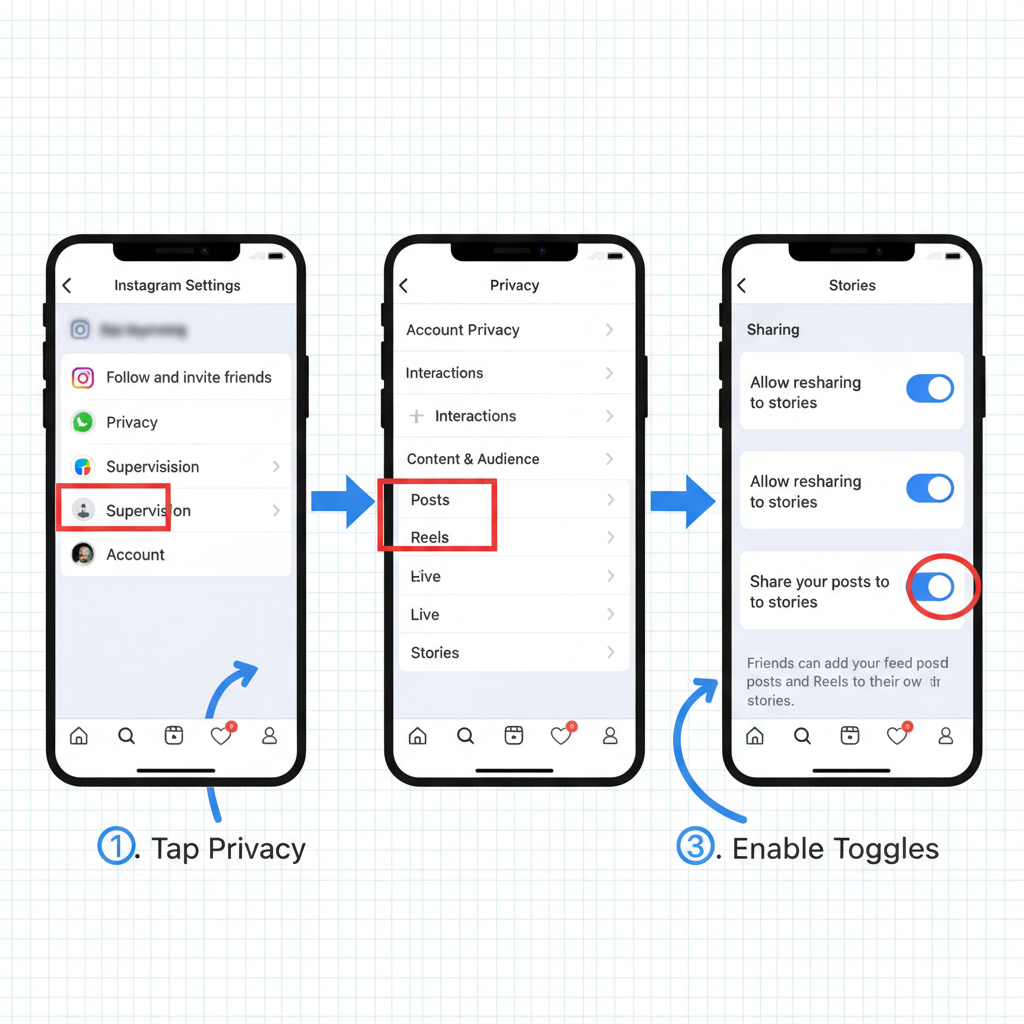
---
Allow Resharing of Stories by Followers
Boost your story reach by enabling resharing in settings:
- In Story settings, locate Allow Sharing.
- Switch on Allow Story Sharing so followers can share via DMs or in their stories.
Benefits of Story Resharing
- Extends your story's lifespan.
- Increases impressions among friends of followers.
- Encourages more replies and interactive stickers.
---
Use High‑Quality, Shareable Content Formats
Good settings won't help if your content isn't engaging. Focus on formats proven to inspire shares:
- Infographics – Clear, visual summaries of valuable tips or data.
- Short Reels – Algorithm‑friendly, high‑engagement clips.
- Quotes or Memes – Quick emotional connection with broad appeal.
| Format | Strength | Best Use Case |
|---|---|---|
| Infographics | Highly informative | Educational posts |
| Reels | High engagement, quick | Tutorials, entertainment |
| Quotes | Fast emotional connect | Motivational or relatable content |
---
Add Clear Calls to Action Encouraging Sharing
Followers often respond better to explicit prompts:
- “Tag a friend who needs this!”
- “Share this to your story so more people can benefit.”
- Use interactive stickers such as “Share” or “DM me” in stories.
Direct encouragement can meaningfully boost organic shares.
---
Tag Collaborators or Relevant Accounts to Increase Reach
Tagging connects your content to new audiences:
- Collaborators – Use Add Collaborator; the post appears on both profiles.
- Relevant Accounts – Tag brands, organizations, or individuals featured.
- Location Tags – Geotags can draw local viewers, enhancing discoverability.
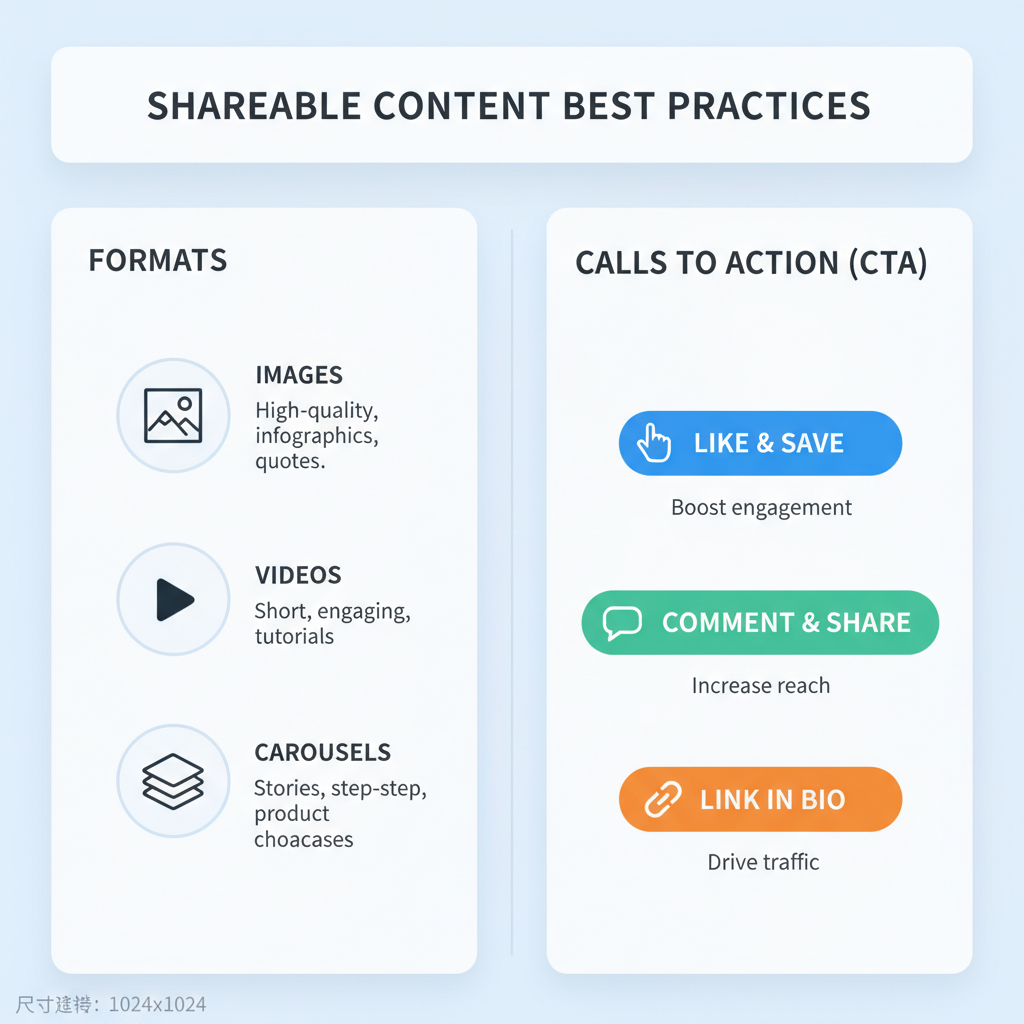
---
Highlight Posts on Your Profile for Ongoing Visibility
Keep your most shareable content upfront:
- Pinned Posts – Position important posts at the top of your feed.
- Story Highlights – Categorize and save stories permanently.
This works best for evergreen material that continues to earn shares.
---
Monitor Insights for Shares and Engagement Metrics
Instagram Insights show which posts attract the most shares:
- Switch to a Professional Account (Creator or Business).
- Open any post or story.
- Tap View Insights to review:
- Shares
- Saves
- Reach
- Impressions
Analyzing these metrics helps refine your sharing strategy.
---
Troubleshoot Common Issues Preventing Resharing
Common Problems
- Private Account – Restricted sharing options.
- Disabled Feature – “Allow Resharing” turned off.
- Outdated App – Old versions may lack certain features.
- Blocked Content Types – Copyrighted or branded media may limit shares.
Quick Fixes
- Confirm settings in Privacy > Story.
- Update the app via the App Store or Google Play.
- Repost content with proper permissions.
---
Stay Updated with Latest Instagram Features and Guidelines
Instagram’s features evolve rapidly:
- Follow the Instagram blog and help pages.
- Join creator communities for peer tips.
- Experiment with new tools like “Collaborative Collections” or reel enhancements.
Staying current ensures your sharing options remain optimized.
---
Summary
Enabling Instagram post sharing involves fine‑tuning privacy settings, activating story and feed resharing, producing engaging content, and prompting followers with clear calls to action. Monitor insights, tag collaborators, and keep high‑performing posts highlighted for sustained impact.
Want more reach? Apply these steps today and start gaining visibility through the power of sharing on Instagram—your next post could go further than you ever imagined.



