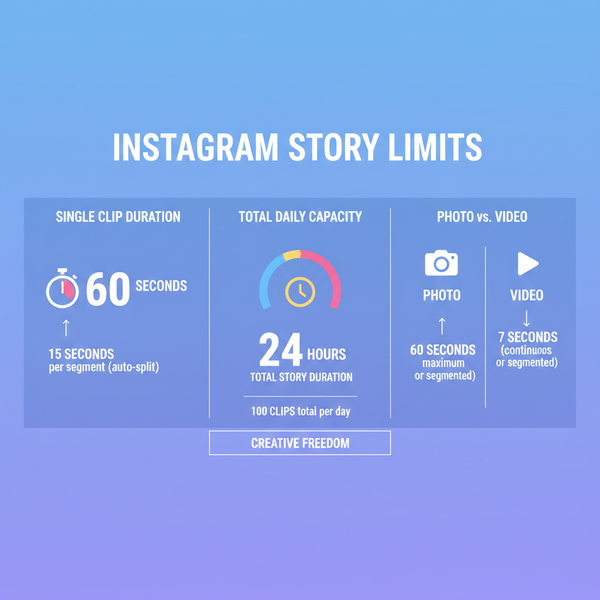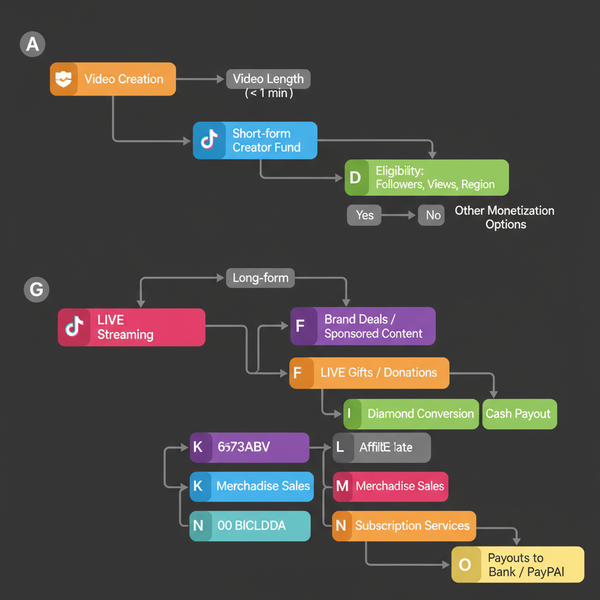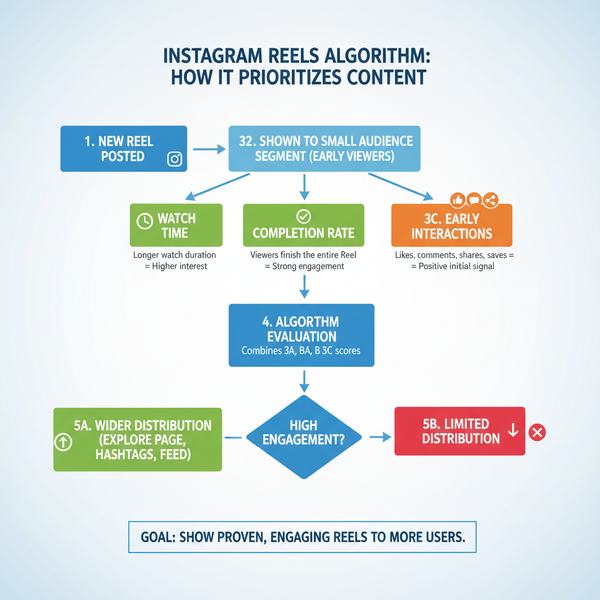How Do I Approve Followers on Twitter Step-by-Step
Learn how to switch to protected tweets, approve or deny follower requests, and manage your Twitter audience while safeguarding your privacy.
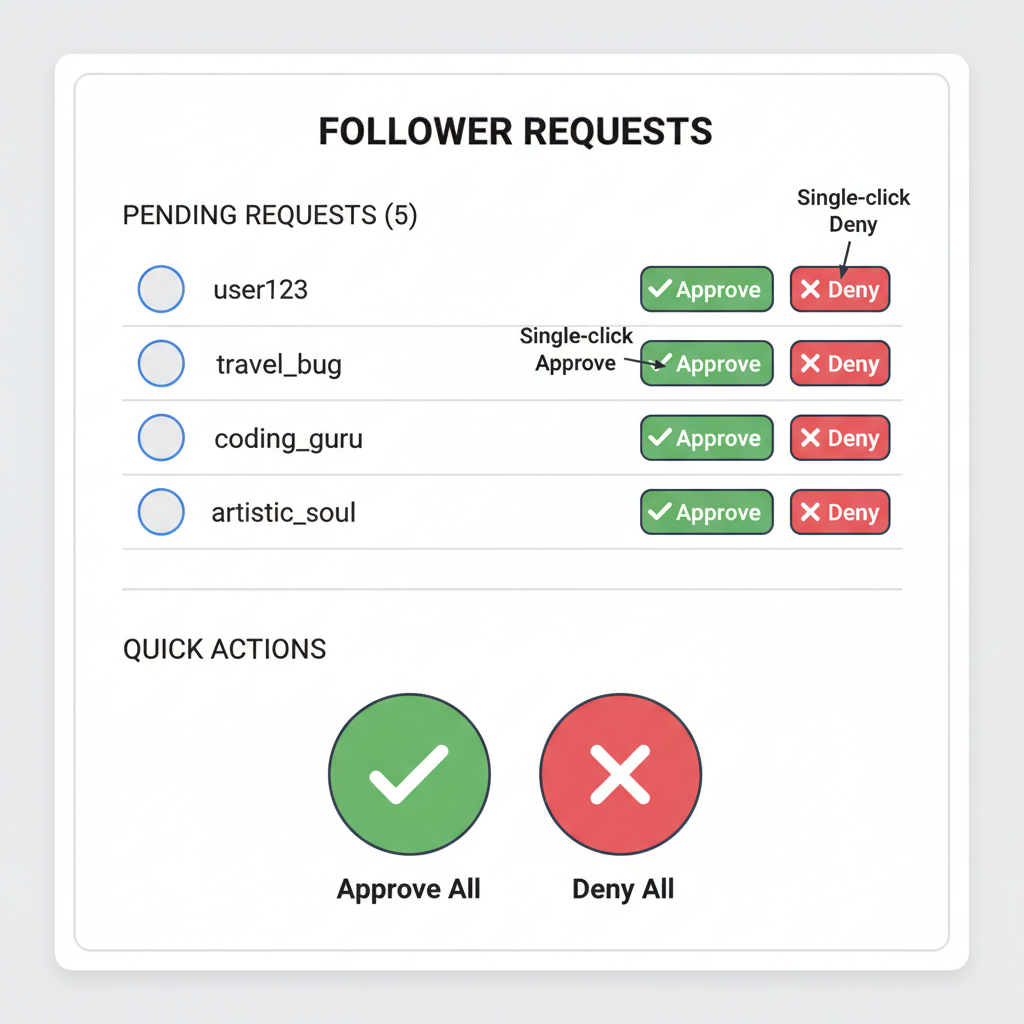
How Do I Approve Followers on Twitter Step-by-Step
Approving followers on Twitter is the process of manually accepting or rejecting follower requests when your tweets are protected. This feature is essential for safeguarding privacy, maintaining brand reputation, and ensuring that only trusted people can view your posts. In this step-by-step guide, you’ll learn exactly how to switch your account to protected mode, review and approve requests, and manage your audience effectively.
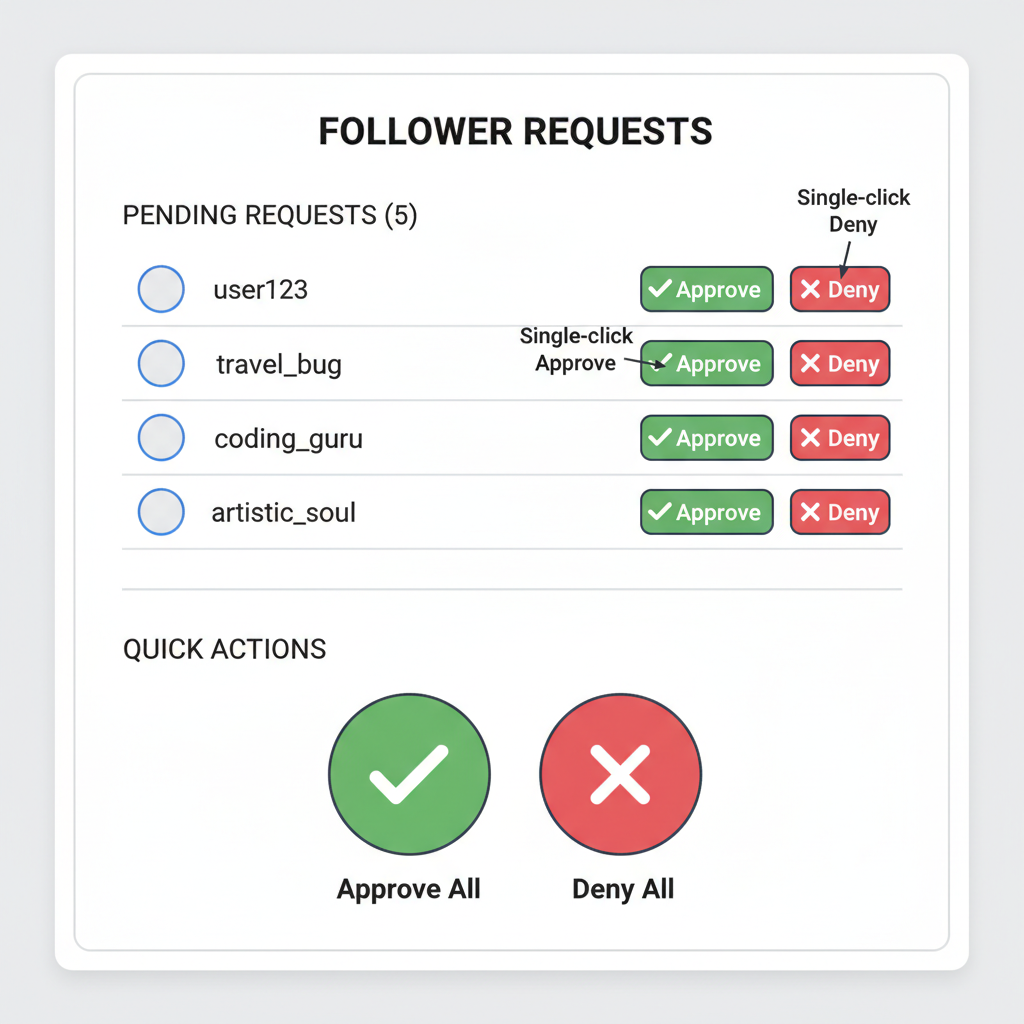
---
Understanding Twitter Privacy Settings and Protected Tweets
Twitter offers two primary visibility modes:
- Public – Anyone on Twitter can view your tweets and follow you without approval.
- Protected – Only approved followers can see your tweets; new followers must send a request.
When your tweets are protected, only approved followers can view and interact with them. This setting is ideal for users who want control over their audience, limit exposure to strangers, or keep personal moments private.
Key point: Approving followers is only available if your account is in protected mode. Public accounts cannot gate follower access.
---
Switch Your Account from Public to Private
To start approving followers, change your privacy setting:
- Open Twitter on web or mobile.
- Access Settings and Privacy:
- Mobile: Tap your profile icon → Settings and Support → Settings and privacy.
- Desktop: Click More → Settings and privacy.
- Select Privacy and Safety.
- Under Audience and tagging, toggle Protect your Tweets to ON.
- Confirm that follower approval is now required.
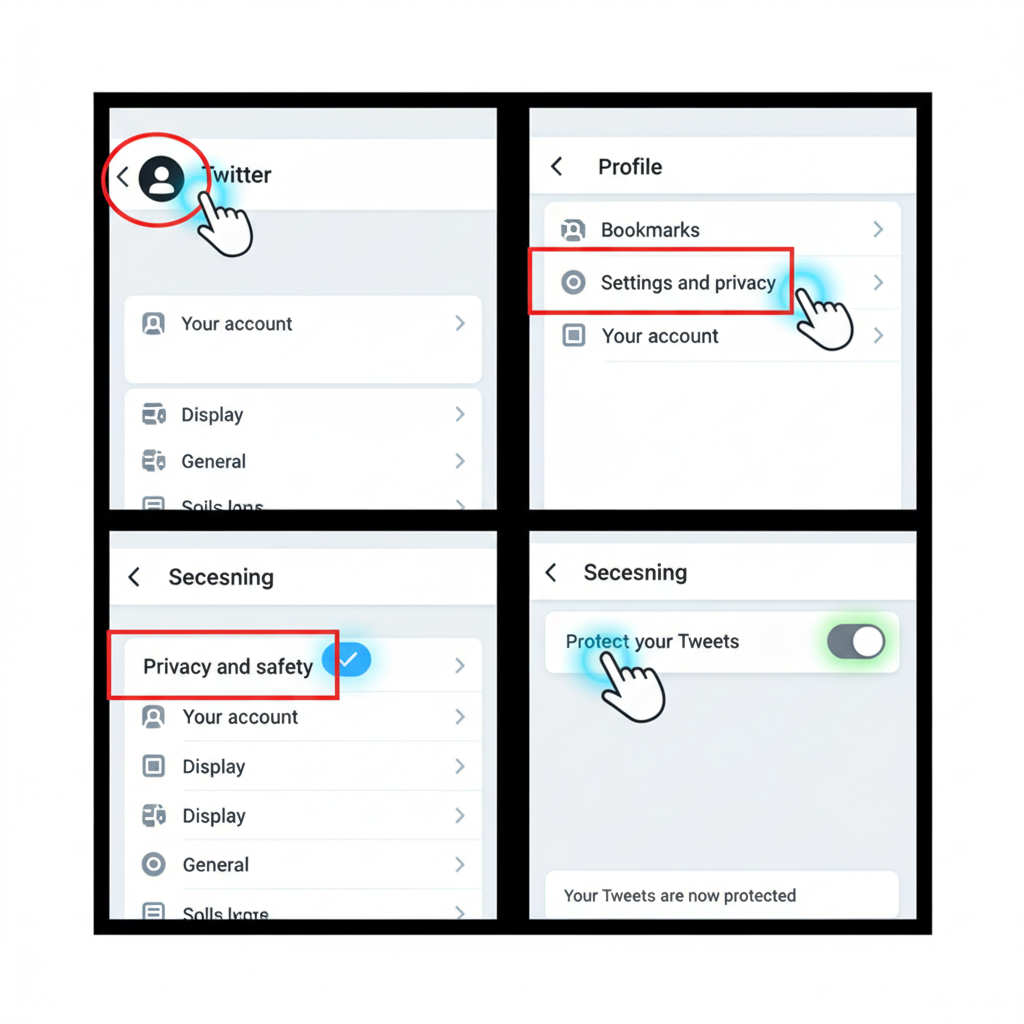
Once protected, all new followers must send a request, which you can approve or deny before they see your tweets.
---
Navigating to the Follower Requests Page
When someone requests to follow you:
- You’ll get a notification in Twitter.
- Access via:
- Mobile: Tap profile icon → Followers → Pending follower requests.
- Web: Visit your profile → Followers → look for request banner.
This page is your control center for reviewing and responding to requests.
---
Reviewing Pending Follower Requests Individually
In the follower requests view, you’ll see:
- The requester’s profile and username.
- Their bio, profile image, and mutual connections.
- An Approve or Decline option.
Evaluate each request by:
- Checking if you know them.
- Looking for suspicious/spam behavior.
- Assessing content relevance to your goals.
---
Approve or Deny Requests with One Click
Each request offers two clear actions:
- Approve (✔) – Give access to tweets.
- Decline (✖) – Refuse access.
On mobile: tap “Accept” or “Decline.”
On desktop: click “Approve” or “Deny.”
Tip: Denials are final for that request, but the person can send another in the future.
---
Adjust Privacy and Security Settings for Better Control
Beyond protected tweets, use these additional tools:
| Setting | Description | Benefit |
|---|---|---|
| Protect Your Tweets | Follower approval required before tweet visibility | Limits audience to trusted users |
| Photo Tagging Options | Choose who can tag you in images | Prevents unwanted public tagging |
| Direct Message Controls | Limit who can send you DMs | Reduces spam and unwanted contact |
| Mute and Block | Remove or silence unwanted followers | Improves safety and comfort |
For maximum account security:
- Enable Two-factor authentication.
- Review devices with active sessions.
- Use a strong, unique password.
---
Tips for Managing Follower Requests Effectively
Practical strategies include:
- Review requests regularly to stay organized.
- Analyze bios and tweets for authenticity.
- Use Lists to segment approved followers.
- Enable notifications to respond promptly.
- Block unwanted repeat requesters to stop future attempts.
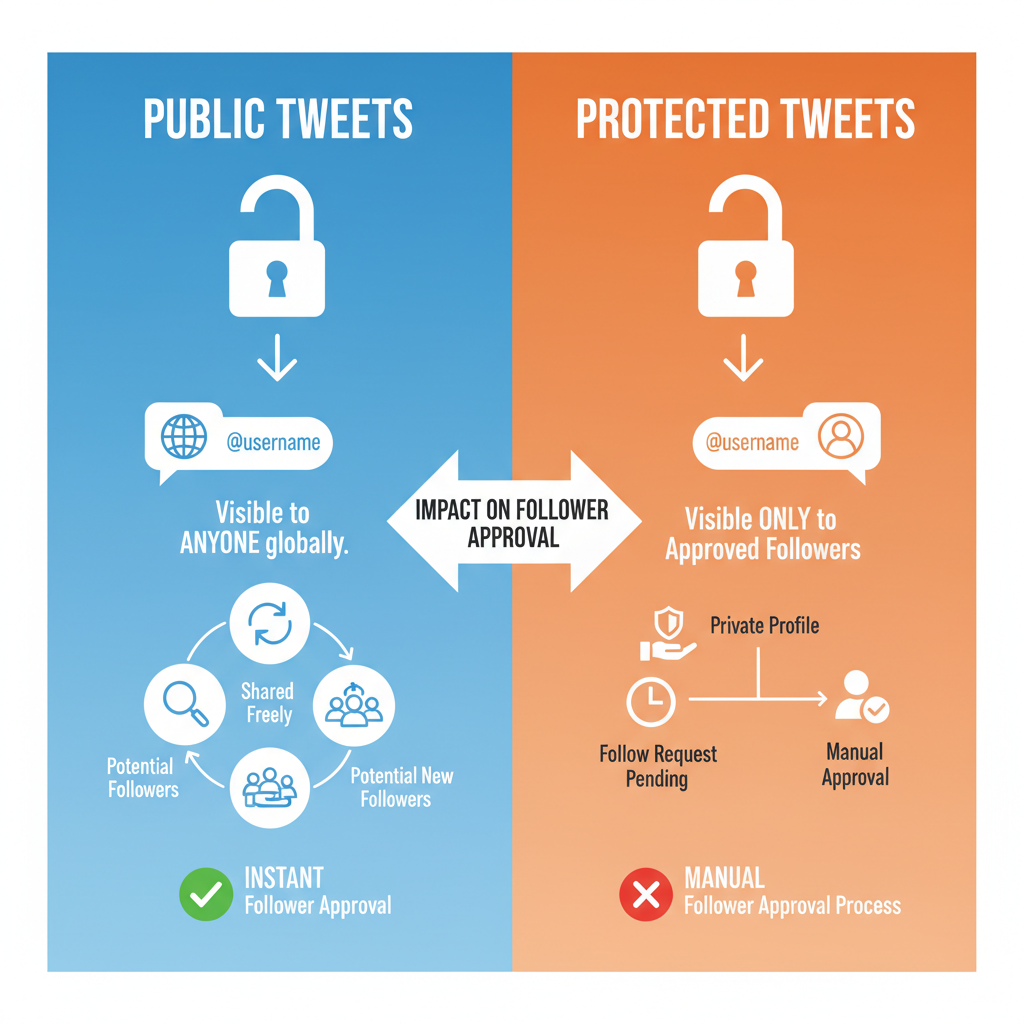
---
How to Reverse Approval or Remove Followers Later
You can remove an approved follower anytime:
- Go to Followers list.
- Find and select the user.
- Open their profile.
- Use the three-dot menu:
- Web: Remove this follower.
- Mobile: Block, then Unblock to remove without permanent block.
This revokes their access to your protected tweets. On a public account, removal has little effect—they can still see tweets unless blocked.
---
FAQs on Follower Approvals and Related Settings
Q1: Can I approve followers without protecting tweets?
No. Approval is exclusive to protected accounts.
Q2: What happens if I switch back to public?
Pending requests are auto-approved and anyone can follow instantly.
Q3: Can requests expire?
No. They remain until you act.
Q4: Will denied users be notified?
They won’t get an alert but will see they aren’t following you.
Q5: Is there a bulk approval option?
Currently, no. Each request must be managed singularly.
---
Summary
Learning how to approve followers on Twitter is key to curating a safe and relevant online environment. By enabling protected tweets, reviewing requests thoughtfully, and using advanced privacy features, you decide exactly who can join your circle. This control helps nurture meaningful engagement and protect your personal or professional brand.
Take control of your Twitter follower list today—switch to protected mode, approve only those you trust, and enjoy a more secure social media experience.