How to Automate Instagram Posts: A Safe, Strategic, and Time-Saving Guide
Automate Instagram safely with Meta Business Suite and approved tools. Learn API rules, account types, and workflows to schedule posts and Reels.
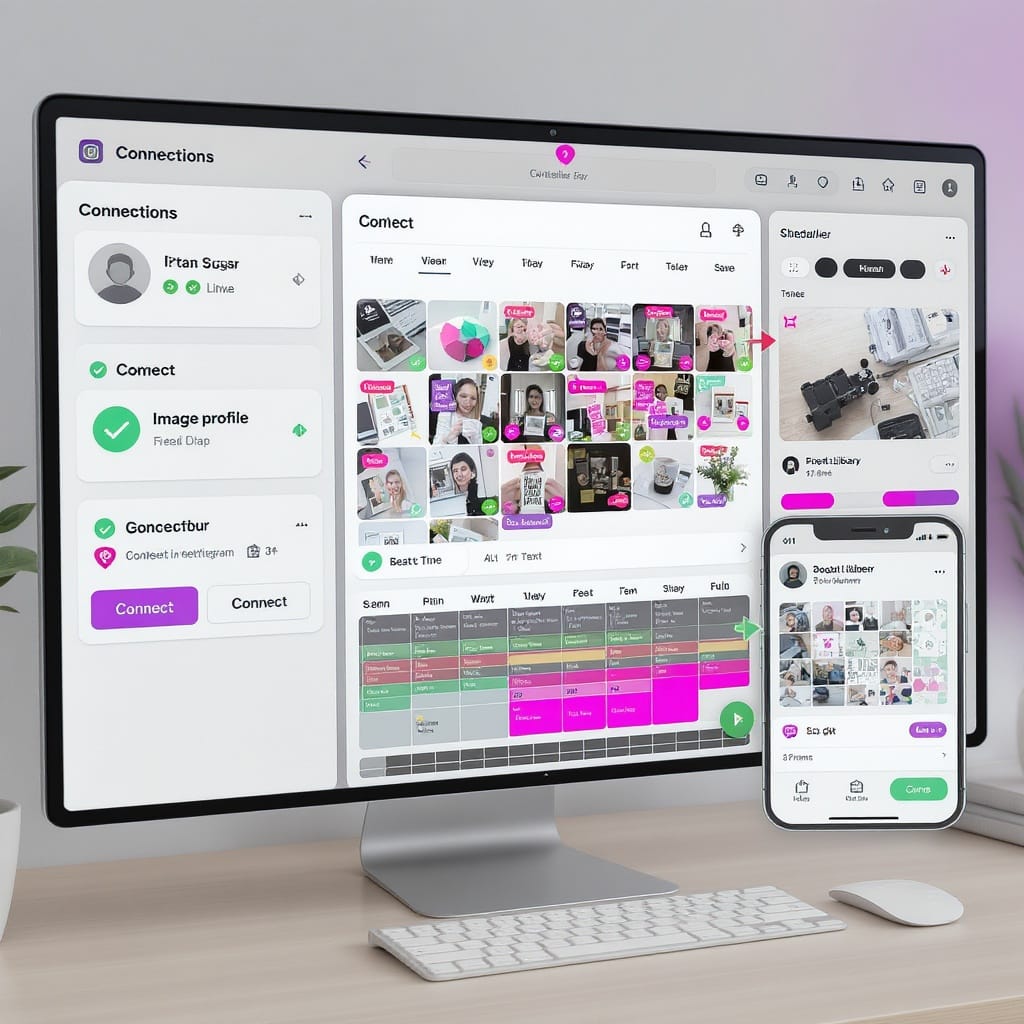
Automating Instagram can save time without sacrificing creativity—if you follow platform rules and use the right tools. This edited guide refines structure and spacing, preserves image placeholders and code blocks, and adds a brief introduction and closing summary to make it easier to scan and implement. You’ll learn compliant options, smart workflows, and when to post manually for maximum impact.
How to Automate Instagram Posts: A Safe, Strategic, and Time-Saving Guide

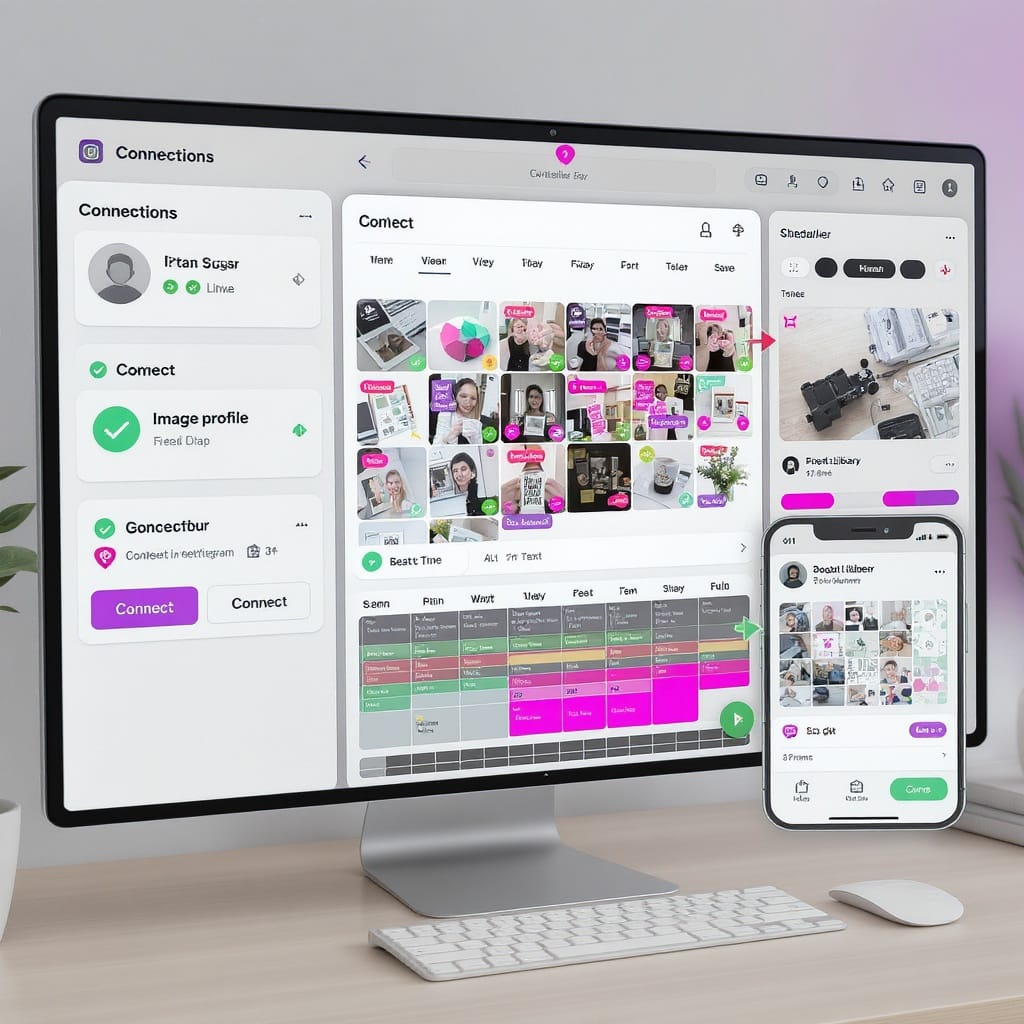
If you’re wondering how to automate Instagram posts without risking your account or sacrificing creativity, you’re in the right place. This guide walks through the rules, the tools, and the workflows that make automation a strategic advantage—while acknowledging when it’s still smart to post manually.
Why Automate Instagram
Automation is not about replacing humans; it’s about making consistent, predictable publishing possible so your human time can focus on creative work and community.
- Consistency: Regular posting boosts recall, algorithmic chances, and professionalism.
- Time zones: Reach global audiences at their local prime times.
- Campaign cadence: Align launches, promos, and content series without constant manual work.
- Free creative time: Use bulk creation and scheduling so you can spend more time on ideation, storytelling, and engagement.
Trade‑offs and when manual still wins:
- Reactive moments: Breaking news, trends, or community conversations are better posted live.
- High-stakes posts: Announcements that need last-minute approvals or legal review.
- Stories with native features: Polls, quizzes, and stickers often work better via the app.
Understand Instagram’s Rules Before You Automate
Automation must respect Instagram’s policies and technical limits.
What the Instagram Graph API Allows
The Instagram Graph API (for Professional accounts) supports:
- Publishing feed photos, videos, and Reels
- Scheduling via approved third‑party tools
- Basic features like captions, location tags, user tagging (with some constraints), and alt text
- Reading performance metrics (Insights)
Important notes:
- Personal accounts cannot use the Graph API for publishing; upgrade to Business or Creator.
- Rate limits exist (e.g., caps per 24 hours) to prevent spammy behavior.
- Stories auto-publishing has limited/rolling support; many tools still rely on mobile reminders. Check Meta’s changelog for current availability and limitations in your region/tool.
Account Types: Business vs. Creator vs. Personal
- Business: Best for brands and organizations; access to full API features, ads, detailed Insights, and team workflows. Some music licensing on Reels may be restricted.
- Creator: Designed for individuals and creators; most API features supported, flexible messaging tools, and branded content integrations.
- Personal: No publishing via API; limited Insights; not recommended for automation.
Risky Automation to Avoid
Steer clear of actions that violate Terms of Use or raise spam signals:
- Auto-DMs or mass messaging
- Follow/unfollow and bulk liking/commenting bots
- Scraping private data or using unapproved apps
- Aggressive posting/caption repetition, especially across multiple accounts
If a tool asks for your password instead of Facebook Login (OAuth) or tells you to disable two‑factor authentication, don’t use it.
Native Scheduling with Meta Business Suite
Meta’s free tool covers the essentials and stays fully compliant.
Connect Your Accounts
- Convert your Instagram to a Business or Creator account (Settings > Account type).
- Link Instagram to a Facebook Page you manage (Instagram app > Professional dashboard > Connect or Settings > Account > Sharing).
- Open business.facebook.com or the Meta Business Suite mobile app and ensure the IG account appears under connected assets.
Schedule Posts and Reels
- Create Post > Choose Instagram (and optionally cross-post to Facebook).
- Upload media, write your caption, add alt text, choose location, and set a cover for Reels.
- Set date/time (respecting your audience’s time zone).
- Save as Draft for review or click Schedule.
Approvals:
- Use Roles/Permissions in Business Settings to enable drafts and approvals.
- Commenting in drafts helps align teams.
Limitations and Stories:
- Some Story features (interactive stickers, music, links) are best applied in-app.
- Depending on ongoing API rollout, many teams still schedule Story reminders and publish manually via the mobile app to preserve stickers and music choices.
Choosing Third‑Party Tools
Approved tools add calendar views, first-comment scheduling, best-time suggestions, and stronger team workflows.
What to Look For
- API compliance and Facebook Login (no password sharing)
- Support for Reels, carousels, alt text, geotags, and user tagging
- First-comment scheduling (for hashtags/CTAs)
- Best-time publishing suggestions (historical data, audience activity)
- Team features: roles, approvals, comments, asset libraries
- Grid preview and link-in-bio pages
- Clear handling of Stories (auto-publish vs. mobile reminders)
Popular Options at a Glance
| Tool | Reels & Carousels | First Comment | Best-Time Suggestions | Team Workflow | Notes |
|---|---|---|---|---|---|
| Buffer | Yes | Yes | Yes | Approvals & roles | Clean UI; link-in-bio included |
| Later | Yes | Yes | Yes | Strong media library | Visual planner excels for grid |
| Hootsuite | Yes | Yes | Advanced | Robust approvals | Enterprise analytics |
| Sprout Social | Yes | Yes | Advanced | Complex workflows | Premium insights |
| Planoly | Yes | Yes | Good | Small teams | Strong IG focus |
Tip: Trial two tools for a week with real drafts to evaluate grid preview, upload reliability, and approval flows.
Set Up a Repeatable Workflow
Repeatability reduces stress without sacrificing creativity.
Content Pillars and Calendar
- Define 3–5 pillars (e.g., Education, Behind-the-Scenes, UGC, Product, Community).
- Map a light editorial rhythm (e.g., M/W/F Reels; Tu/Th carousels).
- Add tentpoles: launches, holidays, collabs, events.
Asset Specs and Best Practices
- Aspect ratios:
- Feed photos: 1:1 (1080×1080) or 4:5 portrait (1080×1350 recommended).
- Carousels: keep consistent ratio across slides.
- Reels/Stories: 9:16 (1080×1920).
- Length:
- Reels: commonly up to 90 seconds via API; check your tool’s current limit.
- Captions: aim for the hook in the first 125 characters; include keywords.
- Accessibility:
- Add alt text for images and captions/subtitles for videos.
- File hygiene:
- Compress but preserve clarity; avoid very large file sizes to prevent upload errors.
Hashtag Banks and Templates
- Build banks by pillar and intent (reach, niche, branded).
- Rotate sets to avoid repetition.
- Create Canva/Figma templates for covers, lower-thirds, and carousel layouts.
Step-by-Step: Schedule a Month of Content
- Audit last month:
- What earned reach, saves, and retention? Carry forward formats and topics that worked.
- Brainstorm and outline:
- 12–16 posts to start (3–4 per week), balanced across pillars.
- Batch create assets:
- Record video sessions, export clips, design carousels, and write captions.
- Prepare metadata:
- Alt text, hashtags, mentions, location, cover frames for Reels.
- Bulk upload:
- Most tools support batch uploading media and mapping captions.
Example CSV schema for bulk scheduling (check your tool’s exact headers):
date,time,timezone,caption,first_comment,media_paths,location,tags,alt_text,link_in_bio_url
2025-10-01,09:30,America/New_York,"Caption text here","#hashtags","/images/post1.jpg","Brooklyn, NY","@partner1 @partner2","Alt text for accessibility","https://your.site/utm"- Time-zone settings:
- Set the account’s default time zone in your tool; verify for traveling teams.
- Geotags and tagging:
- Add relevant locations and tag collaborators or products (where supported).
- Link-in-bio:
- Create a UTM-tagged link for each post you want to drive to your site.
- Grid preview:
- Arrange your visual flow (colors, faces, text vs. photo balance).
- Approvals:
- Route drafts to stakeholders; lock schedule after sign-off.
- Final QA:
- Check spelling, handles, hashtags, and covers on both desktop and mobile preview.
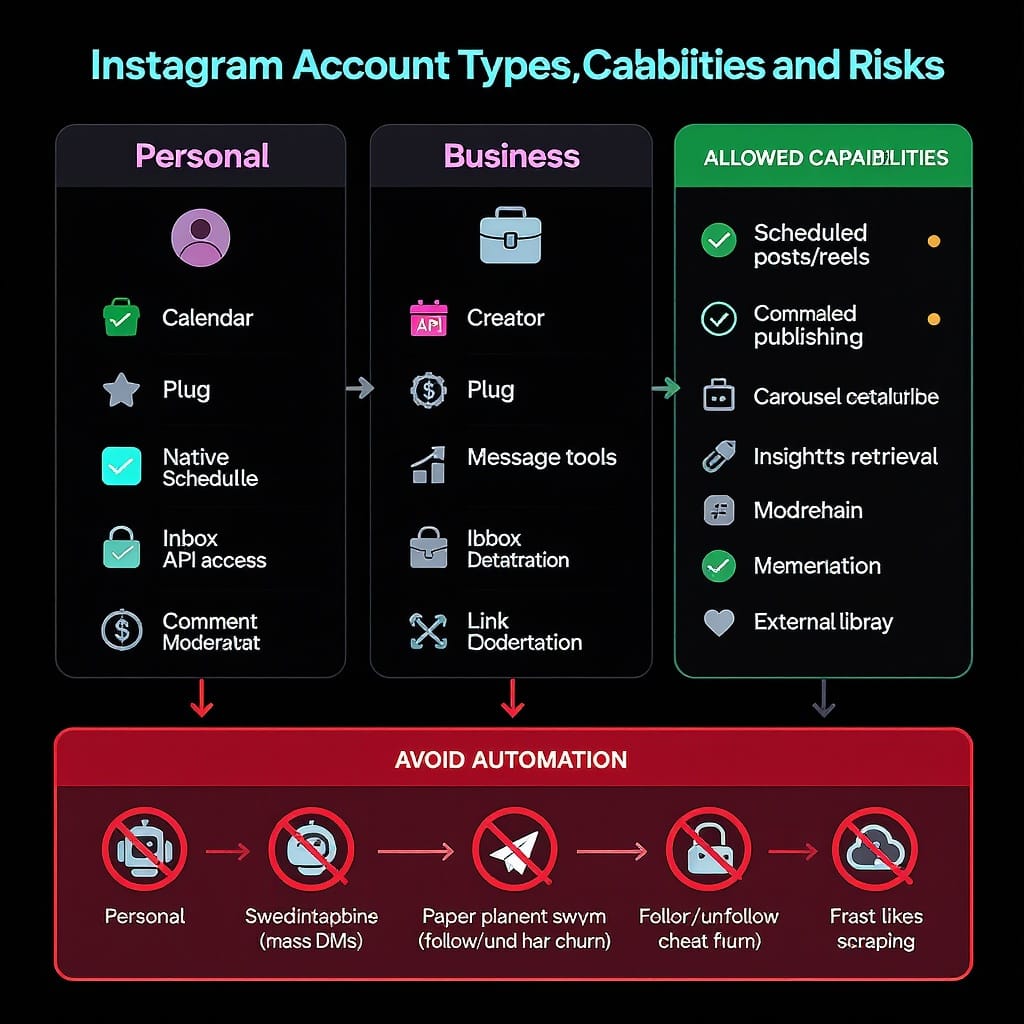
Automation Beyond Posting
Smart automations reduce repetitive tasks without breaking rules.
- First-comment automation:
- Place hashtags or extended CTAs in the first comment for cleaner captions.
- Hashtag rotation:
- Maintain 4–6 rotating sets mapped to pillars; randomize order to avoid patterns.
- Cross-post to Facebook:
- Leverage automatic cross-posting when the content fits both audiences; customize captions if needed.
- UGC curation:
- Use branded hashtags and saved collections; connect a form for rights requests.
- Approval routes:
- Set roles (Creator, Editor, Approver) and deadlines for frictionless sign-offs.
- Zapier/Make for draft creation:
- Watch a folder or spreadsheet to auto-create drafts in your scheduler.
Example Make/Zapier outline (pseudo-steps):
Trigger: New file in /IG-Ready on Google Drive
Action: Extract filename and read metadata (e.g., JSON or filename tokens)
Action: Create Instagram draft in Buffer/Later with:
- Media URL
- Caption from Sheet/Drive metadata
- Scheduled time from "publish_at" column
- First comment from "hashtags" column
Action: Notify Slack #social-qa with draft linkReels, Carousels, and Stories: Specifics That Matter
- Reels:
- 9:16 vertical, choose a readable cover (export a clean frame).
- Keep intros under 2 seconds; hook immediately.
- Add burned-in captions or upload SRT where supported; always include on-screen text for key points.
- Music: Business accounts face licensing limits; prefer original audio or licensed tracks. Tools can’t usually attach trending sounds via API.
- Carousels:
- Consistent ratio and visual system across slides.
- Slide 1: hook; Slide 2–n: depth; Last slide: CTA or summary.
- Add alt text to each image where supported.
- Stories:
- 9:16, short and punchy.
- Interactive stickers often require manual placement; many schedulers set reminder notifications to finish in-app.
- Auto-publish availability is evolving; confirm what your tool supports today and whether features (links, stickers, music) carry over.
Measure and Optimize
Data closes the loop on automation.
Instagram Insights and UTM Tracking
- Platform metrics to watch:
- Reach and Impressions: top-of-funnel visibility.
- Profile Activity: taps to profile, website clicks.
- Engagement: likes, comments, shares, saves (saves are a strong intent signal).
- Reels-specific: retention/average watch time, rewatches, drop-off points.
- Add UTM parameters to all outbound links so Google Analytics (or similar) can attribute traffic and conversions.
Simple UTM template you can copy:
https://yourdomain.com/landing?utm_source=instagram&utm_medium=social&utm_campaign=october_campaign&utm_content=post01Test and Iterate
- Posting times:
- Test 2–3 time slots per week; keep the best and iterate monthly.
- Captions:
- A/B test hooks or CTAs; keep the core asset the same.
- Prune and refine:
- Archive visually off-brand grid posts or tweak templates that underperform.
- Calendar evolution:
- Double-down on formats that earn saves and rewatches; reduce those with high drop-off in first 3 seconds.
Governance and Safety Hygiene
- Keep two-factor authentication enabled.
- Use Facebook Login to connect tools; review active integrations quarterly.
- Respect daily publish caps and avoid repetitive, spam-like patterns.
- Maintain a crisis protocol: who can pause schedules if needed.
Final Thoughts
Automation doesn’t have to feel robotic. With a compliant toolset, a clear workflow, and smart testing, you can automate Instagram posts to save time while your content stays human, helpful, and on-brand. Start with native Meta Business Suite if you’re new, then layer in third‑party capabilities for first comments, best-time recommendations, and advanced workflows. Keep one eye on Meta’s feature rollouts—especially for Stories and Reels—and keep your process nimble.
Summary
This guide explains how to automate Instagram safely using Meta’s native tools and approved third‑party platforms, along with practical workflows for planning, batching, and scheduling content. Follow API rules, avoid risky automation, and use data to refine timing, formats, and captions. Combine automation for consistency with manual posts for reactive, high-stakes, or interactive Story moments.



