Automatically Post to Instagram from Facebook Step-by-Step
Learn how to automatically post from Facebook to Instagram step-by-step, including setup, linking accounts, customization tips, and scheduling.
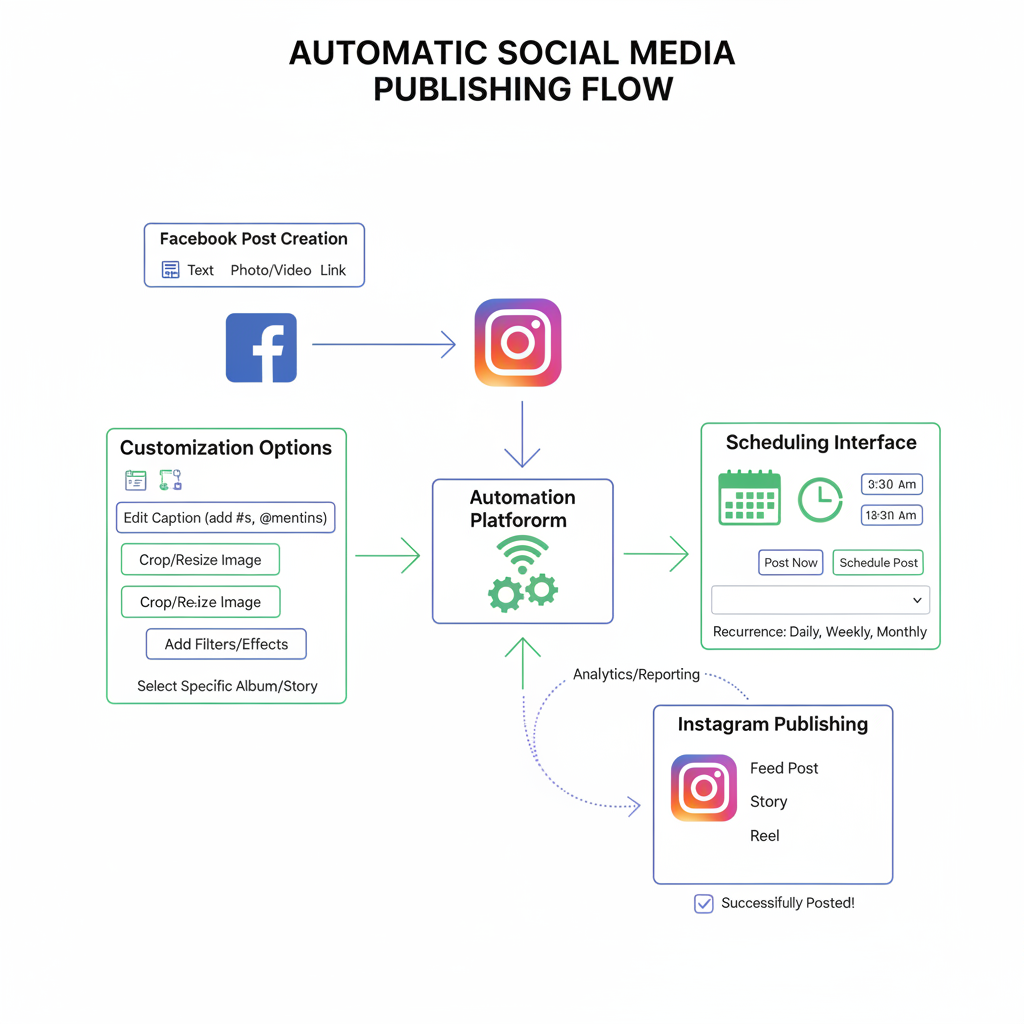
Introduction to Cross-Posting Between Facebook and Instagram
Instagram and Facebook are two of the most widely used social media platforms, both owned by Meta. While their audiences and content styles differ, many businesses, influencers, and creators want to share similar posts to both. Cross-posting to Instagram from Facebook automatically allows you to streamline workflows, maintain consistent branding, and maximize reach without duplicating effort.
In this guide, you’ll learn how to automatically post to Instagram from Facebook step-by-step, along with tips, optimization strategies, and troubleshooting advice so you can get the most out of cross-platform content sharing.
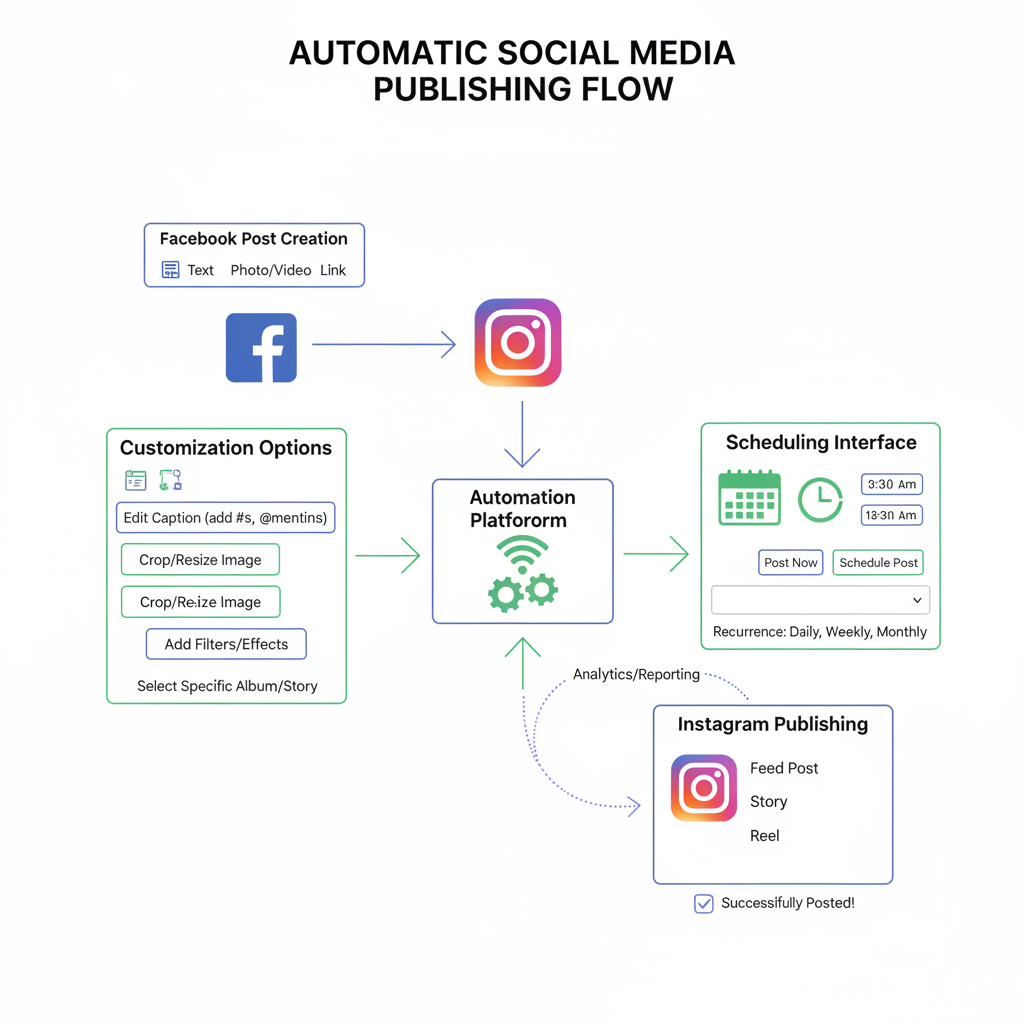
---
Benefits of Automatic Posting
Choosing to cross-post from Facebook to Instagram offers clear time and engagement benefits:
- Time-Saving
- Publish a single post to both platforms in one action.
- Consistent Branding
- Keep visuals, voice, and message consistent across your audience touchpoints.
- Wider Reach
- Each platform’s users may differ, expanding your total audience.
- Centralized Control
- Manage posts, scheduling, and analytics from one hub in Meta Business Suite.
---
Requirements Before Setting Up
Preparation ensures your accounts are ready for automatic posting:
A. Facebook Assets
- A published Facebook Page (not just your personal profile)
- Admin-level access to that Page
B. Instagram Account Type
- Must be a Business or Creator account (personal accounts cannot cross-post automatically)
C. Meta Business Suite Access
- Best accessed on desktop for full functionality
- Both Facebook Page and Instagram linked under the same Meta account
D. Updated Apps
- Latest versions installed if posting via mobile
---
How to Link Your Instagram Account to Your Facebook Page
Before you can post automatically, the accounts must be linked:
- Open Facebook Page Settings
- From desktop, visit your Page and click Settings in the left menu.
- Choose 'Linked Accounts' or 'Instagram'
- The exact label depends on your Page layout.
- Click ‘Connect Account’
- Sign in with your Instagram Business or Creator credentials.
- Grant Permissions
- Approve the requested cross-posting and management permissions.
- Confirm Link
- Once connected, your Instagram handle appears in Page settings.

---
Enabling Automatic Posting from Facebook to Instagram via Meta Business Suite
Meta Business Suite lets you easily manage both platforms simultaneously.
Step-by-Step:
- Go to business.facebook.com and log in.
- Select your Facebook Page on the dashboard.
- Click Create Post.
- In the interface, tick both Facebook and Instagram.
- Add your image/video, caption, and tags.
- Click Publish for immediate posting or Schedule for a future date.
---
Customizing Post Settings for Each Platform
While cross-posting saves time, small tweaks can optimize performance per platform:
Adjustable Elements:
- Captions: Adapt tone and length; Instagram often benefits from shorter, hashtag-rich text.
- Tags: Use platform-specific tagging to maximize reach.
- Hashtags: Use strategically — Instagram supports more hashtags for discoverability.
Example Adjustments:
| Element | ||
|---|---|---|
| Caption Style | Descriptive, informative | Concise, visually engaging |
| Hashtags | Minimal, 1-3 | Strategic, 5-15 |
| Mentions | @PageNames | @Usernames |
| Image Format | Horizontal or square | Square or vertical optimized |
---
Scheduling Posts for Both Platforms at Once
Scheduling helps you publish during peak audience activity without being online:
Steps to Schedule:
- Create your post within Meta Business Suite.
- Select both Facebook and Instagram destinations.
- Click the dropdown beside Publish and choose Schedule Post.
- Pick the date and time (they can match or differ between platforms).
- Confirm by clicking Schedule.
---
Tips for Optimizing Instagram Posts When Posted from Facebook
Automation is convenient, but fine-tuning for Instagram can boost results:
- Prioritize Vertical Formats: Instagram prioritizes portrait and square visuals.
- Use Stories Strategically: These don’t cross-post automatically—plan separately.
- Enhance Captions with Formatting: Add line breaks and emojis for better visual flow.
- Experiment with Hashtag Placement: Use first-comment hashtags for a cleaner caption look.
---
Troubleshooting Common Issues
If cross-posting isn’t working, these fixes often help:
1. Sync Errors
- Reconfirm account links in Facebook Page Settings.
- Disconnect/reconnect if posting fails.
2. Business Account Requirement
- Switch Instagram to a Business or Creator profile in account settings.
3. Permissions Problems
- Ensure full Admin rights on the Facebook Page.
- Verify your role in Meta Business Suite allows content publishing.
4. Media Format Issues
- Match Instagram’s file specs: aspect ratio and size limits.
---
Best Practices to Maintain Engagement Across Both Platforms
Go beyond automation to nurture your communities:
- Analyze Platform Analytics Separately: Tailor strategies based on insights.
- Engage with Comments on Each Platform: Boost algorithmic visibility by responding promptly.
- Diversify Content: Incorporate some unique platform-specific posts.
- Test Formats Regularly: Compare carousels on Instagram to single images on Facebook.

---
Conclusion and Next Steps for Maximizing Cross-Platform Strategy
Knowing how to automatically post to Instagram from Facebook empowers you to save time, ensure brand consistency, and expand your reach. By correctly linking accounts, leveraging Meta Business Suite tools, and tailoring content, you create a strong, unified social presence.
Next Steps:
- Review your posting calendar for cross-platform opportunities.
- Test different posting times unique to each platform.
- Monitor updates from Meta for new features and improvements.
With a seamless cross-posting process in place, you can focus energy on high-quality, engaging content while Meta handles distribution, ensuring your brand stays top-of-mind on both Instagram and Facebook.



