How to Change Creator Account on Instagram Step by Step
Learn how to switch to an Instagram Creator Account step-by-step, including benefits, preparation tips, and profile customization advice.
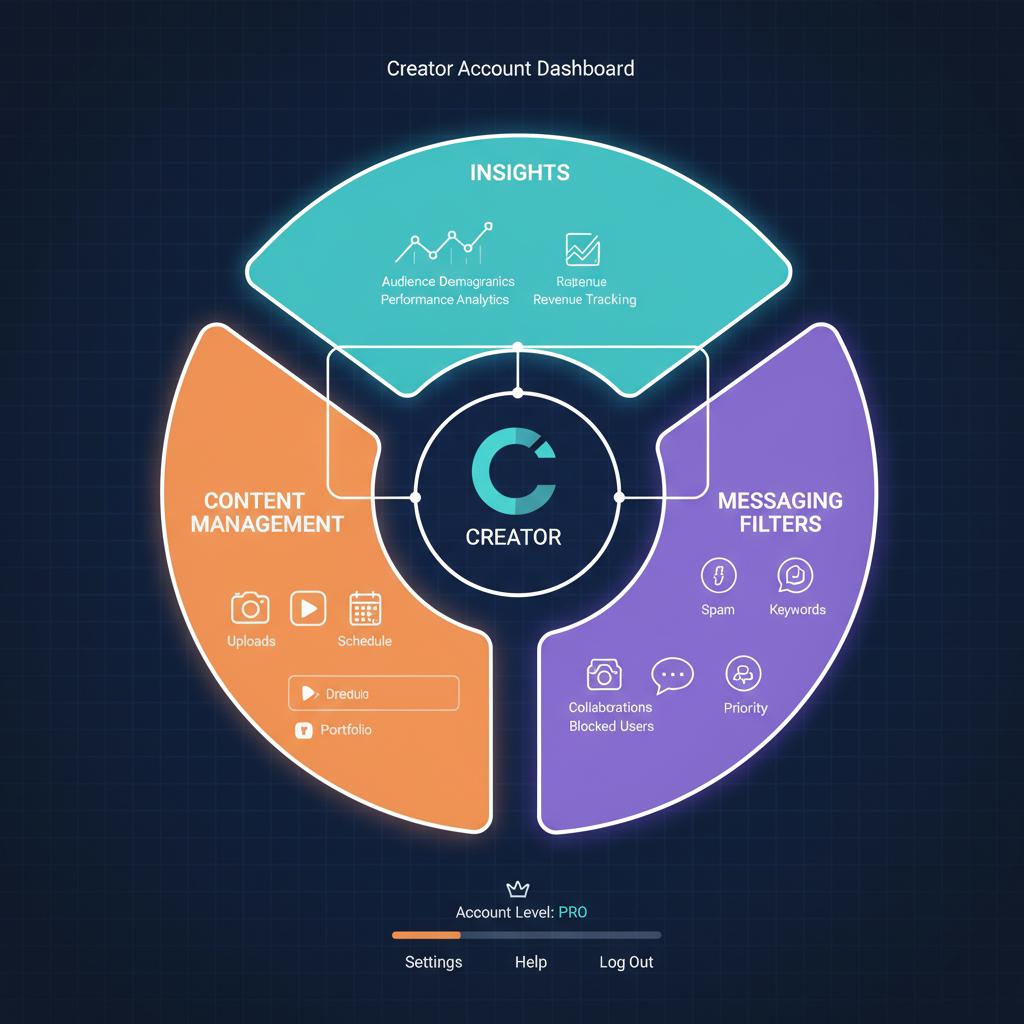
Introduction: How to Change Creator Account on Instagram
If you’ve been wondering how to change creator account on Instagram to unlock powerful tools for content creators, influencers, and brands, this guide will walk you through everything you need to know. Instagram offers different account types tailored to various needs, and switching to a Creator Account can provide advanced analytics, monetization opportunities, and streamlined communication features. Below, we’ll explore the distinct account types, the benefits of becoming a creator, and step-by-step instructions for making the switch successfully.
---
Understanding Instagram Account Types
Instagram offers three main account types, each tailored for different user needs:
- Personal Account – Best for everyday users who just want to share photos, videos, and stories with friends and family.
- Business Account – Designed for companies and brands, offering marketing tools, advertisements, and promotional features.
- Creator Account – Targeted at influencers, public figures, content creators, and artists, with more flexibility and advanced audience insights.
| Account Type | Main Features | Best For |
|---|---|---|
| Personal | Basic sharing, privacy controls | Casual users |
| Business | Ads, promotions, business analytics | Brands and companies |
| Creator | Detailed insights, flexible messaging, monetization tools | Influencers, public figures |
---
Why Switch to a Creator Account?
Switching to a Creator Account on Instagram comes with notable advantages:
- Advanced Analytics – Get detailed insights about your followers, including age, gender, and active hours.
- Messaging Filters – Separate message requests by Primary, General, and Requests.
- Branded Content Tools – Collaborate with brands using built-in partnership settings.
- Flexible Posting Options – Access to Creator Studio and scheduled posting.
- Monetization Opportunities – Eligible for features like badges in live videos.
These tools empower you to better manage brand collaborations, track growth, and optimize engagement strategically.
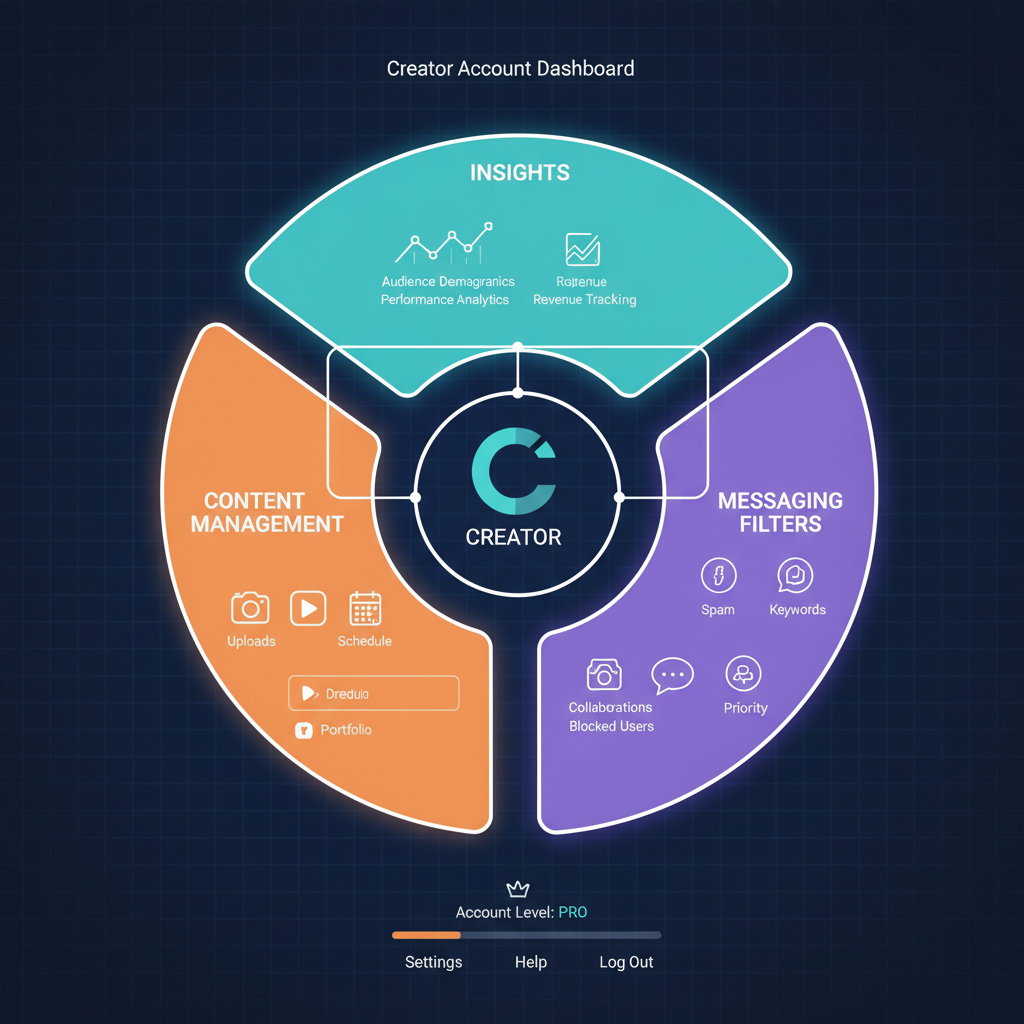
---
Preparing Your Existing Account Before Switching
Before you make the change, take a few precautionary steps:
- Backup Your Data – Use Instagram’s “Download Your Data” tool in Settings to get a copy of posts, messages, and profile information.
- Review Privacy Settings – Check current privacy preferences and who can view your posts.
- Audit Your Content – Remove outdated or irrelevant posts that don’t align with your intended creator brand.
- Check Linked Accounts – Make sure your Facebook or other linked accounts are set correctly if you plan cross-platform promotion.
---
Step-by-Step Guide: How to Change Creator Account
Switching from either a personal or business account to a creator account is simple. Follow these steps:
- Open Instagram App – Make sure your app is updated to the latest version.
- Go to Profile – Tap your profile picture in the bottom-right corner.
- Access Settings – Tap the menu (☰) in the top-right, then select “Settings and privacy.”
- Account Type – Scroll down to “Account type and tools.”
- Switch Account Type – Tap “Switch to creator account.”
- Choose a Category – Select the category that best describes your role (e.g., Blogger, Artist, Influencer).
- Review Features – Instagram will show you what’s new; tap “Next.”
- Adjust Contact Info – Decide whether your email/phone appears publicly.
- Complete Setup – Once done, your account is now a Creator Account.
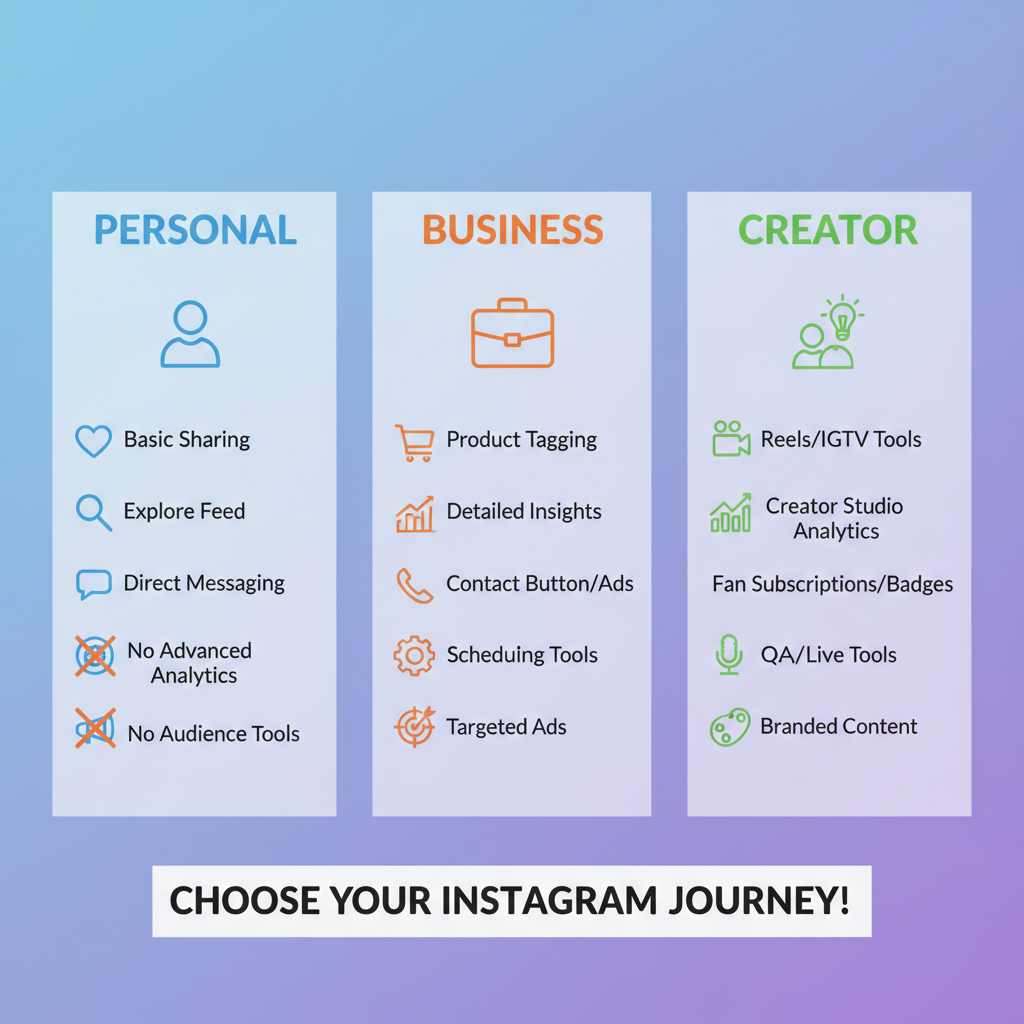
---
Customizing Your Creator Profile
Once you’ve switched, customization is key to making your profile stand out:
- Category Label – Displays under your name (optional).
- Contact Options – Email, phone, and directions if relevant.
- Profile Bio – Craft a compelling bio with relevant keywords.
- Story Highlights – Organize past stories to demonstrate brand, work, or collaborations.
A polished creator profile builds credibility and enhances follower engagement.
---
Exploring Creator-Specific Tools
Creator accounts come with unique features:
- Insights Dashboard – Weekly performance reports, audience demographics, and content engagement statistics.
- Branded Content Tools – Control brand tags and approval processes.
- Messaging Filters – Helps manage high-volume DMs by sorting them.
- Creator Studio Access – Schedule posts, manage multiple content formats from desktop.
These tools allow for improved efficiency, better collaborations, and stronger audience relationships.
---
Switching Back from Creator to Personal or Business
If you need to reverse the change:
- Go to Settings and Privacy → Account type and tools.
- Tap Switch account type.
- Select either Switch to business account or Switch to personal account.
- Follow prompts to confirm.
Be aware that switching back will remove creator-specific functionality, which could impact content strategy.
---
Common Issues During Account Switch
Some users encounter challenges when switching account types:
- Feature Unavailable – Ensure your app is updated.
- Loss of Saved Drafts – Save important drafts externally before switching.
- Analytics Reset – Switching might reset certain metrics; note them before changing.
- Verification Required – Some features require identity verification.
Quick Fixes:
- Restart your app and clear cache.
- Update to the latest Instagram version.
- If error persists, contact Instagram support via Settings → Help → Report a Problem.
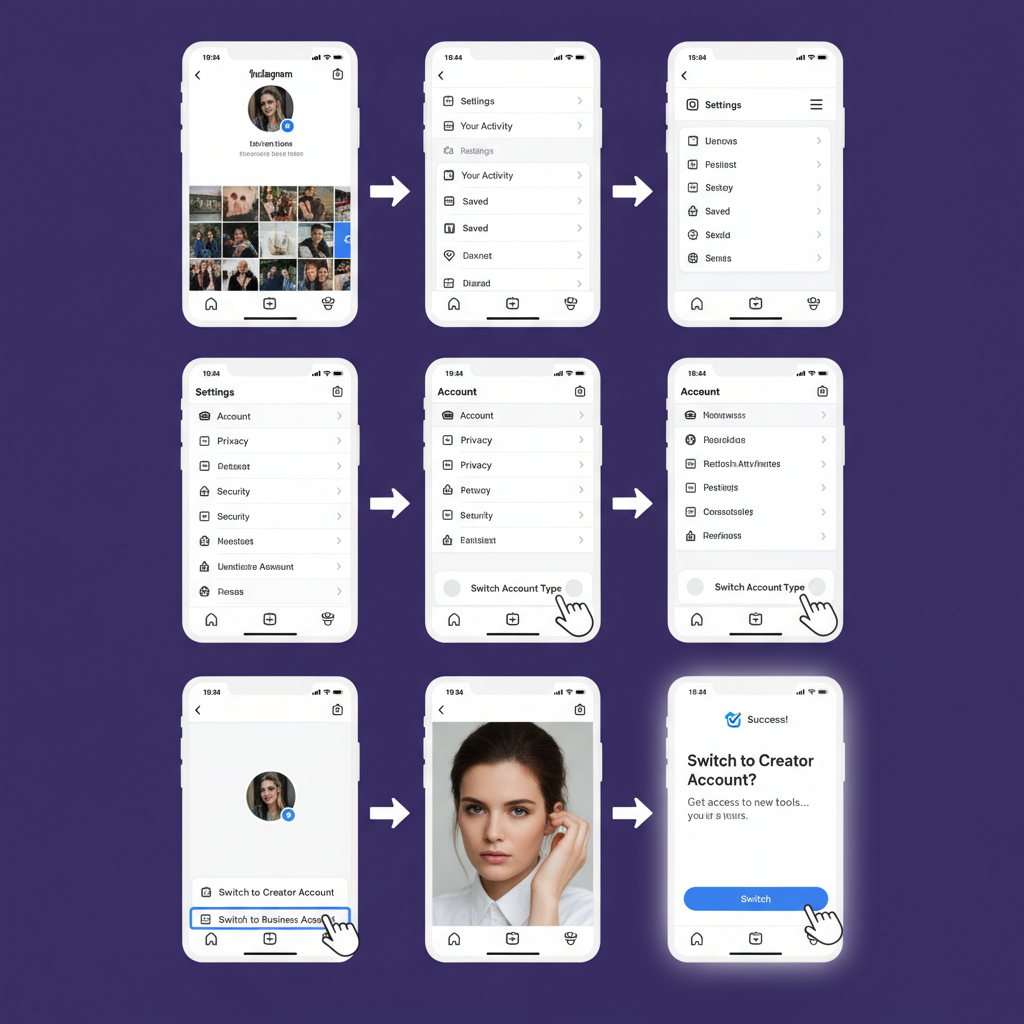
---
Best Practices for Maximizing a Creator Account
To get the most from your creator account:
- Content Scheduling – Use Creator Studio or approved third-party tools to plan posts.
- Reels Optimization – Take advantage of Instagram’s focus on Reels for greater reach.
- Audience Interaction – Respond to DMs promptly with message filters.
- Collaboration – Tag partners transparently with branded content tools.
- Hashtag Strategy – Apply relevant, researched hashtags for improved discoverability.
---
FAQ: Changing to a Creator Account
Q: Who is eligible for a Creator Account?
A: Anyone can switch; it’s intended for individuals focusing on content creation, but there’s no strict eligibility barrier.
Q: Will switching affect my privacy?
A: Certain contact info can be made public; you control what’s shown.
Q: Do I need to link a Facebook Page?
A: Not strictly required, but linking enables more features like scheduling and cross-posting.
---
Summary
Switching to a Creator Account on Instagram is straightforward once you understand the steps. By learning how to change creator account and preparing your profile in advance, you can unlock advanced tools, analytics, and monetization features to elevate your presence. Whether you aim to grow as an influencer, collaborate with brands, or simply refine your content strategy, a Creator Account offers the flexibility to evolve with your goals.
Ready to optimize your Instagram journey? Switch today and start leveraging the full potential of your content.


