How to Change Creator Account to Personal on Instagram
Learn how to switch your Instagram Creator account to Personal, including steps, feature changes, and tips to preserve privacy and connections.

Switching from a Creator to a Personal Account on Instagram
Switching from a Creator account to a Personal account on Instagram can be a strategic move to simplify your social media experience while maintaining personal connections. Understanding the difference between these account types, the steps to switch, and the impact on features ensures you make an informed choice. In this guide, we’ll walk through Instagram Creator vs. Personal accounts, why and how to switch, what changes to expect, and tips to retain engagement.
---
Understanding the Difference Between Creator and Personal Accounts
Instagram offers multiple account types tailored to different needs. A Creator account is designed for influencers, content creators, and public figures who want access to advanced analytics, branded content tools, and messaging filters.
A Personal account, however, is geared toward casual users. It offers standard privacy controls, a simplified interface, and fewer professional tools.
| Feature | Creator Account | Personal Account |
|---|---|---|
| Analytics (Insights) | Advanced audience and content metrics | Not available |
| Messaging Tools | Filtered inbox, automated responses | Standard DM inbox |
| Monetization | Eligible for branded content, ads | Not available |
| Privacy Options | Public by default (can be private) | Simple public/private toggle |
| Profile Category | Display category label (e.g., Digital Creator) | No category label |
---
Why Switch from Creator to Personal
Many users find that a Creator account can feel overwhelming or too business-oriented for everyday use. Common reasons to make the change include:
- Privacy: Easier to manage who sees your posts with a Personal account’s straightforward settings.
- Simplification: No need for analytics or branded tools if you post casually.
- Reduced Notifications: Fewer prompts for promotions or insights reports.
- Authenticity: A personal account often feels more relatable to friends and family.
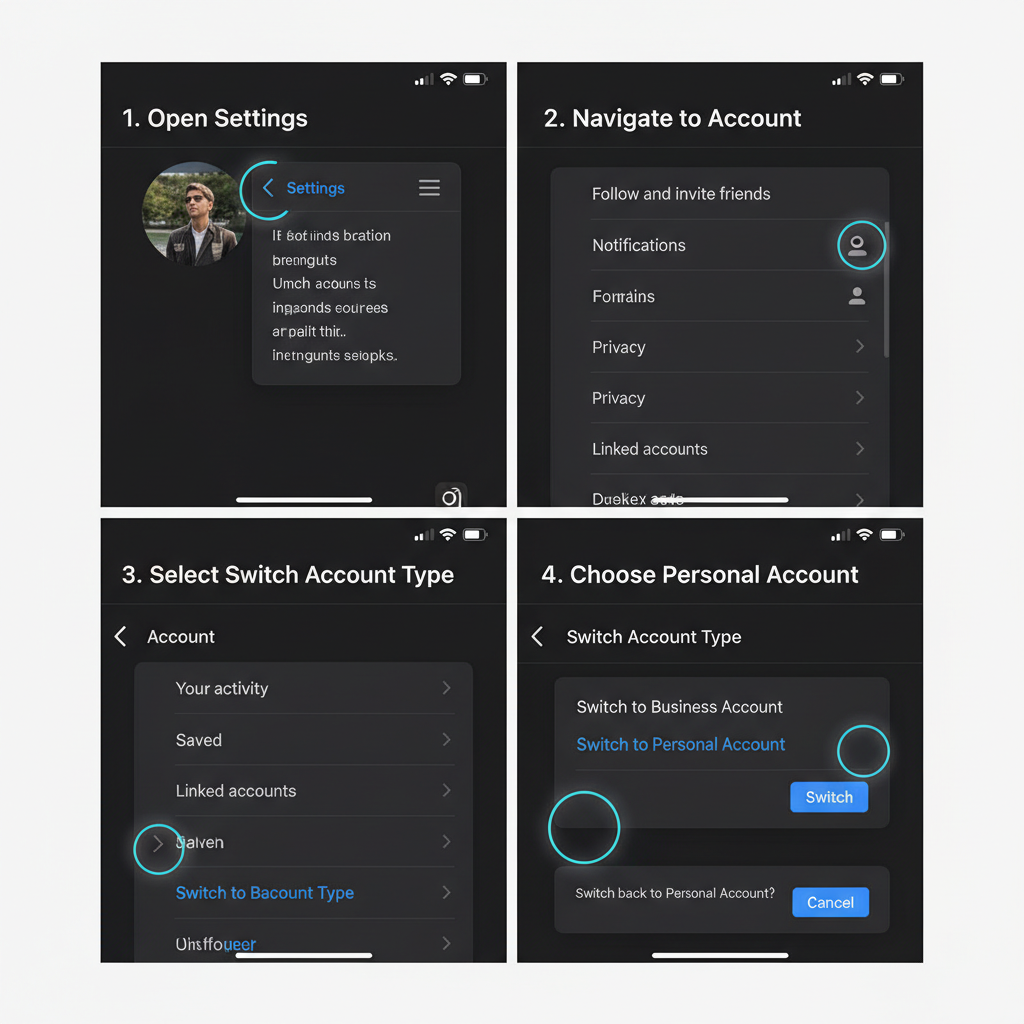
---
Check Your Current Account Settings and Backup Data
Before switching, review your account to prevent data loss:
- Save Insights Data: Download or screenshot any analytics you might need later.
- Export Content: Save important posts, Stories, or Reels locally.
- Back Up Contacts: Ensure you’ve connected with key followers outside Instagram in case of changes.
Tip: Once you switch to a personal account, Insights data is lost for past posts, so backup in advance.
---
Step-by-Step Guide to Switching
Switching from a Creator account to a Personal account is straightforward if you follow these steps.
Step 1: Open Instagram Settings
- Open the Instagram app on your smartphone.
- Tap your Profile icon in the bottom right.
- Tap the three horizontal lines (menu) in the top right.
- Select Settings and privacy.
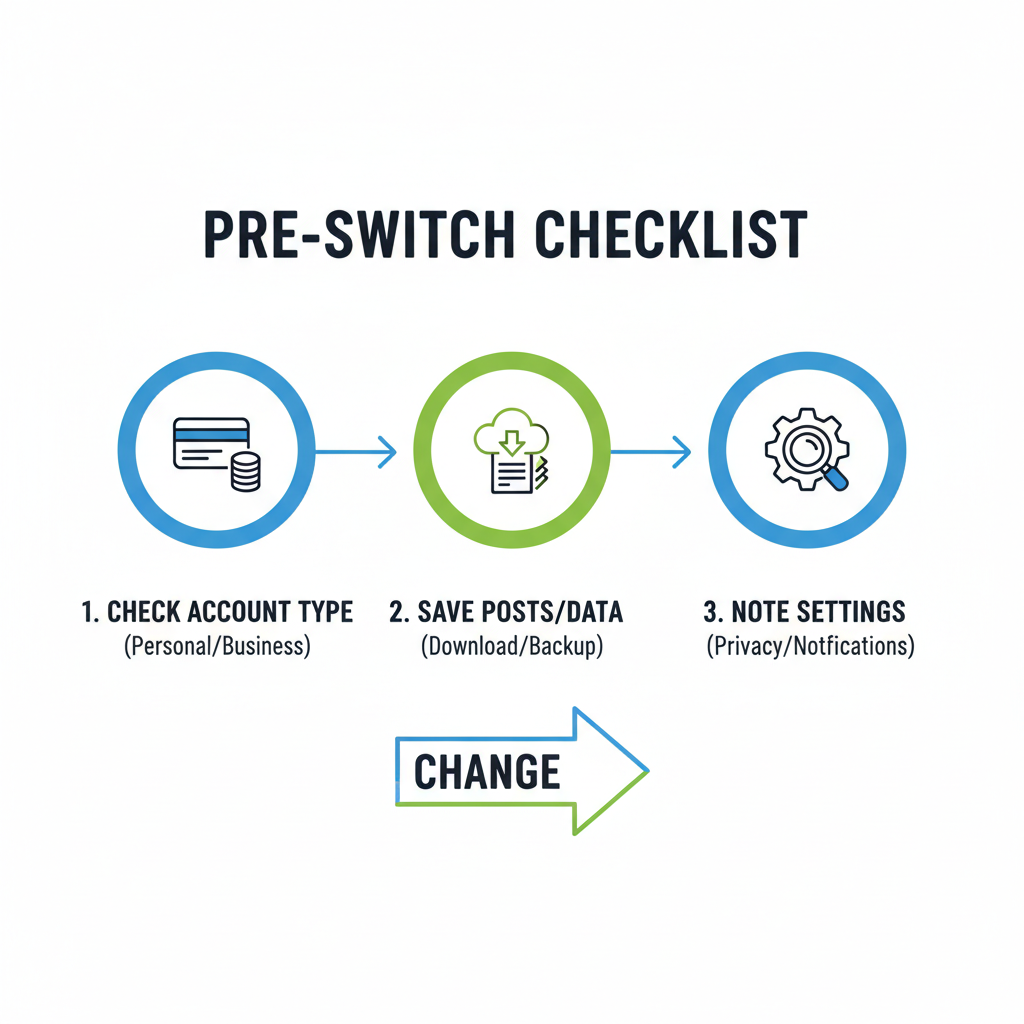
Step 2: Access Account Type Options
- In Settings, scroll down to Account type and tools.
- Tap Switch account type.
Step 3: Choose Personal Account
- You will see the option to switch to Personal Account or Business Account.
- Tap Switch to Personal Account.
- Confirm your decision when prompted.
---
What Changes After Switching
When you change to a Personal account, several features are affected:
- Loss of Insights: No analytics for future or past posts.
- Messaging Simplification: All DMs go into a single inbox.
- Monetization Tools Removed: No branded content or ad placement options.
- Profile Category Hidden: Your professional or niche label will disappear.
- Privacy Control Maintained: You can make your account private anytime.
| Before (Creator) | After (Personal) |
|---|---|
| Access to “Insights” section | No Insights available |
| Branded content tag options | Not accessible |
| Professional profile label | No label |
| Advanced DM filtering | Single inbox |
---
Tips to Retain Followers and Engagement
Switching account types doesn’t have to affect your audience negatively. Try these strategies:
- Communicate Changes: Post a Story to inform followers of your switch.
- Engage More Personally: Reply promptly to DMs and comment on others’ posts.
- Maintain Consistency: Keep a regular posting schedule.
- Experiment with Hashtags: Improve reach without analytics.
- Collaborate Informally: Work with friends or local businesses outside formal branded formats.
---
Common Issues and Troubleshooting
You may encounter some issues during the switch:
- Option Not Available: Update your app; older versions may lack the feature.
- Switch Button Greyed Out: Log out/in or restart your device.
- Loss of Saved Posts: Rare, but verify your saved content before switching.
- Verification Badge Concerns: Verified badges remain after switching account types.

---
FAQ
1. Can I switch back to Creator or Business later?
Yes — use the “Switch Account Type” option anytime.
2. Does switching affect my verification badge?
No — verification status remains unchanged.
3. Will I lose my followers?
No — followers are unaffected.
4. Can I make my personal account private?
Yes — toggle privacy settings at will.
5. Are old analytics retrievable after switching?
No — Insights data is permanently lost once you switch.
---
Final Checklist Before and After Changing Account Type
Before switching:
- Update your Instagram app
- Download Insights reports
- Save important content locally
- Notify followers of changes
After switching:
- Check privacy settings
- Adjust bio to reflect personal focus
- Update Highlights and Story covers
- Engage with followers actively
---
Summary and Next Steps
Switching from a Creator to a Personal account on Instagram can streamline your experience, reduce clutter, and give you greater privacy control. By backing up data and following the steps above, you’ll make the transition smoothly while keeping your audience engaged. If you feel the Creator tools are not essential for your goals, consider making the change today to enjoy a simpler, more personal Instagram presence.


