Step-by-Step Guide to Change Facebook to Digital Creator
Learn how to switch your Facebook profile to Digital Creator with step-by-step instructions, eligibility tips, and optimization for growth and monetization.
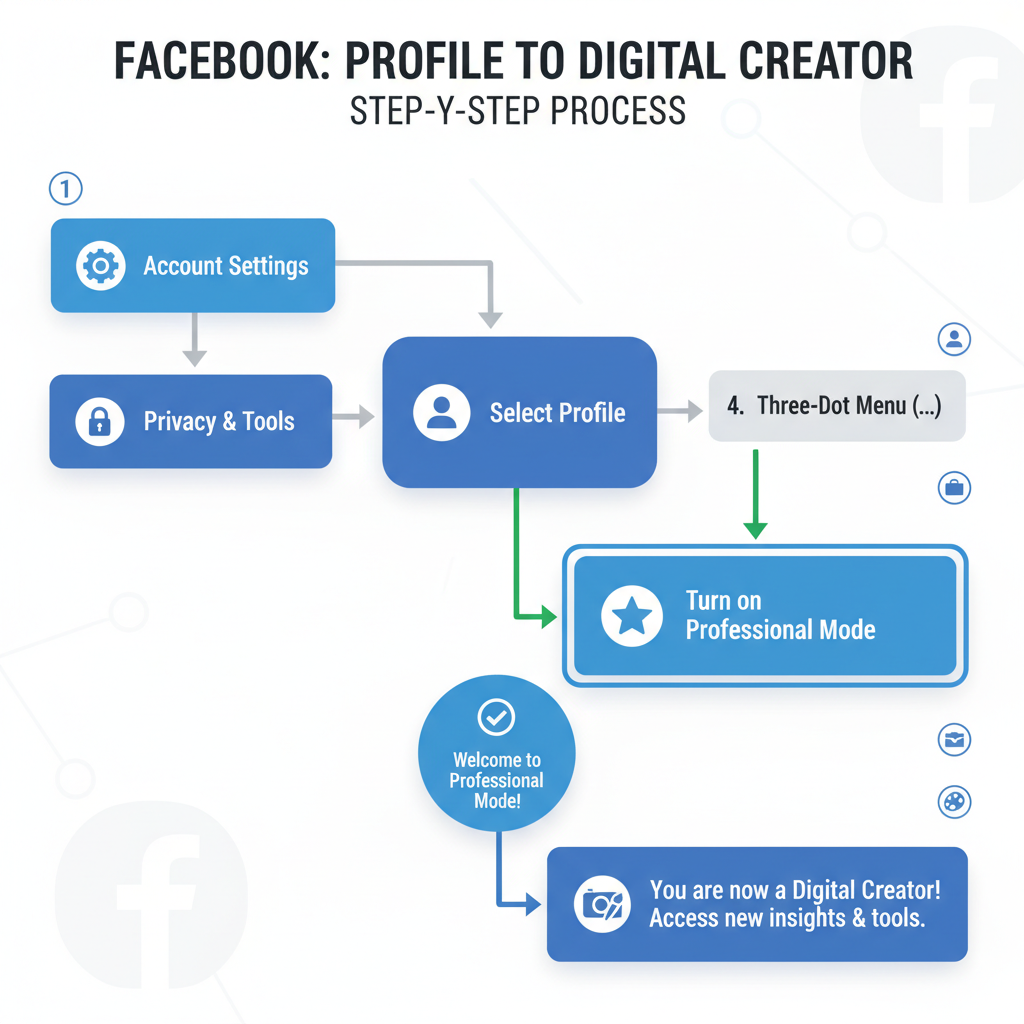
Step-by-Step Guide to Change Facebook to Digital Creator
Changing your Facebook profile to Digital Creator is a smart move if you want to transition from casual posting to professional brand-building. With the right setup, you can grow your audience, access monetization tools, and track detailed analytics. In this article, you'll learn how to change Facebook to digital creator step-by-step, plus tips to optimize your profile and maintain engagement for long-term success.
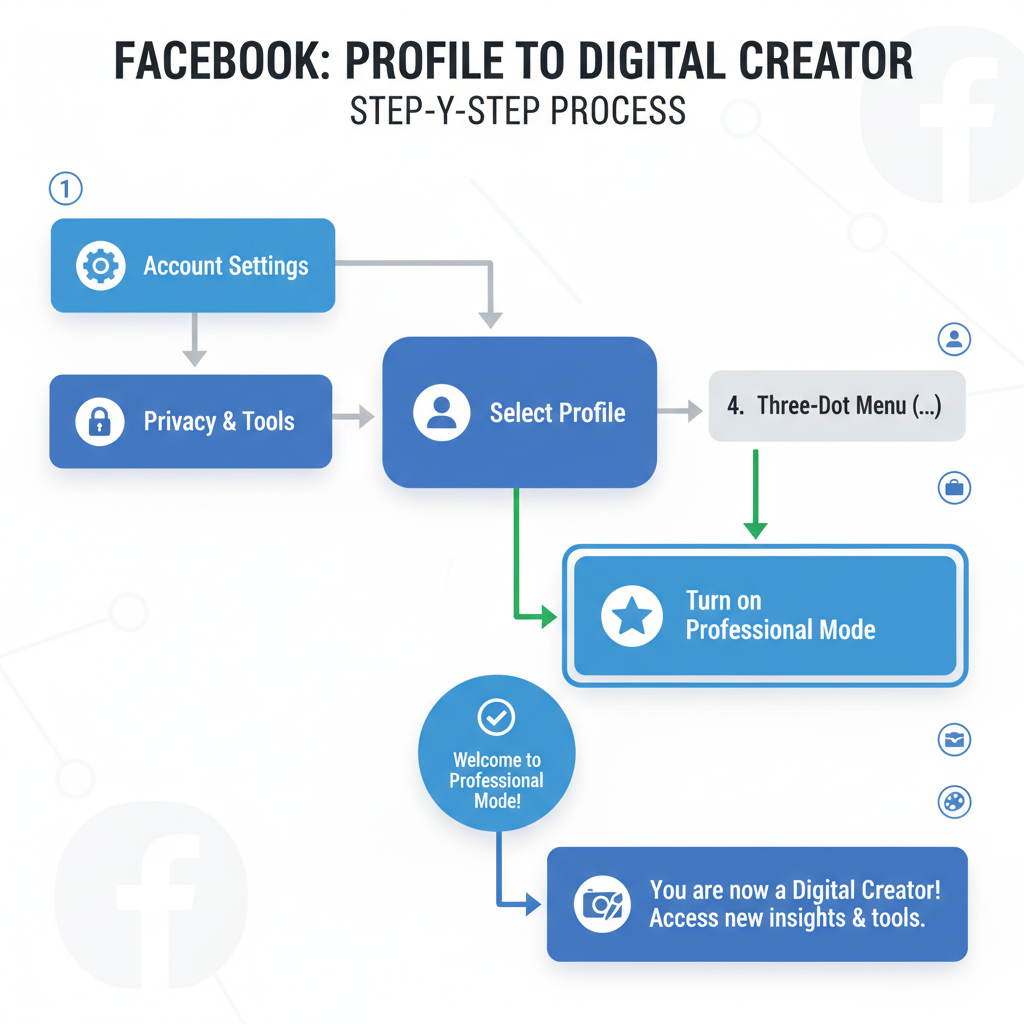
---
Understanding the Facebook Digital Creator Profile
The Digital Creator designation is more than a label — it unlocks advanced tools for analytics, branding, and audience engagement that aren't available to standard personal profiles.
Benefits include:
- Monetization opportunities via ad breaks, fan subscriptions, and brand partnerships.
- Access to Creator Studio for tracking metrics and managing posts.
- Enhanced profile customization to better represent your niche.
- Insights and analytics to optimize your content strategy.
Switching to a Digital Creator profile positions you professionally on Facebook without converting your personal profile into a full business page.
---
Eligibility Requirements
Before you change your Facebook to Digital Creator, make sure you meet the requirements. This ensures a smooth setup and avoids wasted effort.
Key eligibility factors:
- Type of account: Professional mode is available for personal profiles; Pages already have professional tools.
- Compliance with Facebook’s policies: No repeated violations of community standards or monetization policies.
- Region availability: Tools may be restricted in certain countries.
Quick Checklist
| Requirement | Description |
|---|---|
| Account Type | Personal profile that meets Facebook’s guidelines |
| Content Compliance | No ongoing policy violations |
| Location | Feature availability in your region |
---
Switching to Professional Mode (Step-by-Step)
Follow these exact steps to change your Facebook profile to Digital Creator via Professional Mode:
- Log in to your Facebook account.
- Go to your profile (click your name or profile picture).
- Find professional mode option:
- Scroll down your profile feed.
- Look for the card/option that says Turn on Professional Mode.
- Click "Turn On", then follow the onboarding screens.
- Confirm your Professional category — choose Digital Creator.
- Review terms and click Accept.
Profile > Scroll > Turn on Professional Mode > Select Digital Creator > AcceptOnce activated, your profile will show Follower counts and creator-specific options.
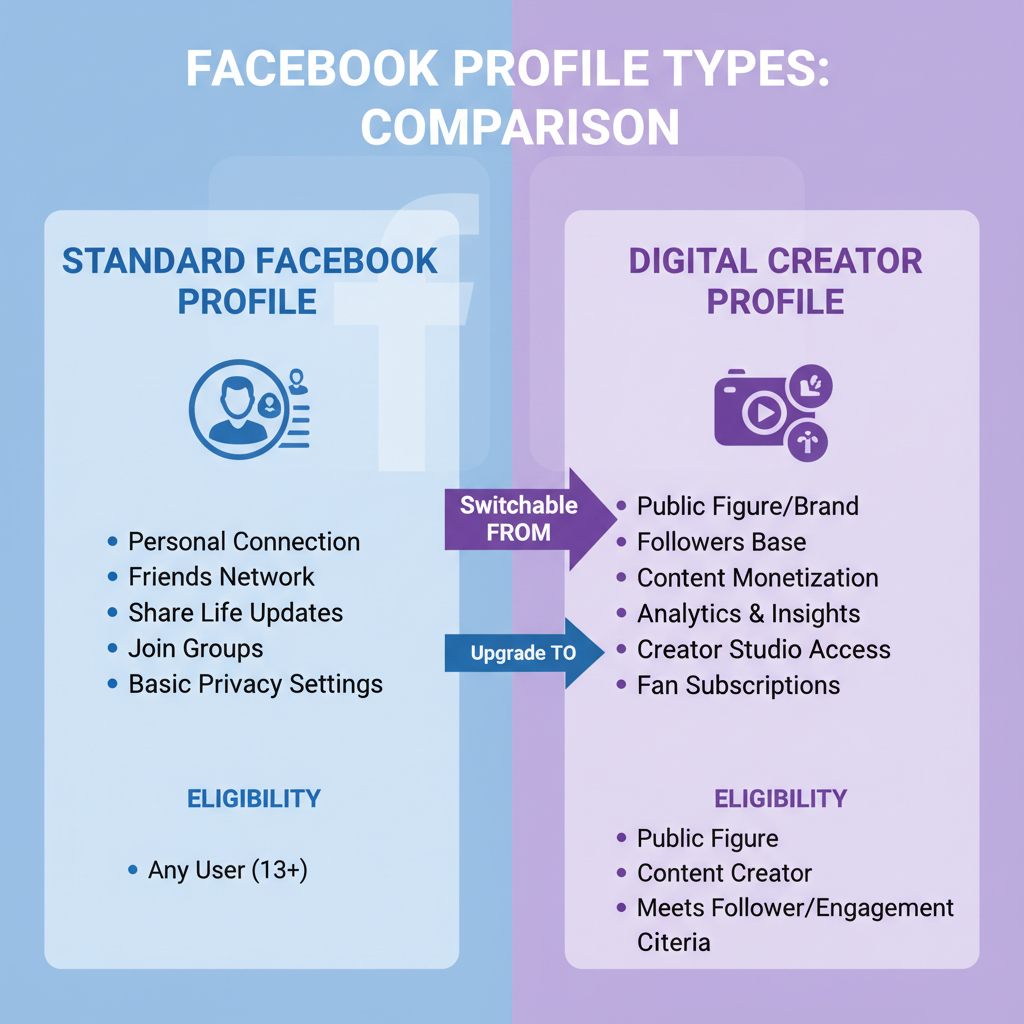
---
Customizing Your Profile Information
After activation, define your niche clearly to improve discoverability.
Steps:
- Edit Intro/Bio: Write a short, compelling description about your content.
- Add links: Include other social platforms or your website.
- Choose a category aligned with your content area (e.g., Photographer, Gamer, Educator).
Tip: Use relevant keywords naturally in your bio for better search visibility on Facebook and beyond.
---
Enabling Monetization Tools and Insights
The Digital Creator setup provides access to monetization features on eligible accounts.
Popular monetization tools:
- In-stream ads for videos.
- Stars and fan support from followers.
- Branded content partnerships.
Enabling:
- Go to Professional Dashboard.
- Click Monetization.
- Follow prompts to set up payment information.
- Check eligibility for each tool.
Track performance through Content Insights, covering engagement, reach, and revenue.
---
Optimizing Profile Pictures, Cover Photo, and Bio
Your visuals are key to standing out as a digital creator.
Best practices:
- Profile picture: Clear, high-resolution, aligned with your niche.
- Cover photo: Use creatively with taglines or signature imagery.
- Bio: Keep concise, relevant, keyword-rich.
Pro tip: Maintain visual consistency with your color palette and brand voice.
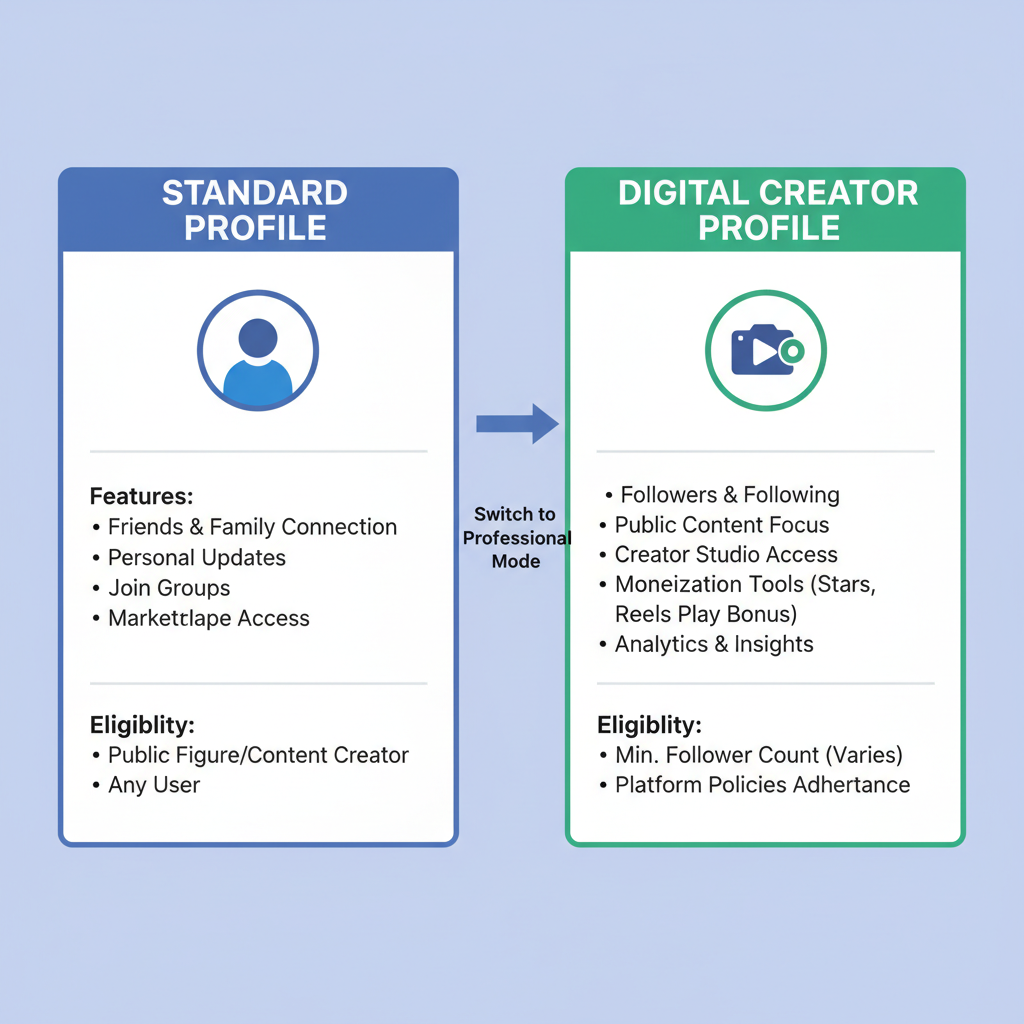
---
Setting Up Content Categories and Tags
Categories and tags help Facebook's algorithm recommend your content to relevant audiences.
How to set:
- Go to Profile Settings.
- Select a category that matches your niche.
- Apply content tags in posts that align with your topics.
Think of tags like SEO keywords — correct tagging raises visibility in feeds.
---
Creating a Consistent Posting Schedule
Audience growth depends on steady interaction.
Ways to schedule:
- Plan weekly content themes.
- Post at times of peak engagement (use Insights data).
- Mix formats like text, images, Reels, and live videos.
Consistency signals professionalism and keeps followers engaged.
---
Using Creator Studio or Meta Business Suite
Facebook provides strong management tools:
- Creator Studio: Content publishing, video analysis.
- Meta Business Suite: Broader tools for ads, scheduling, and cross-platform management.
Popular uses:
- Schedule posts, cross-post to Instagram.
- Review engagement analytics in detail.
- Respond quickly to follower messages.
Tools Menu > Creator Studio OR Meta Business Suite > Schedule content > Review analytics---
Tips for Maintaining Engagement
To succeed as a digital creator:
- Engage in comments and direct messages.
- Collaborate with other creators.
- Try new formats to test audience response.
- Ask questions to prompt interaction.
- Go live occasionally to connect in real time.
---
Common Mistakes to Avoid
Avoid these when switching to Digital Creator mode:
- Skipping analytics review — data informs your strategy.
- Overbranding without authenticity — balance professionalism with personality.
- Ignoring guidelines — violations can end monetization.
- Posting inconsistently — leads to follower drop-off.
---
How to Revert or Adjust Settings
If you need to reverse the change or alter your category:
Steps:
- Go to Professional Dashboard.
- Click Turn Off Professional Mode.
- Confirm.
You can change your professional category anytime without turning off the mode — ideal if your content focus changes.
---
Summary and Next Steps
Switching to Digital Creator mode on Facebook lets you evolve from casual posting to a purposeful, professional content strategy. By using the steps above, optimizing visuals and bios, harnessing monetization features, and maintaining a consistent schedule, you'll position your brand for growth.
Ready to start? Follow this guide today to transform your Facebook into a digital creator hub and start building your audience with intention.



