How to Change From Creator Account to Private on Instagram
Learn how to switch from an Instagram creator account to a private personal profile, with steps, reasons, and privacy tips for safer sharing.

How to Change from Creator Account to Private on Instagram
Instagram provides multiple account types tailored to the diverse needs of its users, from influencers and entrepreneurs to everyday individuals. This guide explains how to change from creator account to private, walking you through the differences between account types, reasons for switching, step-by-step instructions, and best practices for maintaining privacy once you’ve made the change.
---
Understanding the Difference Between Creator, Business, and Private Accounts
Having a clear grasp of Instagram’s account types helps you decide whether switching is right for you.
Creator Account
- Designed for influencers, public figures, or content creators.
- Provides access to detailed analytics, content scheduling tools, and category labeling.
- Offers follower insights and promotional tools without being a full business profile.
Business Account
- Geared toward companies, brands, and marketers.
- Includes advanced advertising and analytics features.
- Allows adding a contact button and integrating shopping functionalities.
Private (Personal) Account
- Intended for personal use.
- Limited analytics but enhanced privacy controls.
- Only approved followers can see your posts and stories.

---
Reasons You Might Want to Switch from a Creator Account to Private
Switching from a creator profile to a private one can be motivated by:
- Enhanced Privacy – Restrict content visibility to trusted followers.
- Reduced Unwanted Messages – Avoid frequent DMs from unknown accounts.
- More Personal Engagement – Focus on deeper connections over mass outreach.
- Simplified Account Management – Eliminate the need for complex analytics or scheduling tools.
- Life Changes – Transition from public work to personal sharing.
---
Backup Your Data and Review Linked Apps Before Changing Settings
Safeguard your content and data before making account changes.
- Download Your Instagram Data
- Navigate to Settings → Privacy and Security → Data Download to request your archive. This includes photos, videos, messages, and comments.
- Review Linked Third-Party Apps
- In Settings → Security → Apps and Websites, review and unlink tools no longer needed.
- Save Important Insights
- Export or screenshot analytics before switching, as private profiles won’t retain these metrics.
---
Step-by-Step Guide to Switching from Creator to Personal Account
Changing account types is straightforward:
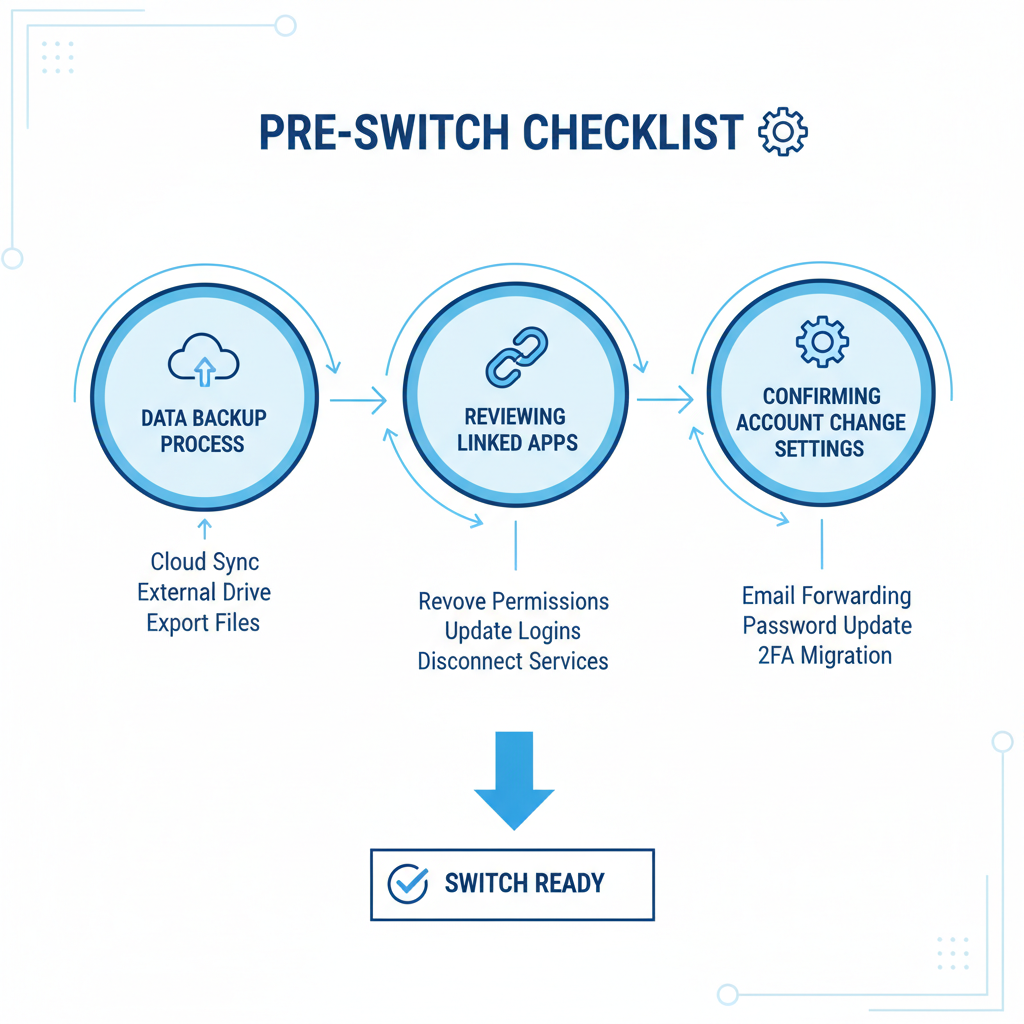
- Open Instagram and log in.
- Tap your profile picture to open your profile.
- Tap the three horizontal lines in the top-right corner.
- Select Settings and Privacy.
- Scroll to Account Type and Tools.
- Choose Switch Account Type.
- Select Switch to Personal Account.
- Confirm when prompted.
---
How to Set Personal Account to Private Mode
Switching to a personal account does not automatically make it private.
- Go to your Instagram profile.
- Tap the menu icon (three lines).
- Navigate to Settings and Privacy.
- Select Account Privacy.
- Toggle Private Account on.
With private mode enabled, only approved followers can see your content.
---
What Changes When You Go Private
The switch impacts how your profile operates:
| Feature | Creator Account | Private Account |
|---|---|---|
| Profile Visibility | Public, anyone can view posts | Approved followers only |
| Analytics | Detailed insights available | Limited metrics |
| Messaging | Open to all by default | Restricted to followers |
| Search Discoverability | High visibility via hashtags and Explore | Reduced discoverability |
| Monetization Options | Brand collaborations easier | Fewer promotional chances |
---
Privacy Best Practices After Switching
Maintain strong privacy after switching:
- Approve followers selectively
- Minimize location tagging
- Audit followers regularly
- Review tagged content before it appears on your profile
- Avoid oversharing personal information
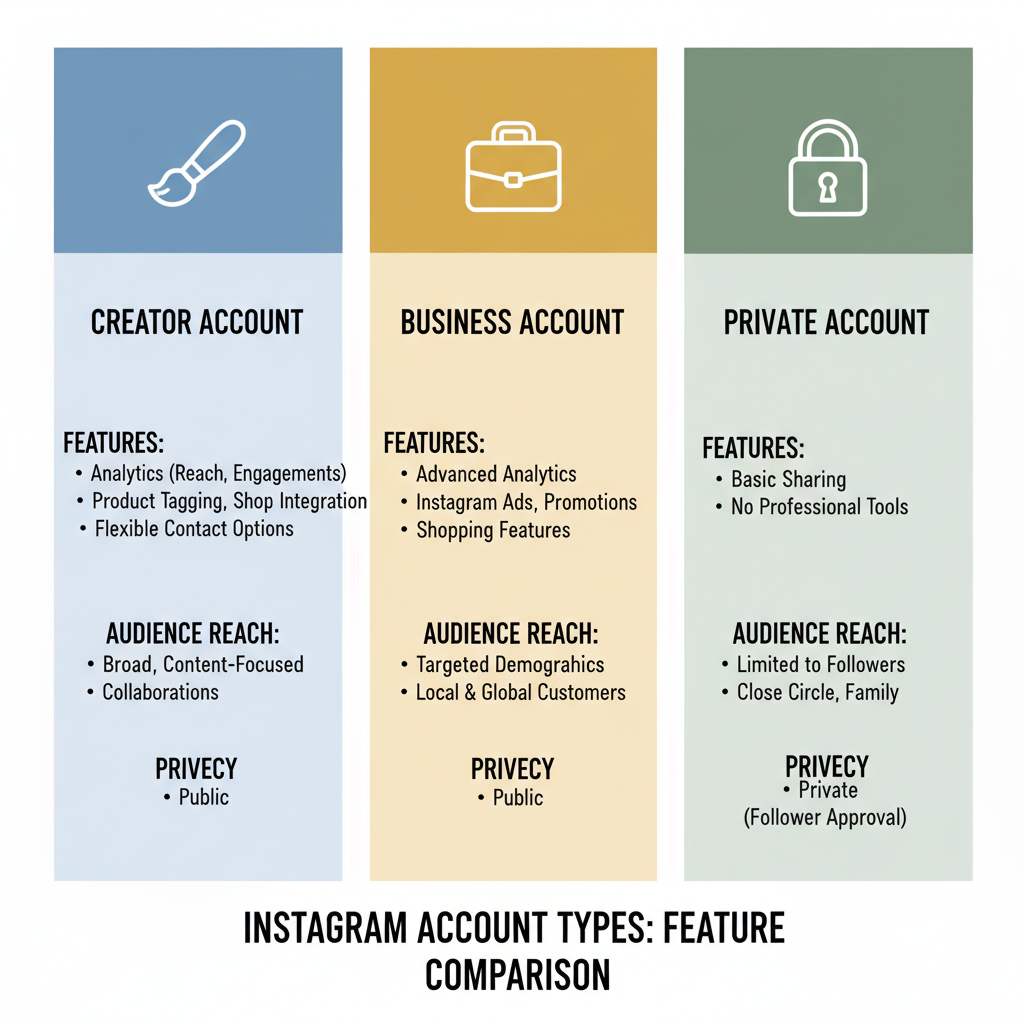
---
Troubleshooting Common Issues During Account Type Change
If problems arise during switching:
- Option Not Visible – Update your Instagram app to access the latest interface.
- Changes Not Saving – Log out and back in, or clear cache.
- Loss of Drafts/Scheduled Posts – Save drafts before unlinking third-party tools.
- Switching Disabled – Accounts under review or violation may have restrictions.
---
FAQs About Switching Between Account Types
Q: Can I later return to a creator account?
A: Yes, you can change account types freely.
Q: Will going private remove my followers?
A: Existing followers remain; new requests must be approved.
Q: Do older posts turn private?
A: Yes, once private mode is enabled.
Q: Are followers notified of the switch?
A: Instagram sends no direct notification, but new visitors will see the private status.
---
Tips to Maintain Engagement with a Private Account
Being private doesn't mean silent:
- Engage via DMs with trusted followers.
- Use close friends stories for selective sharing.
- Respond to comments promptly.
- Collaborate in private groups.
- Share occasional content on other platforms to attract approved followers.
---
Summary and Next Steps
Switching from a creator account to private on Instagram gives you greater control over who sees your content and how you engage online. The process involves two main actions: switching to a personal account and enabling private mode. Backup your data, understand the feature changes, and apply strong privacy practices to enjoy a safer, more personal Instagram experience.
Ready to make the change? Open your Instagram settings, follow the steps above, and embrace a more private connection with your audience today.


