How to Change Instagram Layout to Improve Your Profile
Learn how to change your Instagram layout with cohesive feed design, highlight covers, and post scheduling to boost profile appeal and engagement.

How to Change Instagram Layout to Improve Your Profile
Instagram isn’t just a place to share snapshots — it’s your digital storefront, curated gallery, and brand portfolio. Learning how to change Instagram layout effectively can help you elevate your visual identity, boost engagement, and ensure your followers immediately recognize and connect with your style. This guide will walk you through actionable techniques to strategically design your feed and make a lasting impression.

---
Understanding Instagram Layout Options
Before making changes, you should understand the main components that define your Instagram profile layout:
- Grid Layout: Your main feed — the first impression visitors get. Posts are displayed in a three-column grid.
- Story Highlights: Round icons under your bio to categorize and showcase evergreen or important content.
- Reels Tab: A section for vertical videos that Instagram is heavily promoting.
Optimizing how these elements appear and interact can set the foundation for an appealing, cohesive feed.
---
Plan Your Aesthetic
A strong Instagram layout begins with a cohesive visual style — think of your feed as a magazine spread in which every image complements the others.
- Color Scheme
- Choose a consistent palette (primary and secondary). Whether you opt for muted earth tones or vivid colors, stay consistent to strengthen recognition.
- Filters & Editing Style
- Apply consistent presets or editing settings. Over time, followers will subconsciously link your style with your brand.
- Content Categories
- Select 3–5 recurring themes (e.g., tutorials, lifestyle shots, behind-the-scenes) and cycle them to maintain a balanced look.
Making these decisions ahead of time simplifies creation and posting.
---
Use Layout Design Apps
Feed planning tools can help preview and experiment with your grid offline. Three popular apps include:
| App | Core Features | Best For |
|---|---|---|
| Canva | Custom templates, drag-and-drop design, brand kits | Creating cohesive post visuals |
| UNUM | Feed preview, drag-to-rearrange posts, analytics | Visual rearranging and feed simulation |
| Preview | Post scheduling, grid planning, hashtag suggestions | Small businesses and influencers with tight content plans |
These prevent layout mishaps and let you refine your sequence before publishing anything live.
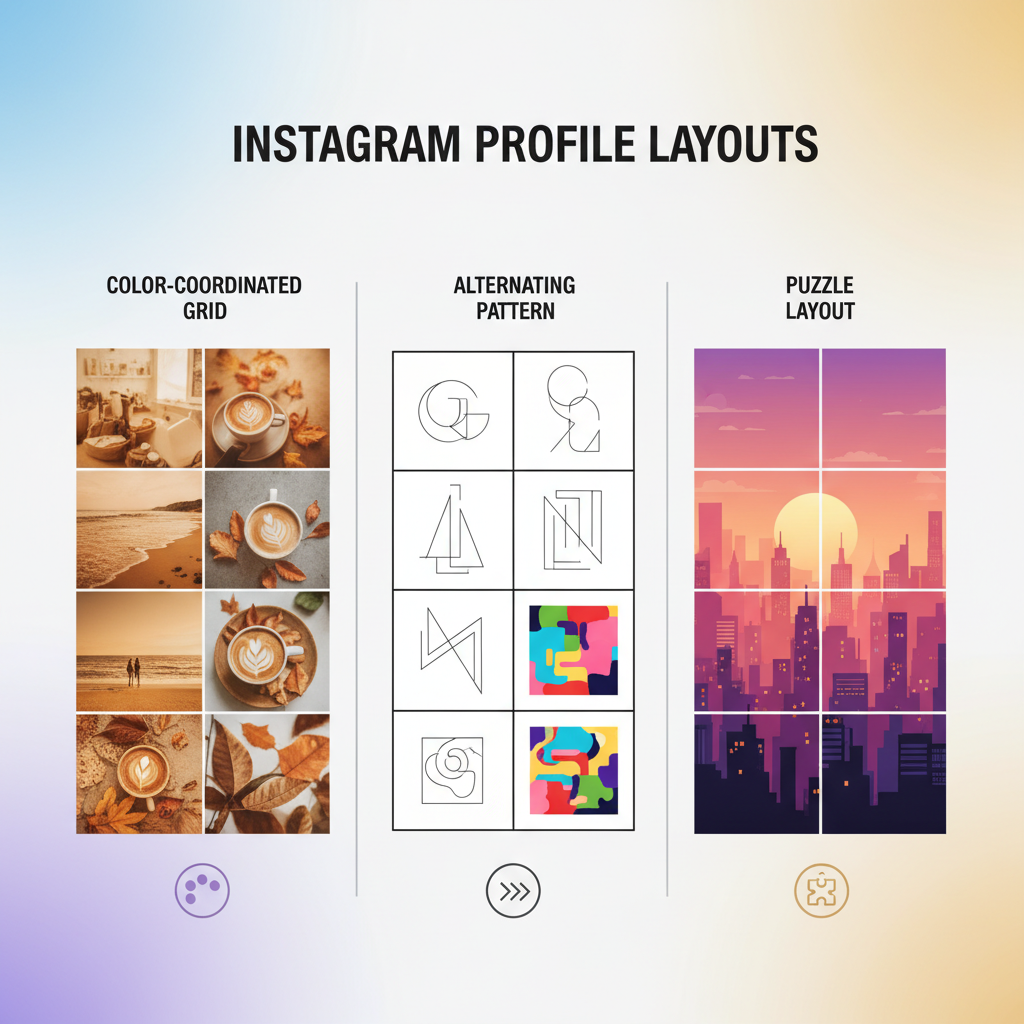
---
Rearrange Posts with Strategic Scheduling
Even without a drag-and-drop feature on the live feed, you can still shape your layout:
- Post in Planned Sequences: Upload in the order that supports your chosen design.
- Archive Disruptive Posts: Temporarily hide items that break visual harmony.
- Reintroduce Updated Content: Bring back re-edited posts at moments that fit your planned pattern.
For designs like checkerboard or diagonal styles, map out your next 6–9 posts in advance.
---
Customize Story Highlight Covers
The highlight section sits just below your bio and serves as a quick directory. Using consistent covers will:
- Showcase your branding
- Help visitors navigate easily
- Signal a professional, curated approach
Steps to update highlight covers:
- Create icons or minimal text graphics in brand colors.
- Upload them as stories.
- Assign the stories to relevant highlights.
This detail creates a polished, intentional look.
---
Utilize Carousel Posts for Storytelling Layouts
Carousel posts — multiple slides in a single update — are powerful for layouts and engagement.
Try:
- Tutorial series
- Before/after showcases
- Split panoramic images across slides
They add depth to your feed and hold viewer attention longer as users swipe.
---
Optimize Reels Placement and Pin Top Posts
Reels drive discovery potential. Placement tips:
- Pin up to three posts (include Reels) to highlight important or high-performing content.
- Alternate between static posts and Reel thumbnails for a lively feed.
- Match Reel covers to your grid’s aesthetic palette.
An intentional mix ensures both dynamic content and visual flow.
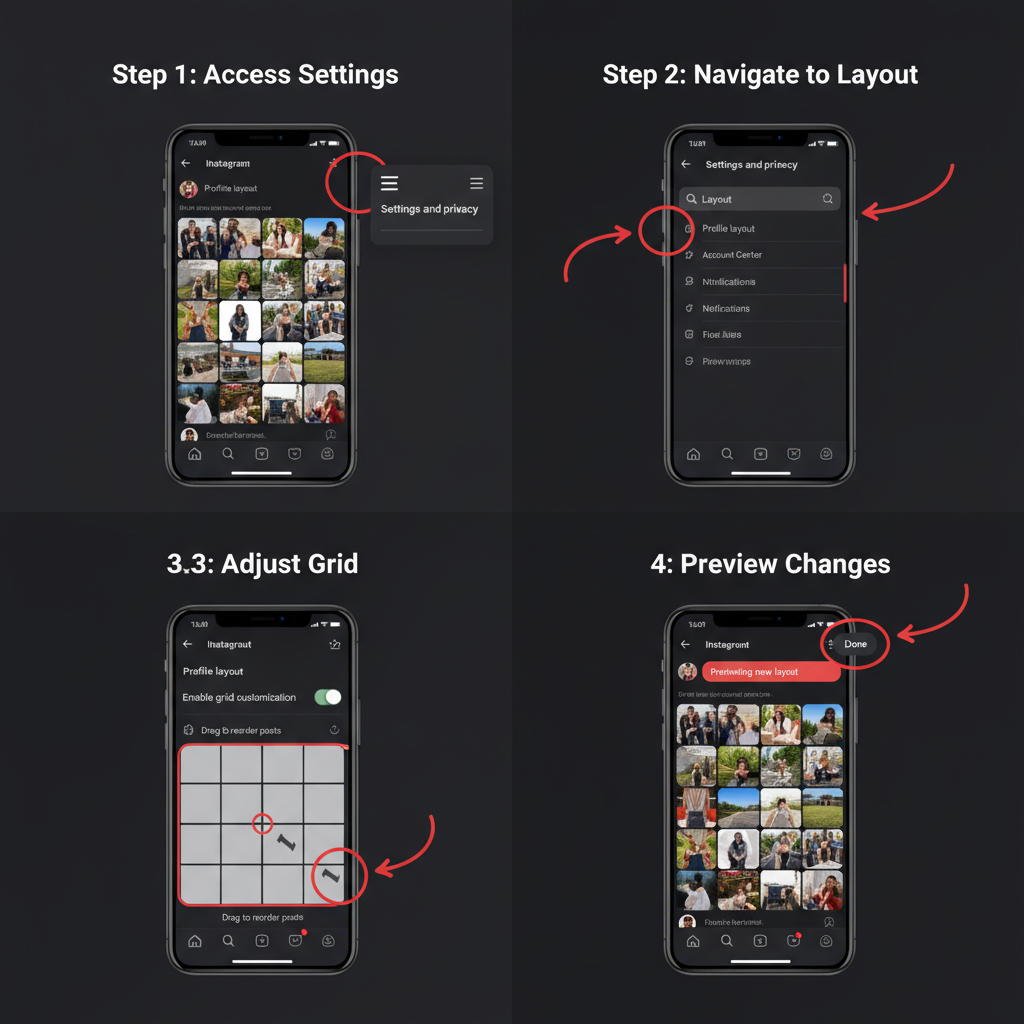
---
Test Different Layouts and Track Engagement
Treat layout adjustments as experiments:
- Roll out a new layout pattern for 2–3 weeks.
- Track likes, saves, comments, and reach.
- Compare results with prior designs.
Use built-in Instagram Insights or analytics tools like Later or Iconosquare for deeper assessment.
---
Maintain Consistency While Adapting
Instagram design trends evolve. To keep up without losing your brand identity:
- Post regularly with consistent design.
- Incorporate new formats while retaining your aesthetic core.
- Refresh your content quarterly to stay current.
Balance is key — too little change can appear outdated; too much can confuse your audience.
---
Troubleshoot Common Layout Issues
Here are solutions to frequent layout problems:
| Issue | Cause | Solution |
|---|---|---|
| Mismatched Colors | Inconsistent lighting or editing | Use batch presets; shoot under similar lighting |
| Post Alignment Off | Poor pattern planning | Preview placement with feed planners |
| Highlight Icons Blurry | Low-resolution uploads | Use covers at 1080x1080px or higher |
| Cluttered Feed | Too many conflicting styles | Limit fonts, colors, and themes |
---
Summary & Next Steps
Knowing how to change Instagram layout strategically is about more than making your feed look good — it’s about aligning every visual choice with your personal or business goals. By combining layout knowledge, design planning, digital tools, and analytics, you can create a profile that consistently attracts and engages followers.
Ready to transform your Instagram? Start with one change from this guide today — even small tweaks can create a big visual impact over time.



