Step-by-Step Guide to Change Instagram to Creator Account
Learn how to switch your Instagram to a creator account, explore its benefits, and follow clear steps for both personal and business profiles.
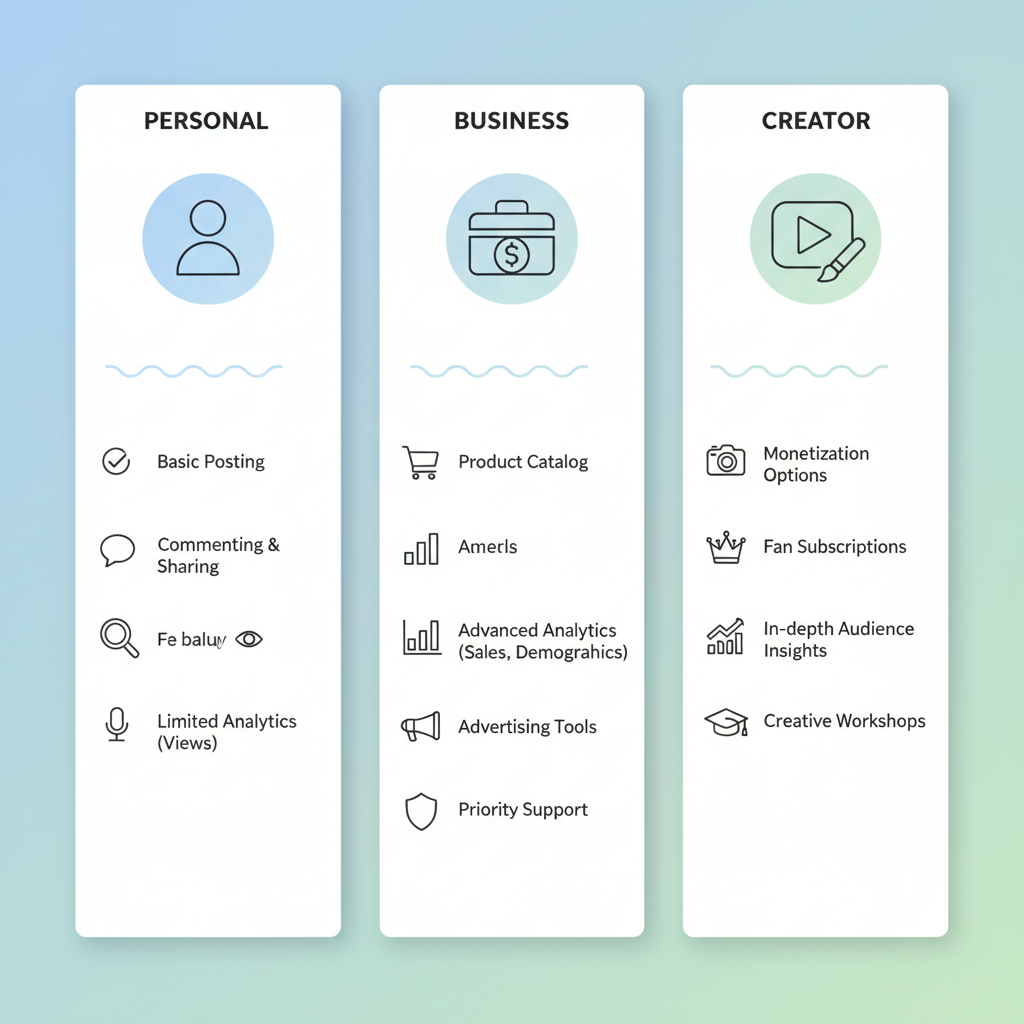
Step-by-Step Guide to Change Instagram to Creator Account
Switching to an Instagram creator account can help you unlock specialized tools designed to support influencers, artists, public figures, and content producers. This article explains how to change Instagram to creator account, explores its benefits and limitations, and provides step-by-step instructions for both personal and business accounts.
Understanding What an Instagram Creator Account Is
An Instagram creator account is a type of professional account built specifically for influencers, artists, and individuals focusing on building a personal brand. It offers more granular growth and audience management tools compared to personal accounts, while being less commerce-oriented than business accounts.
Ideal users include:
- Influencers and bloggers
- Public figures (musicians, actors, athletes)
- Independent creators (photographers, designers)
- Streamers and video content creators
Unlike business profiles, creator accounts prioritize flexibility, audience insight, and content tools over transactional features.
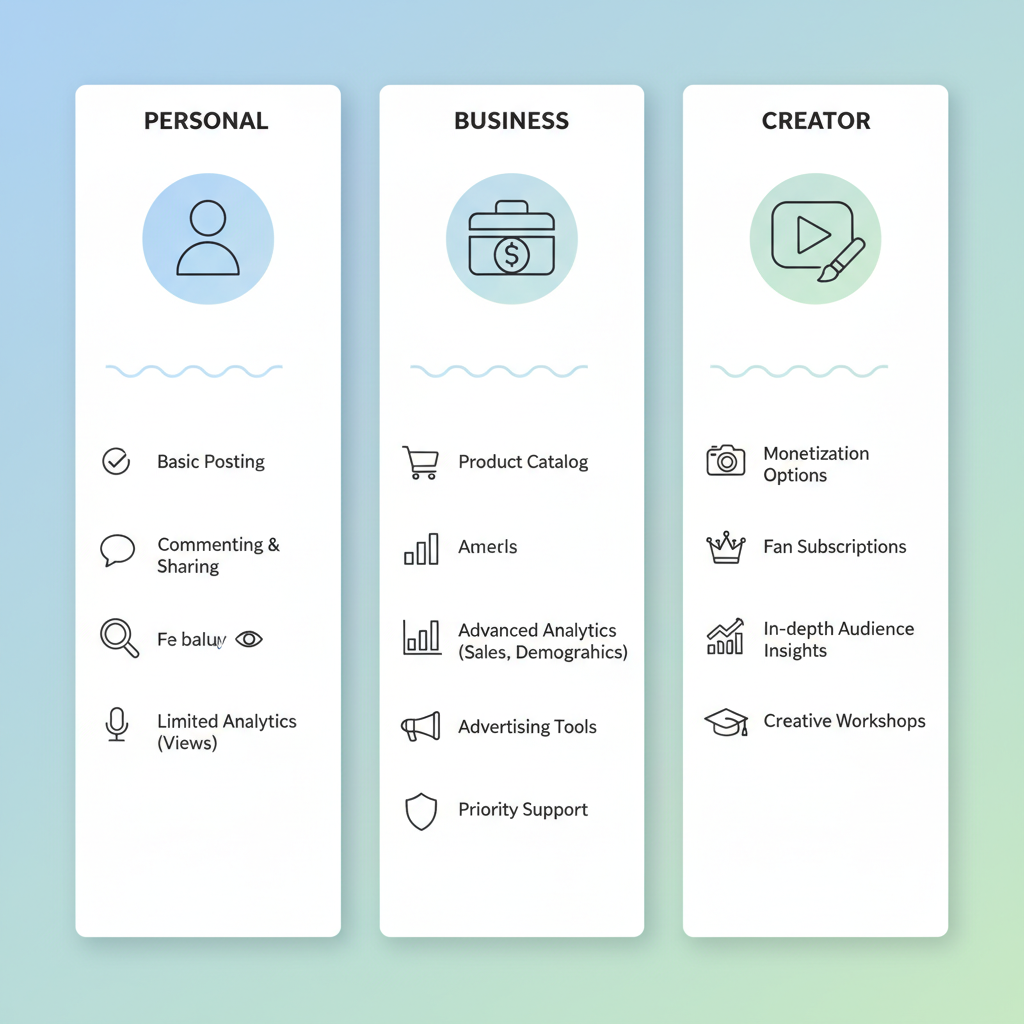
Benefits of Switching to a Creator Account
Choosing a creator account provides access to features dedicated to growth and engagement:
- Detailed Analytics – Track follower growth, engagement rates, and content reach.
- Flexible Profile Display – Hide or show your category label and contact buttons.
- Streamlined Messaging – Organize Direct Messages into Primary, General, and Requests.
- Branded Content Tools – Partner with brands transparently.
- Promotions – Boost posts through Ads Manager.
- Saved Replies – Respond faster with preset message templates.
Quick Feature Comparison:
| Feature | Personal | Creator | Business |
|---|---|---|---|
| Follower Insights | No | Yes | Yes |
| Category Label | No | Yes (optional) | Yes |
| Message Filters | No | Yes | Yes |
| Saved Replies | No | Yes | No |
| Shopping Tools | No | Limited | Yes |
Prerequisites Before Switching
Before you make the change, ensure:
- Account Type: Must start from a personal or business account.
- Latest App Version: Update Instagram via the App Store or Google Play.
- Optional Facebook Link: Required for certain branded tools.
- Minimum Age Compliance: As per Instagram policy.
How to Change Instagram to Creator Account (Personal → Creator)
If you have a personal account, follow these steps:
- Open Instagram and log in.
- Go to your profile and tap the menu (☰) icon.
- Select Settings and privacy.
- Scroll to Account type and tools.
- Tap Switch to professional account.
- Choose Creator.
- Select a Category label (blogger, artist, etc.).
- Set your Contact info visibility preferences.
- Follow the prompts to finish setup.
Your creator tools are activated instantly.
How to Change Instagram to Creator Account (Business → Creator)
If you currently have a business account:
- Open your profile, tap Menu, go to Settings and privacy.
- Tap Account type and tools.
- Select Switch account type.
- Choose Switch to creator account.
- Confirm to complete the transition.
Switching back is possible if you change your mind.
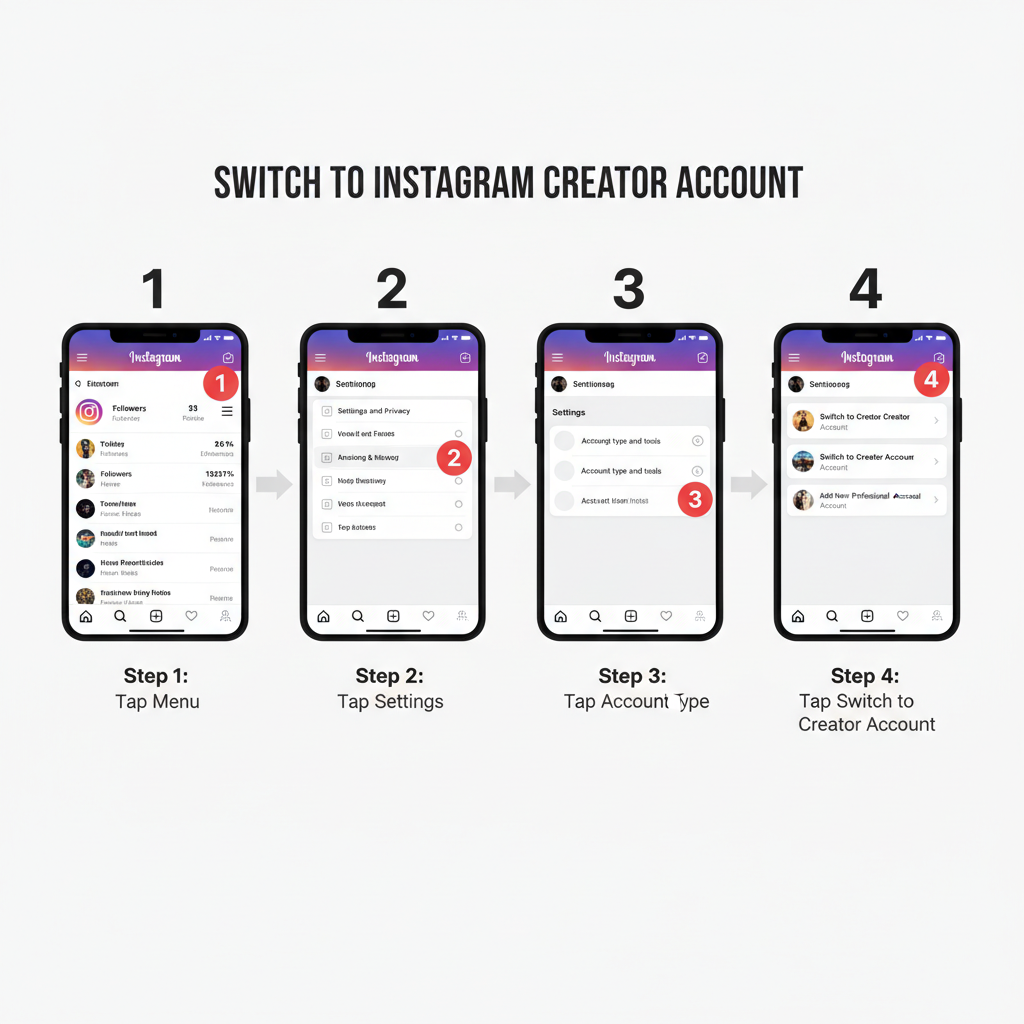
Customizing Your Creator Profile
After switching, customize to maximize appeal:
- Category Label: Select and toggle whether to display it.
- Contact Options: Add or adjust call, email, or directions buttons.
- Bio Links: Use "Link in bio" tools for multiple destination links.
- Profile Photo: Keep it professional yet reflective of your brand.
Exploring Creator Account Insights
With a creator account, you get access to Instagram Insights:
- Activity Tab: Track accounts reached, profile visits, and interactions.
- Content Tab: Review performance of posts, Stories, and Reels.
- Audience Tab: Monitor follower demographics and growth trends.
Example:
Audience Growth (Last 7 Days)
+240 followers
-32 unfollows
Top Cities: New York, Los Angeles
Peak Times: 6 PM – 9 PMAnalyzing these helps refine your posting strategy.
Setting Up Creator-Specific Features
Enhance audience interaction with:
- Saved Replies – Set up under Settings > Creator tools.
- Branded Content Tools – Add sponsor tags for transparency.
- Engagement Stickers – Use “Add Yours” or “Questions” in Stories.
- Message Filters – Organize inbox efficiently.
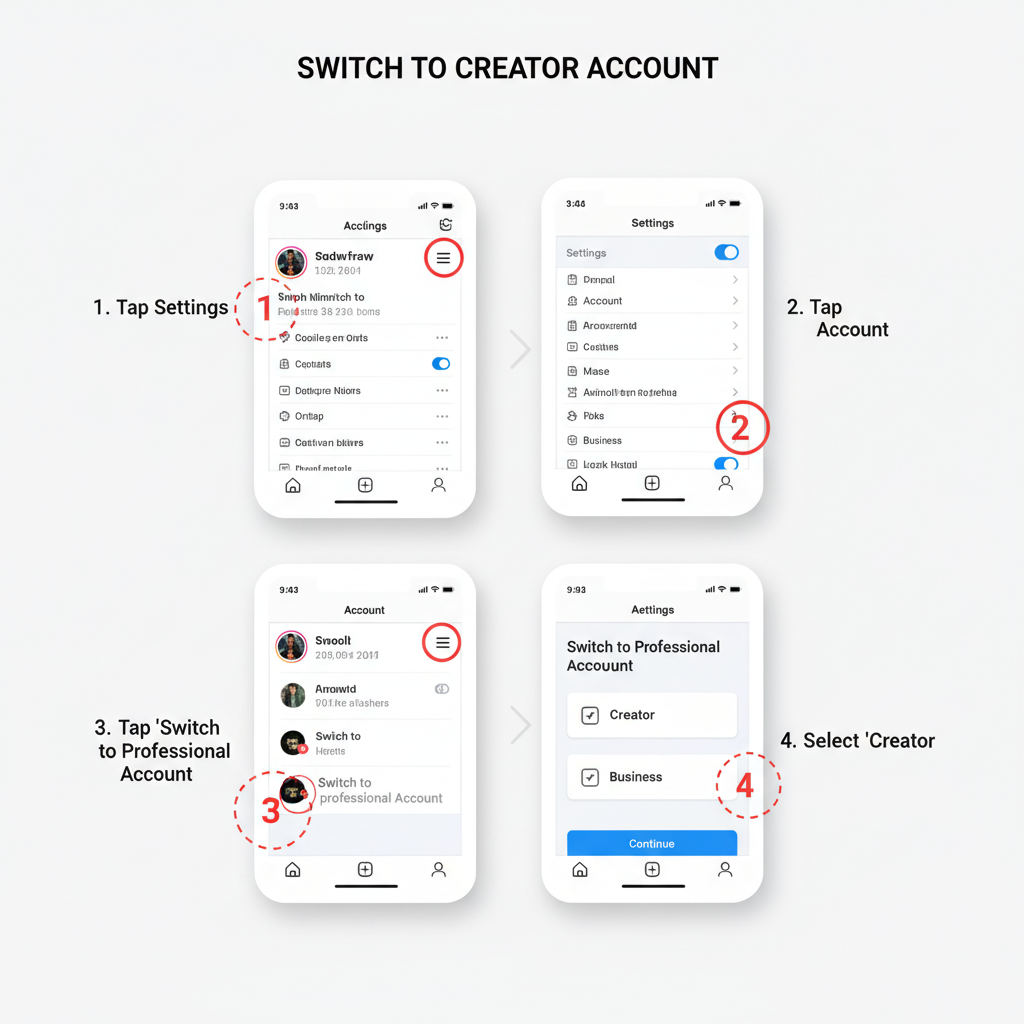
Potential Drawbacks or Limitations
Before committing, note:
- Limited Shopping Tools – Full shopping features need approval.
- API Differences – Some third-party tools may not work identically.
- Perception – Followers may expect solely creator-focused content.
Tips for Leveraging a Creator Account
Make the most of your account by:
- Maintaining a consistent posting schedule.
- Responding and engaging daily.
- Collaborating with other creators to expand reach.
- Using Reels for discoverability.
- Reviewing Insights regularly for data-driven adjustments.
How to Switch Back from Creator to Other Types
To revert:
- Go to Settings and privacy.
- Tap Account type and tools.
- Choose Switch account type.
- Pick Personal account or Business account.
Reverting is immediate, but older Insight data may not carry over.
Troubleshooting Common Issues
If you encounter problems:
- Option Missing – Update your app, or verify if your region supports it.
- Error Messages – Log out and in, or reinstall Instagram.
- Lost Metrics – Data resets during switches; they’re not retroactive.
- Access Problems – Check two-factor authentication and recovery info.
---
With a clear understanding of the creator account features, transitioning becomes straightforward. Now that you know how to change Instagram to creator account, you can start using these tools to grow your personal brand, deepen engagement, and stand out in your niche. Ready to switch? Open your Instagram settings and take the first step today.


