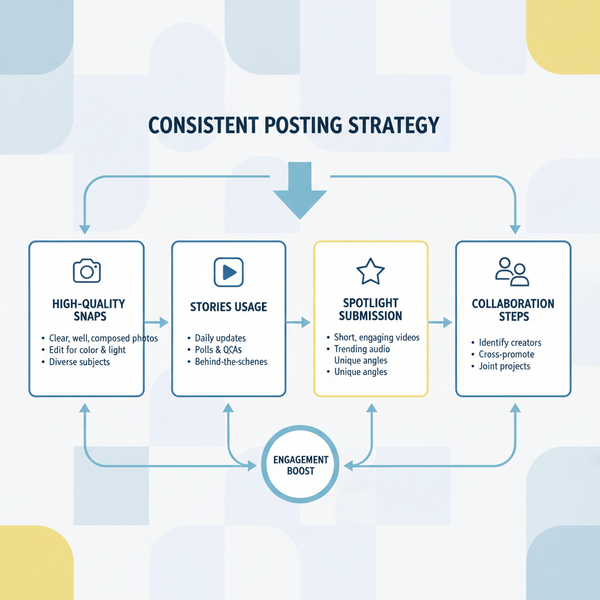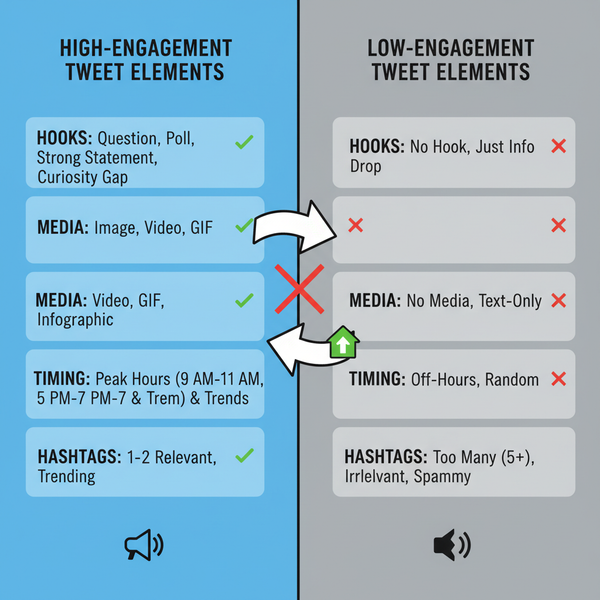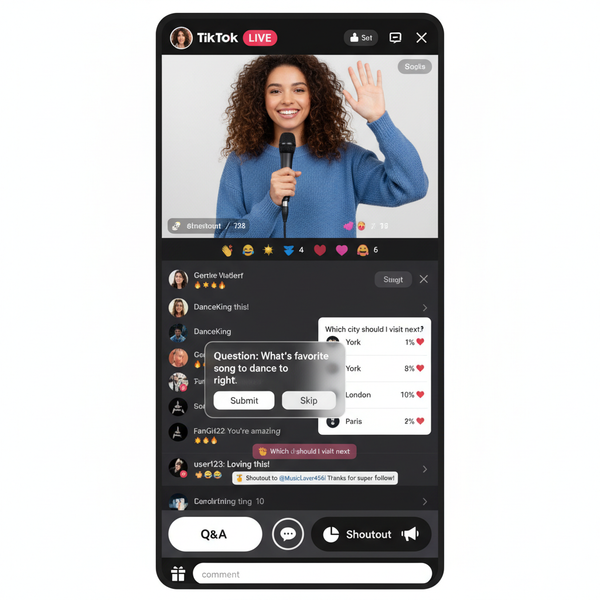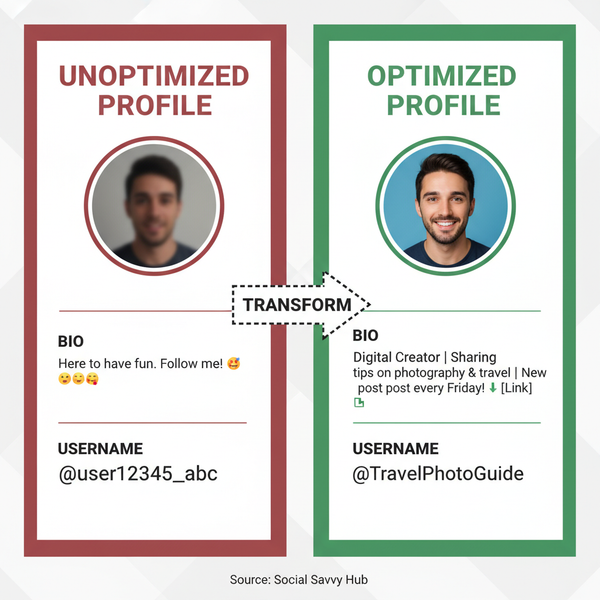How to Change a Facebook Page Category Step-by-Step
Learn how to change your Facebook page category step-by-step, choose the most relevant options, and optimize your page for better search visibility.
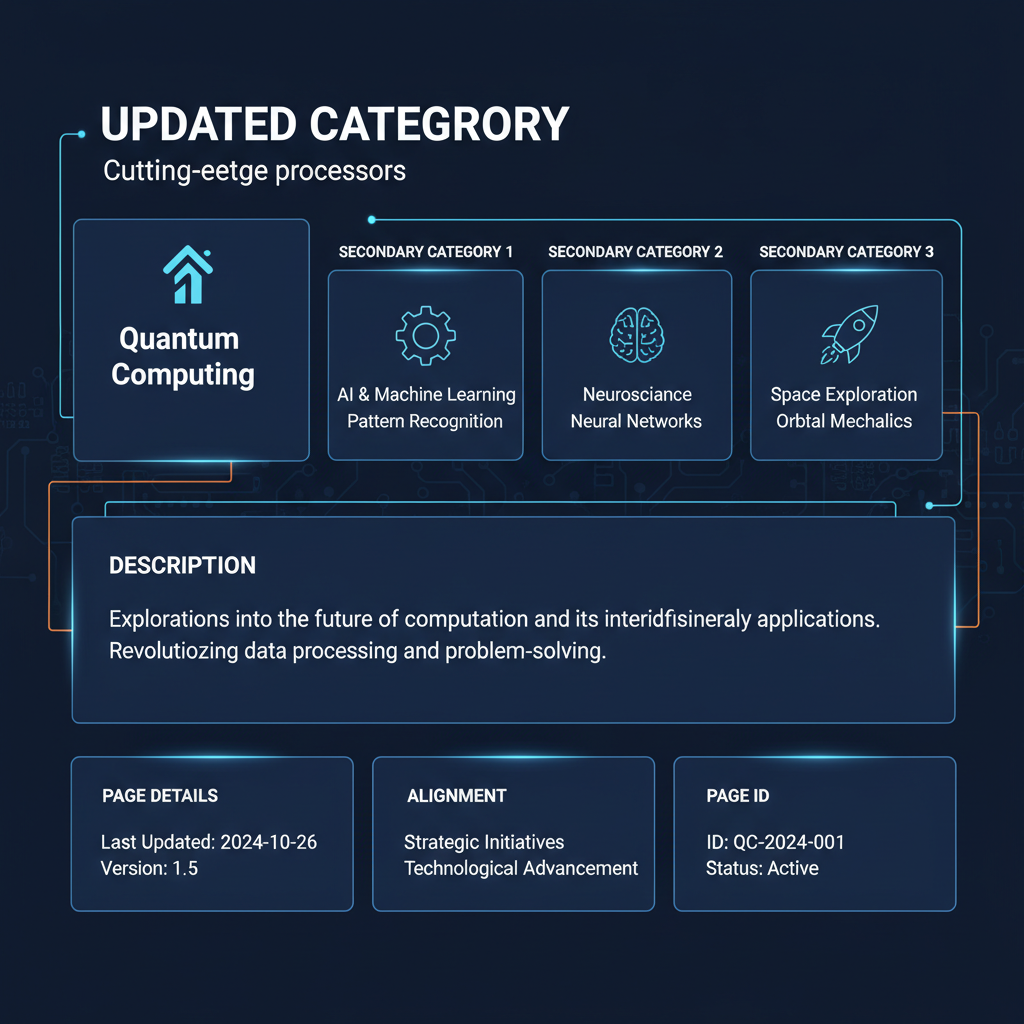
How to Change a Facebook Page Category Step-by-Step
Changing your Facebook page category can significantly improve your reach, visibility, and engagement. Whether you are rebranding or better aligning your business to a niche, knowing how to change page category Facebook is essential for both search optimization and audience targeting. This step-by-step guide explains the process in detail and shares tips to ensure you choose the most effective category for your business.
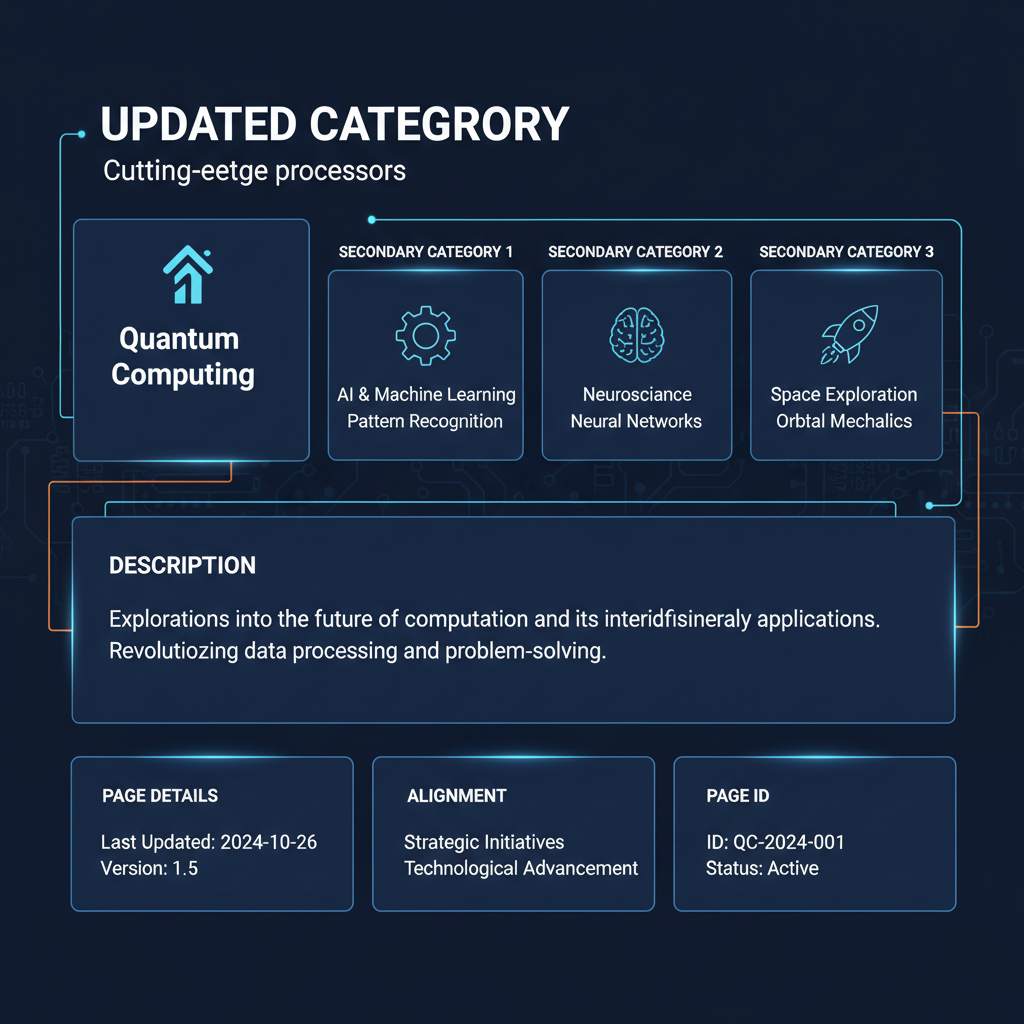
---
Understanding Facebook Page Categories and Their Purpose
Facebook page categories are labels that define your page’s identity and help the platform classify your business or brand. These categories influence:
- Search visibility within Facebook and on search engines.
- The tools and features available for your page.
- How your page is discovered via recommendations.
For example, if you own a local coffee shop, selecting “Coffee Shop” rather than a broad “Food & Beverage” category will make you more visible in relevant searches and recommendations.
---
Checking Your Current Category in Page Settings
Before making any changes, it’s important to review your current category to determine if an update is necessary.
Steps to check your category:
- Log into Facebook and go to your page.
- Click Settings on the left-hand menu.
- Select Page Info or Page Information.
- Locate the Category field.
If the category is outdated, too broad, or unrelated to your page’s content, consider changing it.
---
Verifying Admin Access Before You Edit
Only page admins have permission to edit categories.
To check your role:
- Go to Settings → Page Roles.
- Review your designation in the list.
If you are listed as Editor, Moderator, or Analyst, you cannot change the category. You must request admin rights from the current administrator before proceeding.
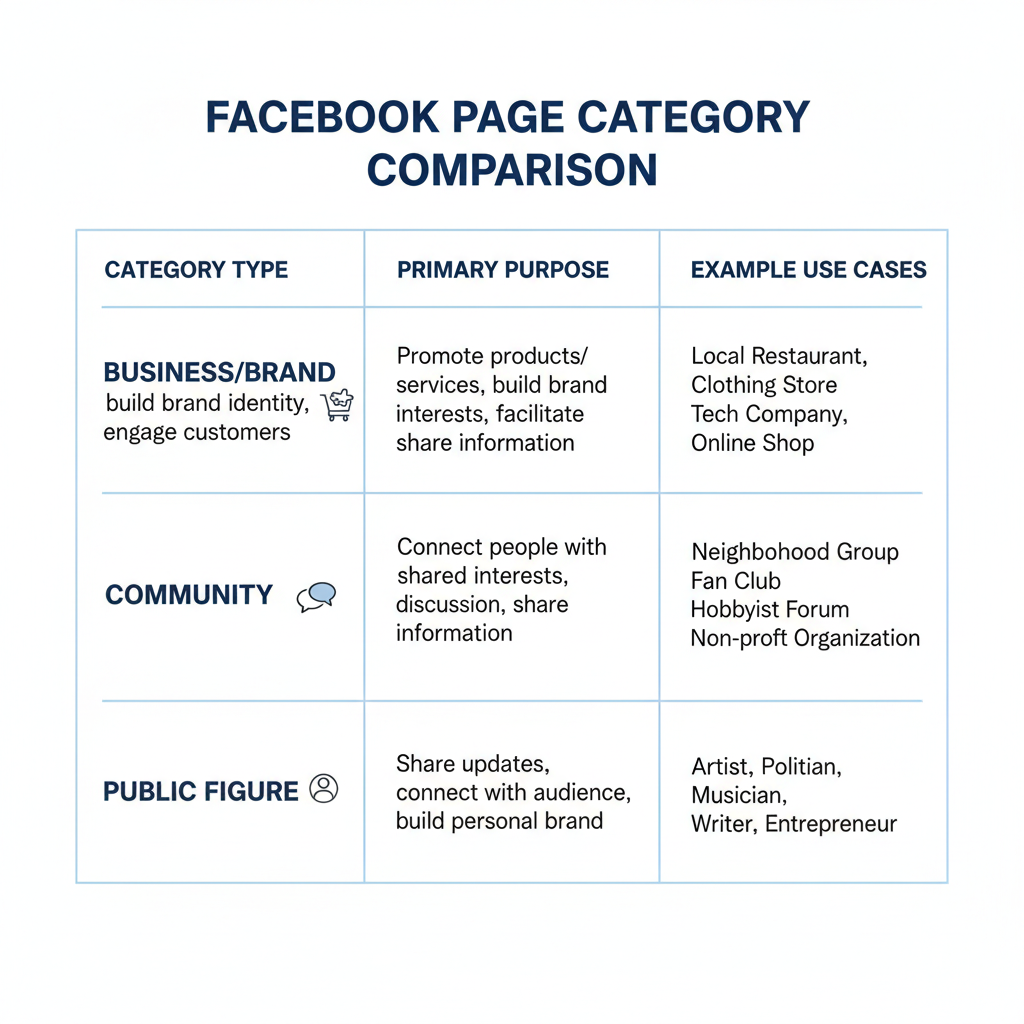
---
Navigating to "Edit Page Info" in Facebook
Once you have admin access, follow these steps to edit your page category:
- Visit your Facebook page.
- Click Settings in the sidebar.
- Select Page Info.
- Edit fields such as name, description, and category as needed.
In some versions of Facebook’s interface, you can also edit directly from the About section of your page.
---
Choosing the Right New Category from Facebook’s Predefined List
You must select from Facebook’s predefined categories—custom categories are not permitted.
Steps to select:
- In the Category field, type your desired category.
- Facebook will display matching options.
- Select the most specific and relevant category.
Pro tip: Specific categories typically perform better in both Facebook’s search and external search engines.
---
Adding Secondary Categories for Broader Reach
Facebook allows up to three categories per page. This can boost your discoverability in related niches.
Example for a coffee shop:
- Primary Category: Coffee Shop
- Secondary Category: Bakery
- Secondary Category: Restaurant
By covering multiple related categories, your page can appear in various relevant searches.
---
Updating Description and Page Info to Match the New Category
After changing your category, update your page description and additional info to reflect the change. This alignment reinforces relevance and improves SEO.
Example: Switching to “Fitness Trainer” should prompt you to:
- Mention fitness programs in your bio.
- Adjust operating hours to reflect classes.
- Include relevant keywords such as “personal training” or “online workouts.”
---
Reviewing Changes Before Saving
Before clicking Save Changes, make sure you:
- Use the most relevant primary category.
- Select appropriate secondary categories.
- Update descriptions with fresh, keyword-rich content.
- Verify contact details and other information for accuracy.
A thorough review helps avoid costly mistakes that might reduce your page’s visibility.
---
Testing Search Visibility After the Change
After you save your new category:
- Search for your page using relevant terms in Facebook’s search bar.
- Check under “Pages” in search results.
- Ask a friend or colleague to test visibility as well.
Also use Google and other search engines to confirm the updated metadata and appearance in search listings.
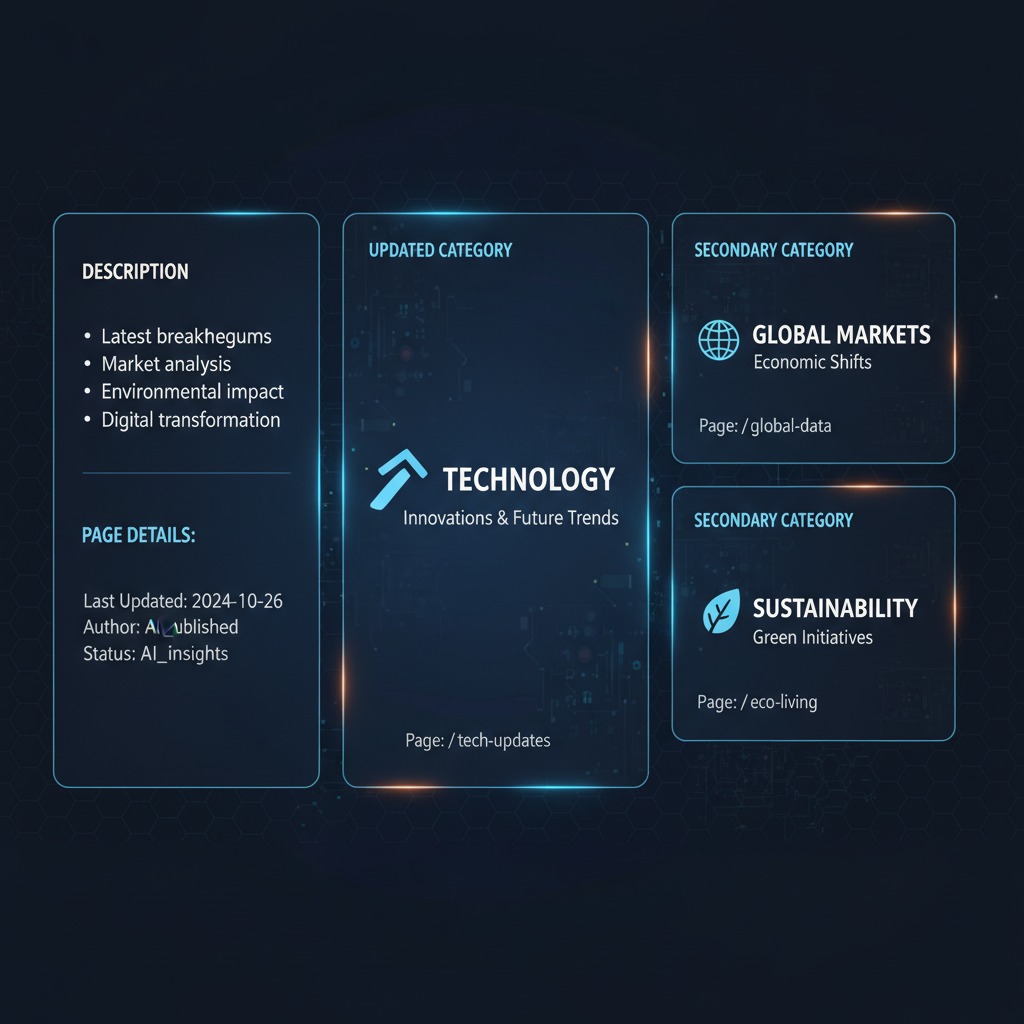
---
Common Issues and How to Troubleshoot
Changing a Facebook page category sometimes leads to unexpected issues.
| Issue | Possible Cause | Solution |
|---|---|---|
| Category won’t update | Insufficient page role permissions | Get admin rights and try again. |
| New category not appearing in search | Delay in algorithm update | Wait 24–48 hours for indexing. |
| Relevant category not listed | Predefined options limitation | Choose the closest match and optimize your description to clarify your niche. |
| Loss of certain features | Category change may alter tool access | Consider reverting or using new available tools. |
---
SEO Best Practices When Selecting a Facebook Page Category
Choosing the right category is an actionable SEO decision. By pairing category selection with keyword optimization, you can increase organic reach.
Best practices include:
- Be specific: Prefer “Bakery” over “Food Business.”
- Match user intent: Include your target keywords in the description.
- Use secondary categories: Capture related markets without losing focus.
- Study competitors: Identify categories used by highly visible pages in your niche.
- Experiment: Monitor analytics and tweak based on performance changes.
---
Summary and Next Steps
Learning how to change page category Facebook is more than following a few menu steps—it’s about strategically defining your page identity for maximum visibility. By selecting the most relevant primary and secondary categories, refining your description, and testing your search appearance, you can enhance both audience targeting and SEO performance.
CTA: Update your Facebook page category today to align your brand with the audience that matters most and start boosting your discoverability across platforms.