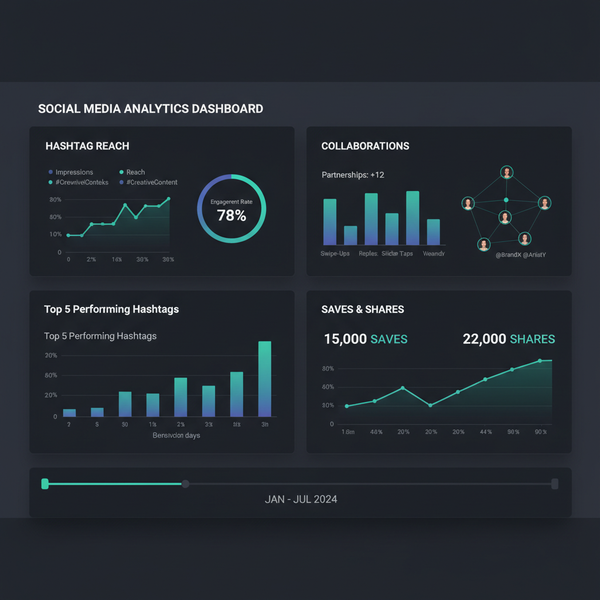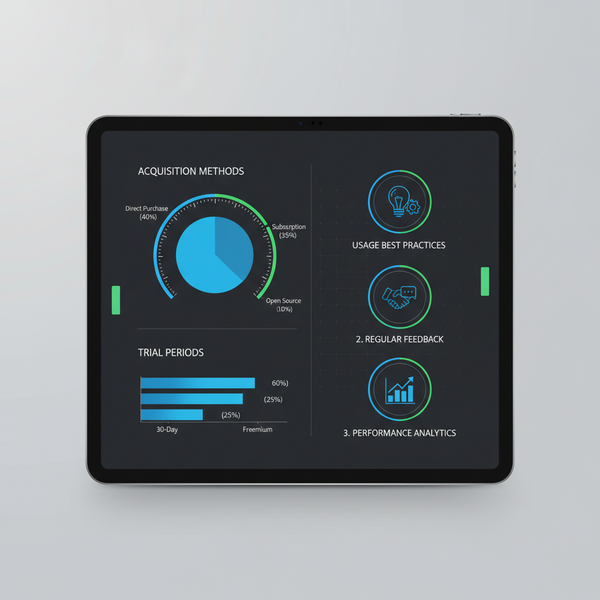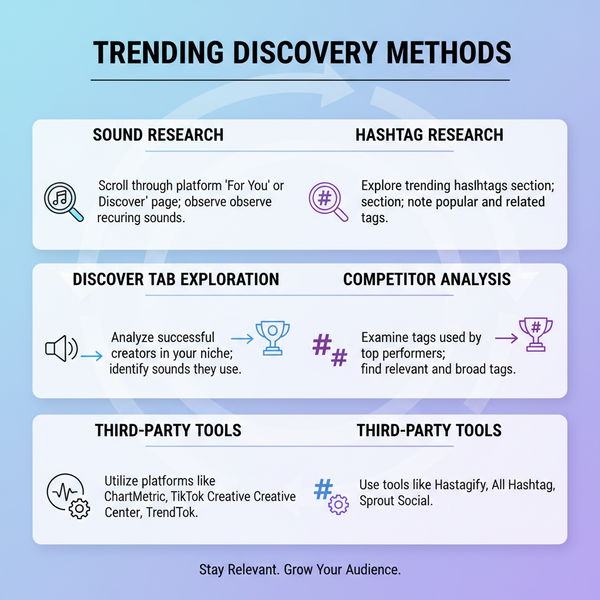Change Facebook Page Layout Settings and Customize Tabs
Learn how to customize your Facebook Page layout, choose the right template, adjust tabs, and feature sections to boost engagement and brand appeal.
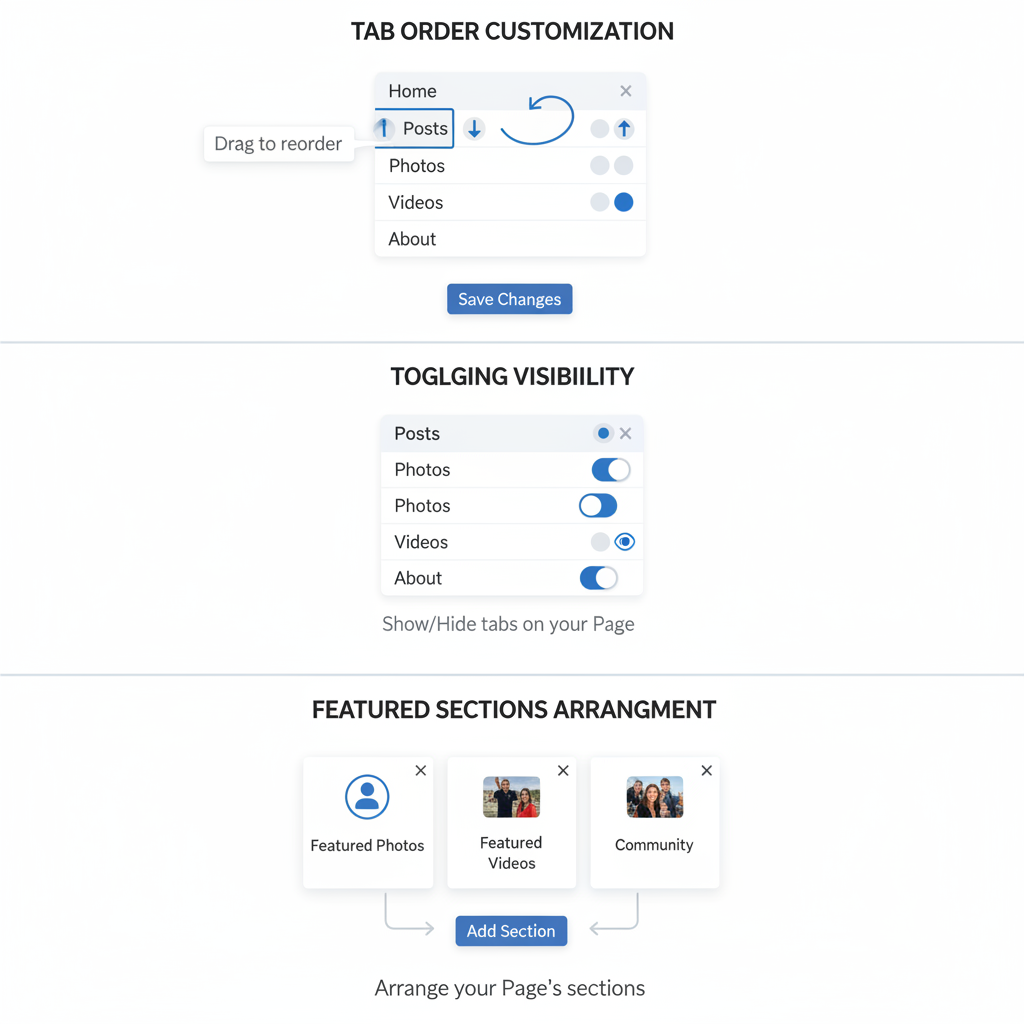
How to Change Page Layout in Facebook: A Step-by-Step Guide
Optimizing your Facebook Page layout is essential for boosting engagement, showcasing your brand, and ensuring visitors can easily access relevant content. Whether you run a business, nonprofit, or creative project, understanding how to change page layout in Facebook will help you make the most of templates, tabs, and featured sections. This guide walks you through effective customization techniques for a professional, user-friendly page.
---
Understanding Facebook Page Layout Options
Facebook Page layout consists of various structural elements that together define how your content is organized and presented:
- Page type/template — Determines core settings, recommended tabs, and overall structure.
- Tabs — Menu items such as About, Posts, Photos, Events, and Reviews.
- Sections — Display areas like featured posts, highlights, cover photo, and call-to-action buttons.
Each component affects how visitors experience your page and how quickly they can locate important information.
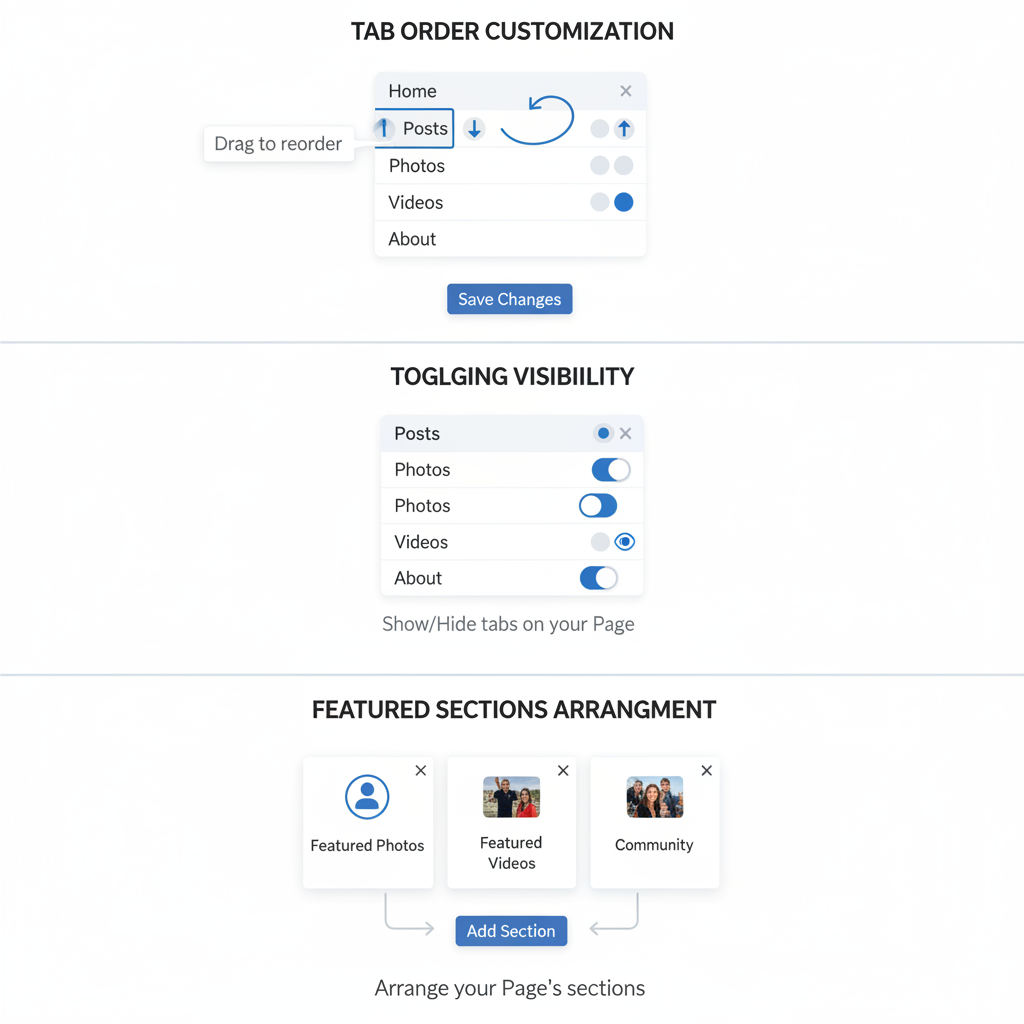
---
Checking Current Layout Settings
Before making changes, review your current setup to understand your starting point:
- Navigate to your Facebook Page.
- From the left sidebar menu, click Settings.
- Select Templates and Tabs.
- Note your active template (e.g., Business, Nonprofit).
- Scan the list of active tabs and their order.
This settings area acts as your control center for layout modifications.
---
Choosing the Right Template for Your Page Category
Facebook offers a variety of pre-built templates designed for specific purposes. Selecting the right template ensures your page structure suits your objectives.
Common Template Options
| Template Name | Best For | Default Tabs |
|---|---|---|
| Business | Corporate brands, small enterprises | Home, About, Reviews, Photos, Posts |
| Venue | Restaurants, theaters, event spaces | Home, Events, Photos, Reviews |
| Nonprofit | Charities, advocacy groups | Home, About, Events, Photos, Donate |
| Services | Professional service providers | Home, Services, Reviews, Photos, About |
Tip: Match your template to your core activity. For example, if events are frequent, the Venue template makes the Events tab more prominent.
---
Customizing Tab Order and Visibility
Once you have the right template, tailor your tab layout to guide visitors toward your most important content.
To adjust tabs:
- In Templates and Tabs settings, drag tabs to reorder.
- Use the Visible toggle to hide tabs you don’t need.
- Feature critical tabs like About, Posts, and Reviews near the top.
Tabs Worth Featuring
- About — Quickly provides your description and contact info.
- Posts — Displays your latest updates and news.
- Reviews — Builds credibility with social proof.
- Photos — Highlights your visual identity.
- Events — Promotes upcoming activities and launches.
---
Adjusting Featured Sections
Featured sections highlight your most important content and calls to action.
Core Featured Sections
- Pinned Posts — Keep major announcements or promotions at the top.
- Highlights — Showcase popular or strategic content.
- Cover Photo — Reinforces your brand image.
- Call-to-Action (CTA) Button — Direct visitors to shop, subscribe, or contact you.
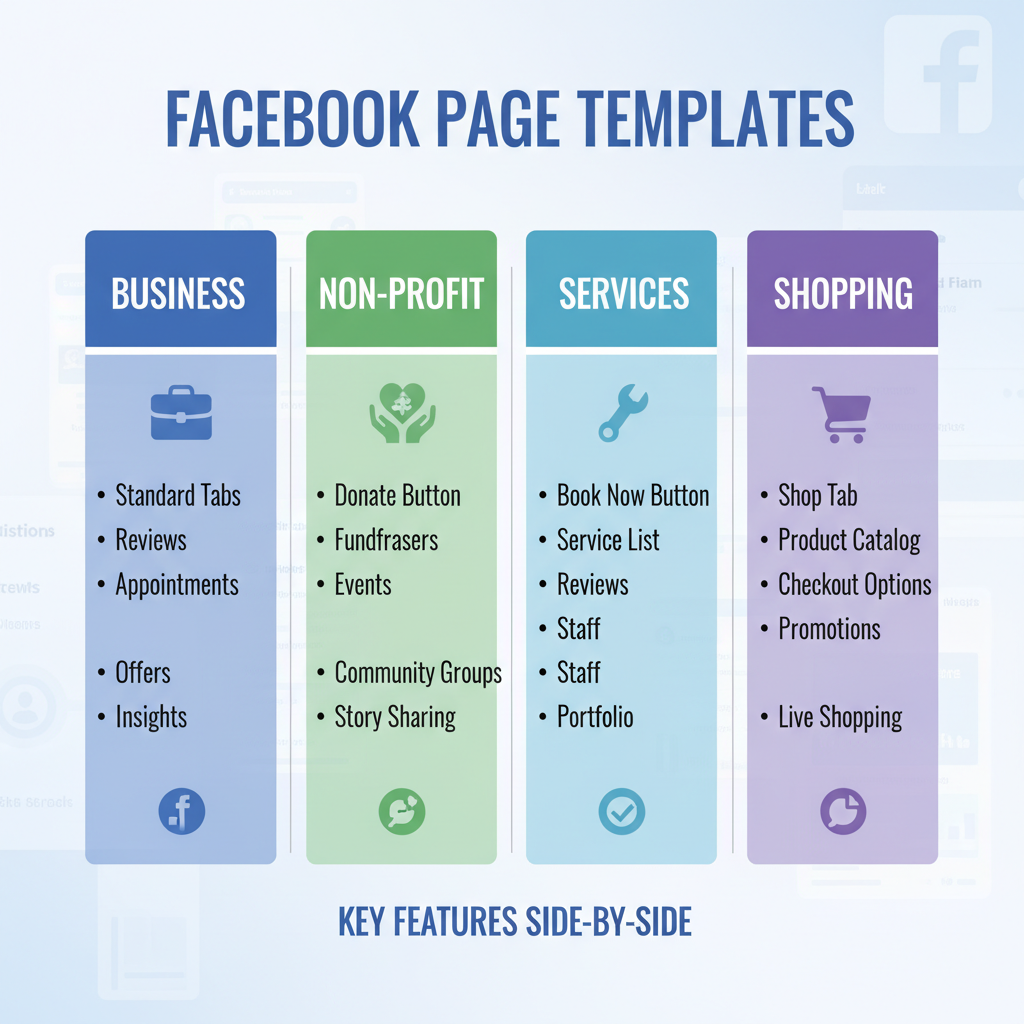
Editing steps:
- Visit your page’s home view.
- Hover over the section you want to edit.
- Click the edit icon, then update text, images, or links.
---
Updating Page Theme Colors and Header Images
Visual branding plays a vital role in recognition and professionalism:
- Theme Colors: Utilize consistent background colors for posts and graphics to match your brand palette.
- Header Image: Use a high-quality cover photo (recommended size: 820 x 360 pixels) that reflects your identity.
Best Practices:
- Keep designs consistent with your offline materials.
- Ensure readability across devices.
- Refresh seasonally or for campaigns.
---
Previewing Changes on Desktop and Mobile
Always preview your layout before publishing updates:
- After edits, open your page in a desktop browser.
- Use Facebook’s mobile preview or check in the mobile app.
- Watch for spacing issues or misaligned elements.
---
Testing User Navigation and Important Links
Navigation testing ensures visitors can quickly find what they need:
Checklist:
- Is Contact info reachable in three clicks or less?
- Does the CTA button lead to the intended landing page?
- Is the most important content visible without excessive scrolling?
Pro Tip: Conduct a usability test with a colleague or friend to uncover navigation issues.
---
Monitoring Page Insights for Engagement Impact
After implementing changes, measure outcomes with Facebook Insights:
Key Metrics:
- Page Views — Indicates improved traffic flow.
- Click-Through Rate (CTR) — Shows CTA effectiveness.
- Time on Page — Reflects visitor interest.
Compare pre- and post-change data over several weeks to identify trends.
---
Refreshing Your Layout Regularly
A static layout can become outdated. Keep it fresh:
- Update featured sections for seasonal promotions.
- Add new tabs to reflect added services.
- Reimagine visuals during major rebrands.
Quarterly reviews maintain relevance and engagement.
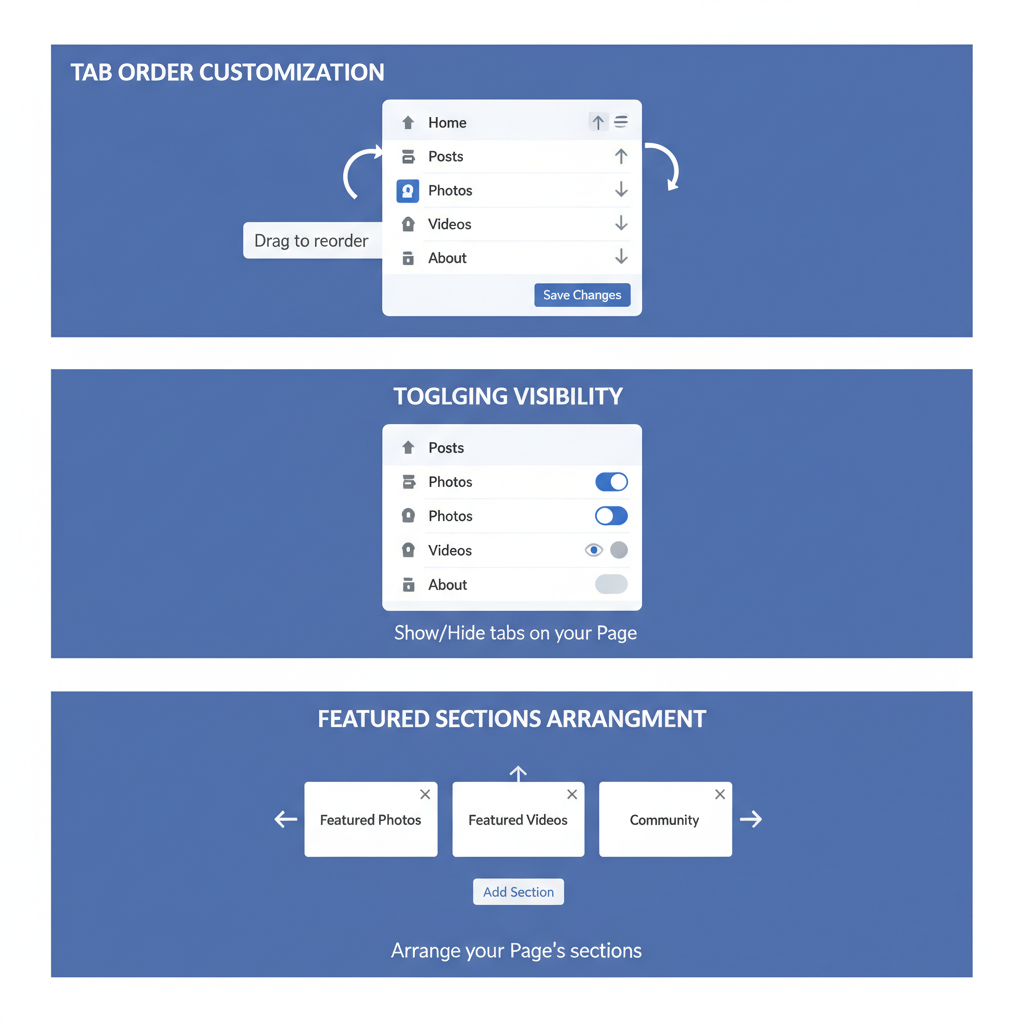
---
Summary and Next Steps
Mastering how to change page layout in Facebook isn’t just an aesthetic upgrade—it influences user experience, strengthens your brand, and boosts conversions. By selecting the right template, arranging tabs strategically, maintaining consistent visuals, and regularly reviewing metrics, you can craft a layout that works hard for you.
Ready to transform your Facebook Page? Log in, explore Templates and Tabs, and start optimizing today to captivate your audience and achieve your goals.