Change Facebook Page Layout: Templates and Tab Customization
Learn how to switch Facebook Page templates, reorder tabs, and customize layout settings to improve navigation and boost audience engagement.
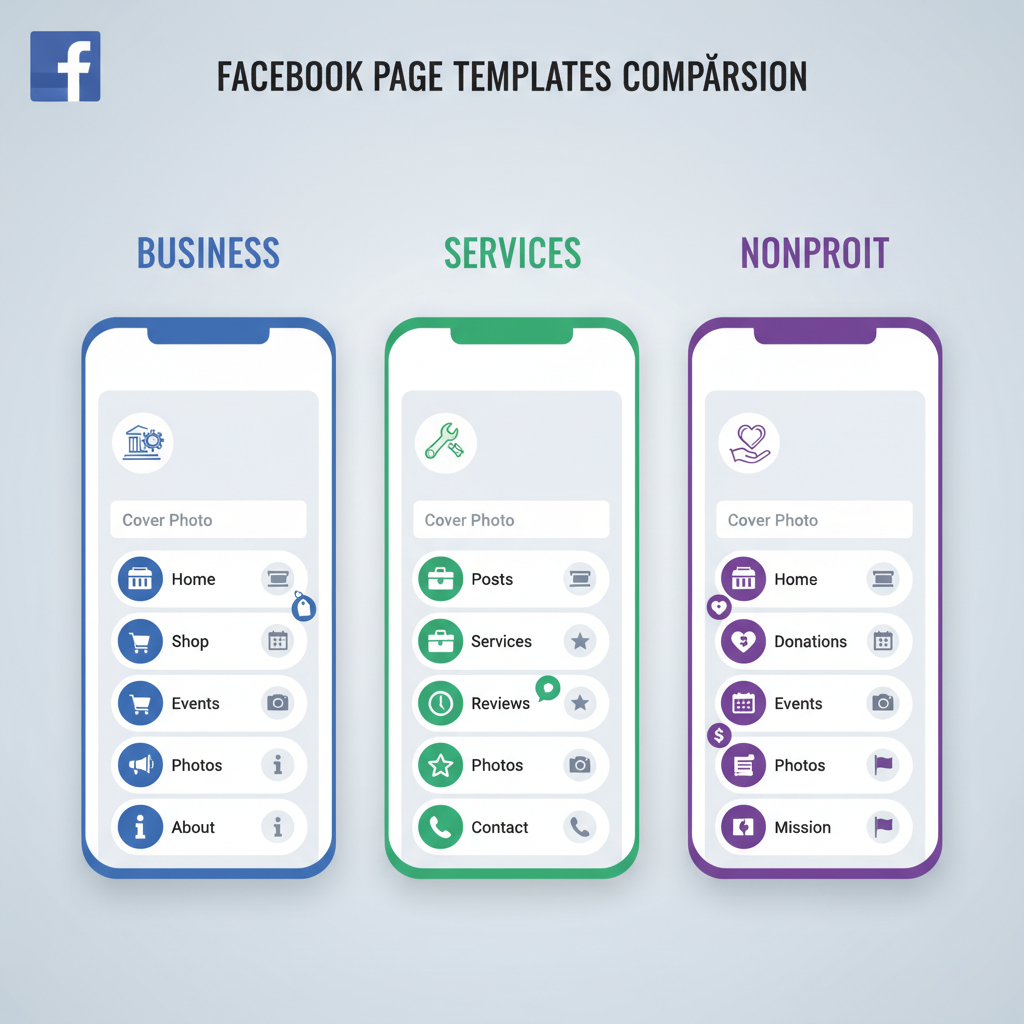
How to Change Page Layout on Facebook for Better Engagement
If you want to maximize your Page’s appeal and usability, learning how to change page layout on Facebook is essential. Facebook offers several layout customization options, and knowing the right approach lets you highlight important content, streamline navigation, and enhance the overall user experience. This guide walks you through identifying your current layout type, switching templates, rearranging tabs, and optimizing visuals — ensuring your Page works hard for your goals.
---
Understanding Facebook Page Layout Options
Facebook offers two primary layout modes for Pages: Classic Page and the New Page Experience (NPE).
Learning how to change page layout on Facebook begins with identifying which interface your page is using.
- Classic Page Layout: Older style, includes a side navigation bar and a clear “Templates and Tabs” menu in Page Settings.
- New Page Experience: Cleaner, modern look; some customization moves to Profile Settings, though Templates and Tabs remain available.
- In NPE, features such as Activity or Page Roles may appear differently.
Knowing your layout type helps you follow the right instructions and avoid confusion when customizing tabs and templates.
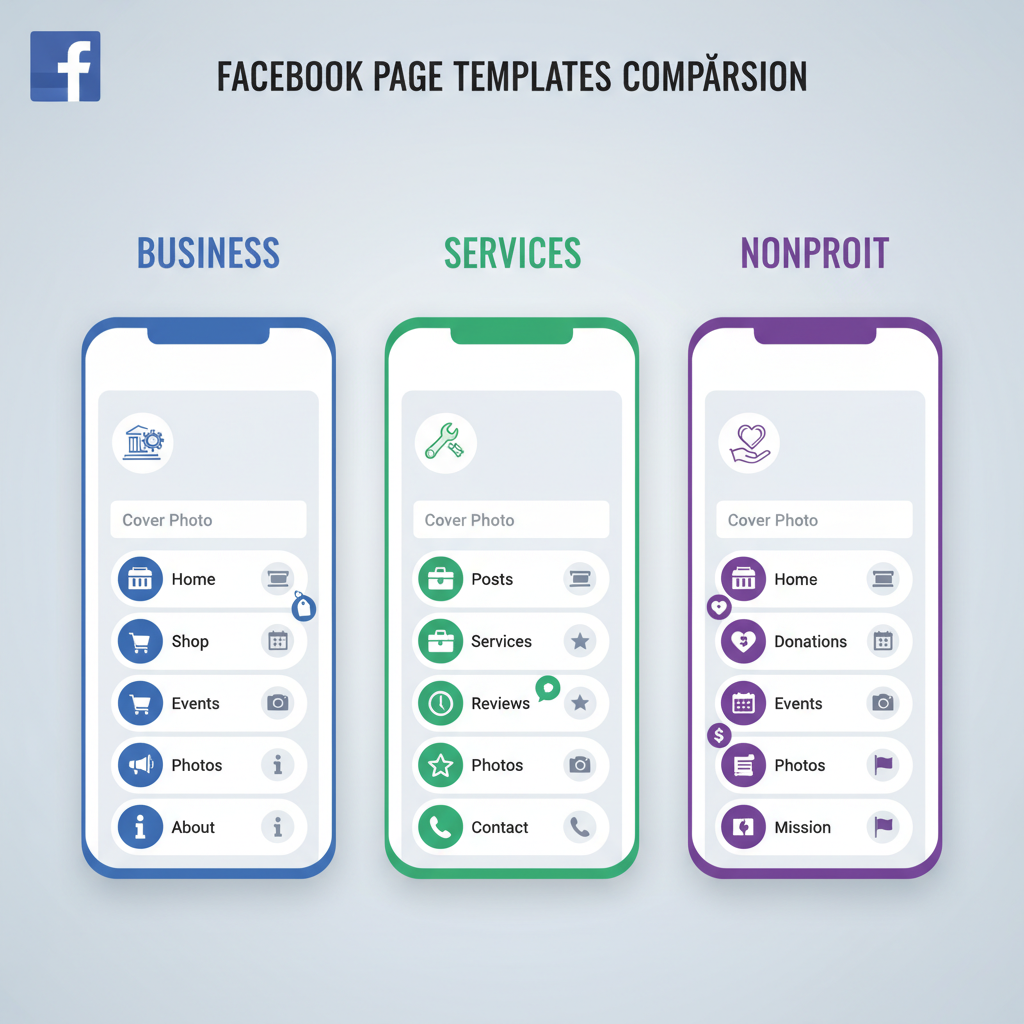
---
Check If Your Page Has Access to Layout Customization
Not every Facebook Page offers full layout settings — especially if:
- It’s a new page created under NPE without template support for your category.
- The category restricts customization (e.g., government official pages).
- You’re not assigned the correct role (Admin or Editor).
Tip: Go to your Facebook Page, click Settings (or More → Settings in NPE), and look for Templates and Tabs in the menu. If it’s present, you can proceed.
---
Navigate to Settings → Templates and Tabs
To answer how to change page layout on Facebook effectively, follow these navigation paths:
- From Desktop:
- Open your Page.
- On the left sidebar (Classic) or top menu (NPE), click Settings.
- Select Templates and Tabs.
- From Mobile (iOS/Android):
- Open the Facebook app.
- Go to your Page.
- Tap More → Edit Page.
- Choose Templates and Tabs.
![diagram]()
Here you’ll see layout templates and a list of tabs you can toggle on or off.
---
Choose the Right Template for Your Page Type
Facebook provides several built-in templates tailored to different purposes.
| Template Name | Best For | Key Tabs Included |
|---|---|---|
| Business | Local shops, service providers | Home, Services, Reviews, Offers |
| Nonprofit | Charities, organizations | Home, Events, Fundraisers |
| Services | Freelancers, agencies | Home, Services, Reviews |
| Shopping | E-commerce stores | Home, Shop, Offers |
| Venues | Theatres, concert halls | Home, Events, Reviews |
Switch Template:
- In Templates and Tabs, click Edit next to your current template.
- Preview available templates.
- Select one and click Apply Template.
---
Customize Tab Order to Highlight Key Content
Once you set your template, you can drag and drop to reorder tabs for easier access to important sections.
Common tab priorities:
- About – introduce your brand.
- Events – keep audiences informed.
- Shop – for product-based pages.
- Photos/Videos – enhance visual storytelling.
Remove irrelevant tabs to keep navigation clean.
---
Adjust Sections Using Edit Page Info and Layout Preview Tools
Within settings, the Edit Page Info option lets you:
- Change business hours.
- Update contact details.
- Add or edit website links.
After adjustments, use the Layout Preview in Templates and Tabs to confirm changes before they go live — minimizing layout surprises.
---
Update Cover Photo and Profile Image Dimensions for Better Visual Fit
Visuals influence layout perception. Facebook’s recommended sizes:
- Profile picture: 170 × 170 pixels (desktop display).
- Cover photo: 820 × 312 pixels (desktop) and 640 × 360 pixels (mobile).
Opt for high-resolution, well-composed images without excessive text to align with guidelines.
![branding]()
---
Optimize Featured Posts and Pinned Content for Layout Impact
Pinned posts keep top content in view:
- Pin a welcome post for new visitors.
- Use a featured post to push services or events.
- Embed rich media (photos, videos) for increased engagement.
---
Test Layout Changes on Desktop and Mobile
Layouts differ between desktop and mobile — always:
- Preview changes on both.
- Ensure call-to-action buttons are prominent.
- Test navigation flows in the Facebook app.
---
Gather Feedback from Audience on Usability and Aesthetics
Involve your community to gauge layout effectiveness:
- Share a poll about ease of finding information.
- Solicit feedback on the design.
- Watch message frequency for reduced FAQs.
---
Monitor Analytics After Layout Change for Engagement Improvements
Use Facebook Insights to measure post-change performance:
| Metric | Why It Matters |
|---|---|
| Page Views | Shows visitor exploration |
| Post Engagement | Captures interaction levels |
| Reach | Reveals post visibility |
| Click-Throughs | Indicates CTA/tab effectiveness |
---
Revert or Fine-Tune Layout Based on Performance Data
If engagement drops:
- Test a different, more relevant template.
- Rearrange or hide tabs to simplify navigation.
- Adjust featured content placement.
Avoid frequent template switches to prevent visitor confusion.
---
Final Thoughts
Mastering how to change page layout on Facebook blends aesthetic refinement with strategic content placement. Identify your page type, choose a fitting template, arrange tabs to emphasize high-value content, and fine-tune using analytics and feedback. With a structured approach, you can transform your Facebook Page into a purposeful, inviting destination — start optimizing your layout today to boost engagement and grow your audience.




