How to Change PFP on IG Using Mobile or Desktop
Learn how to change your Instagram profile picture on mobile or desktop, including upload options, Facebook sync, and branding best practices.
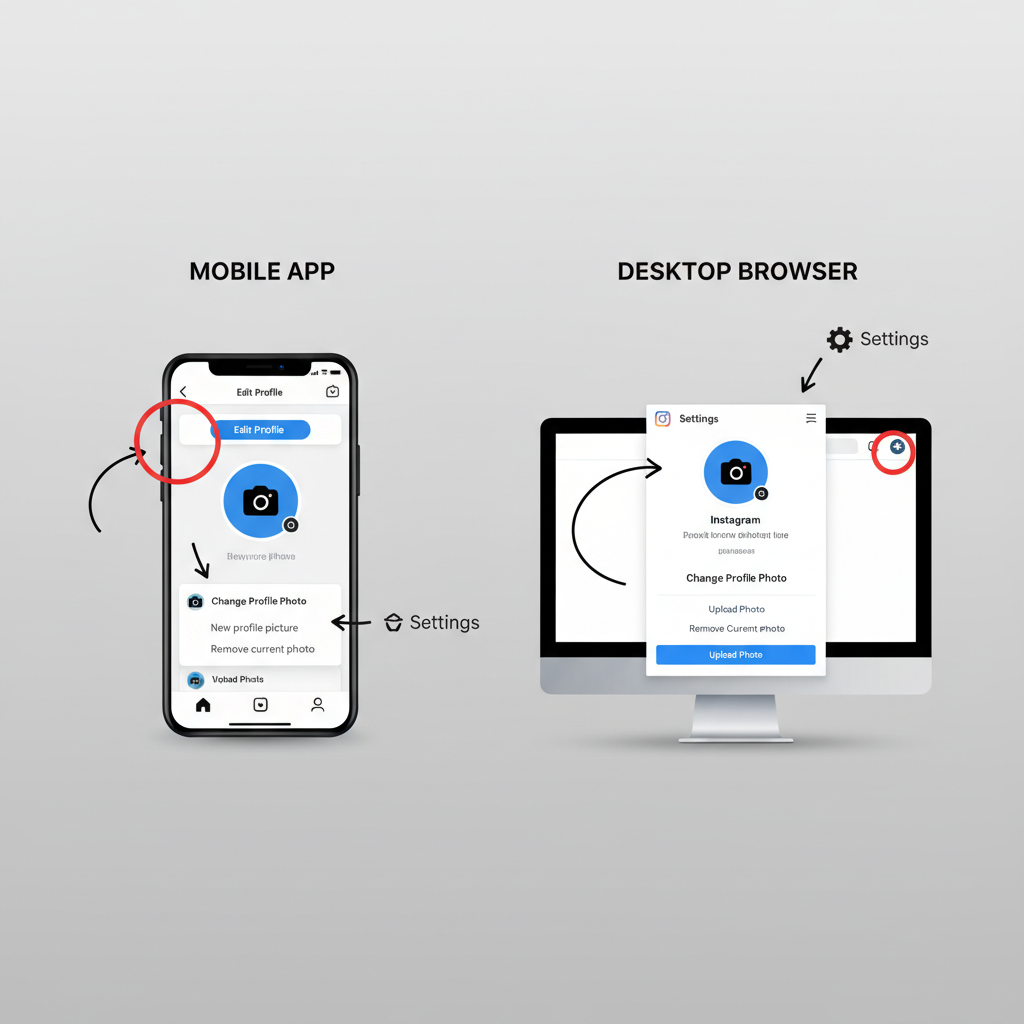
Why Your Instagram Profile Picture (PFP) Matters for Personal Branding
Your Instagram profile picture (PFP) is often the first impression visitors get when they land on your account or see your content across the platform. As a quick visual identifier, it plays a critical role in your personal or business branding. A well-chosen PFP can:
- Convey professionalism or authenticity.
- Make your account instantly recognizable.
- Reinforce your niche through consistent visuals and style.
If you’re an influencer, business owner, or simply crafting a personal feed, knowing how to change PFP on IG is key to keeping your profile up-to-date and aligned with your online image.
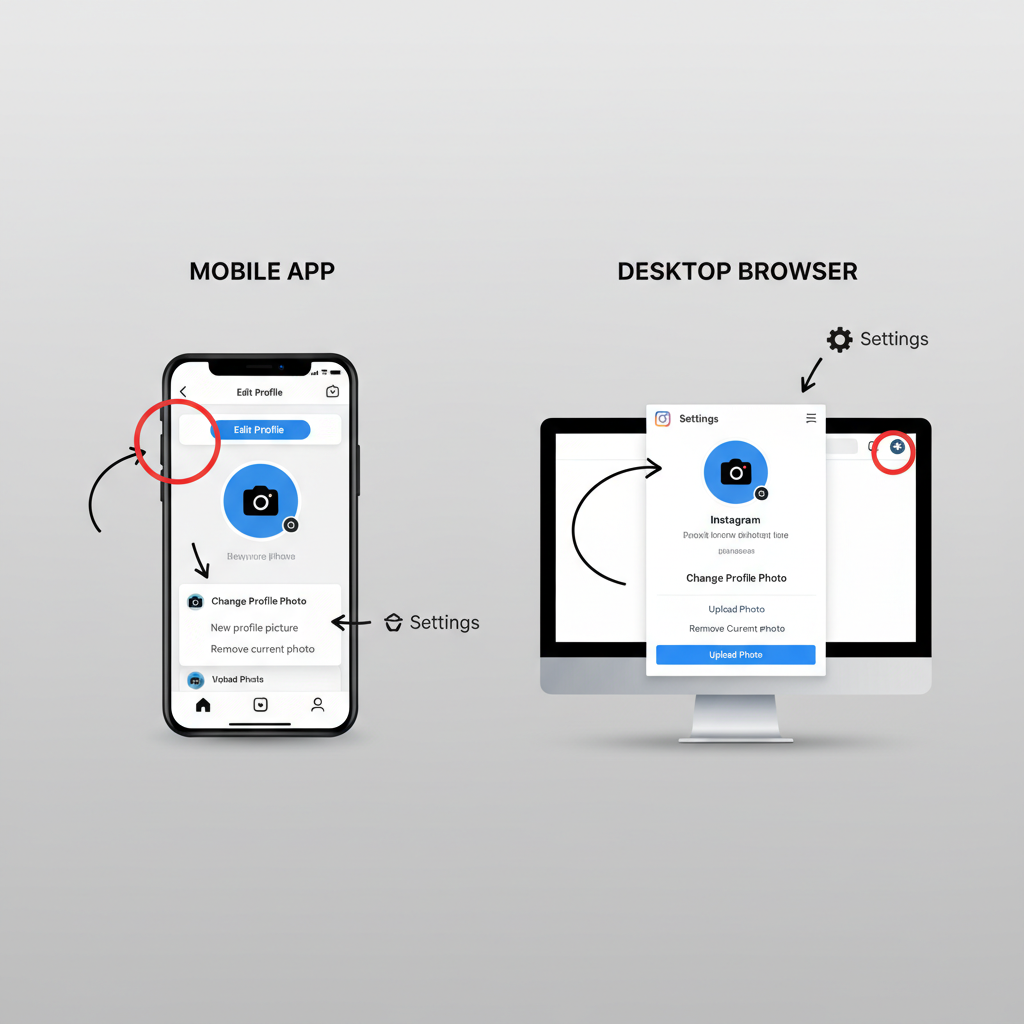
---
Mobile App vs Desktop Browser: Key Differences
While Instagram’s mobile app is its core platform, its desktop version offers similar but slightly limited functionality. Knowing these differences will help you choose the most efficient way to update your PFP.
| Feature | Mobile App (iOS & Android) | Desktop (Web Browser) |
|---|---|---|
| Change PFP | Full support with direct camera/gallery access | Supports upload from computer files only |
| Photo Editing Tools | Basic crop adjustment before saving | No crop or edit tools, must edit beforehand |
| Facebook Sync | Option to import from Facebook | May not always show Facebook sync prompt |
| Speed/Ease | Very quick, optimized for taps | Quick if image is ready |
---
Changing Your PFP on Instagram Mobile App
Updating your Instagram profile picture on mobile is straightforward and nearly identical on both iOS and Android devices.
Step-by-Step (iOS & Android)
- Open the Instagram App — Log in to the account you want to update.
- Go to Your Profile — Tap the profile icon in the bottom-right corner.
- Edit Profile — Tap Edit Profile beneath your bio.
- Change Profile Photo — Tap your current photo or Change profile photo.
- Select Image Source:
- New Photo: Capture a fresh image using your device’s camera.
- Choose from Library: Select an existing image from your gallery.
- Import from Facebook: Sync from your connected Facebook account.
- Adjust and Save — If available, use the cropping tool for optimal framing.
- Confirm — Tap Done or the checkmark icon.
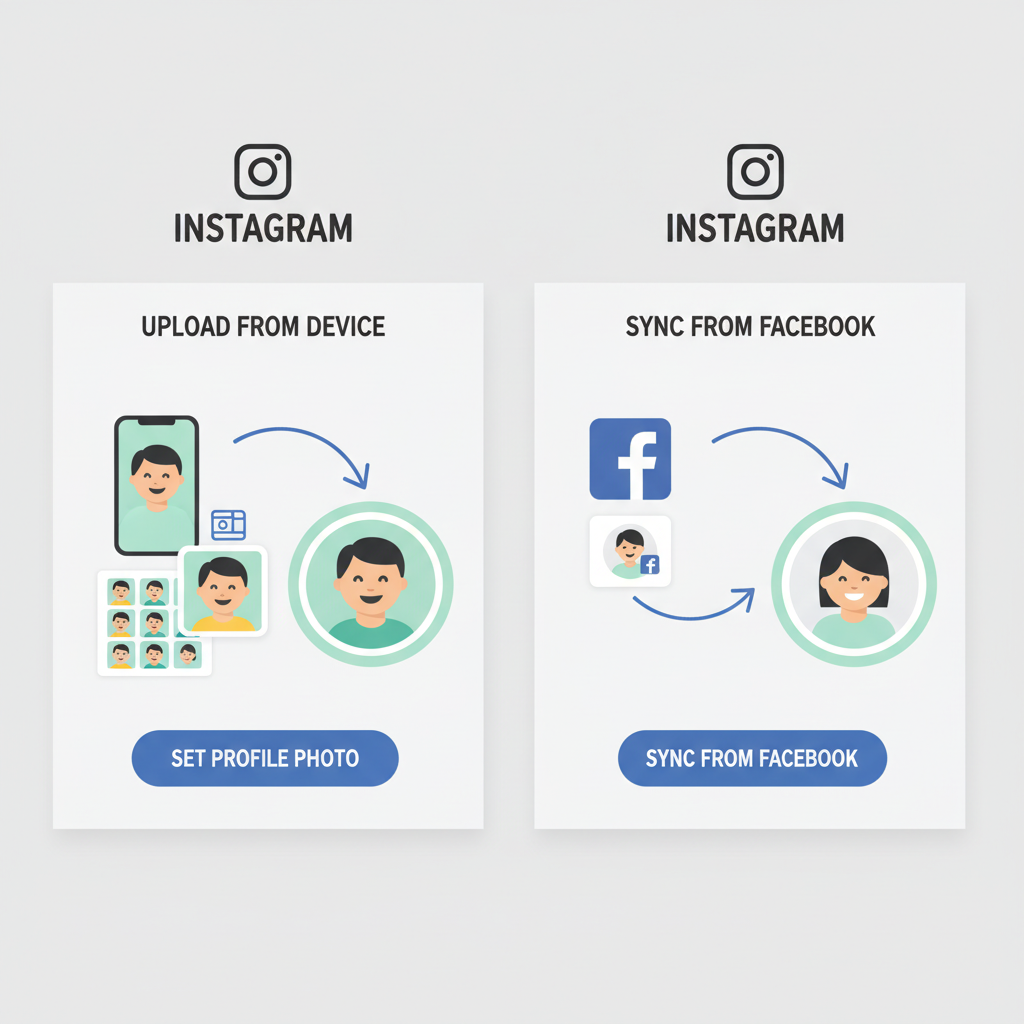
---
Changing Your PFP on Instagram Desktop (Web Version)
The desktop experience offers a streamlined method for updating your profile picture without additional editing tools.
Step-by-Step (Browser)
- Visit Instagram.com — Log in to your account.
- Navigate to Profile — Click your profile icon in the upper right, then select Profile.
- Edit Profile — Click Edit Profile.
- Change Profile Photo — Click Change profile photo.
- Upload from Computer — Select a JPG or PNG image file.
- Save Changes — The new image should update instantly.
---
Uploading from Device or Facebook Sync Options
When you explore how to change PFP on IG, understanding all available upload sources is useful:
- Device Upload: Select directly from your phone’s gallery or computer folder.
- Camera Capture: Mobile app only — instantly take and set a new photo.
- Facebook Sync: Pulls your current Facebook PFP for cross-platform consistency.
💡 Pro Tip: Use Facebook sync if you want uniform branding without manual uploads.
---
Best Practices for Choosing an Instagram Profile Picture
Your PFP’s quality, composition, and style can influence profile visits and engagement. Consider these tips:
- Size: Displayed at 110x110 pixels, but upload at 320x320 pixels for clarity.
- Composition: Center the key subject (face or logo) to fit Instagram’s circular crop.
- Contrast: Ensure your image stands out in both white and dark mode.
- Consistency: Maintain similar colors, styles, and filters across accounts.
- File Type: Use JPG for portraits; PNG for logos or designs needing transparency.
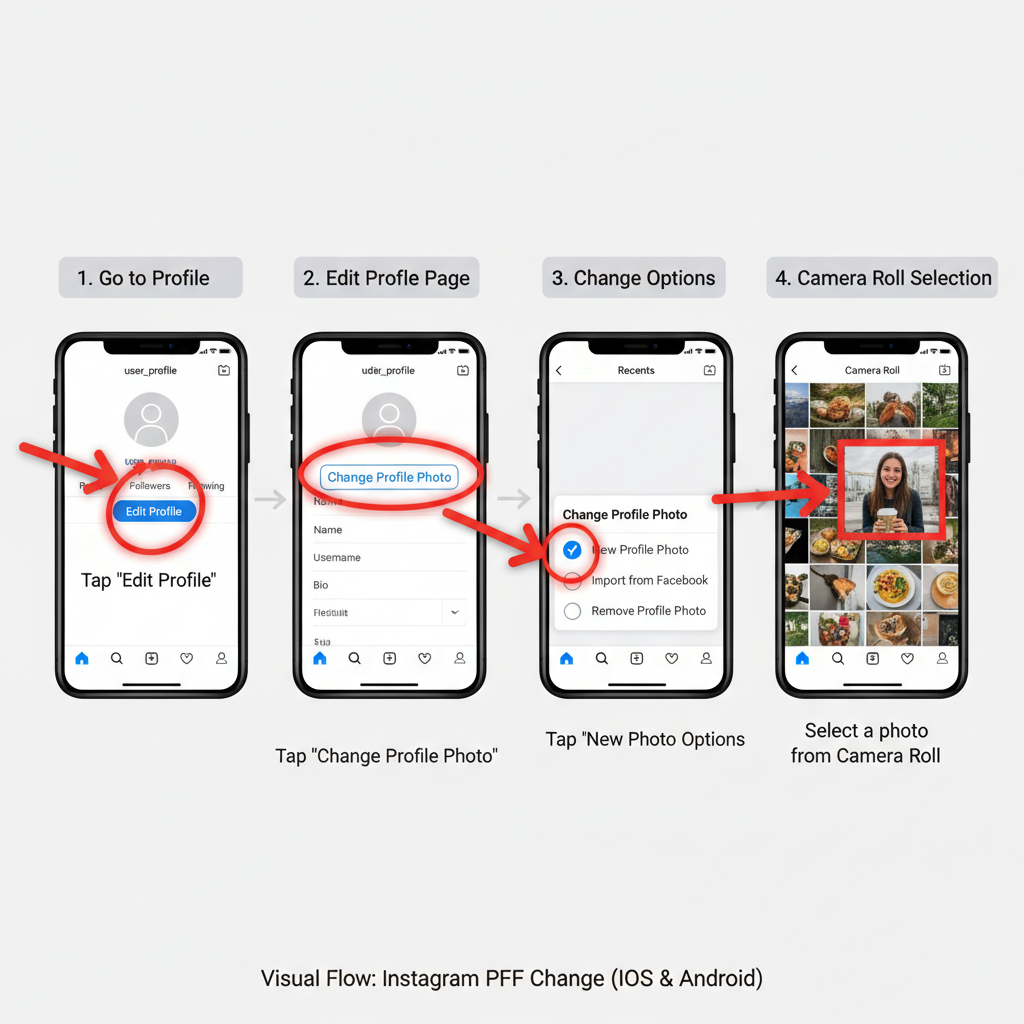
---
Troubleshooting: Common PFP Change Issues
Occasionally, you may encounter errors when updating your Instagram profile picture.
Possible Causes:
- Poor Internet Connection — Weak signals may interrupt uploads.
- Unsupported File Format — Only JPG or PNG are accepted.
- App Cache Issues — Clear cache or log out and back in.
- Account Restrictions — Temporary blocks can disable editing.
- Browser Problems — Clear cookies, refresh, or switch browsers.
Quick Fixes:
- Restart your device.
- Update the Instagram app or browser.
- Test using another device or network.
---
How Often Should You Change Your PFP?
While there’s no fixed rule, strategic updates can keep your profile relevant:
- Seasonal Changes — For holidays, events, or promotional periods.
- Rebranding — Update with new colors, logos, or styles.
- Milestones — Celebrate anniversaries or major achievements.
- Engagement Tests — See how different visuals affect traffic.
Note: Avoid excessive changes unless they serve a branding or campaign goal.
---
Privacy and Safety Tips
Your Instagram profile picture is publicly visible, so choose wisely:
- Avoid Sensitive Details — Exclude identifiable information like addresses or license plates.
- Use Watermarks — Protect original artwork with subtle branding.
- Public Exposure Awareness — Remember, even non-followers can see your PFP.
- High-Resolution Yet Safe — Keep it sharp, but avoid oversharing personal data.
---
Summary and Next Steps
Updating your Instagram PFP is an easy yet powerful way to maintain your brand image:
- The mobile app gives you the most options including camera capture and Facebook integration.
- The desktop site is perfect for quick uploads when you have a ready-to-go image.
Your PFP acts as your online signature — keep it high-quality, consistent, and on-brand to make the most impact.
Ready to refresh your Instagram presence? Update your profile picture today and keep your visual identity strong across all platforms.



