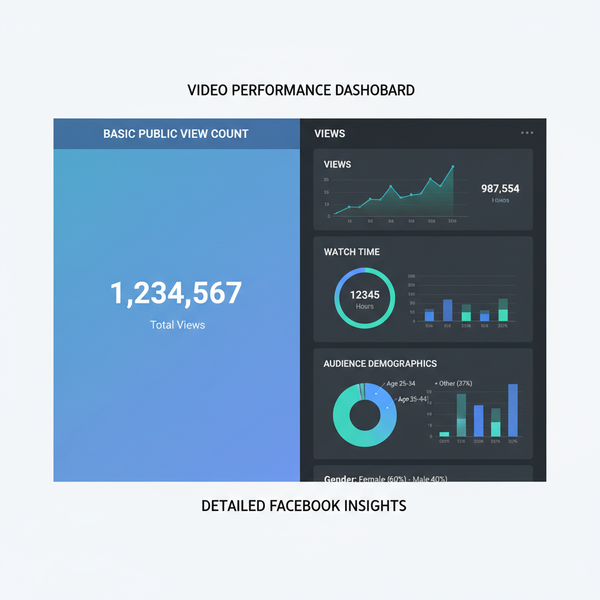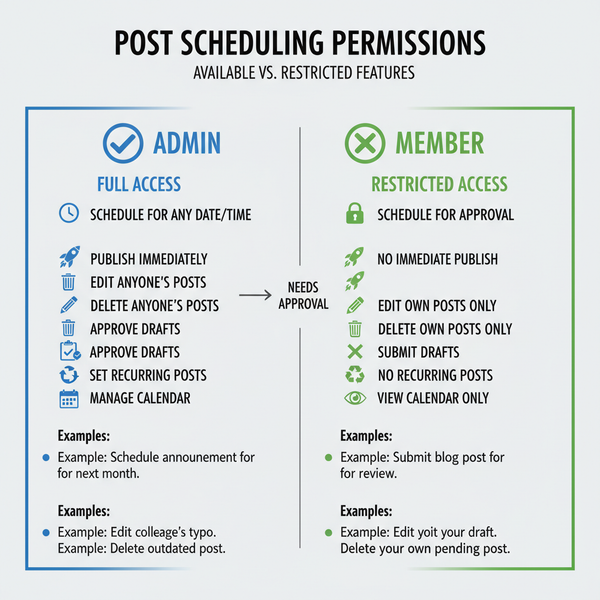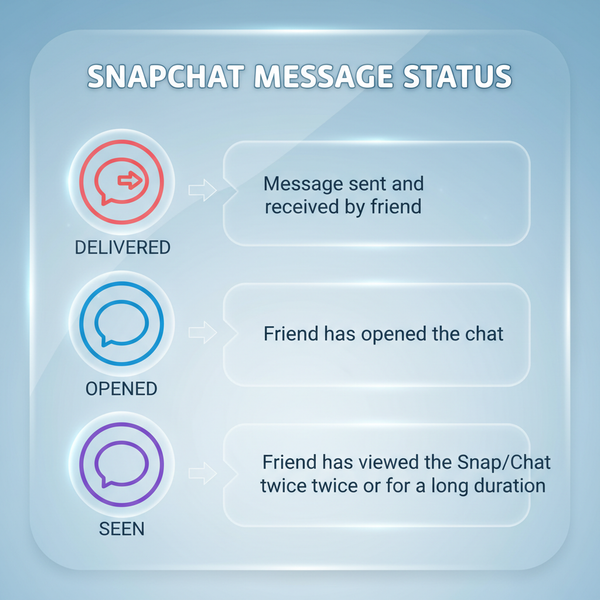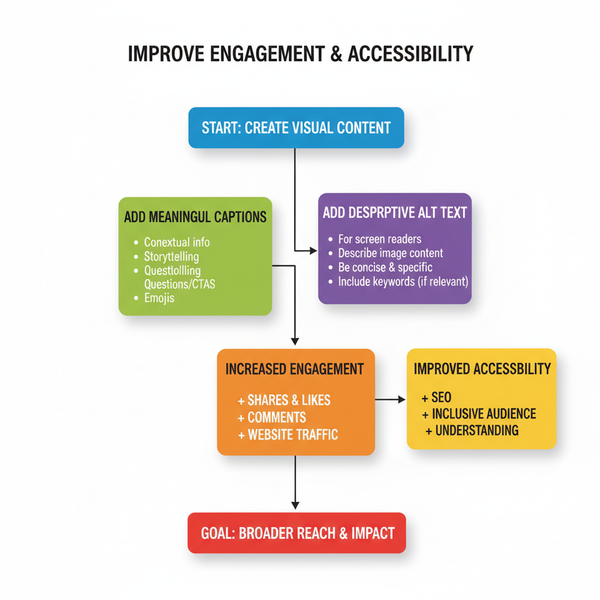How to Change the Time on Snapchat Filters
Learn how to change the time on Snapchat filters by adjusting iOS or Android clock settings, enabling location, and troubleshooting missing filters.

How to Change the Time on Snapchat Filters
If you’ve ever wanted to tweak the time shown on your favorite Snapchat filters, you’re not alone. Snapchat’s dynamic time stamp filters and stickers can elevate a snap, add humour, or match a creative theme. Because the app reads the time directly from your device’s clock, changing the displayed time means adjusting your phone’s settings. In this comprehensive guide, you’ll learn how to change the time on Snapchat for both iOS and Android, troubleshoot issues, and follow best practices to keep your account safe.
---

Understanding Snapchat Time Stamps and Time Filters
Snapchat offers time stamp filters that overlay the current time on your photo or video snap. These time stamps aren’t random — they reflect the time your device reports.
There are two primary methods Snapchat uses to show the time:
- Filters: Swipe across after taking a snap to find the current time in styles like digital, analog, and decorative formats.
- Stickers: Add time in customizable fonts and styles via the sticker menu inside Snapchat.
> Tip: Changing Snapchat’s time filters is tied directly to your phone’s date and time settings.
---
Check Device Time Settings on iOS and Android
Before making any changes, ensure your device’s date and time settings are correct. Snapchat relies heavily on these settings, so mismatches may prevent the filter from showing the desired time.
- Automatic: Most devices have “Set Automatically” enabled for accurate time from the network.
- Manual: Disabling automatic time lets you set a custom time, which directly changes what appears on Snapchat filters.
---

Update Time on iPhone (Settings > General > Date & Time)
Changing the time on an iPhone to adjust Snapchat filters is simple.
Steps:
- Open Settings on your iPhone.
- Scroll to General.
- Tap Date & Time.
- Toggle off Set Automatically.
- Tap the time to adjust manually.
- Return to Snapchat and re-open the camera.
This manual change immediately impacts the displayed time in Snapchat’s filter options.
---
Update Time on Android (Settings > System > Date & Time)
On Android devices, the process is similar but found in different menus.
Steps:
- Open Settings.
- Scroll to System (sometimes under “Additional settings”).
- Tap Date & Time.
- Turn off Use network-provided time.
- Adjust the time manually.
- Open Snapchat and check your camera viewfinder.
---
Restart Snapchat to Refresh Time Filter Options
After altering your time settings, restart Snapchat to ensure it reads the updated device clock:
- Close the app completely.
- Remove it from recent apps.
- Launch it again.
This refresh allows Snapchat to pull the new time for its filters.
---
Access the Filter Menu in Snapchat Camera
Once the time is set:
- Take a snap (photo or video).
- Swipe left or right.
- Look for the time stamp filter.
- Choose the style you prefer.
The time displayed will now match your adjusted device time.
---
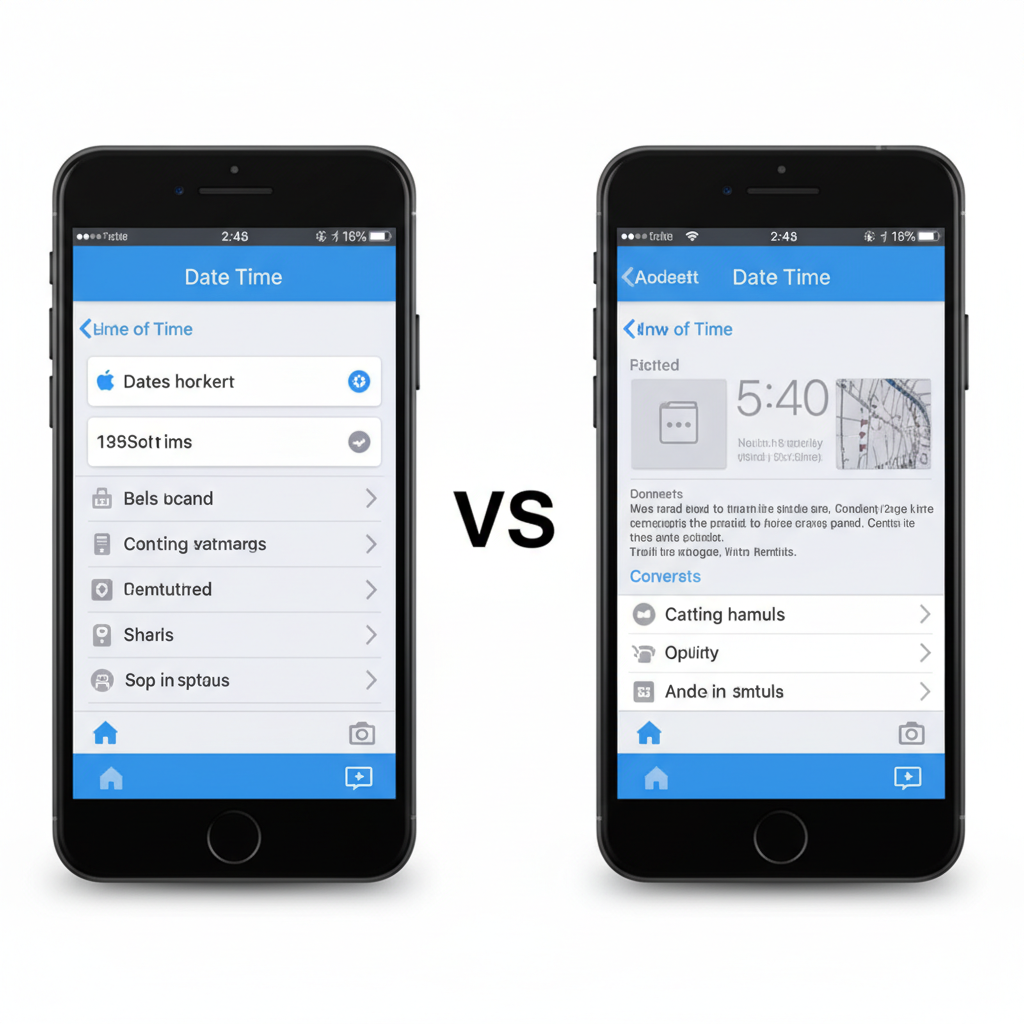
Enable Location Services for Accurate Time Filters
Snapchat may use location data to confirm time zones and apply special time-based filters. If your time filters don’t show correctly, turning on location services helps.
To enable location services:
- iOS:
- Settings > Privacy & Security > Location Services > Snapchat > Allow While Using App.
- Android:
- Settings > Location > App permissions > Snapchat > Allow only while using app.
---
Troubleshooting When Time Filters Don’t Appear
If time filters are missing:
- Update the app via the App Store or Google Play.
- Clear Snapchat cache in the app’s settings.
- Reinstall Snapchat to remove corrupted data.
- Recheck device time — large discrepancies can block filters.
---
How to Use Time Stickers Within Snapchat
Besides filters, time stickers offer more flexibility.
Adding Time Stickers:
- Take or upload a snap.
- Tap the sticker icon.
- Select the clock/time sticker.
- Drag, resize, and position it anywhere.
---
Customizing Time Format in Stickers
Inside sticker options:
- Tap the sticker to switch between:
- 12-hour clock (8:15 PM)
- 24-hour clock (20:15)
- Change colors using sticker-edit controls if available.
---
Common Mistakes When Adjusting Time Settings
Avoid these pitfalls:
- Forgetting to disable automatic time — changes won’t save.
- Not restarting Snapchat — old time data may remain cached.
- Extreme time changes (day/month shifts) can cause app glitches.
---
How Changing Device Time Affects Snap Streaks and Features
Changing your device clock can have side effects:
- Snap Streaks: Asynchronous time changes may break or miscount streaks.
- Memories timestamps: Saved snaps might show wrong dates.
- Event lenses: May fail if event times don’t align.
---
Snapchat Updates That Influence Time Customization
| Update Version | Change Description | Impact |
|---|---|---|
| 11.0+ | Time sticker customization improved | Easier toggle between 12/24-hour formats |
| 11.15+ | Location-based time zones enforced | Harder to spoof time in certain regions |
| 12.0+ | Time filters redesigned | New visual styles added |
---
Safe Practices to Avoid Account Issues
While changing time is mostly harmless, keep these safety tips in mind:
- Limit frequent time changes.
- Reset correct time after edits.
- Keep Snapchat updated.
- Follow community rules — don’t use time changes to deceive others.
---
FAQ: Can You Change Time Without Altering Device Clock?
Currently, Snapchat doesn’t let you adjust the time for filters or stickers without changing your device’s clock.
Watch out for third-party apps:
- They may violate Snapchat’s terms of service.
- Possible account suspension.
- Risk of malware.
---
Conclusion
Changing the time on Snapchat filters comes down to adjusting your device system clock. Whether you’re on iOS or Android, switching from automatic to manual time settings lets you choose a custom timestamp for creative snaps. Always be aware of potential effects on streaks, memories, and event lenses, and revert to accurate time afterward.
Experiment safely with time filters and stickers to keep your content engaging — and your account secure. Try these methods today and give your snaps a fresh, personal twist!