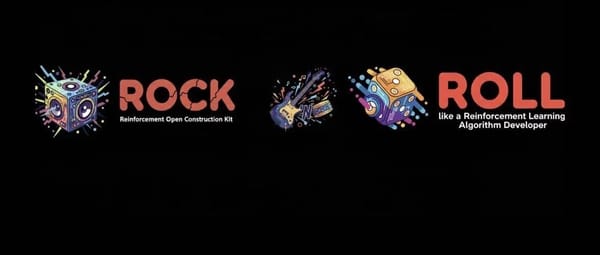How to Change Your Bio on TikTok Step by Step Guide
Learn how to change your TikTok bio on mobile and desktop with step-by-step instructions, plus tips for writing and optimizing an engaging profile.
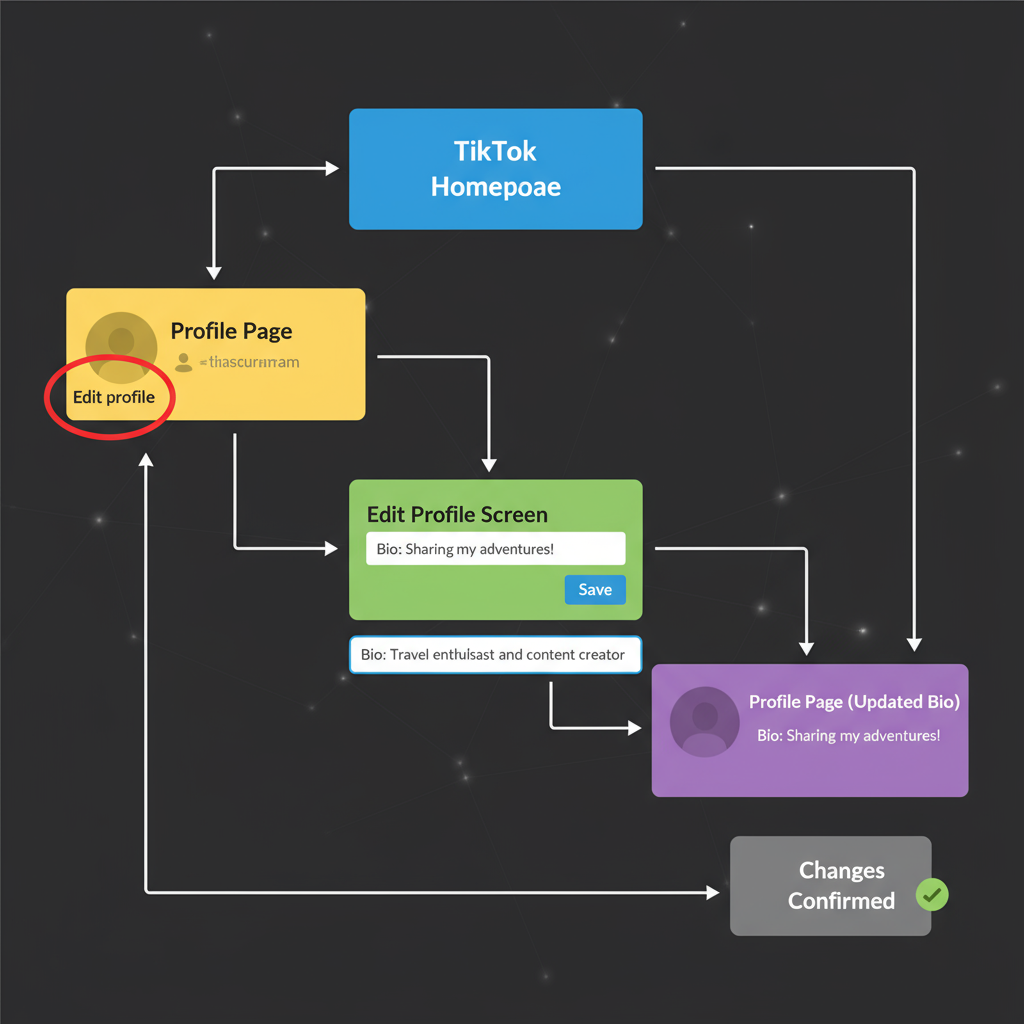
How to Change Your Bio on TikTok: A Complete Guide
If you want to make a strong first impression on TikTok, knowing how to change your bio on TikTok is essential. Your bio is a compact yet powerful space where potential followers can quickly learn who you are, what you do, and why they should hit that follow button. In this guide, you’ll learn not only the exact steps for updating your TikTok bio on mobile and desktop, but also tips for writing an attention-grabbing profile description, optimizing it for search, and troubleshooting common issues.
---
Understanding What a TikTok Bio Is and Why It Matters
A TikTok bio is the short description directly under your profile name that shares who you are, what you do, or why someone should follow you. With just 80 characters to make an impression, your bio is valuable real estate for telling your story or promoting content.
On TikTok — where users scroll rapidly — your bio can:
- Encourage viewers to follow you.
- Drive traffic to your website, store, or other social channels.
- Showcase your personality and niche expertise.
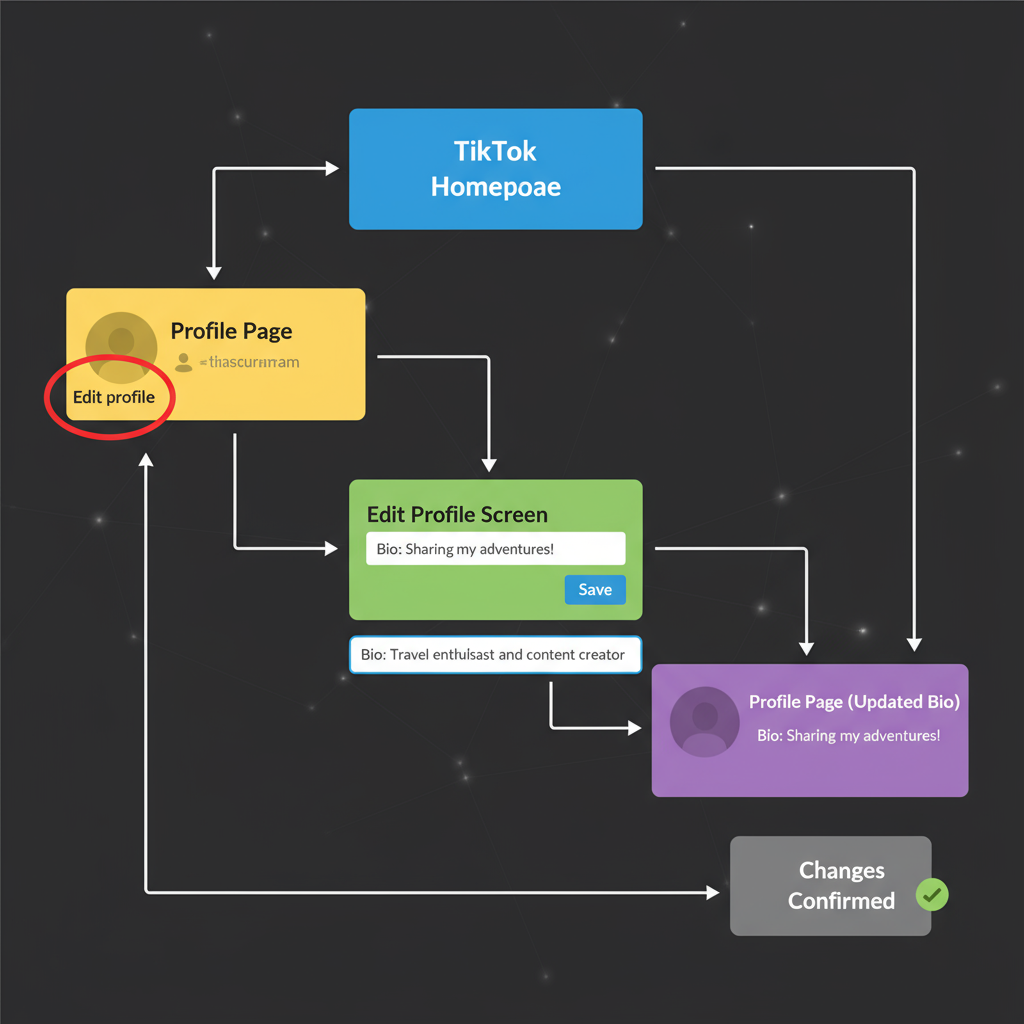
A well-crafted bio helps you stand out in a crowded feed while boosting discoverability through strategic keywords and hashtags.
---
Prerequisites: What You Need Before Updating Your TikTok Bio
Before you dive into editing your profile, make sure you have:
- Active TikTok Account — You must be logged in.
- Latest App Version — Update via the App Store (iOS) or Google Play Store (Android) to get all features.
- Stable Internet Connection — Avoids errors when saving edits.
- Profile Readiness — Decide on new text, emojis, and links beforehand.
---
Step-by-Step: Changing Your TikTok Bio on Mobile
Most users edit their TikTok bio from a smartphone. Here’s how:
- Open the TikTok App on your iOS or Android device.
- Log in to your account (if necessary).
- Go to Your Profile — Tap the Profile icon in the bottom right.
- Tap “Edit Profile” — Just under your profile photo.
- Select the “Bio” Field — Your current bio appears here.
- Enter New Bio — Add text, emojis, hashtags, or URLs (note: clickable links go into the dedicated website field).
- Save Changes — Tap Save or the checkmark.
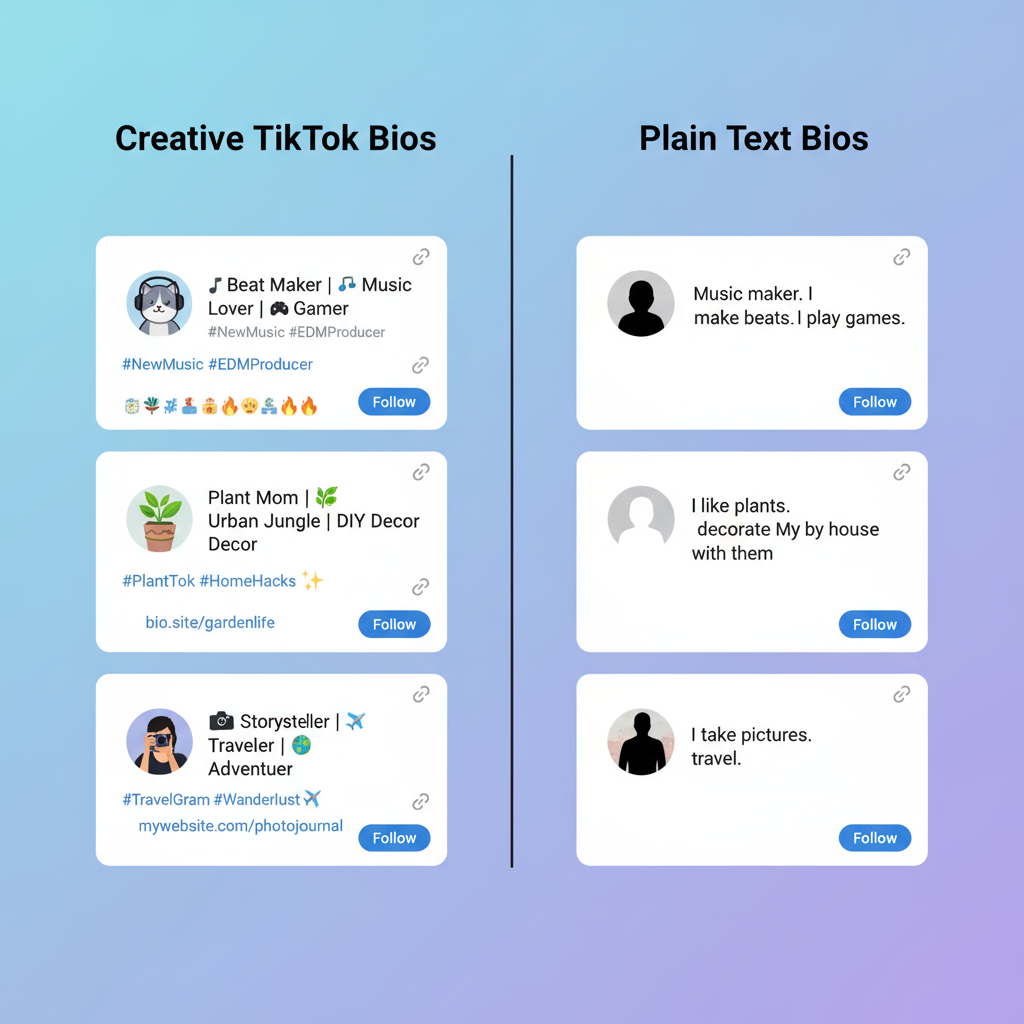
Pro Tip: Keep the bio concise so it displays properly on all devices.
---
Step-by-Step: Changing Your TikTok Bio on Desktop
TikTok also allows bio updates via browser:
- Visit tiktok.com and log in.
- Click your Profile Icon in the top right.
- Choose View Profile from the dropdown.
- Click Edit Profile.
- Edit the Bio field.
- Click Save to update.
Note: Some features like clickable hashtags won’t preview accurately on desktop; check on mobile for final appearance.
---
Tips for Writing an Attention-Grabbing TikTok Bio
Your TikTok bio is your opportunity to hook viewers instantly. Follow these pointers:
- Be Clear — State who you are and your content theme.
- Show Value — Explain what followers will gain.
- Use a CTA — e.g., “Follow for daily hacks” or “Shop the link below.”
- Visual Appeal — Emojis can make it stand out.
- Strategic Keywords — Include relevant search terms for your niche.
---
Ideas for Adding Links, Emojis, and Hashtags
Although TikTok only allows one clickable link via the website field:
- Break up text with expressive emojis 🎯.
- Include branded hashtags (#TravelWithMe, #Foodie) for identity.
- Mention related accounts with @username for collaboration or credit.
Note: Hashtags in bios are not clickable but still communicate your niche.
---
How Often You Can Change Your TikTok Bio
TikTok has no strict bio change limit. However:
- Frequent, radical changes can confuse your audience.
- Brand consistency helps with recognition and loyalty.
Update only for strategic reasons like rebranding, campaigns, or new projects.
---
Troubleshooting: If You Can’t Edit Your Bio
Possible causes include:
- Outdated App — Update to the latest version.
- Connectivity Issues — Switch to a stable network.
- Account Restrictions — New or penalized accounts may have limits.
- Server Glitches — Wait a while or log out and back in.
If still unsuccessful, reach out to TikTok Support via the in-app Help section.
---
Creative TikTok Bio Examples by Niche
Here’s some inspiration for different types of accounts:
| Niche | Example Bio |
|---|---|
| Personal | 🌟 Spreading positivity one video at a time | #GoodVibesOnly |
| Business | Handcrafted candles 🕯 | Free shipping over $50 | Link below 👇 |
| Creator | 🎬 Filmmaker | Storytelling through short clips | New uploads weekly |
| Travel | ✈️ Exploring the world, one city at a time | #Wanderlust |
| Food Blogger | 🍣 Sharing recipes & reviews | DM for collabs | #FoodieLife |
---
Optimizing Your TikTok Bio for Search
TikTok’s algorithm reads your profile text alongside video content. To boost reach:
- Use precise keywords like “fitness coach,” “vegan recipes,” or “NYC photographer.”
- Include location for local appeal.
- Match your content theme so your profile and videos align.
- Stay consistent with bios on other platforms for brand strength.
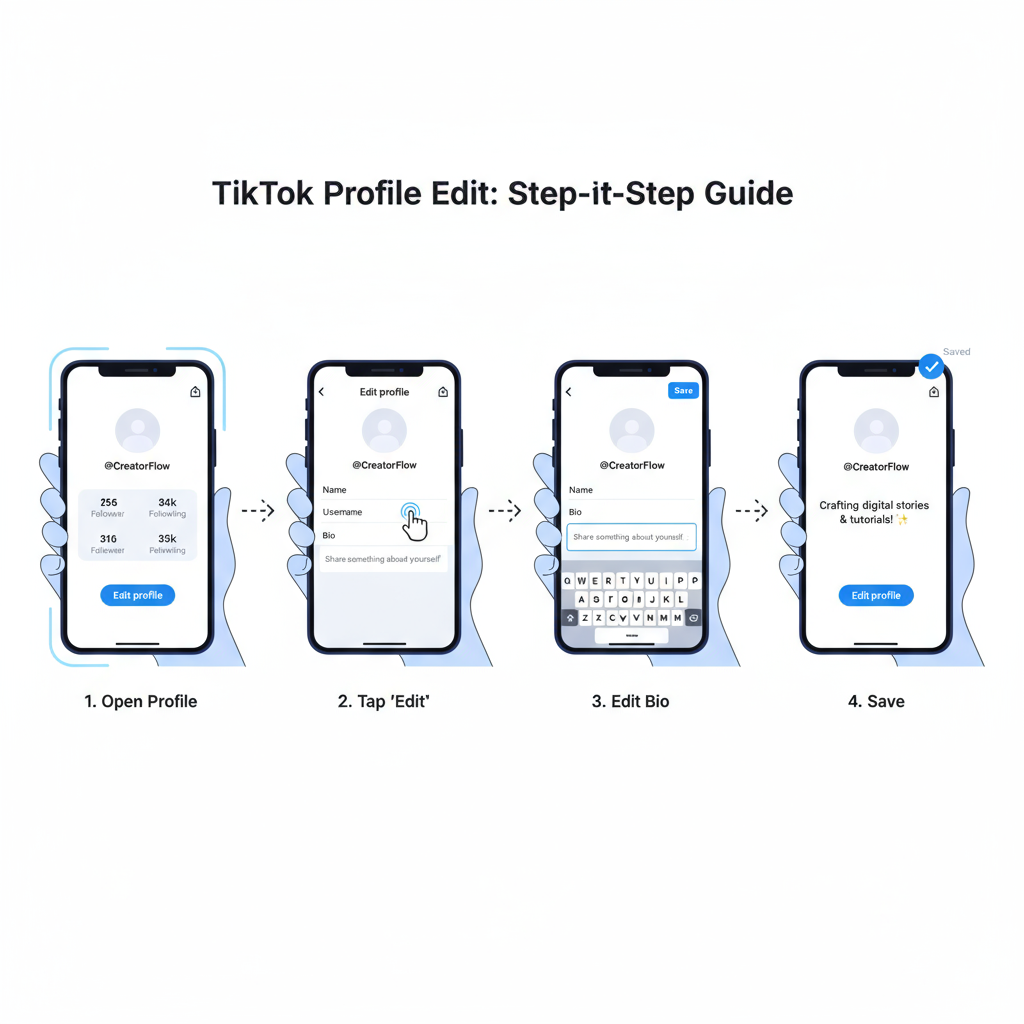
---
Summary & Next Steps
Understanding and mastering how to change your bio on TikTok gives you ongoing control over your brand image and discoverability. A concise, keyword-optimized, and visually appealing TikTok bio can:
- Attract more relevant followers.
- Boost engagement.
- Improve cross-platform branding.
Action Step: Review your current bio today, apply the tips in this guide, and update it to better reflect your identity and value proposition — your future followers are a single profile visit away.