How to Change Your YouTube Channel Name and Settings
Learn how to rename your YouTube channel, switch to a brand account, and optimize settings for better SEO, branding, and audience engagement.
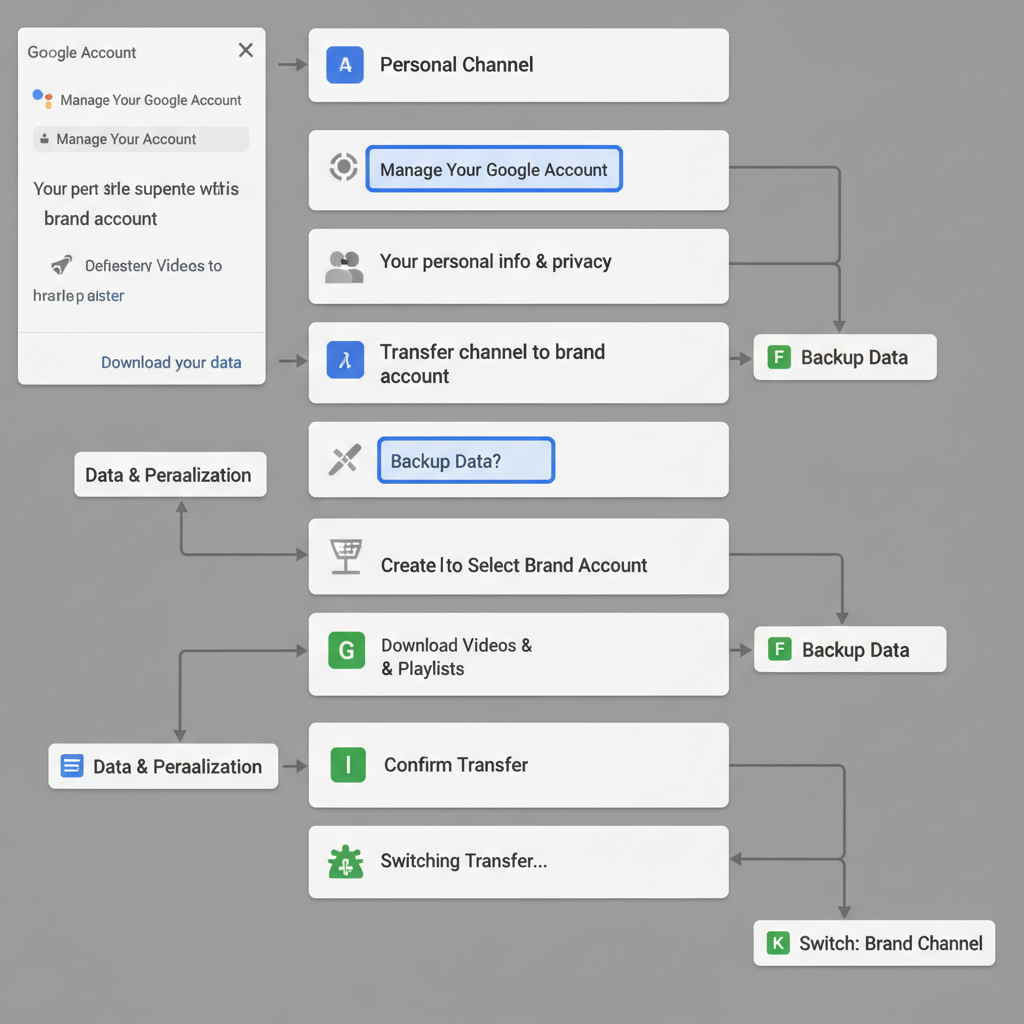
How to Change Your Channel on YouTube: A Complete Guide
Changing your channel on YouTube can be a pivotal step for growth, whether you are rebranding or upgrading from a personal channel to a brand account. In this guide, we’ll explain how to change your channel on YouTube effectively, covering the differences between account types, preparation steps, and optimization tips so that your transition boosts SEO and audience engagement.
---
Understanding the Difference Between a Personal and Brand Channel
Before diving into the process of changing your channel on YouTube, it’s important to know the type of channel you’re working with. YouTube offers two primary setups:
- Personal Channel – Directly tied to your Google Account name and profile picture.
- Brand Channel – Operates under a Brand Account, allowing multiple managers, separate naming, and dedicated branding.
A Brand Channel is typically more flexible for creators who want a professional presence or collaborative management. Switching to a Brand Channel may also make future name changes easier without impacting your Google Account.
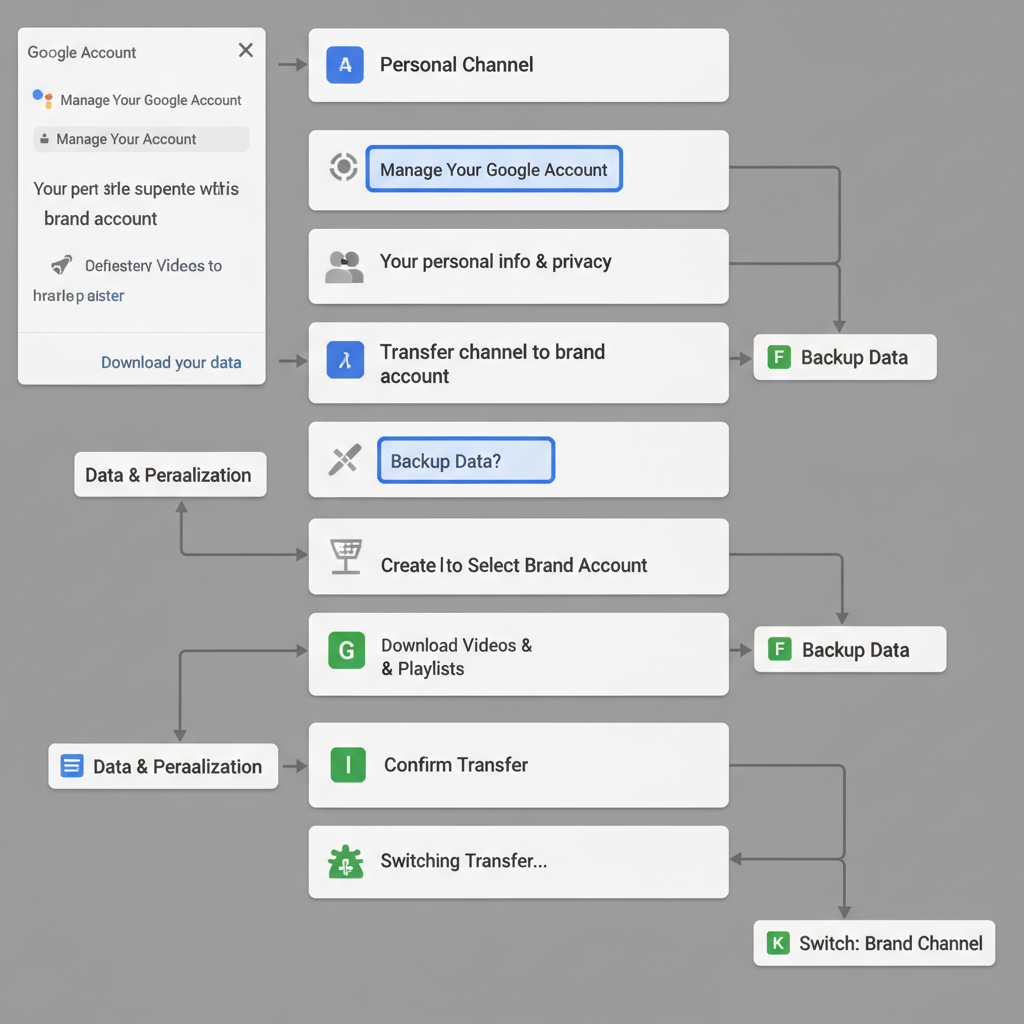
| Feature | Personal Channel | Brand Channel |
|---|---|---|
| Ownership | Single Google Account | Brand Account (can have multiple owners/managers) |
| Name Change | Linked to Google account name | Independent of Google account name |
| Access Control | Only one login | Multiple user roles |
| Branding Options | Limited | Full customization |
---
Checking Current Channel Settings in YouTube Studio
Before making changes, review your current settings:
- Sign in to YouTube Studio.
- In the left sidebar, click Customization → Basic info.
- Note your channel name, URL, and associated account type.
- Check the Settings → Channel section for country and keyword data.
This baseline information helps determine whether you only need a rename or a full account migration.
---
Decide if You Need to Rename, Change URL, or Switch Account Type
Changing your YouTube channel involves several possibilities:
- Rename only: Adjust the display name; ideal for minor rebranding.
- Change URL: Requires eligibility (100+ subscribers, channel age of 30+ days, etc.).
- Switch to a Brand Account: Recommended for business use and collaborative management.
Clarify your needs before proceeding:
- Rename for alignment with niche without altering other aspects.
- Update URL and branding if there is significant identity change.
- Switch to a Brand Account if multiple team members will manage the channel.
---
Backup Important Videos and Playlists Before Changes
Before you change your channel structure or migrate accounts, back up content. While YouTube preserves videos during renames, migrations can risk links or settings.
Backup options:
- Use Google Takeout to export videos, playlists, comments.
- Save banners, profile images, and thumbnails offline.
- Document channel keywords and descriptions for quick restoration.

---
Step-by-Step Process to Rename Channel in YouTube Studio
Follow these steps for a safe rename:
- Sign in to YouTube Studio.
- Go to Customization in the left menu.
- Select Basic info.
- Click the Edit icon next to your current channel name.
- Type the new name and click Publish.
YouTube Studio → Customization → Basic info → Edit Name → PublishNotes:
- New names may take minutes to update across YouTube.
- Existing videos and subscribers remain unaffected.
- Include SEO keywords in your new name.
---
Switching from Personal to Brand Channel Using Google Account Settings
If moving from a personal channel to a brand-level setup:
- Open Google Account settings.
- Navigate to Manage your Google Account → Data & Privacy.
- Select Brand Accounts and create a new Brand Account.
- Transfer your existing channel in YouTube to the Brand Account.
---
Migrate Channel Videos and Subscribers to a Different Account
You can move your channel and its subscribers to a different account type safely:
- Sign in to YouTube with your current account.
- Visit the Channel Switcher page.
- Choose Move channel to a Brand Account.
- Follow the prompts to link the Brand Account and confirm migration.
Warning: Certain features, such as custom URLs, might not transfer. Always review eligibility after the move.
---
Update Branding After the Change
Once your channel name or account type is updated:
- Profile image: Use a high-quality, niche-relevant avatar.
- Channel banner: Design a 2560x1440px banner optimized for all devices.
- About section: Refresh with your brand voice and target keywords.
Aligning visual and textual branding helps strengthen your updated identity.
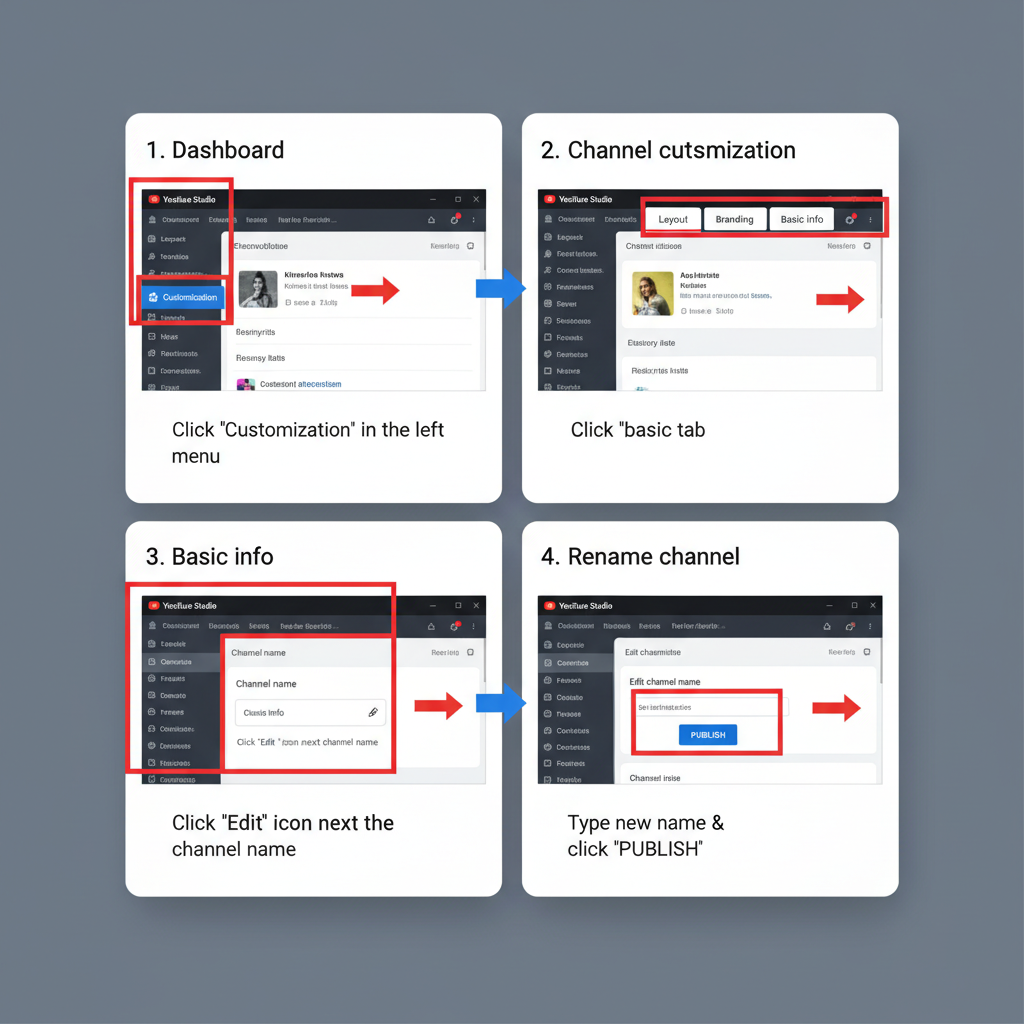
---
Optimize New Channel Name for SEO and Audience Relevance
Strong naming boosts discoverability:
- Keyword integration – Include terms your audience searches for.
- Short, memorable length – Make your name easy to recall.
- Uniqueness – Stand out from generic competitors.
- Cross-platform consistency – Match names across social channels.
Example: Evolve “Tech Tutorials” to “Tech Tutorials Pro” or “SmartTech Guides” for stronger uniqueness.
---
Inform Subscribers About Changes
Communicating changes builds trust:
- Community posts: Clearly explain reasons for rebranding.
- Short videos: Visual announcements enhance clarity.
- Social media: Update handles and notify on major platforms.
This keeps loyal viewers informed and minimizes confusion.
---
Troubleshoot Common Issues After Renaming or Migrating
Account and name changes can present challenges:
- Verification badge loss: Renaming may remove verification; reapply if possible.
- Broken links: Update URLs in videos and external references.
- Subscriber confusion: Provide clear explanations to avoid misunderstandings.
Tip: Monitor analytics post-change to ensure performance stability.
---
Best Practices for Channel Growth Post-Change
To sustain growth after changes:
- Review channel analytics weekly.
- Keep publishing consistent, valuable content.
- Update SEO tags to reflect the new branding.
- Respond to community comments actively.
- Maintain cohesive visual style in uploads.
---
Summary & Next Steps:
Understanding how to change your channel on YouTube involves more than a quick rename. It’s about assessing your account type, backing up important content, optimizing your new name for SEO, refreshing your branding, and communicating with subscribers. Follow the steps in this guide, and you can transition smoothly while preserving your audience and channel momentum. Ready to rebrand your YouTube presence? Start planning your changes today for maximum impact.




