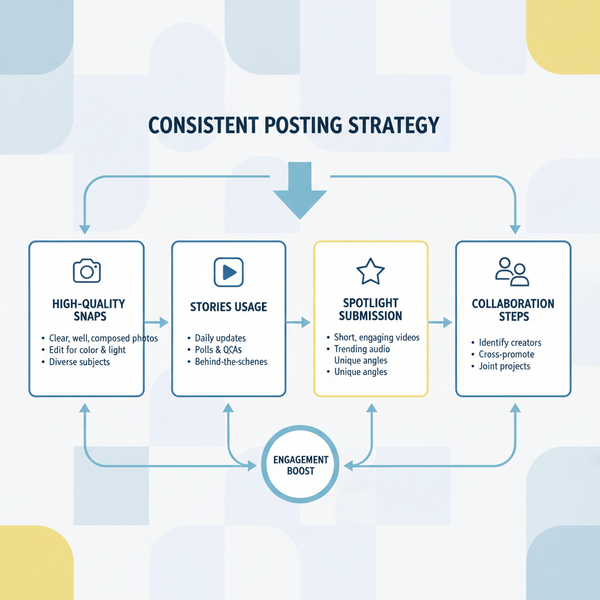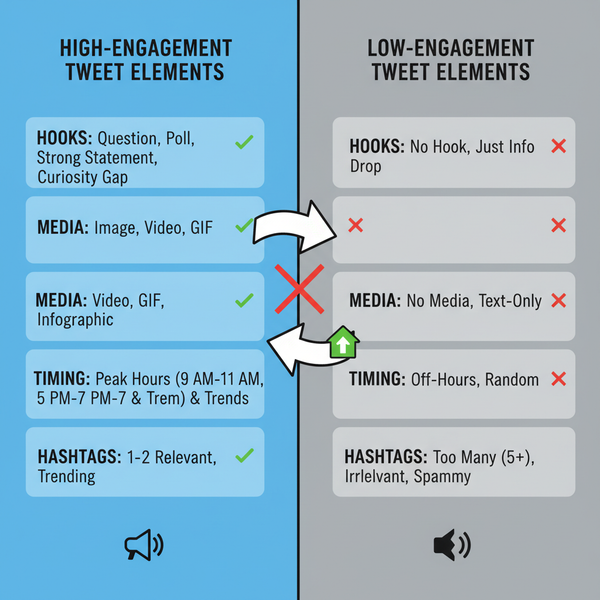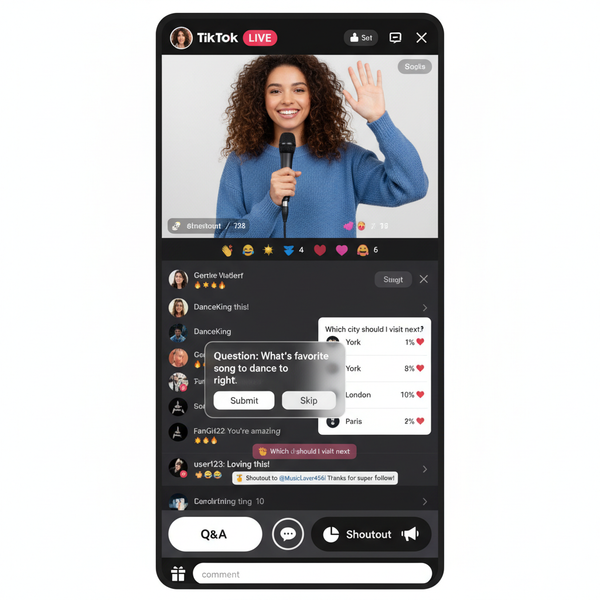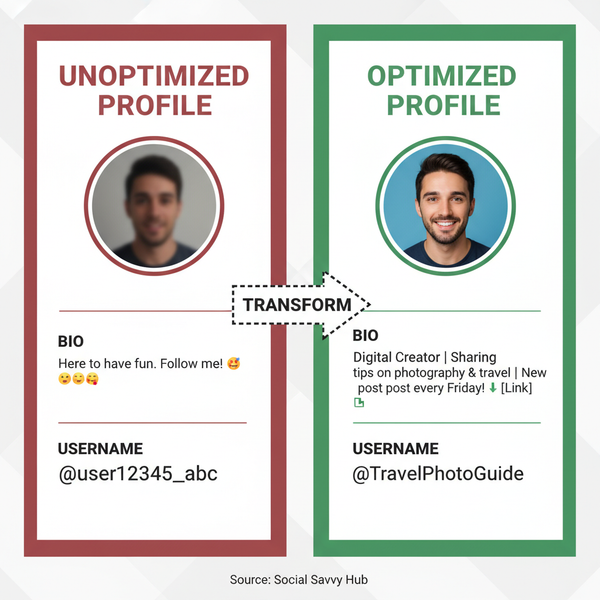How to Change Your Facebook Profile to Digital Creator
Learn how to switch your Facebook profile to Digital Creator mode, unlock creator tools, gain insights, and monetize content effectively.
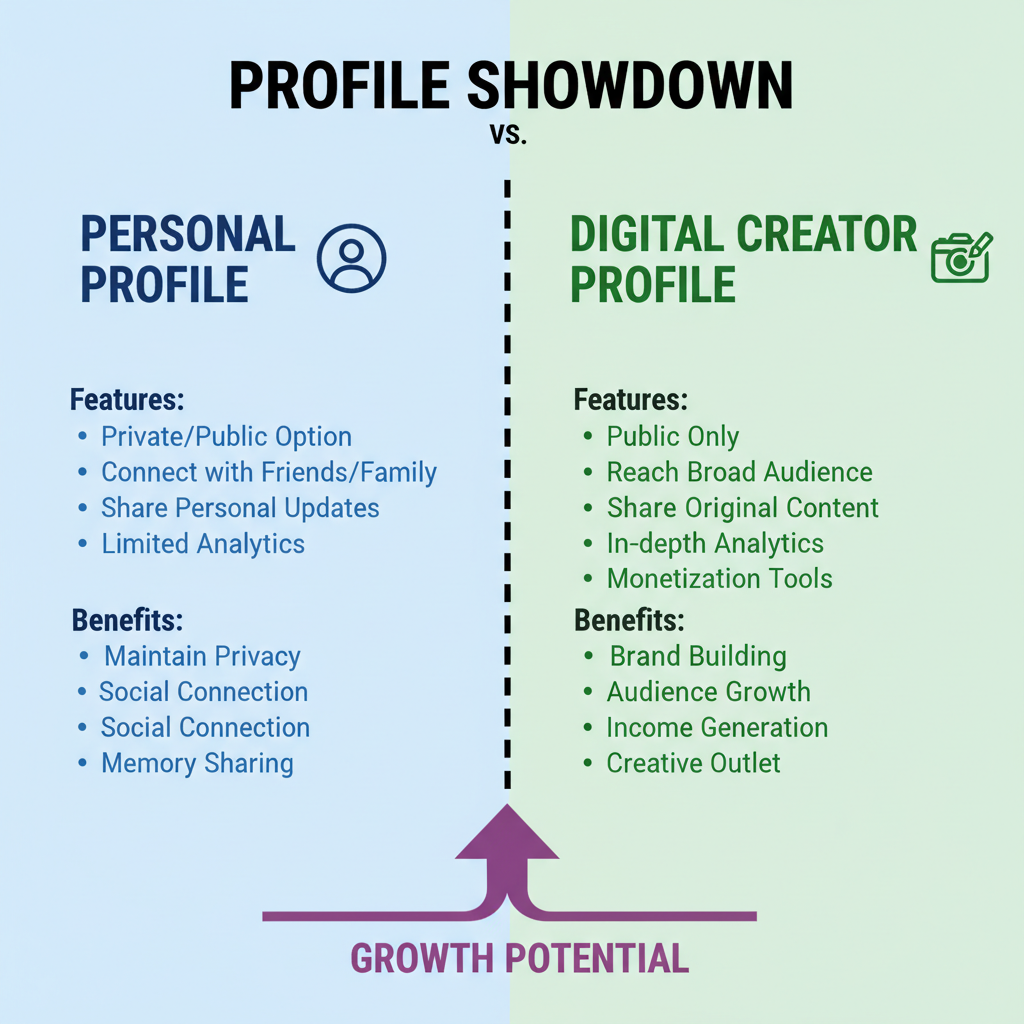
How to Change Your Facebook Profile to Digital Creator
If you're searching for how to change your Facebook to Digital Creator, this guide will walk you through the process step-by-step. Switching to Digital Creator mode opens the door to Facebook’s creator tools, in-depth analytics, and monetization options that can boost your reach and audience engagement. Whether you’re a budding influencer, content marketer, or simply want to brand yourself professionally, understanding and implementing this change can transform your online presence.
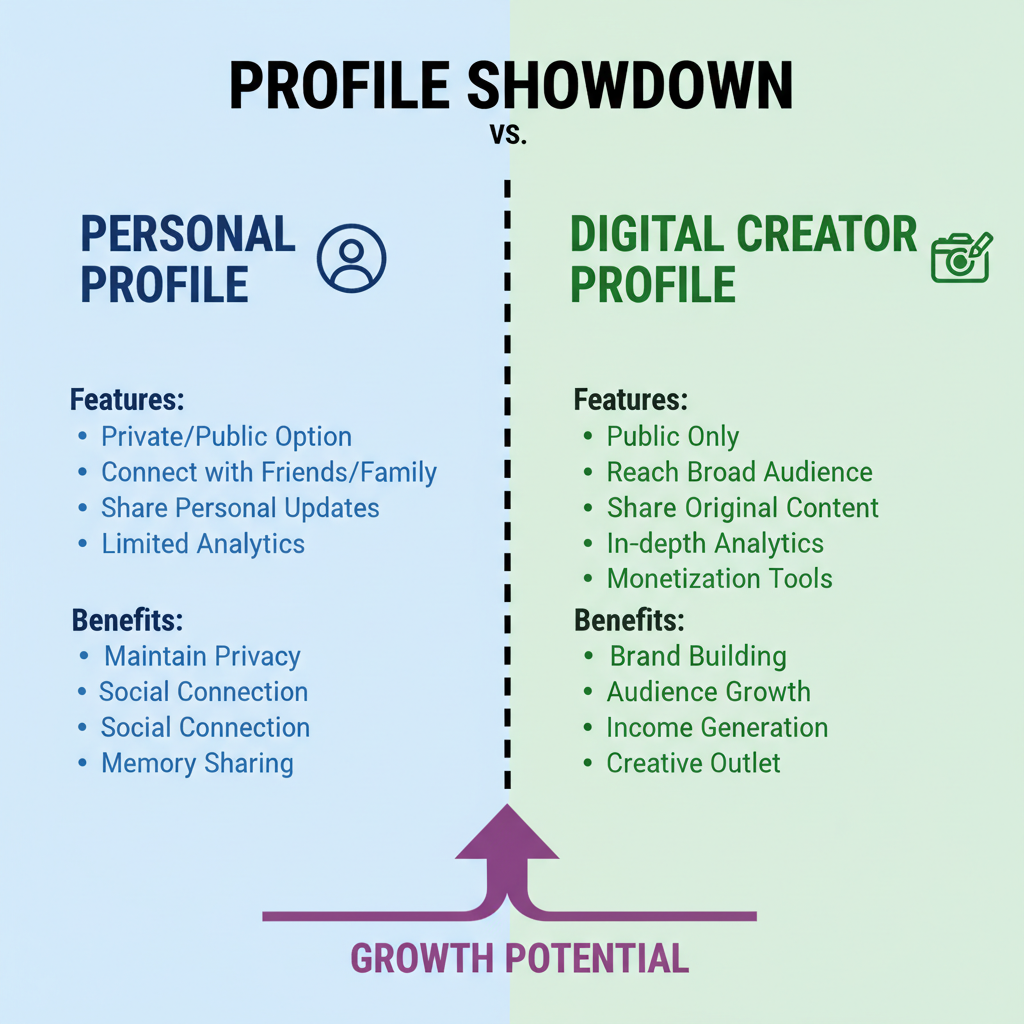
---
Understanding Facebook Digital Creator Profiles
A Facebook Digital Creator profile is specially designed for individuals or brands that produce original content such as videos, posts, and live streams. Unlike a standard personal profile, Digital Creator mode offers:
- Creator tools: Access to Creator Studio, monetization features, and granular insights.
- Professional designation: Visible “Digital Creator” category label.
- Professional Mode features: Enhanced audience growth and engagement options.
Key Benefits
- Increased discoverability and reach.
- Monetization opportunities, including in-stream ads (Ad Breaks) and brand collaborations.
- Advanced analytics to measure performance accurately.
- Stronger branding through customizable layouts and featured content.
---
Verifying Eligibility Requirements
Before you switch, ensure you meet all requirements to use Professional Mode and the Digital Creator category:
| Requirement | Why It Matters |
|---|---|
| Active profile/page | Needed to switch modes and retain existing content |
| Compliance with policies | Ensures eligibility for advanced tools and monetization features |
| Geographic availability | Some regions do not yet support Professional Mode |
| Monetization eligibility | Required for Ad Breaks per Facebook Partner Monetization policies |
---
Switching from Personal Profile to Professional Mode
Follow these steps to change your profile to Digital Creator:
- Log into Facebook.
- Visit your Profile Page.
- Click the three-dot menu below your profile image.
- Select Turn on Professional Mode.
- Review the prompt and confirm.
Once enabled, you will be asked to select a category—choose Digital Creator.
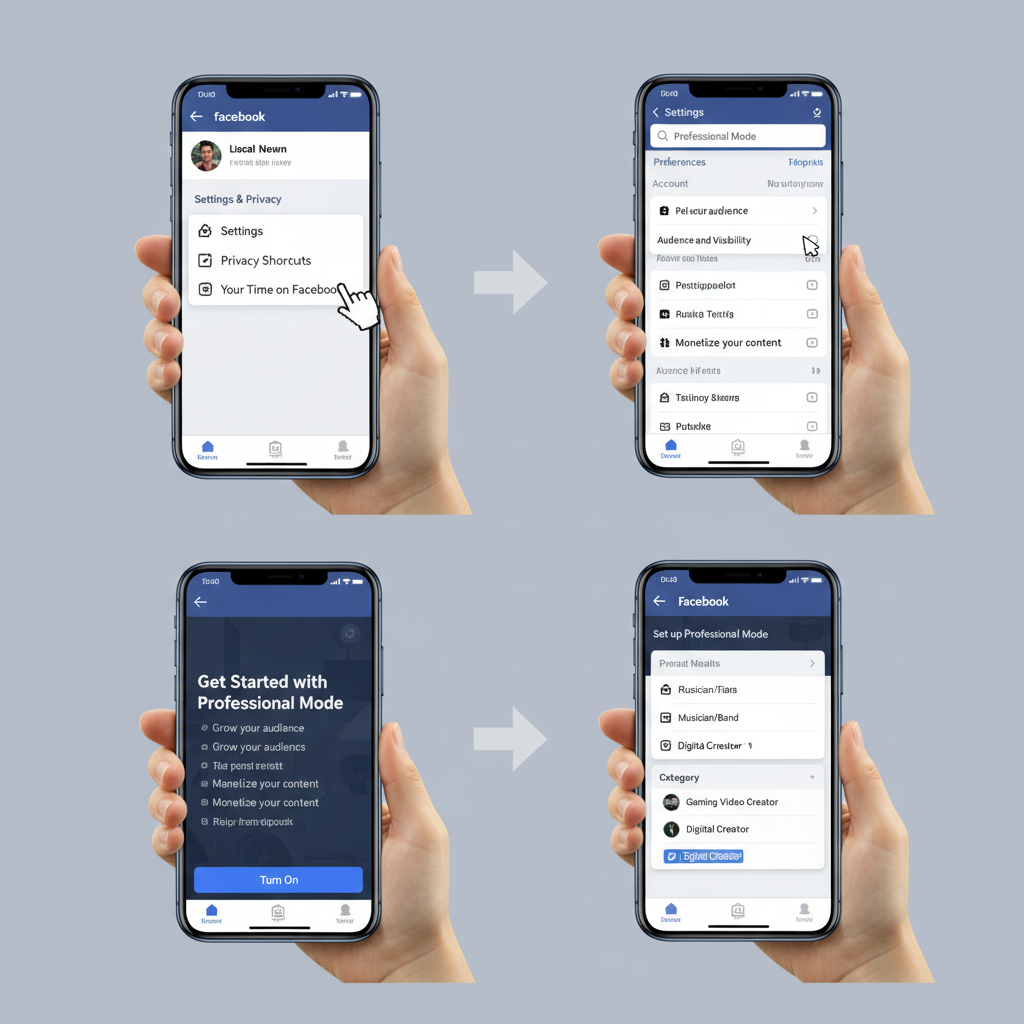
---
Navigating to Settings and Privacy
You can also turn on Professional Mode through settings:
- Click your Profile icon (top-right).
- Go to Settings & Privacy > Settings.
- From the left menu, select Professional Mode.
- Toggle the switch to Enable.
---
Confirming Your Category as "Digital Creator"
When enabling Professional Mode, selecting Digital Creator allows Facebook to recommend relevant tools, audiences, and networking opportunities. The category also appears publicly, boosting your branding credibility.
---
Customizing Your Bio, Profile, and Cover Photos
First impressions matter. As a Digital Creator:
- Write a succinct, engaging bio that reflects your niche and personality.
- Use a high-resolution profile photo—clear headshots or logos work well.
- Select or design a cover image that visually communicates your brand message.

---
Adding Contact Info, Links, and Featured Content
Edit your profile to include:
- Business contact info (email, phone).
- Website or shop links.
- Featured posts such as pinned videos or announcements.
These details encourage connections with followers and potential brand partners.
---
Using Creator Studio to Manage and Monetize Content
Creator Studio centralizes content management:
- Schedule posts and videos for consistent output.
- Review engagement metrics to refine strategy.
- Enable monetization tools when eligible.
To begin:
- Open Creator Studio via your Facebook menu.
- Navigate through Content Library, Insights, and Monetization.
- Link Instagram to cross-post and broaden reach.
---
Publishing Engaging Content Consistently
Sustained activity keeps followers engaged. Focus on:
- Videos (e.g., Reels) for high engagement.
- Live broadcasts for real-time interaction.
- Stories for quick updates.
Tips to stay consistent:
- Maintain a posting schedule.
- Use varied formats: carousel posts, polls, Q&A sessions.
- Respond promptly to comments.
---
Using Insights to Track Performance
Regularly check your Insights tab for:
- Audience demographics and interests.
- Post reach and impressions.
- Engagement metrics like comments, shares, click-throughs.
Use this data to adapt your content plan—double down on formats that perform best.
---
Enabling Monetization Tools and Ad Breaks
To monetize:
- Go to Creator Studio > Monetization.
- Verify Eligibility status.
- Activate Ad Breaks for qualified videos.
Basic requirements:
- At least 10,000 followers.
- 30,000 one-minute views on videos over three minutes in the past 60 days.
---
Joining and Engaging in Creator Communities
Broaden your network by joining:
- Creator-focused Facebook Groups.
- Virtual events and live webinars.
- Other Digital Creators’ pages.
Collaborate, comment, and share to grow relationships and visibility.
---
Troubleshooting Common Issues
Common obstacles include:
- Feature not available: Likely due to geographic restrictions.
- Missing option: Update your Facebook app or try desktop access.
- Category not showing: Attempt changes on both mobile and desktop.
---
Tips for Authentic Growth
- Be genuine: Showcase your authentic personality.
- Deliver consistent value: Educate, entertain, or inspire followers.
- Two-way engagement: Respond and interact regularly.
- Avoid overload: Maintain a steady but sustainable posting rhythm.
---
Final Thoughts
Switching your Facebook profile to Digital Creator transforms your account into a professional platform optimized for growth, branding, and monetization. Follow the outlined steps to ensure a seamless transition and start tapping into Facebook’s ecosystem for content creators. Act now to elevate your profile and connect with audiences worldwide.