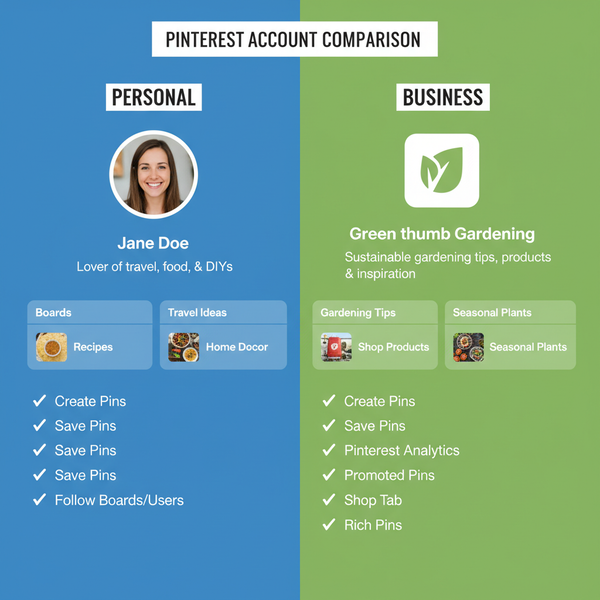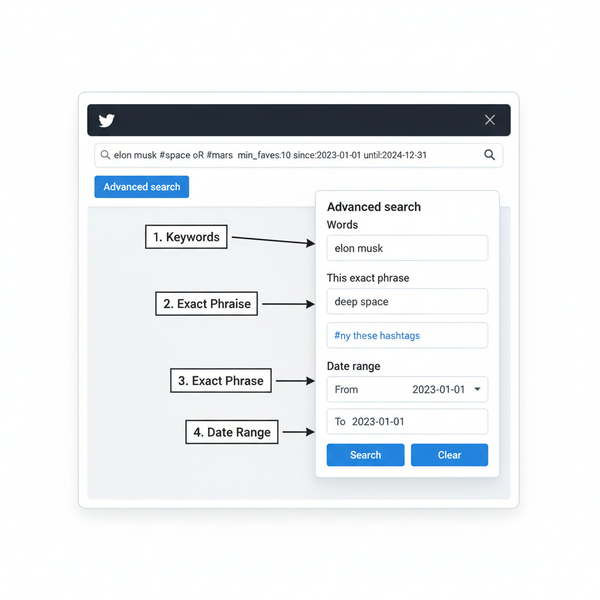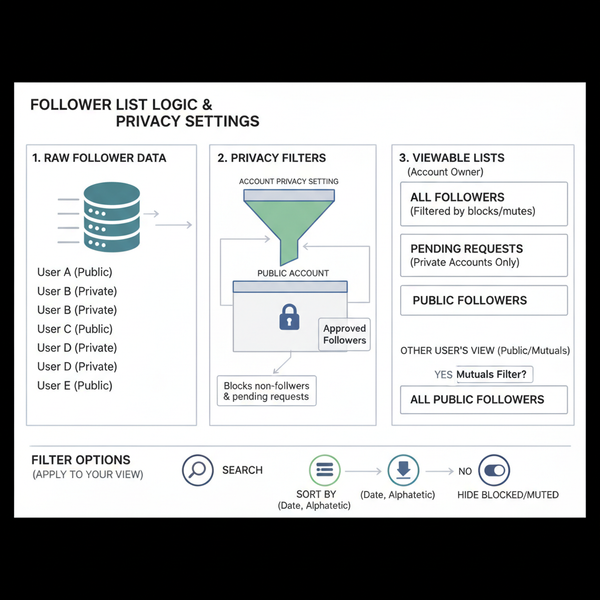How to Change YouTube Recommended Videos Easily
Learn simple, effective ways to change your YouTube recommended videos by clearing histories, pausing tracking, and using feedback tools.
How to Change YouTube Recommended Videos Easily
YouTube’s algorithm chooses what you see based on your viewing behavior, search patterns, and engagement history. Over time, your homepage may fill with videos that no longer match your interests. If you’ve been wondering how to change YouTube recommended videos to better suit your preferences, this comprehensive guide will show you the best strategies — from clearing and pausing watch history to using built‑in feedback tools and fine‑tuning your subscriptions — so you can enjoy a more personalized feed.
---
Understanding How YouTube’s Recommendation Algorithm Works
YouTube relies on complex AI models that learn your habits and anticipate future interests by analyzing:
- Watch History: Videos you’ve watched fully or partially.
- Search History: Keywords and topics you’ve searched for.
- Engagement: Likes, comments, shares, and channel subscriptions.
- Trending Content: Popular videos in your region or globally.
- Demographics: Language, location, and profile settings.
Grasping these factors before making changes helps you predict how adjustments will affect future recommendations.
---
Clear Watch History to Reset Recommendations
The fastest way to refresh your suggestions is by deleting your watch history. This forces YouTube’s algorithm to start from scratch.
Steps to Clear Watch History (Desktop)
- Log in at YouTube.com.
- Click your profile icon (top right).
- Choose Your data in YouTube.
- Select Manage your YouTube Watch History.
- Click Delete all watch history.
On Mobile (YouTube App)
- Tap your profile picture.
- Go to Settings → History & privacy.
- Tap Clear watch history.
> Tip: You may temporarily see generic videos after clearing history until you rebuild your activity profile.
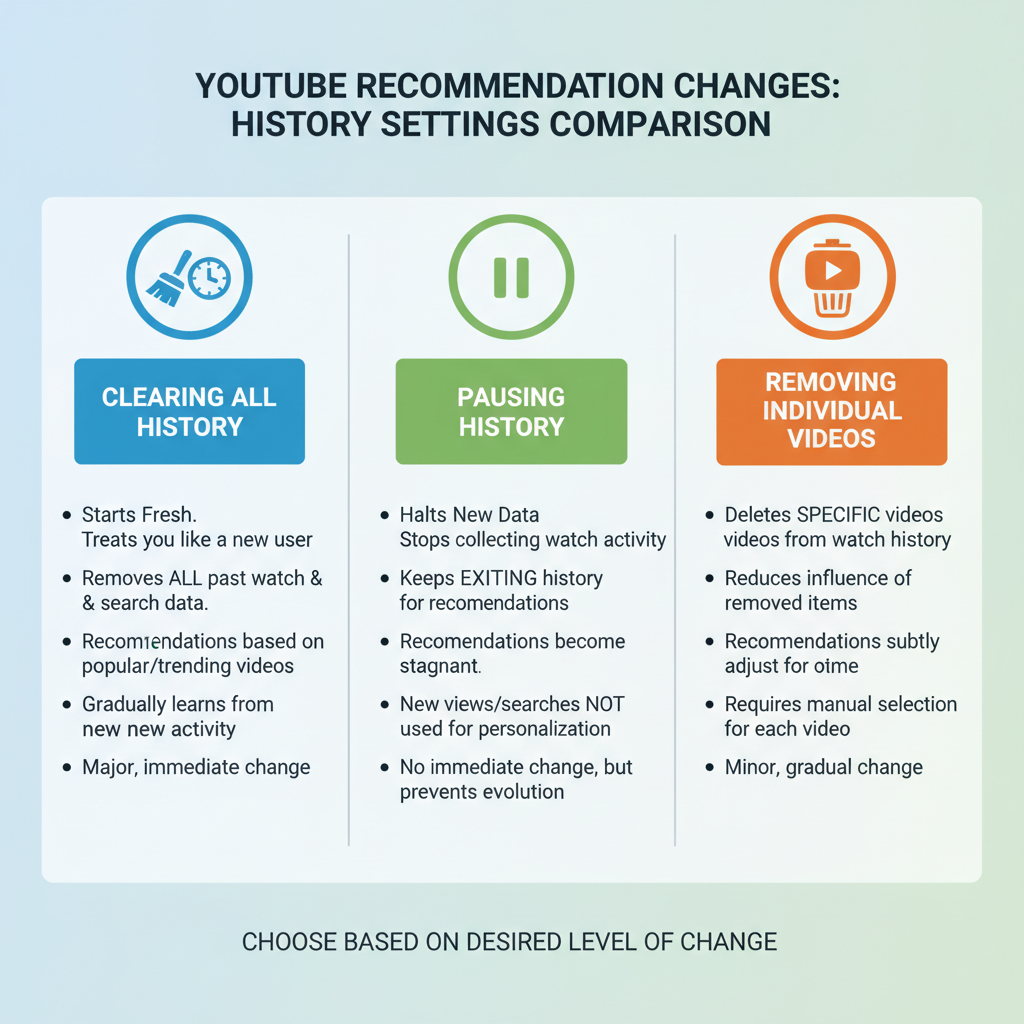
---
Pause Watch History to Prevent Unwanted Suggestions
Pausing watch history lets you watch certain videos without them influencing your feed.
Why Pause Watch History?
- Avoid skewed recommendations from one‑time topics.
- Useful for research unrelated to personal interests.
- Lets you binge niche content without permanent algorithm changes.
Enable on Desktop:
- Navigate to History.
- Toggle Pause watch history on.
---
Remove Individual Videos from Watch History Selectively
If you want precise control without a full reset, remove single videos from history.
How to Remove a Single Video
- Go to History.
- Hover over the video entry.
- Click Remove from watch history.
This minimizes unwanted influence while preserving your preferred content profile.
---
Manage Search History to Refine Recommendations
Search queries can trigger lasting changes in recommendations.
Clear Search History:
- Desktop: Go to Settings → History & privacy → Clear search history.
- Mobile: Use the same menu path in the app.
Pause Search History to keep one‑off searches from impacting your feed until you turn tracking back on.
---
Use “Not Interested” and “Don’t Recommend Channel” Options
Targeted feedback helps YouTube filter your feed.
Methods:
- Not Interested: Click the three dots beside a video thumbnail → Not interested.
- Don’t Recommend Channel: Same menu → Don’t recommend channel.
These actions not only hide videos but also reduce similar content in future suggestions.
---
Subscribe to Channels Aligned with Your Interests
Subscriptions strongly signal your preferences to YouTube.
Benefits:
- Boosts relevant video appearances.
- Shapes your feed in your chosen niche automatically.
- Speeds up algorithm alignment with your interests.
---
Interact with Content You Want to See More Of
Active engagement deepens YouTube’s understanding of your interests.
Best Practices:
- Watch videos in desired genres to completion.
- Like and comment on preferred content.
- Share videos to reinforce interest patterns.
---
Explore YouTube’s Personalized Homepage Settings
Fine‑tune homepage display through your account preferences.
Options include:
- Language and location.
- Content section layouts.
- Topic preferences in the "Explore" tab.
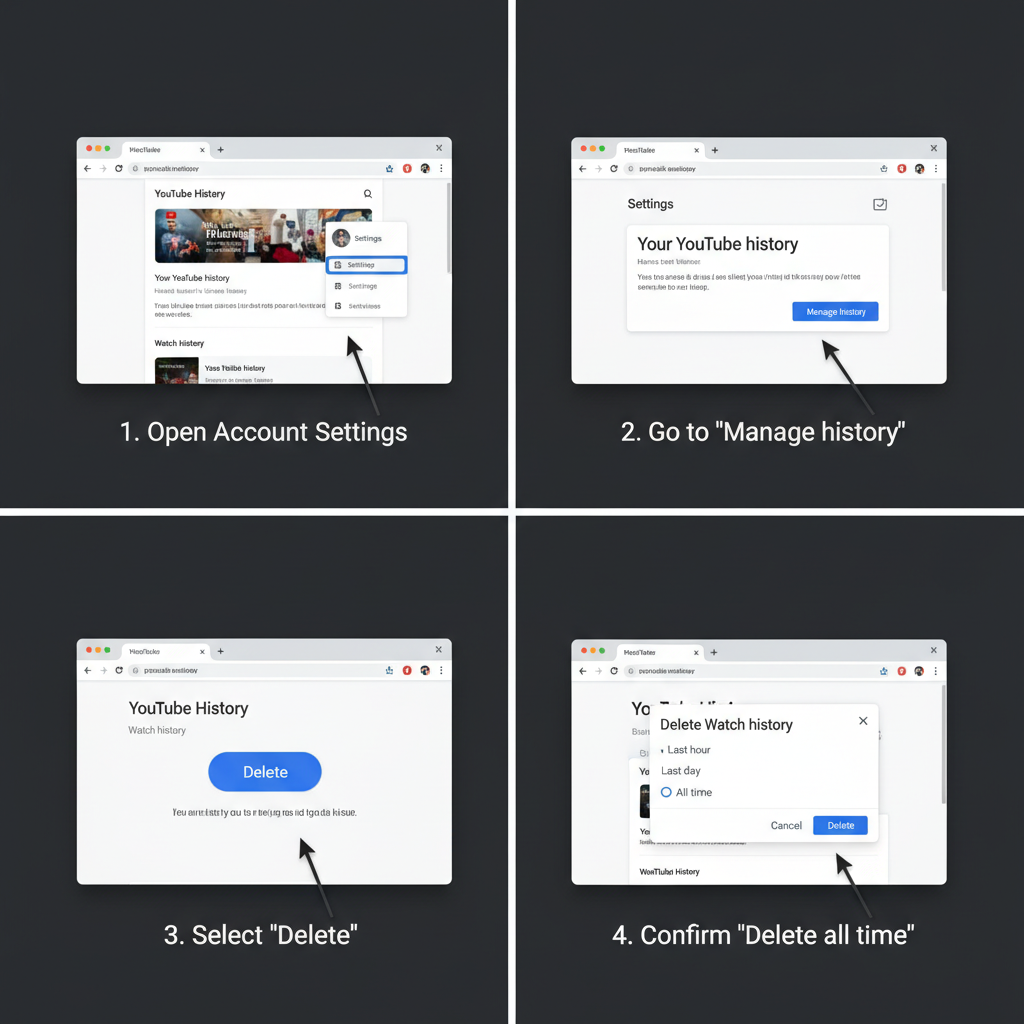
---
Use Incognito Mode or Separate Accounts for Different Interests
To avoid mixing distinct viewing habits:
- Incognito Mode: No history saved — ideal for occasional views.
- Separate Google Account: Isolate personal and professional watch histories.
---
Manage Recommendations on Mobile and Desktop Separately
Even though settings sync, using devices differently can require device‑specific adjustments.
- Mobile: Leverage app settings and notification controls.
- Desktop: Use detailed history and search management tools.
---
Review Privacy Settings Linked to YouTube and Google Account
Since YouTube data forms part of your Google profile, privacy choices can influence recommendations.
Check:
- Activity controls in your Google account.
- Ad personalization settings — may subtly affect suggested content.
---
Monitor Changes Over Time and Adjust Habits Accordingly
Give the algorithm time — from several days to weeks — to reflect your changes.
Suggested Tracking Method:
- Note shifts in video types shown.
- Track frequency of unwanted suggestions.
- Observe diversity trends in recommendations.
---
Troubleshoot Persistent Unwanted Recommendations
If undesired videos remain:
- Re‑check watch & search history.
- Apply Not Interested or Don’t Recommend Channel more often.
- Consider a full account reset by clearing all data and subscriptions.
---
Quick Reference Table: YouTube Recommendation Control Actions
| Action | Effect on Recommendations | Best When |
|---|---|---|
| Clear Watch History | Removes all past viewing influence | Complete reset desired |
| Pause Watch History | Prevents current watches from affecting feed | Temporary content research |
| Remove Individual Video | Eliminates that video's impact | Selective fine-tuning |
| Clear Search History | Removes influence from previous searches | Irregular or misaligned searches |
| Not Interested | Filters out similar recommendations | Quick dislike of topic |
| Don’t Recommend Channel | Stops videos from that channel appearing | Persistent unwanted content source |
| Subscribe to Relevant Channels | Boosts feed relevancy | Start shaping new feed direction |
---
Final Thoughts
Mastering how to change YouTube recommended videos means proactively guiding the algorithm by controlling your watch and search history, subscribing to the right channels, and signaling dislikes through feedback tools like “Not Interested.” Consistent engagement with content you enjoy will gradually tailor your feed to your tastes.
Review and adjust settings regularly across mobile and desktop to ensure lasting results. Start applying these strategies today to transform your YouTube homepage into a streamlined, personalized experience that keeps you coming back for more.