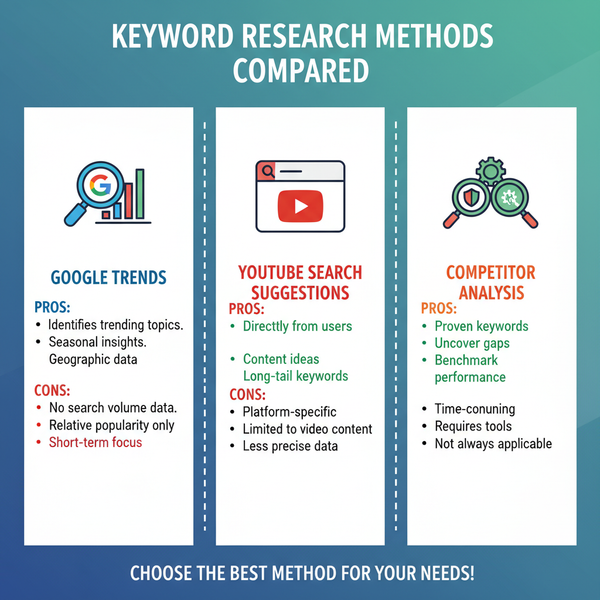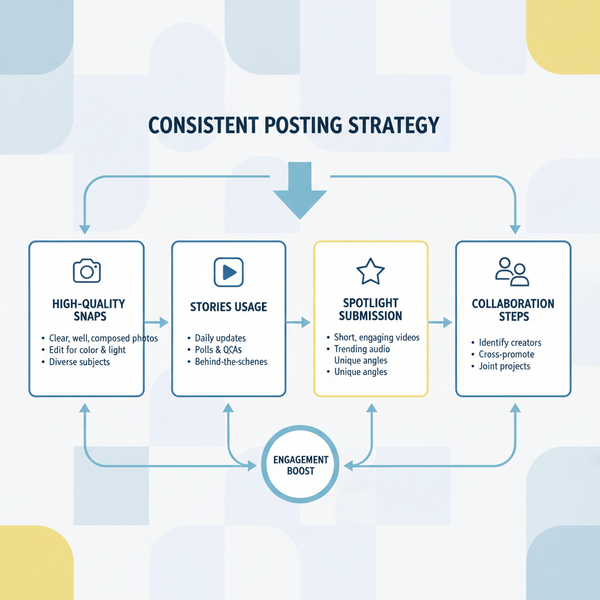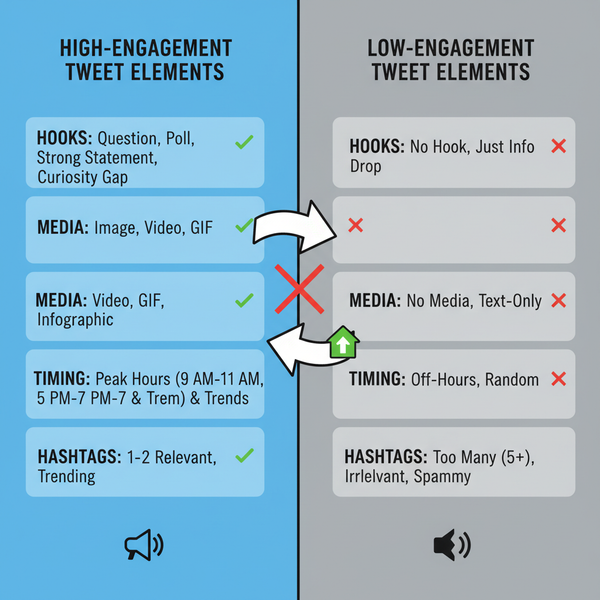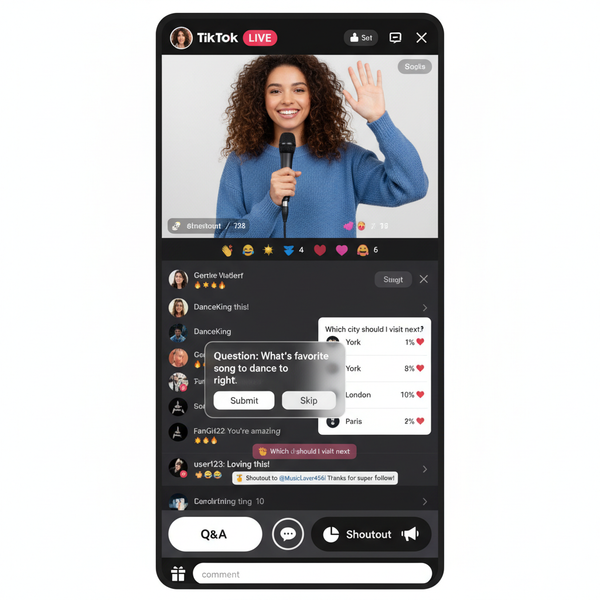How to Tell if an Instagram Account Is Professional
Learn how to identify if an Instagram account is professional by spotting visual markers, checking settings, and understanding key feature differences.
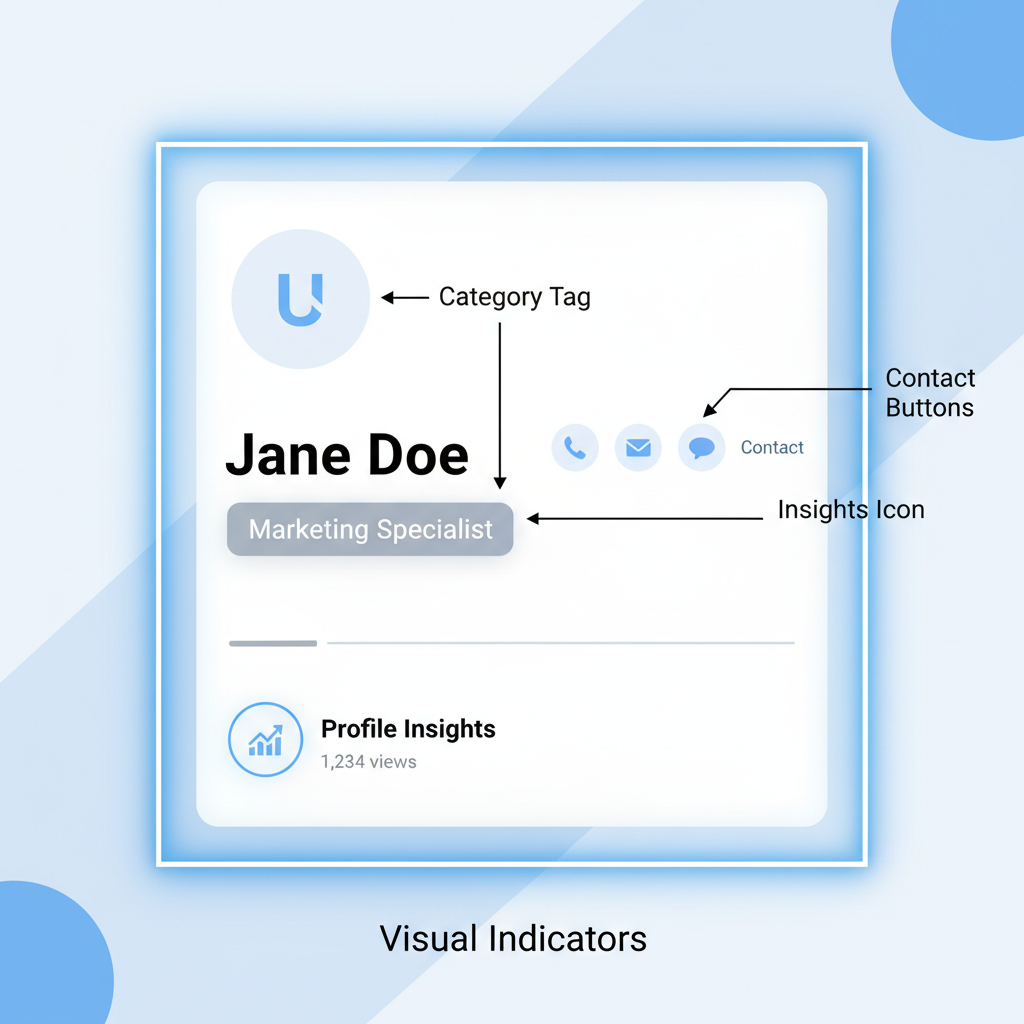
How to Check if an Instagram Account Is Professional
For marketers, influencers, and brands, knowing how to check if an Instagram account is professional is a key step in leveraging analytics, running ads, and managing outreach. Instagram offers two professional account types — Creator and Business — each with distinct benefits. In this guide, you’ll learn how to visually identify a professional account, verify settings, and look for confirmation via both the mobile app and web browser.
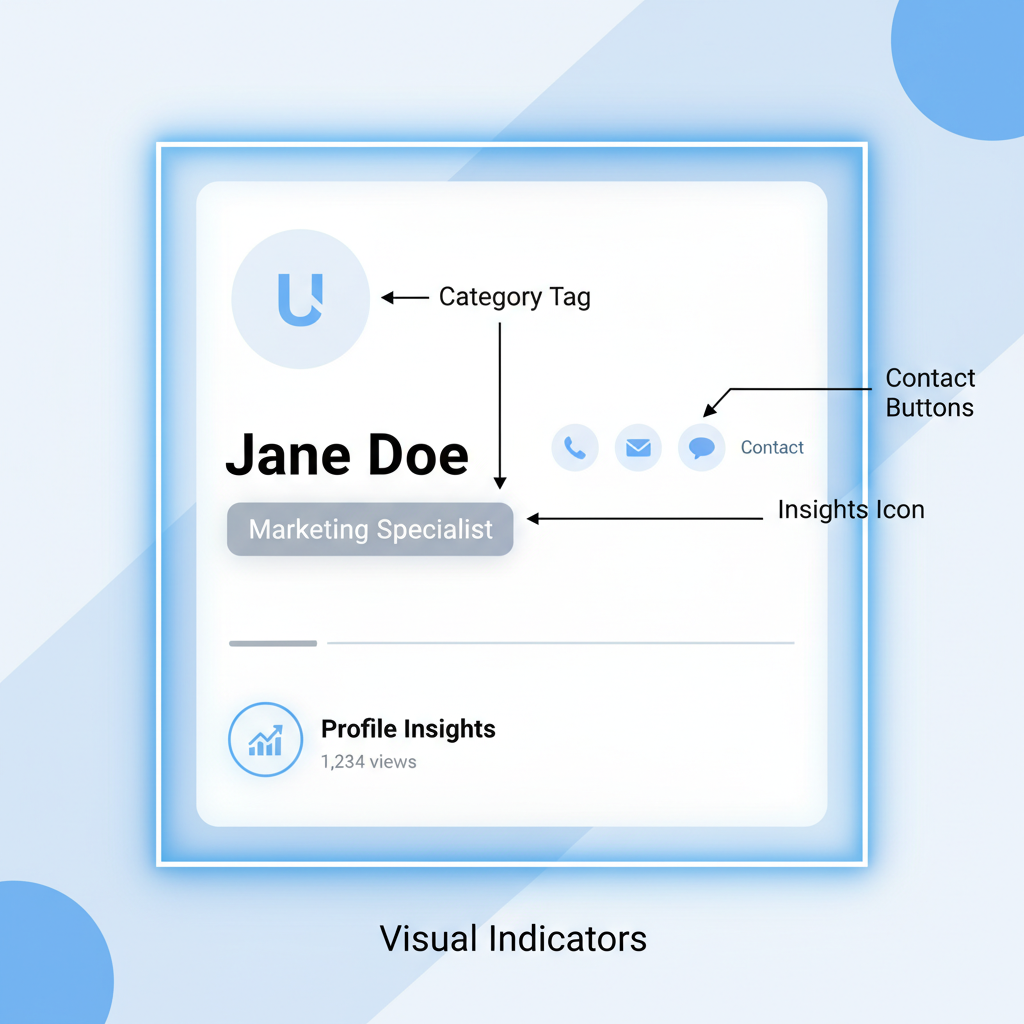
---
Understanding What a Professional Account Is
Professional accounts equip users with advanced features not available to personal accounts.
Creator accounts are designed for influencers, artists, and public figures, while Business accounts suit brands, organizations, and service providers. Both access in-depth analytics (“Insights”), promotional tools, and enhanced profile controls.
Creator Account Features
- Detailed audience analytics.
- Flexible messaging filters.
- Category labels relevant to individuals (e.g., Blogger, Artist).
Business Account Features
- Contact buttons such as Call, Email, or Directions.
- Ability to run ads and manage promotions.
- Category labels like "Restaurant" or "Retail Company".
---
Step-by-Step: Check Through the Instagram App
The simplest method to see if your account is professional is via the Instagram mobile app.
1. Go to Your Profile
Open Instagram and tap your profile icon at the bottom right to view your profile page.
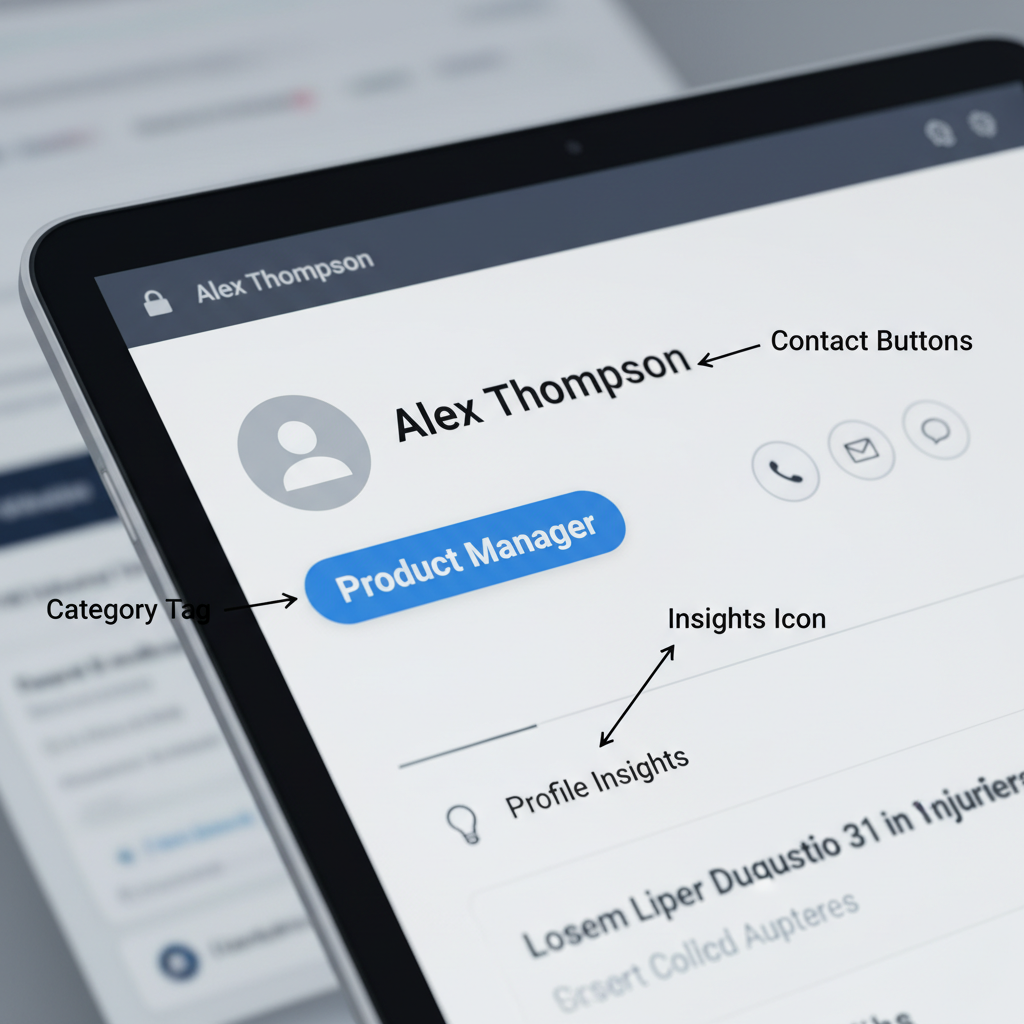
2. Identify Visual Indicators
Professional accounts typically display:
- Category label under the username (e.g., Digital Creator, Clothing Brand).
- Contact buttons such as Call, Email, or Directions next to the Message button.
These visual markers indicate professional status and appear publicly.
---
Check Profile Settings → Account → Account Type
To verify in the mobile app:
- Tap the three-line menu in the top right of your profile.
- Select Settings and privacy.
- Scroll to Account type and tools.
- Tap Account type.
If you see the option Switch to personal account, your account is currently professional.
Sample Settings Flow
Profile → Menu → Settings and privacy → Account type and tools → Switch to personal account---
Differences in Insights Tab Availability
A professional account’s Insights tool grants access to metrics unavailable to personal accounts.
| Feature | Personal Account | Professional Account |
|---|---|---|
| Post Performance Data | Limited likes/comments view | Full reach, impressions, engagement stats |
| Audience Demographics | No demographics | Age, gender, location breakdown |
| Stories Analytics | Basic view count | Taps forward/backward, exits, reach |
The presence of a dedicated Insights icon or tab confirms professional status.
---
Using the Web Version to Spot Professional Account Markers
You can also check using Instagram’s desktop version:
- Visit the profile URL.
- Look for the category label under the profile name.
- Scan for contact buttons — note that these may be limited on desktop vs. mobile.
Business accounts may display addresses or operational info that are rare on personal profiles.
---
Switching Between Personal and Professional Accounts
Switching types is straightforward in Instagram.
To switch to Professional:
- Go to Settings → Account type and tools.
- Select Switch to professional account.
- Choose Creator or Business.
To switch back to Personal:
- Follow the same navigation path and choose Switch to personal account.
Visual markers update instantly after switching, though analytics may refresh over time.
---
Common Reasons to Confirm Account Type
Identifying whether your account is professional matters because of:
- Analytics: Better understand audience behaviour.
- Ads: Access Instagram advertising directly.
- Outreach: Provide faster contact options for customers and followers.
- Collaborations: Brands often check professional status before partnerships.
---
Troubleshooting if Indicators Do Not Appear
Professional account markers may not show due to:
- Temporary app glitches — try updating or reinstalling the app.
- Hidden category labels — editable in profile settings.
- Missing contact info setup.
If markers are absent, always double-check via Settings → Account type for the most definitive verification.
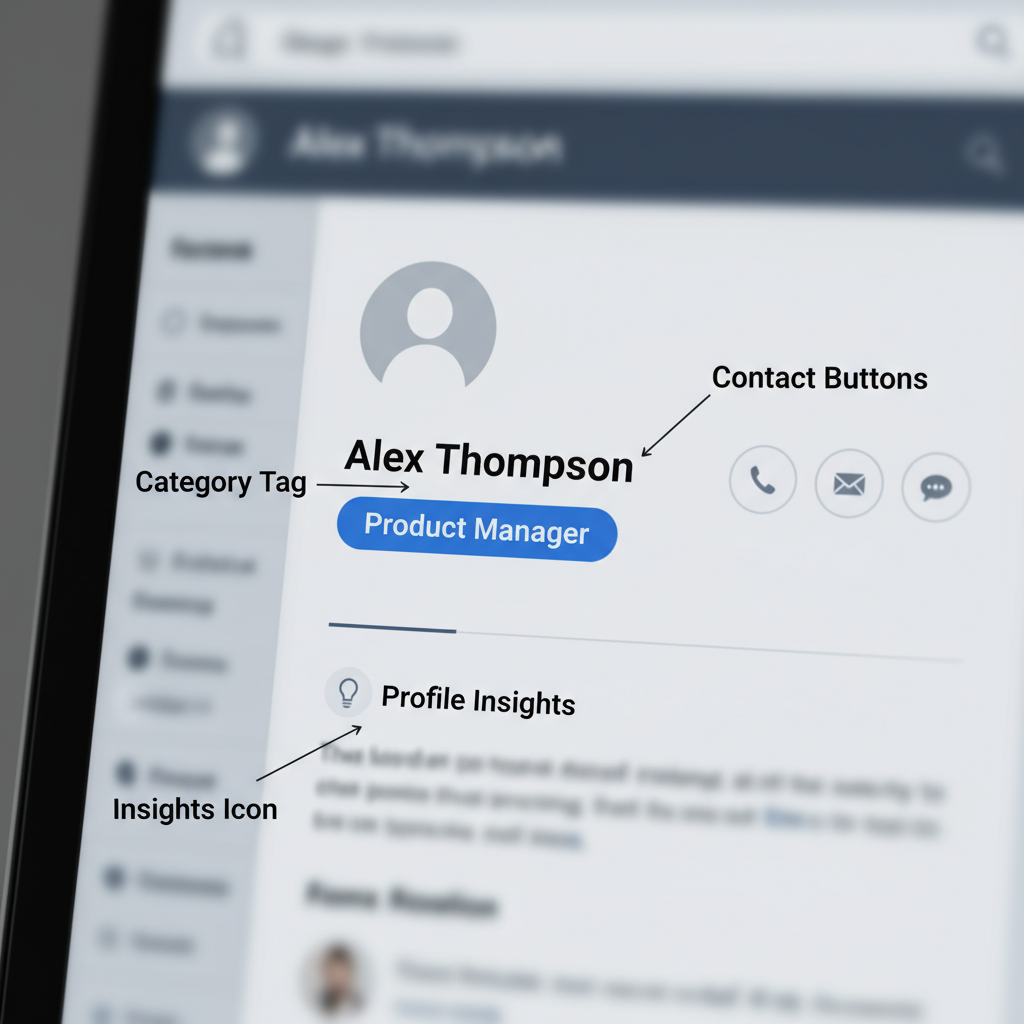
---
FAQs About Professional Accounts
1. Can I have multiple professional accounts?
Yes, you can add and switch between multiple accounts in the app.
2. Is there a cost to switch?
Switching is free, but ad campaigns involve spend.
3. What’s the difference in privacy?
Professional accounts can be public or private, just like personal accounts. Public business profiles may be discoverable through more channels.
4. Can I hide my contact buttons?
Yes, remove or adjust them via profile editing settings.
5. Do professional accounts get more reach?
Not inherently, but advertising tools can extend audience reach substantially.
---
Summary and Key Takeaway
To determine if an Instagram account is professional:
- Look for category labels and contact buttons.
- Check Settings → Account type for confirmation.
- Verify the presence of Insights tools.
- Use the web to spot public profile markers.
Whether you choose Creator or Business, professional accounts provide analytical, promotional, and engagement advantages essential for growth.
Ready to unlock Instagram’s full potential? Follow the steps above and confirm your professional status today to make the most of your social marketing.