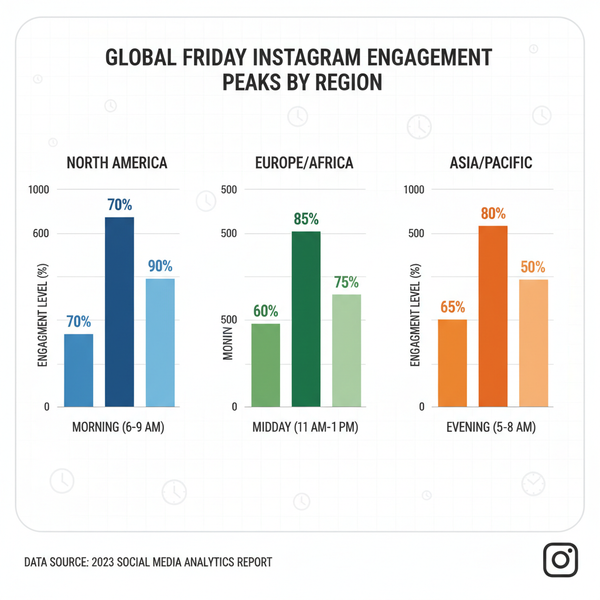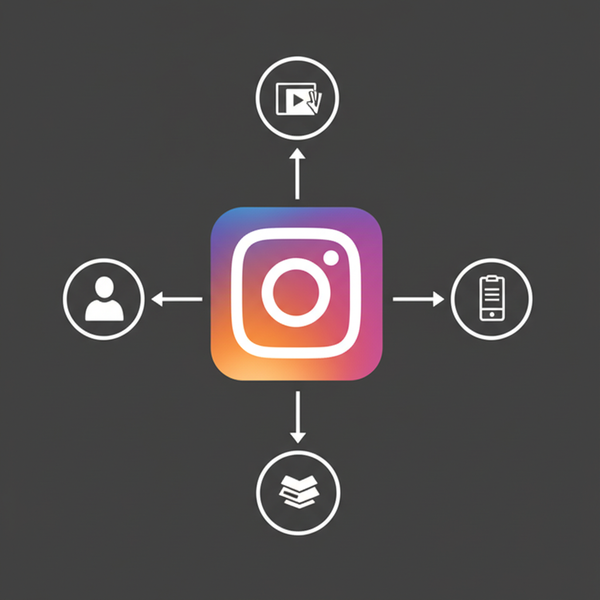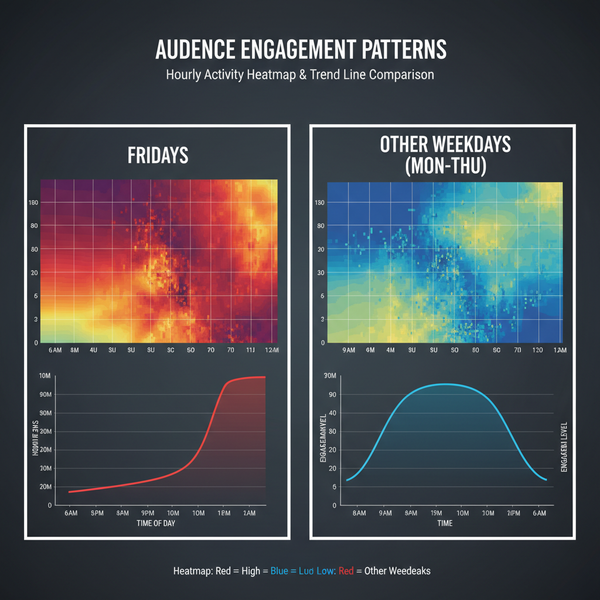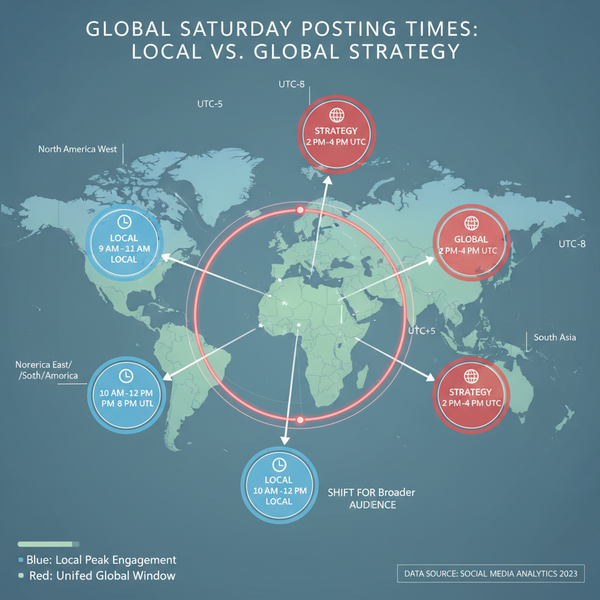How to Check Image Size on Windows Mac iOS and Android
Learn how to check image size, dimensions, and resolution on Windows, Mac, iOS, and Android, plus tips for web, print, and performance optimization.
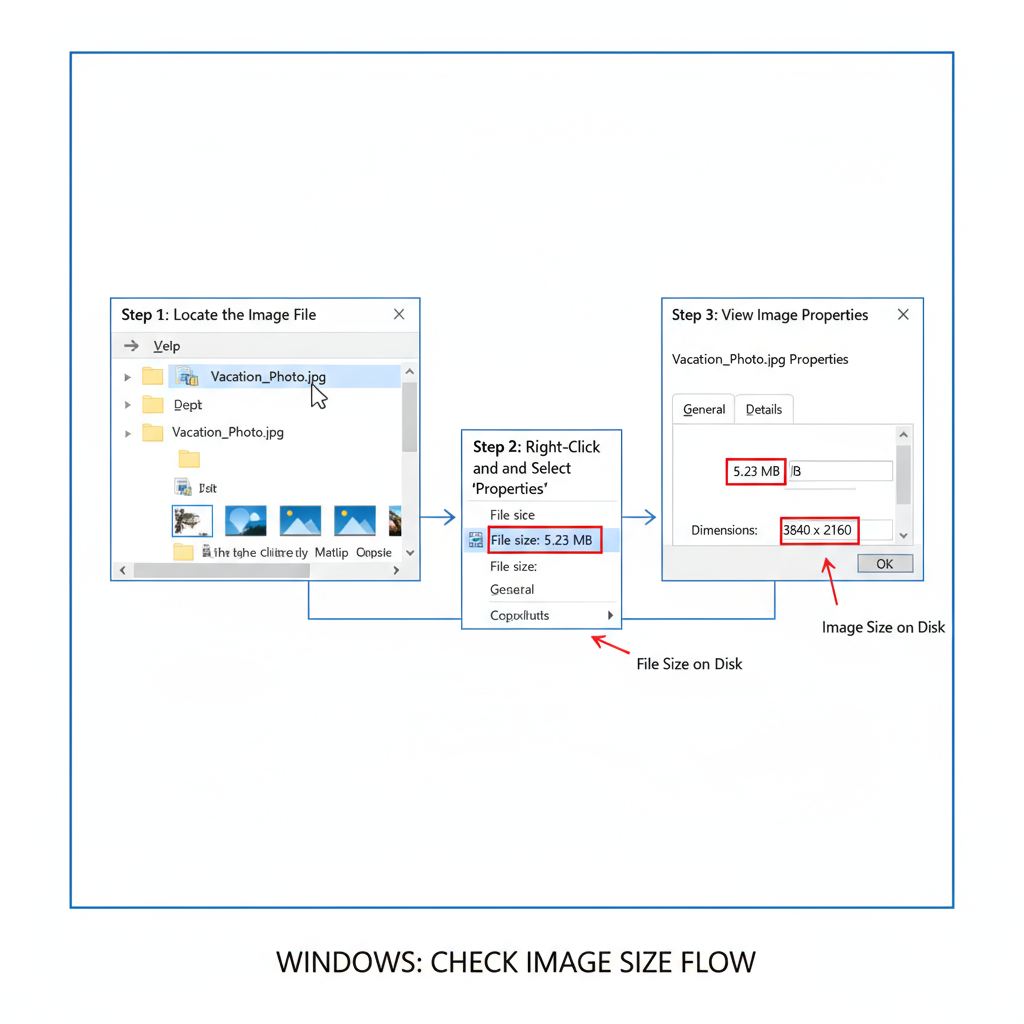
How to Check Image Size on Windows, Mac, iOS, and Android
Knowing how to check image size is an essential skill for anyone working with digital media—whether you're preparing graphics for a website, ensuring they meet exact social media requirements, or optimizing images for high-quality printing. Understanding image size, file size, and resolution helps you make informed adjustments that can dramatically improve performance, visual clarity, and user experience.
In this comprehensive guide, you’ll learn why image size matters, the difference between dimensions, file size, and resolution, plus step-by-step instructions for how to check image size on Windows, Mac, iOS, and Android. We’ll also cover browser-based methods, online tools, and editing software options, along with expert tips and common pitfalls to avoid.
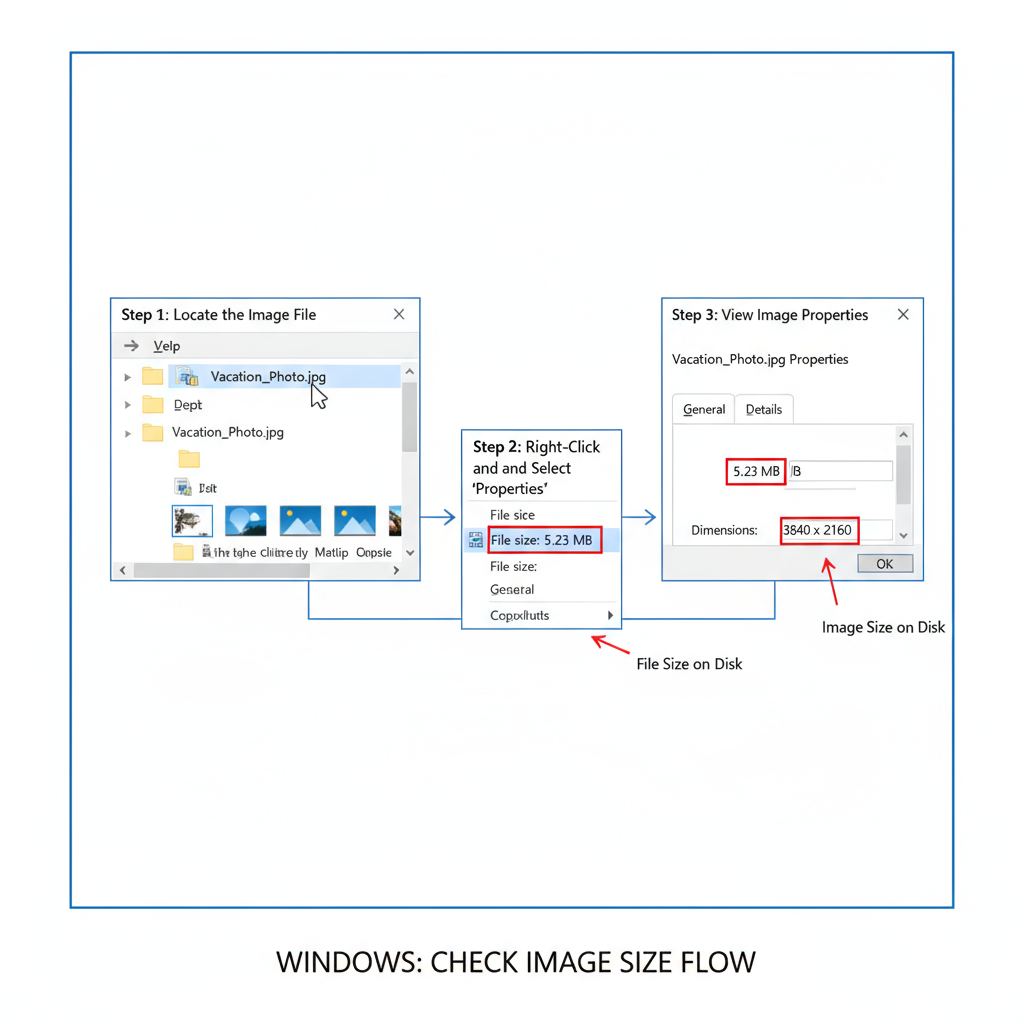
---
Why Knowing Your Image Size Matters
Image size directly affects:
- Website performance: Large file sizes slow down page load speed.
- Social media: Platforms like Instagram or Twitter crop or compress images if sizes aren't optimal.
- Printing: Correct resolution ensures sharp, professional results without pixelation.
Choosing the right balance between quality and file size prevents distorted graphics, sluggish websites, or rejected print submissions.
---
Understanding Image Dimensions vs File Size vs Resolution
Before diving into platform-specific methods, let’s clarify these essential terms:
| Term | Definition | Typical Unit |
|---|---|---|
| Dimensions | Width and height of an image | Pixels (px) |
| File Size | The amount of storage the file uses | Bytes (KB, MB) |
| Resolution | Detail level; affects print quality | DPI (dots per inch) |
Example: A 1920×1080px JPEG might be 500 KB in file size, while the same dimensions saved as PNG could exceed 2 MB. Resolution mainly impacts print quality, while pixel dimensions and file size matter most online.
---
How to Check Image Size on Windows
Windows offers several methods to quickly view image properties.
Method 1: Using File Explorer
- Open File Explorer.
- Navigate to the image location.
- Switch to Details view or hover over the file for a tooltip showing dimensions and file size.
Method 2: Using Properties
- Right-click the image file.
- Select Properties.
- Click the Details tab.
- Review:
- Dimensions (e.g., 3000×2000)
- File size
- Resolution (if available)
---
How to Check Image Size on Mac
macOS allows quick image checks through Finder.
Method 1: Finder Preview
- Open Finder and locate your image.
- Enable Preview Pane: `View > Show Preview`.
- View dimensions and file size instantly.
Method 2: Get Info
- Right-click the image.
- Choose Get Info.
- Review:
- Dimensions
- File size
- Optional metadata like color profile
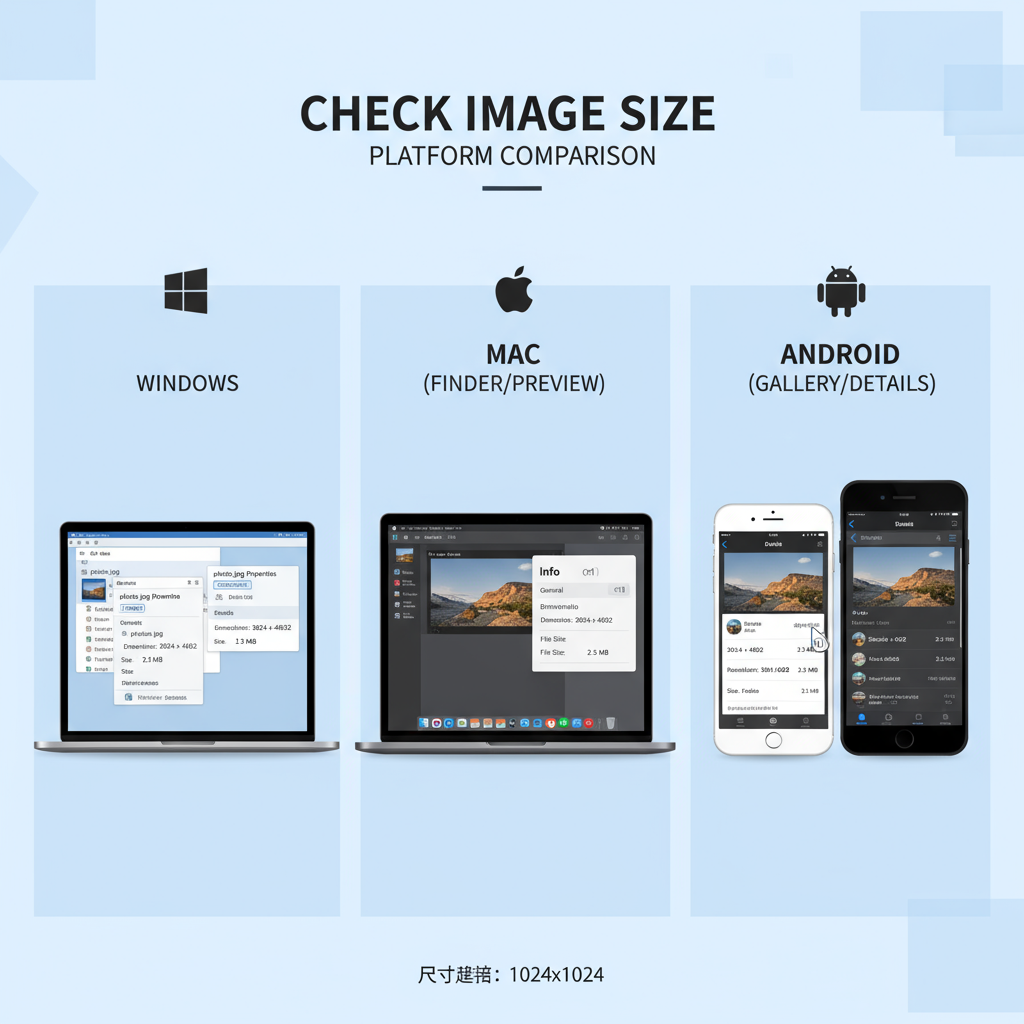
---
How to Check Image Size on Smartphones
Checking image size on mobile devices can be done natively.
iOS (iPhone/iPad)
- Photos App: Open the image, tap the ‘i’ button or swipe up to view metadata. Newer iOS versions show dimensions and file size.
- Files App: Long-press the file > Get Info for details.
Android
- Gallery App: Open the image, tap the three-dot menu → Details/Info to see resolution and size.
- File Manager: Locate the file and check its properties.
Some Android skins like Samsung One UI or Xiaomi MIUI display size directly in the gallery metadata.
---
Checking Image Size in Web Browsers
Want to check image size without downloading?
Inspect Element
- Right-click the image on a webpage.
- Select Inspect/Inspect Element (Chrome, Firefox, Edge, Safari).
In the `
` tag, check intrinsic dimensions; hover to see rendered size.
Download & Check
Right-click and save the image, then follow Windows/Mac methods above.
---
Using Online Tools to Check and Adjust Image Size
Online tools offer quick, no-install solutions:
- Simple inspection: Upload to sites like `image-size.com` for instant dimensions and file size.
- Bulk checkers: Process multiple images at once.
- Resize tools: Reduce dimensions or compress files online.
Security Tip: Avoid uploading sensitive images to untrusted platforms.
---
Using Editing Software (Photoshop, GIMP, Canva)
Image editing programs give you in-depth control:
- Photoshop: `Image > Image Size` for dimensions, file size estimate, and resolution.
- GIMP: `Image > Scale Image` or `Image Properties` for size data.
- Canva: Check settings or click Download → size options.
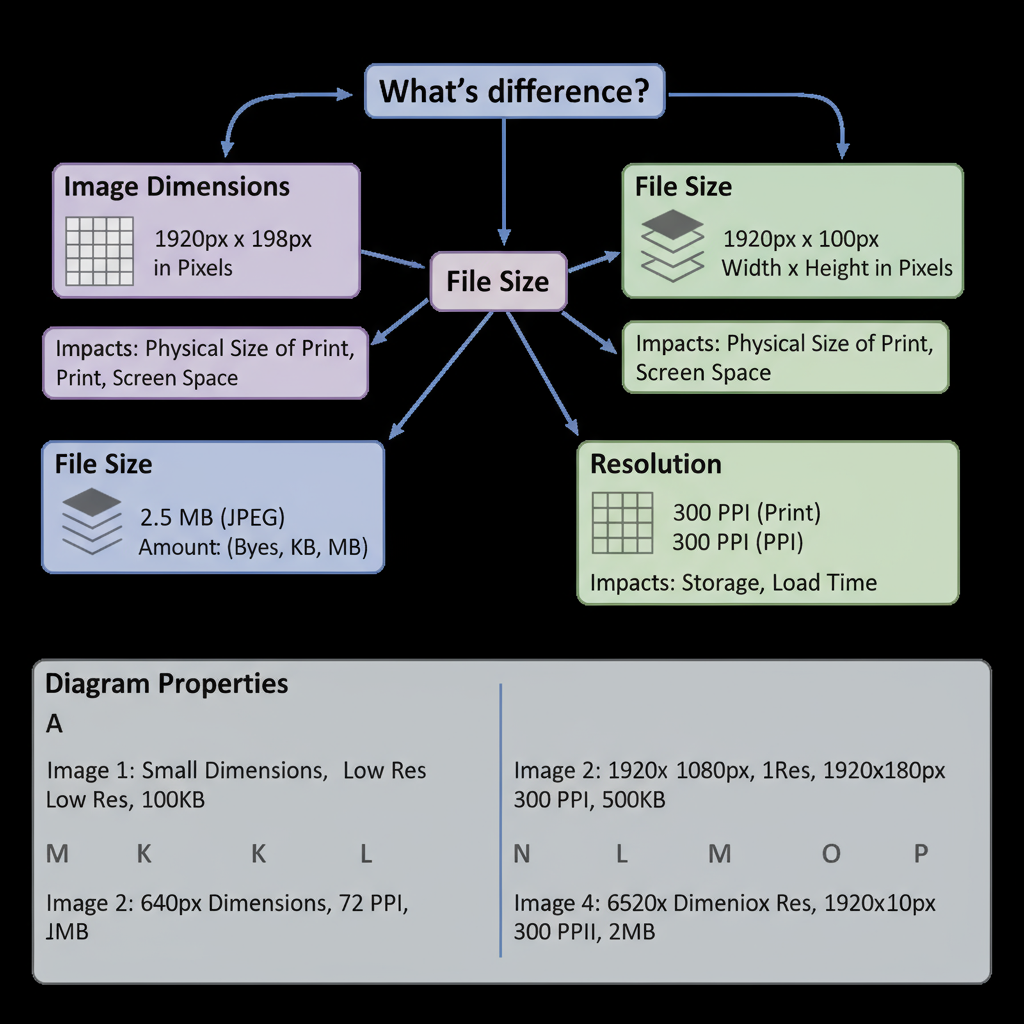
---
Tips for Choosing the Right Image Size for Different Use Cases
- Web: Use compressed JPG or WebP close to the display resolution (e.g., 1920px for a hero image).
- Social media: Match platform standards (e.g., Instagram square at 1080×1080px).
- Print: Maintain 300 DPI at final print size (e.g., 6×4 in at 300 DPI → 1800×1200px).
Pro Tip: Never upscale beyond the original resolution—it decreases sharpness.
---
Common Mistakes When Checking Image Size
Avoid these pitfalls:
- Confusing resolution with dimensions — DPI is for print, not screens.
- Ignoring compression — Same dimensions can vary greatly in file size across formats.
- Relying on displayed size — Sites may resize or compress after upload.
- Overlooking color profile — Critical for accurate print reproduction.
---
Quick FAQs About Image Sizes and Quality
Q: Can increasing resolution improve print quality?
A: Upscaling can't add real detail; it often makes images softer.
Q: Difference between KB and KBps?
A: KB = kilobytes (file size); KBps = kilobytes per second (transfer rate).
Q: Does DPI matter for web?
A: No, only pixel dimensions matter on screens.
Q: Is there an app for checking image size on mobile?
A: Yes—Photo Investigator (iOS) and Photo Exif Editor (Android) are popular.
---
Summary and Next Steps
By mastering how to check image size across devices and software, you can ensure your images are optimized for their intended purpose—be it web, social, or print. This skill helps maintain visual quality, meet technical requirements, and avoid workflow delays.
💡 Tip: Start today by checking image sizes in your current projects and adjusting them for optimal performance.
📌 CTA: Bookmark this guide for future reference and share it with teammates to improve your media workflow.