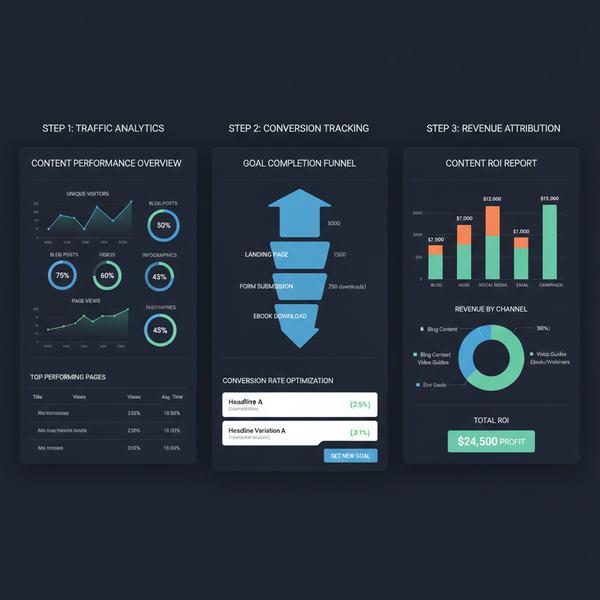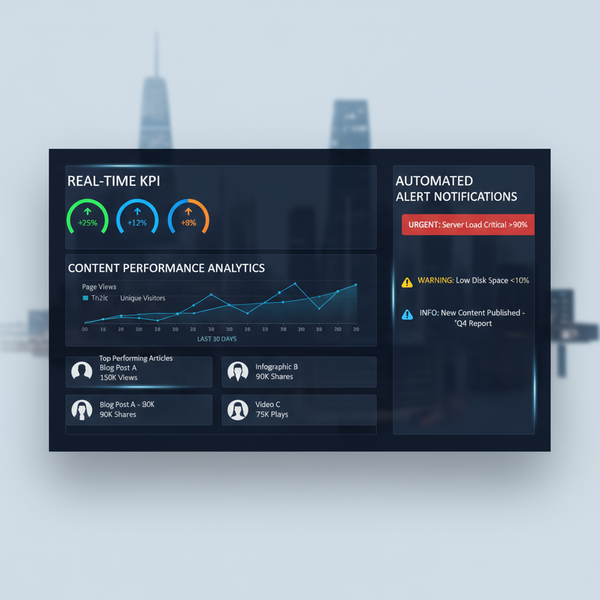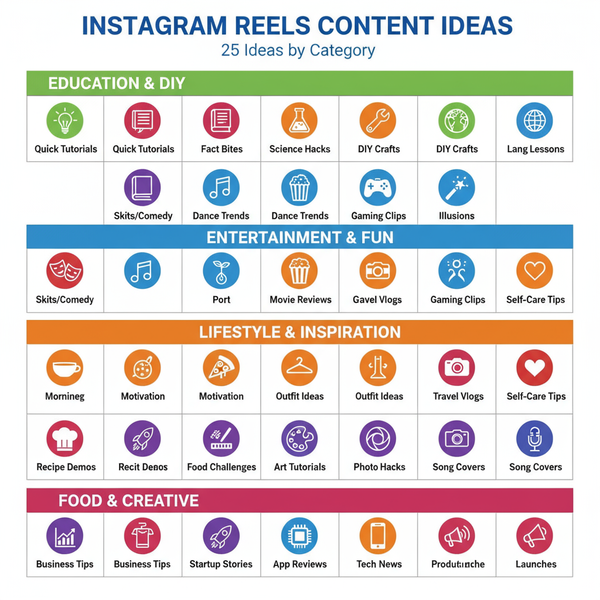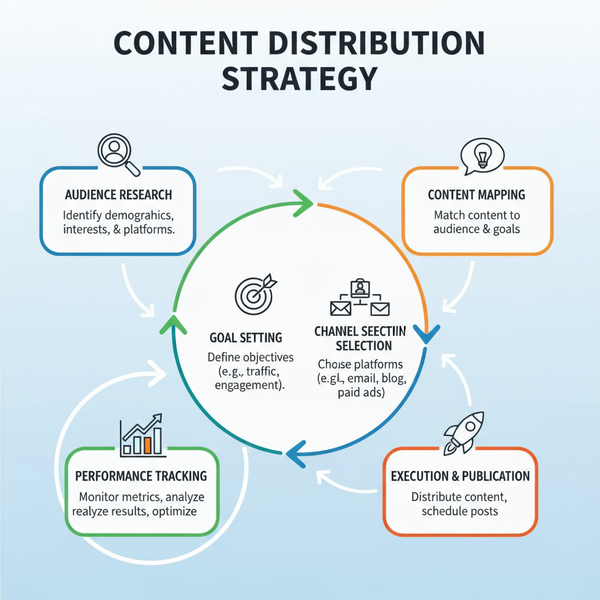How to Check Photo Size on Any Device
Learn what photo size means, why it matters, and how to check image resolution and file size on Windows, Mac, iPhone, Android, and online tools.

How to Check Photo Size on Any Device
Understanding how to check photo size is essential for managing image quality, optimizing storage, and ensuring usability across platforms. Whether preparing photos for printing, email attachments, or web content, knowing their resolution and file size saves time and prevents issues.

This comprehensive guide explains exactly what “photo size” means, why it matters, and gives step-by-step instructions to check it on Windows, Mac, iPhone/iPad, Android, and online tools. We also include expert tips for resizing, organizing, and avoiding common mistakes so your images always look their best.
---
Understanding What Photo Size Means
"Photo size" typically refers to either:
- Resolution – The image’s pixel dimensions (e.g., 1920×1080), impacting visual detail.
- File Size – The amount of storage space the file occupies (e.g., 2.5 MB).
Higher resolution improves clarity, particularly for printing or high-DPI screens, while file size directly affects storage capacity and transfer speeds.
| Term | Measurement Unit | Purpose |
|---|---|---|
| Resolution | Pixels (e.g., 3000×2000) | Determines visual detail |
| File Size | Bytes, Kilobytes (KB), Megabytes (MB) | Determines storage and transfer time |
---
Why Knowing Photo Size Matters
Regularly checking photo size offers practical benefits:
- Email Attachments – Many email services cap file size (e.g., 25 MB limit).
- Printing Quality – Large-format printing requires high resolution.
- Web Uploads – Social networks often auto-compress large images.
- Storage Management – Excessively large files can quickly consume device or cloud storage.
---
How to Check Photo Size on Windows
Windows makes it simple to view both resolution and file size without additional software.
Using File Explorer
- Open the photo’s folder.
- Hover over the file for details (selected views).
- Switch to Details view for direct size information.
Using Properties
- Right-click the photo file.
- Select Properties.
- Go to Details tab for pixel dimensions and file size.
Using Microsoft Photos
- Open the image in Photos.
- Click three-dot `...` menu → File Info to view resolution and size.
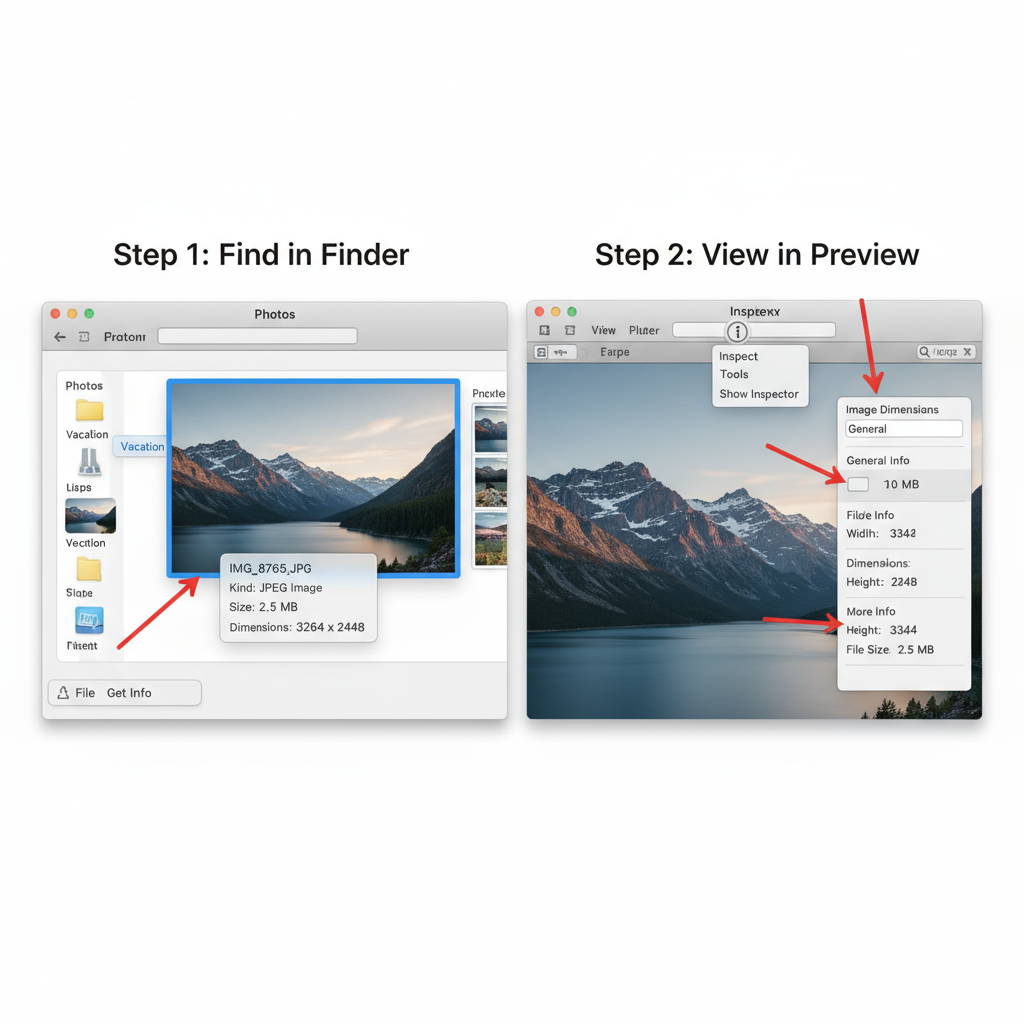
Pro Tip: Add the "Dimensions" column in File Explorer via View → Add columns for faster access.
---
How to Check Photo Size on Mac
On macOS, Finder and Preview offer quick options.
Using Finder
- Locate your image.
- Right-click → Get Info.
- View Dimensions for resolution and Size for file size.
Using Preview
- Open the photo in Preview.
- Go to Tools → Show Inspector.
- Under General or Info, see resolution and file size.
---
How to Check Photo Size on iPhone/iPad
Apple’s Photos app provides limited info, but other methods give full details.
Using Photos App (iOS 15+)
- Open photo in Photos.
- Swipe up or tap the ⓘ icon.
Using Files App
- Save the image to Files.
- Tap and hold → Get Info for size details.
Using Third-Party Apps
Apps like Photo Investigator and Metapho display resolution plus EXIF data.
---
How to Check Photo Size on Android
Options vary by manufacturer but generally include:
Using Gallery
- Open photo.
- Tap three-dot menu → Details or Info.
Using File Manager
- Navigate to file.
- Tap for Properties or Details.
Specialized Apps
Tools like Photo Exif Editor provide complete metadata.
---
How to Check Photo Size Online
If your photo is stored locally, online tools can instantly display resolution and file size:
- ImageMetadataViewer.com – Drag/drop for full EXIF data.
- Convertio – View file info and convert formats.
- TinyPNG – Compare file size before/after compression.
⚠️ Privacy Note: Avoid uploading sensitive images to unfamiliar websites.
---
Tips for Resizing Photos Without Losing Quality
Resizing improperly can degrade image clarity. Apply these safe techniques:
- Use High-Quality Resampling – Photoshop’s Bicubic Smoother preserves detail.
- Choose Efficient Formats – JPEG for photographs, PNG for sharp-edged graphics.
- Fine-Tune Compression – Lightroom lets you balance quality and size.
- Batch Processing – IrfanView or XnConvert resize multiple images at once.
Example (Python with Pillow):
from PIL import Image
img = Image.open("sample.jpg")
img_resized = img.resize((1920, 1080), Image.LANCZOS)
img_resized.save("resized.jpg", quality=90)---
Common Mistakes to Avoid When Checking Photo Size
- Confusing Resolution vs File Size – Compression affects size regardless of dimensions.
- Trusting Thumbnails – They don’t represent actual resolution.
- Ignoring DPI for Printing – DPI converts pixel dimensions to printed size.
- Uploading Blindly – Sites may auto-compress, impacting quality.
---
Best Practices for Organizing Photos by Size
Optimized storage and access come from intentional management:
- Categorize into Folders by Size/Project – e.g., "High-Res Prints" or "Web-Optimized".
- Use Tags/Metadata – Add searchable size labels.
- Audit Library Regularly – Delete unwanted high-storage duplicates.
- Backup High-Res Originals – Store in dedicated drives/cloud folders.
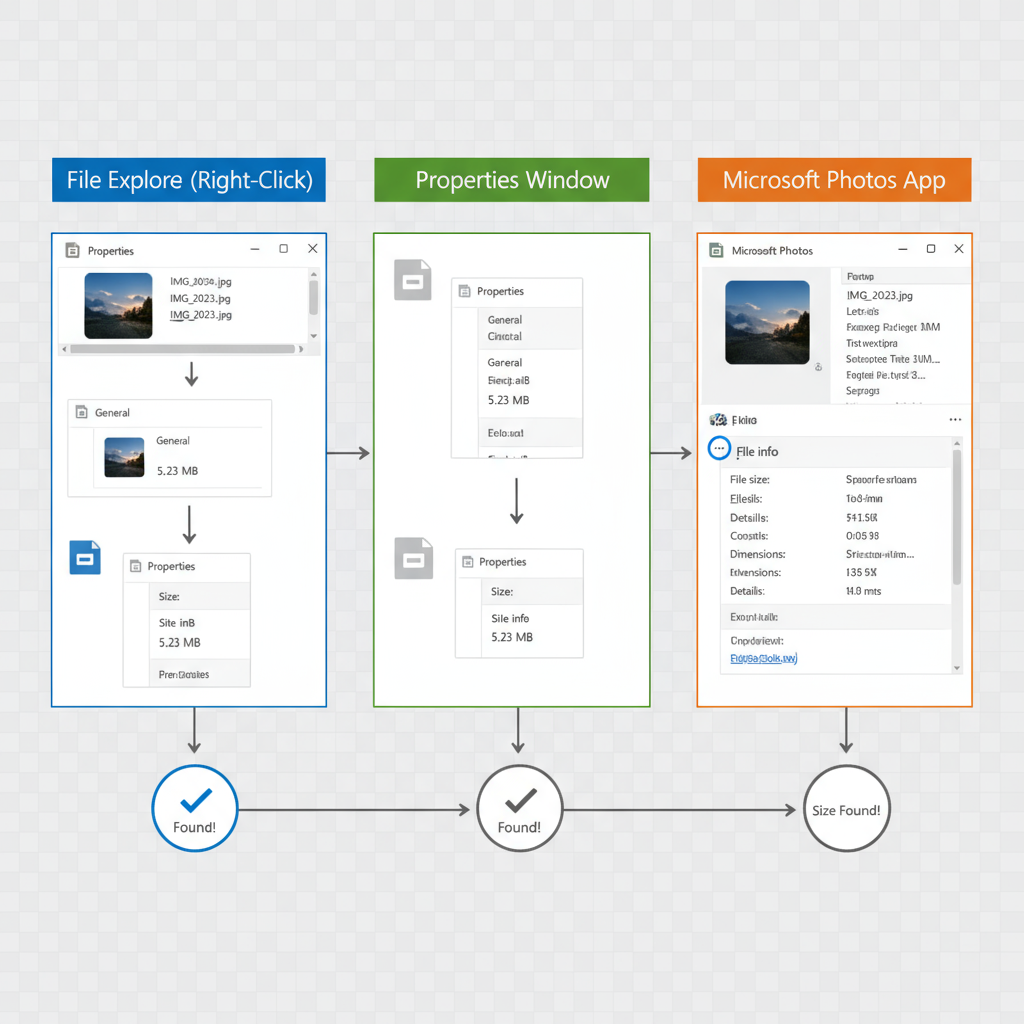
---
Conclusion and Next Steps
Mastering how to check photo size across devices improves workflow, ensures quality for each platform, and prevents surprises when printing or sharing images. You can now confidently inspect, resize, and organize photos whether on Windows, Mac, iPhone, Android, or using online tools.
Start applying these methods today to maintain high-quality images while efficiently managing storage. For more image optimization tips, explore our advanced guides on resolution, compression techniques, and metadata management.