How to Check Scheduled Posts on LinkedIn for Profiles and Pa
Learn how to find, edit, and manage scheduled posts on LinkedIn for personal profiles and company pages, plus tips on tools and troubleshooting.
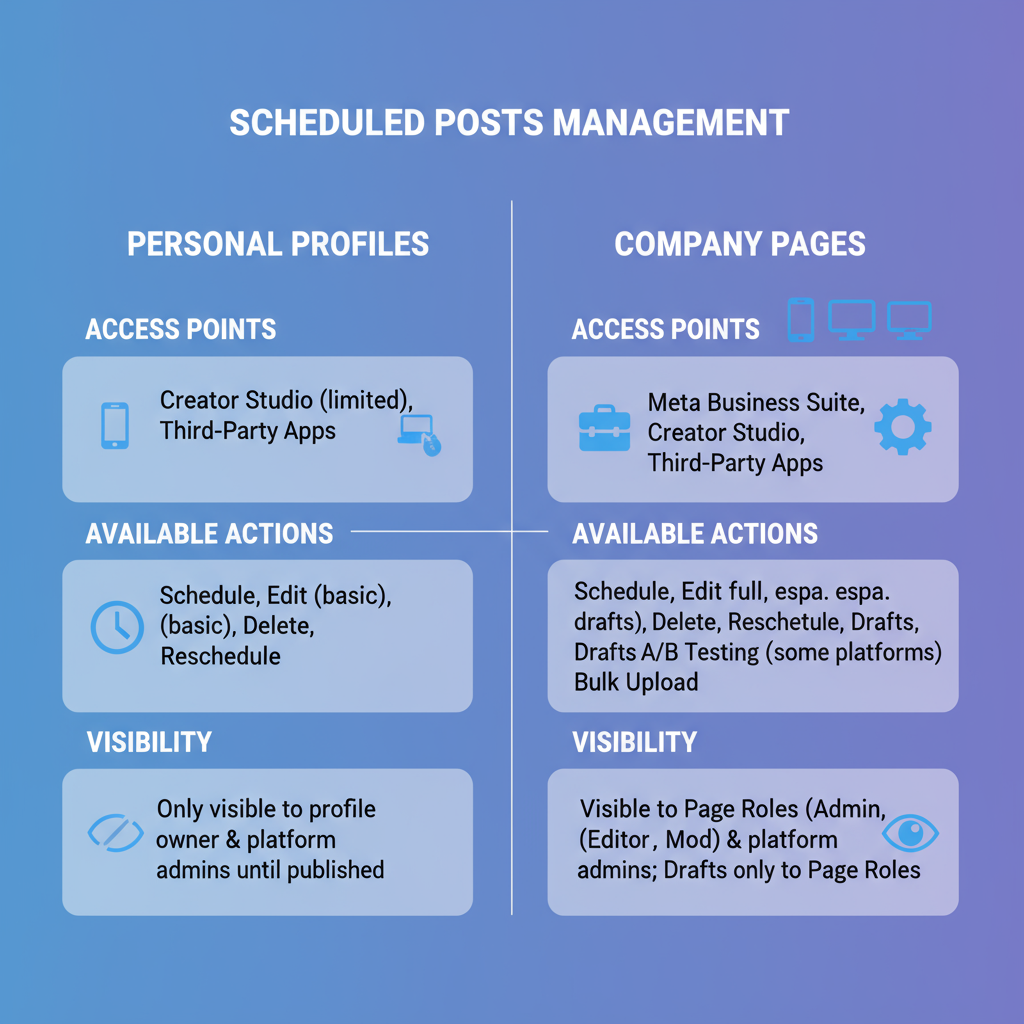
How to Check Scheduled Posts on LinkedIn for Profiles and Pages
Managing a consistent posting schedule is critical for LinkedIn success, whether for personal branding or corporate marketing. If you want to be sure your upcoming updates are polished and on track, learning how to check scheduled posts on LinkedIn is an essential skill. In this article, we’ll cover how to find and manage scheduled posts on both personal profiles and company pages, compare native vs third‑party scheduling tools, and share tips for troubleshooting and optimizing your workflow.
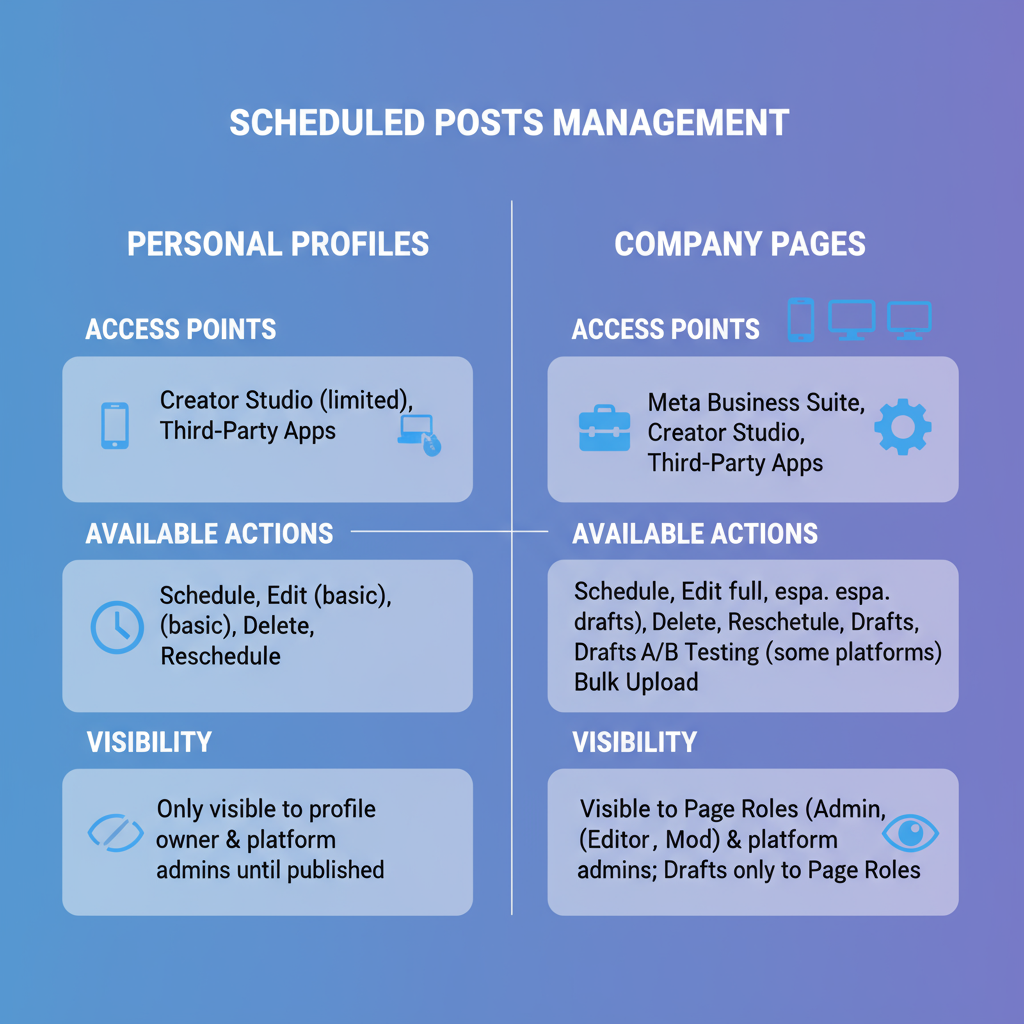
---
Logging Into Your LinkedIn Account
You can view scheduled posts from both desktop and mobile devices, though navigation can vary.
Desktop
- Visit LinkedIn.com and sign in.
- Scheduled post management is generally easier on desktop due to the larger interface and dropdown menus.
Mobile App
- Open the LinkedIn app on iOS or Android.
- Sign in with the same credentials.
- Be aware that some company page features may be hidden or limited on mobile—switch to desktop if needed.
---
Navigating to "My Items" or "Scheduled Posts"
LinkedIn periodically updates its interface, so the exact location of scheduled posts can shift.
Personal Profiles
- From your feed, click the "Me" icon in the top navigation bar.
- Select "Posts & Activity" or navigate to "My Items".
- Scheduled posts are listed under a "Scheduled" section, if available.
Company Pages
- Click your profile icon, then choose your page from the "Manage" section.
- In the page dashboard, select the "Content" tab.
- Check under "Manage Posts" or a "Scheduled" filter for upcoming posts.
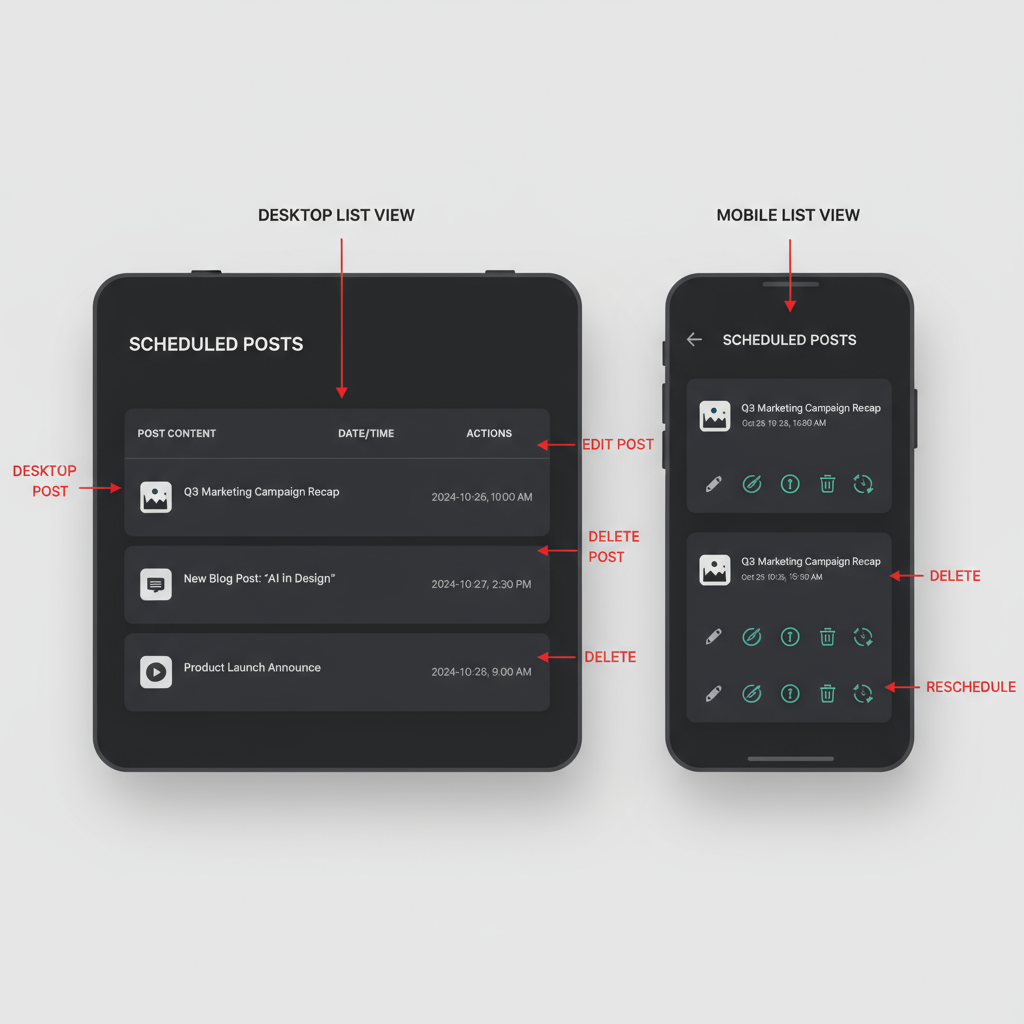
---
Scheduled Posts: Profiles vs Company Pages
Functionality differs between personal profiles and company pages on LinkedIn.
| Feature | Personal Profile | Company Page |
|---|---|---|
| Navigation | Me → My Items → Scheduled | Manage Page → Content → Scheduled |
| Post Types Available | Text, image, video | Text, image, video, carousel, event posts |
| Team Access | Only by account owner | Page admins and editors |
| Analytics | Limited until post is live | Advanced analytics post‑publish |
---
Native Scheduler vs Third-Party Tools
LinkedIn’s native scheduler is simple but lacks some advanced features that third‑party tools offer.
LinkedIn Native Scheduler
- Integrated into the platform.
- Allows setting a publish date/time.
- No bulk scheduling features or detailed analytics.
Third-Party Platforms
- Hootsuite: Drag‑and‑drop calendar, supports multiple accounts.
- Buffer: Simple interface, post analytics, queue system.
- Sprout Social: Collaboration tools, advanced analytics, cross‑platform scheduling.
Choose a third‑party tool if you:
- Manage multiple profiles or brands.
- Need advanced reporting.
- Want a single calendar for all channels.
---
Filtering and Sorting Scheduled Posts
Use filters to quickly locate specific posts:
- By Date: Sort posts in chronological order.
- By Content Type: Narrow down by image, video, text, or documents.
- By Audience: For company pages, filter by targeted demographics or regions.
---
Editing, Rescheduling, and Deleting Scheduled Posts
Adjusting your scheduled posts is straightforward:
Editing
- Locate the scheduled post.
- Click the ellipsis (…) menu, select Edit, make changes, then save.
- Some media updates require deleting and recreating the post.
Rescheduling
- From the same menu, pick a new date/time and confirm.
Deleting
- Select Delete, confirm, and note that deletion is permanent.
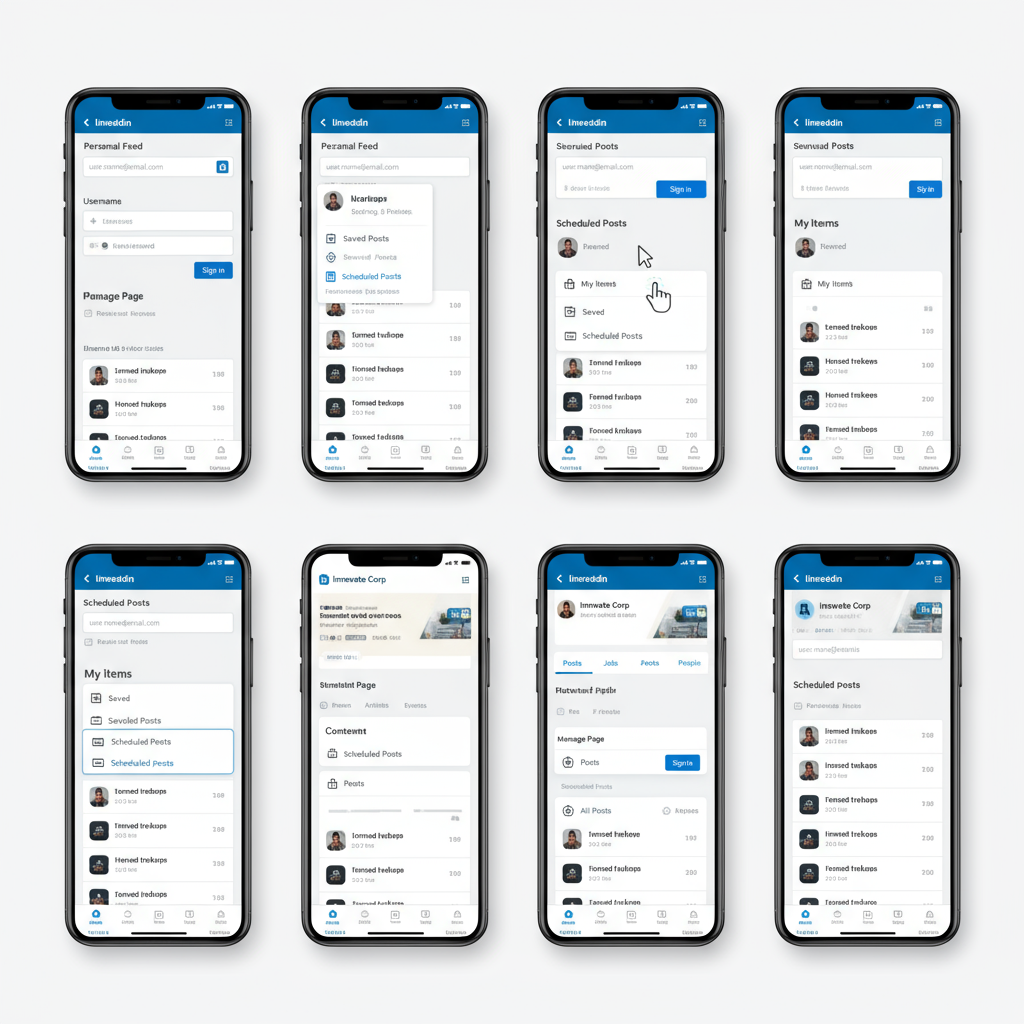
---
Troubleshooting Missing Scheduled Posts
If you can’t see your scheduled posts, try the following:
Common Causes
- UI changes moved the section.
- Posts scheduled via a third‑party app won’t appear in LinkedIn’s native list.
- Browser or app cache issues.
- Lack of admin permissions on company pages.
Solutions
- Clear your cache or update the app.
- Check the scheduling tool you used.
- Verify admin/editor permissions for company pages.
- Switch to desktop for more menu options.
---
Tips for Optimizing LinkedIn Scheduled Content
Scheduling ensures consistent posting, but quality still counts.
- Post at peak times: Mid‑week, business hours.
- Add strong visuals: Images or videos increase engagement.
- Be concise: Short, clear openings grab attention.
- Use relevant hashtags: Improve discoverability.
- Tag collaborators: Expands reach.
- Track metrics: Review analytics to refine future posts.
---
Summary and Next Steps
Mastering how to check scheduled posts on LinkedIn keeps your content plan running smoothly. Whether you rely on native tools or a third‑party scheduler, knowing where to find, edit, or reschedule posts ensures they match your brand’s goals before publication.
By combining effective scheduling with optimization best practices, you can boost visibility, maintain consistency, and engage your audience more effectively. Start today—review your scheduled posts, make necessary adjustments, and watch your LinkedIn presence grow.



