How to Clear Your Instagram Explore Page Effectively
Learn how to reset and personalize your Instagram Explore page by clearing search history, unfollowing accounts, and using the Not Interested option.
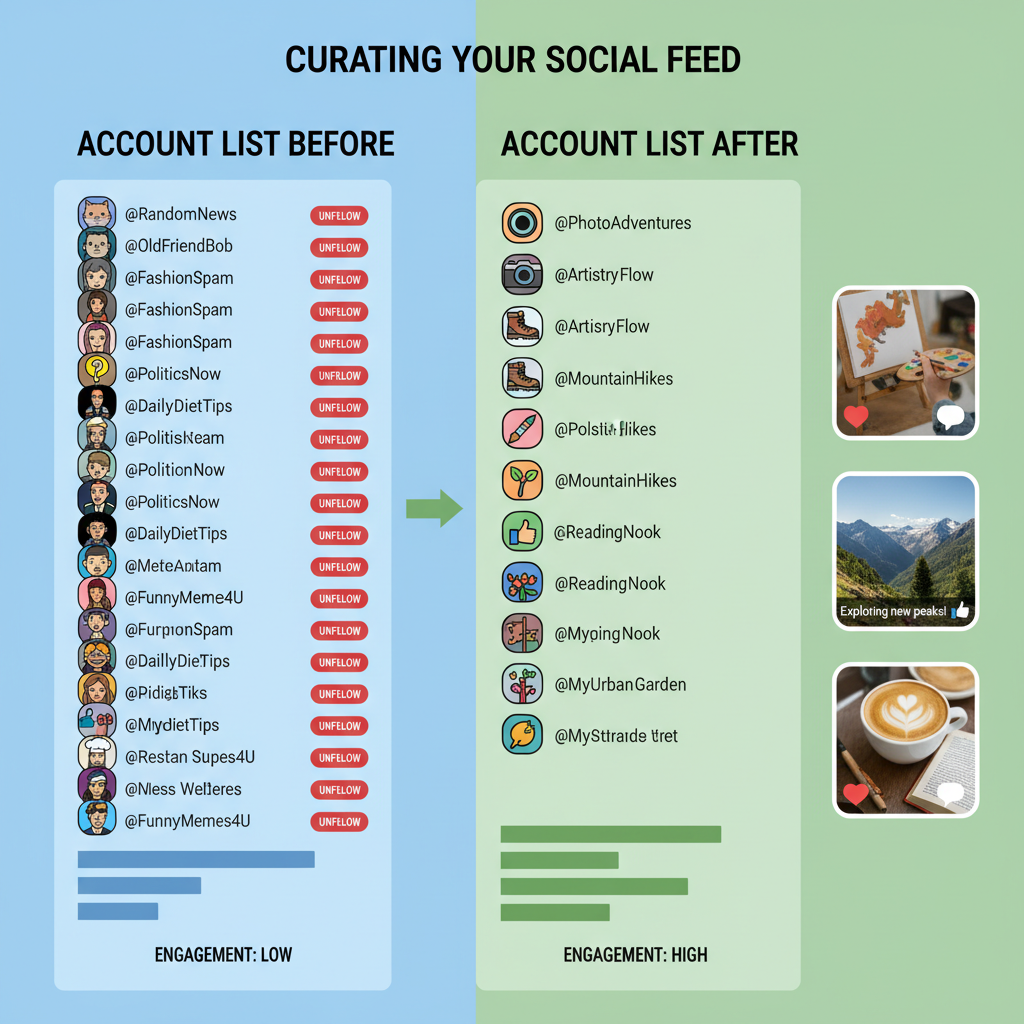
How to Clear Your Instagram Explore Page Effectively
If your Instagram Explore feed is crowded with posts you don't care about, you can take control. This guide covers how to clear your IG Explore page and tailor it to your interests, with easy-to-follow steps that work with Instagram’s algorithm so you see more of what you love.
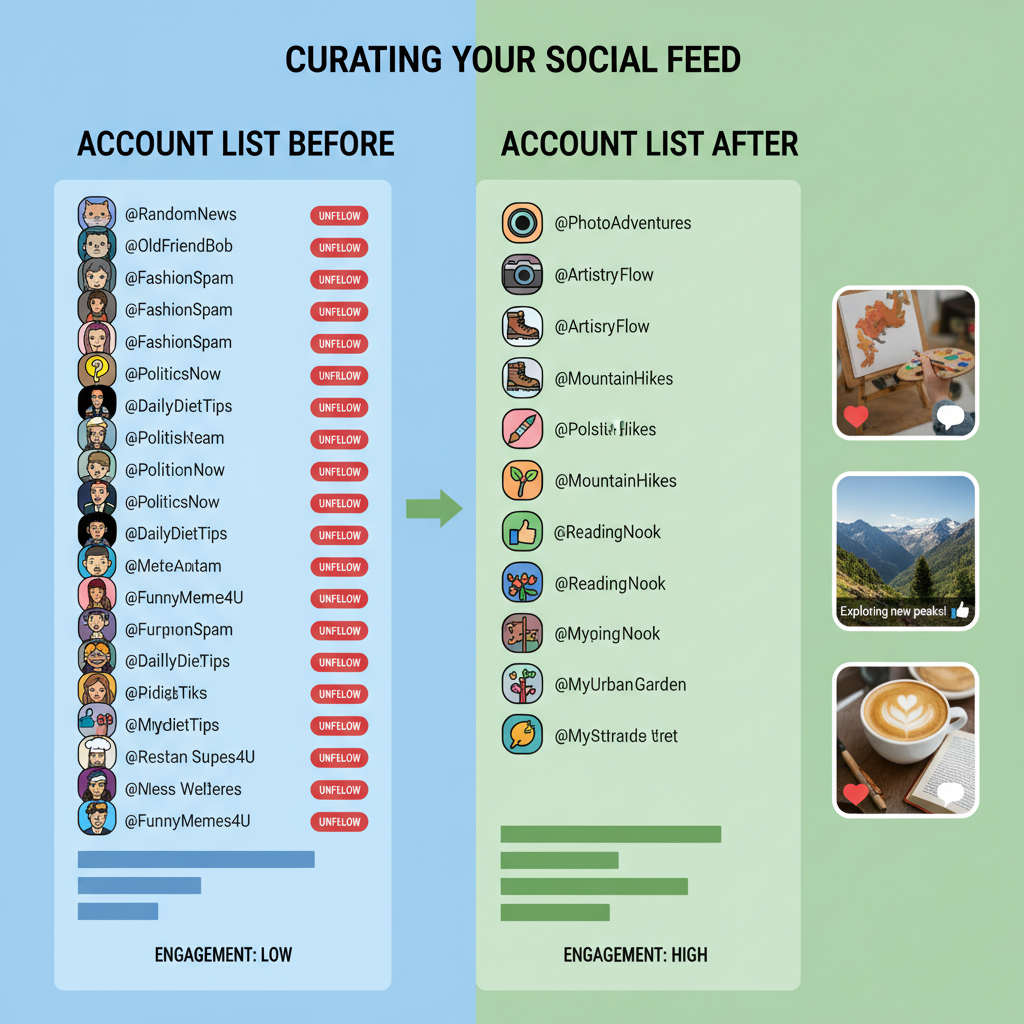
By reshaping the signals you send to Instagram, you can remove irrelevant posts, highlight preferred content, and enjoy a personalized, clutter-free Explore page.
---
Understanding How Instagram’s Explore Algorithm Works
Instagram’s Explore page is driven by a recommendation algorithm that analyzes your interactions — likes, comments, shares, follows, and search queries — to decide what you might enjoy. It also factors in:
- Accounts you follow
- Hashtags you engage with
- Posts you save
Key points about the algorithm:
- Behavior-driven: Responds to your activity patterns.
- Dynamic: Adjusts based on your latest actions.
- Network influence: Sometimes reflects your friends’ activity indirectly.
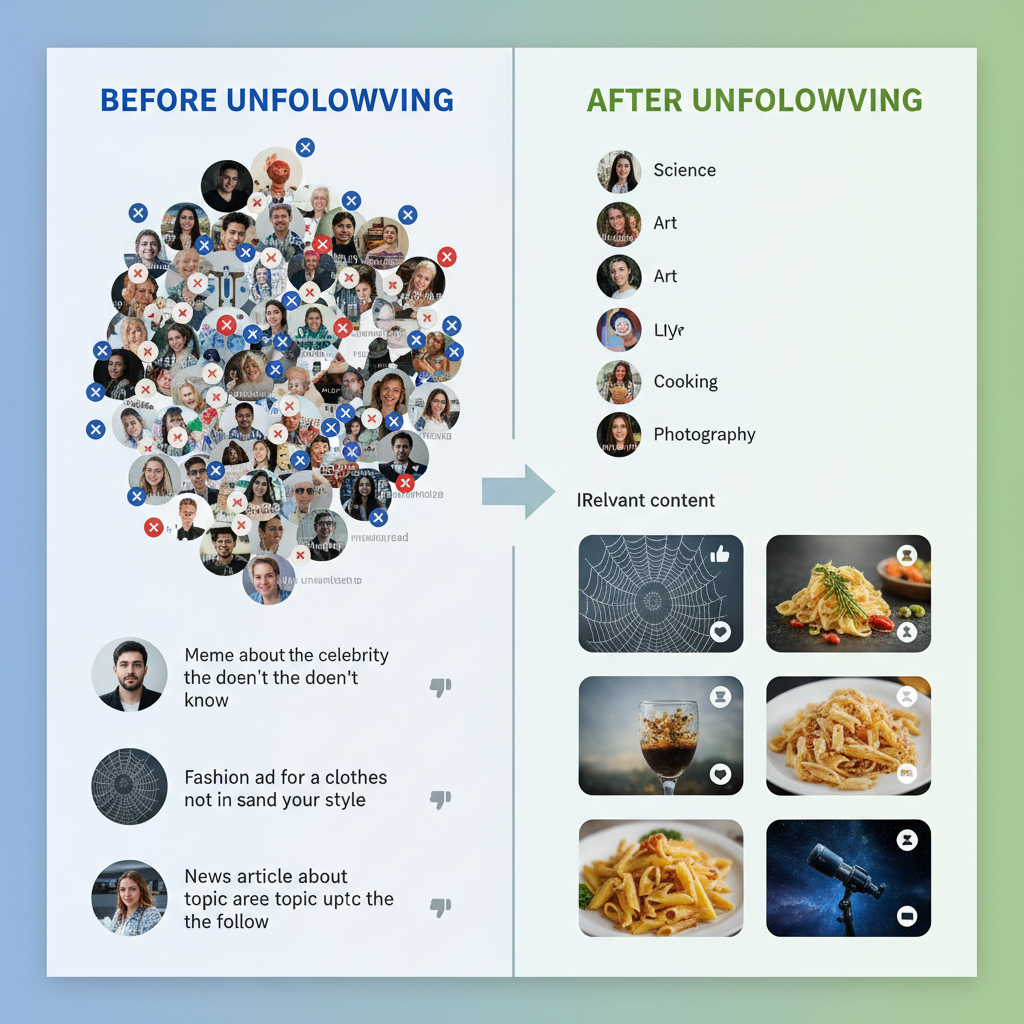
Understanding these factors makes it easier to see why certain posts appear and how to change them.
---
Identify Unwanted Content Patterns
Before clearing your Explore page, assess what’s currently there. Scroll through the feed and note anything you don’t want to see.
Look for patterns such as:
- Themes unrelated to your hobbies
- Repeat ads or promotional posts
- Content from niches you’ve moved on from
Method to assess:
- Scroll your Explore page
- Note categories you dislike
- Trace any links to your past engagement
---
Use “Not Interested” on Irrelevant Posts
Instagram’s "Not Interested" feature lets you remove a post and signal your preferences.
How to use it:
- Tap a post in Explore.
- Tap the three-dot menu (top right).
- Select "Not Interested".
Consistently doing this will guide the algorithm away from unwanted content over time.
---
Clear Your Search History
Past searches influence your recommendations. Clearing them can help reset your Explore page.
Steps:
- Open Profile → Menu (☰) → Your Activity
- Tap Recent Searches
- Clear all search history
Or use:
Settings → Security → Clear Search HistoryThis stops old or accidental searches from affecting your feed.
---
Unfollow Accounts That Skew Recommendations
Accounts you follow greatly influence Explore suggestions.
Unfollow process:
- Visit the account profile
- Tap Following
- Select Unfollow
Review your following list periodically to ensure it matches your current interests.
Tip: Favor quality follows that consistently post content you enjoy.
---
Engage With Preferred Content
The fastest way to retrain the algorithm is to actively interact with posts you like.
Ways to engage:
- Like and comment on posts you want more of
- Save posts to collections
- Watch videos in your niche repeatedly
- Follow accounts aligned with your interests
---
Avoid Interacting With Irrelevant Content
Negative shaping comes from not engaging with unwanted posts.
Tips:
- Don’t like or comment on irrelevant posts
- Skip watching full videos you dislike
- Avoid clicking random hashtags outside of your niche
Every action — even a brief view — can influence recommendations.
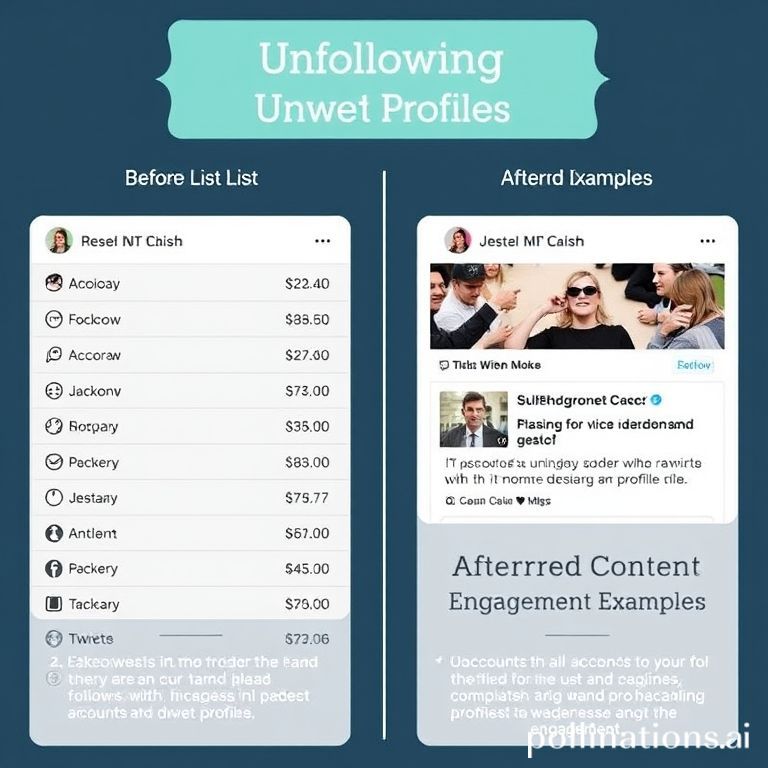
---
Log Out and Re-login for a Refresh
Logging out and back in can clear cached recommendations and slightly adjust your feed.
Steps:
- Settings → Log Out
- Close the app
- Reopen and log in
Combine this with “Not Interested” and clearing search history for better results.
---
Keep Your Instagram App Updated
Updates often include algorithm improvements and bug fixes.
Why update matters:
- Fix outdated content delivery
- Improve relevance for your feed
- Resolve glitches in feedback tools
Check for updates in the App Store or Google Play regularly.
---
Review Privacy and Personalization Settings
Your privacy settings can influence recommendations indirectly. Adjust them to limit data usage for unwanted suggestions.
| Setting | Purpose | Impact on Explore |
|---|---|---|
| Ad Preferences | Manage interests Instagram uses | Reduces irrelevant sponsored posts |
| Data Sharing | Control activity sharing with partners | Limits external influence on recommendations |
| Account Privacy | Public vs private profile | Controls the scope of content interactions |
Navigate to Settings → Privacy → Ads and Data for adjustments.
---
Step-by-Step Action Plan
Clearing your Explore page requires consistency:
- Audit your feed
- Use “Not Interested” often
- Clear search history monthly
- Curate your following list carefully
- Engage with preferred content daily
- Avoid interacting with unwanted posts
- Log out/in for occasional refreshes
- Update your app frequently
- Review privacy settings quarterly
---
Summary
Customizing and clearing your Instagram Explore page is an ongoing process. By combining “Not Interested,” search history clearing, unfollowing irrelevant accounts, and engaging actively with the posts you want, you can transform Explore into a personalized space that reflects your true interests. Start applying these steps today for a cleaner, more relevant Instagram experience.



