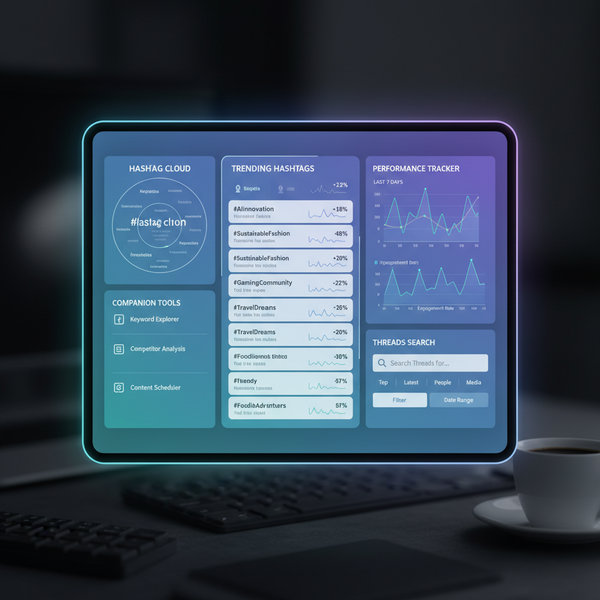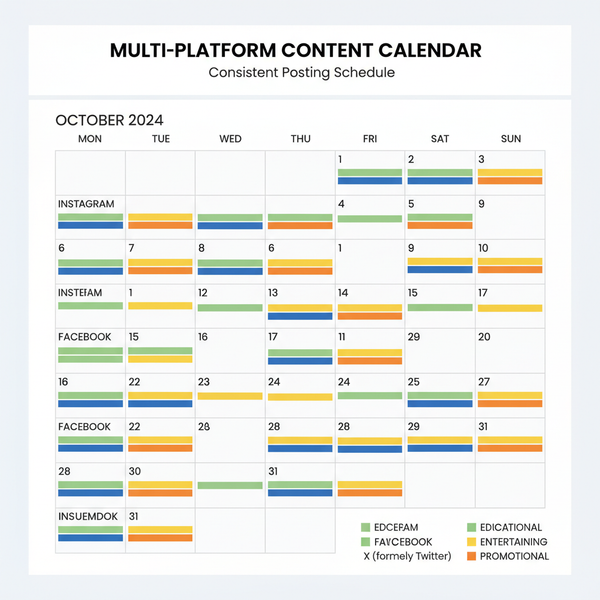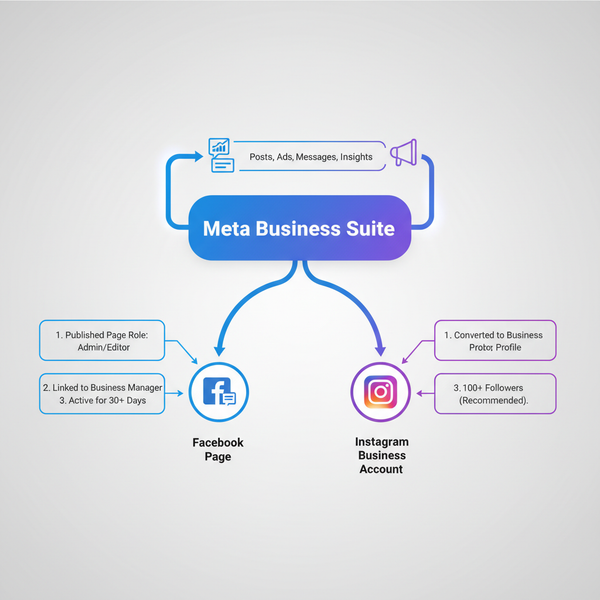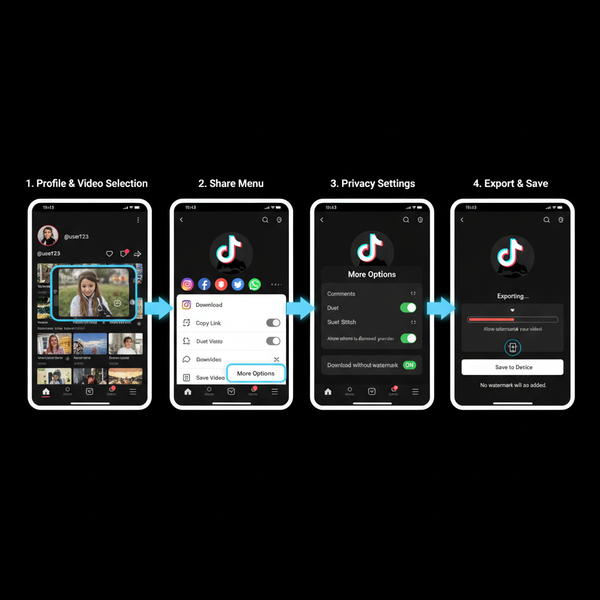How to Connect IG to Twitter for Easy Cross-Posting
Learn how to connect Instagram to Twitter for seamless cross-posting, plus tips to optimize shared content and troubleshoot linking issues.

How to Connect IG to Twitter for Easy Cross-Posting
Cross-posting Instagram (IG) content to Twitter is one of the simplest and most effective ways to expand your social media reach while streamlining your workflow. By linking your Instagram and Twitter accounts, you can share posts simultaneously without the need to manually upload and edit content on each platform. This guide will walk you through how to connect IG to Twitter, explain the benefits, provide optimization tips, troubleshoot common issues, and explore automation tools to make cross-posting effortless.
---
Benefits of Linking Instagram and Twitter
Connecting Instagram to Twitter provides multiple advantages for brands, creators, and individuals alike:
- Cross-platform reach – Reach two separate audiences at the same time.
- Time savings – Eliminate the need for repetitive uploads and caption adjustments.
- Brand consistency – Keep your messaging and style consistent across networks.
- Increased engagement – Encourage followers to follow your content on multiple platforms.

Why Cross-Posting Works
Harnessing the strengths of both IG and Twitter helps you:
- Introduce Instagram’s visual content in Twitter’s conversational environment.
- Drive traffic between platforms for better exposure.
- Maintain continuous brand visibility across diverse audience segments.
---
Check Current Instagram Sharing Settings
To start, ensure your Instagram app is updated and configured correctly.
Steps:
- Launch the Instagram app on your mobile device.
- Navigate to your profile page.
- Tap the menu (☰) in the top right corner.
- Select Settings and privacy.
- Locate Sharing to other apps to view and manage linked accounts.
---
Enable Twitter in Instagram’s Linked Accounts
In the Sharing to other apps section:
- Tap Twitter from the list of available platforms.
- If Twitter is not visible, update your Instagram app to the newest version.
- Tap Continue to initiate the linking process.
---
Authorize Instagram Access to Your Twitter Profile
When prompted:
- Log in to your desired Twitter account.
- Review the permissions requested by Instagram.
- Select Authorize app to grant permission for cross-posting.
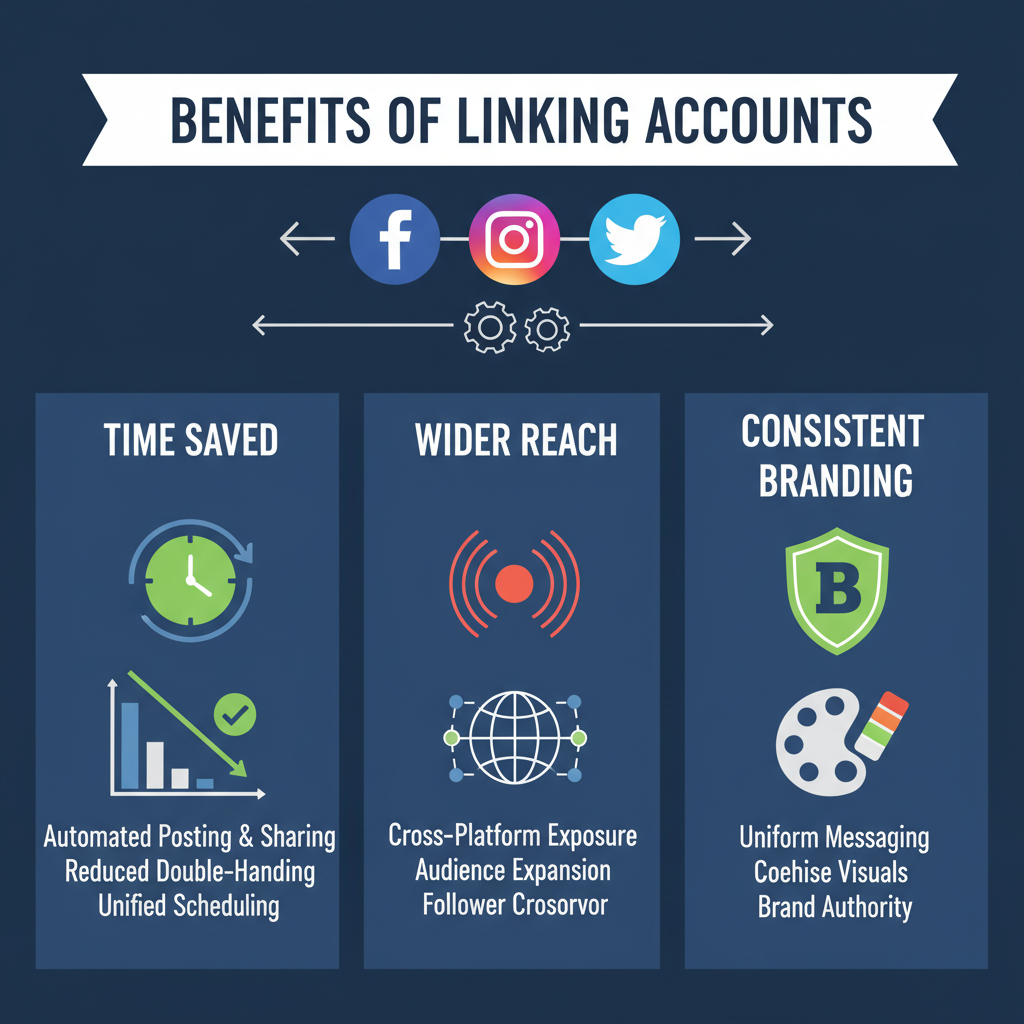
> Note: For users managing multiple Twitter profiles, double-check that you select the correct account before authorizing.
---
Test the Connection by Sharing a Post
Once your accounts are linked:
- Create a new Instagram post — upload a photo or video.
- Add a caption, hashtags, and optional location tags.
- In the Share to options, toggle Twitter on.
- Publish the post.
Your tweet should display the caption and a link to the Instagram post.
---
Tips to Optimize Shared Posts for Twitter
Because Instagram focuses heavily on images while Twitter thrives on concise text, tailor your posts appropriately.
Best Practices:
- Shorten captions to meet Twitter's 280-character limit.
- Include select hashtags without overloading.
- Use images with clear, compelling visuals for Twitter previews.
- Add mentions to engage relevant accounts.
---
Troubleshoot Common Connection Issues
Even with a working link, issues may arise. Use this quick-reference table to troubleshoot.
| Issue | Possible Cause | Solution |
|---|---|---|
| Posts not appearing on Twitter | Permissions revoked | Re-authorize Instagram in Twitter’s settings |
| Twitter toggle missing | Outdated Instagram app | Update via App Store or Google Play |
| Error during login | Incorrect credentials | Verify username/password before retrying |
| Captions cut off in tweets | Exceeding character limit | Edit captions to fit within Twitter’s 280-character constraint |
---
Automation Alternatives with Third-Party Tools
Looking for more flexibility or ways to cross-post other content types such as Stories and Reels? Automation tools can help.
Popular options:
- IFTTT – Build “applets” that automatically share IG posts to Twitter.
- Zapier – Create advanced automation workflows with custom formatting.
- Buffer or Hootsuite – Schedule and manage posts across multiple platforms.
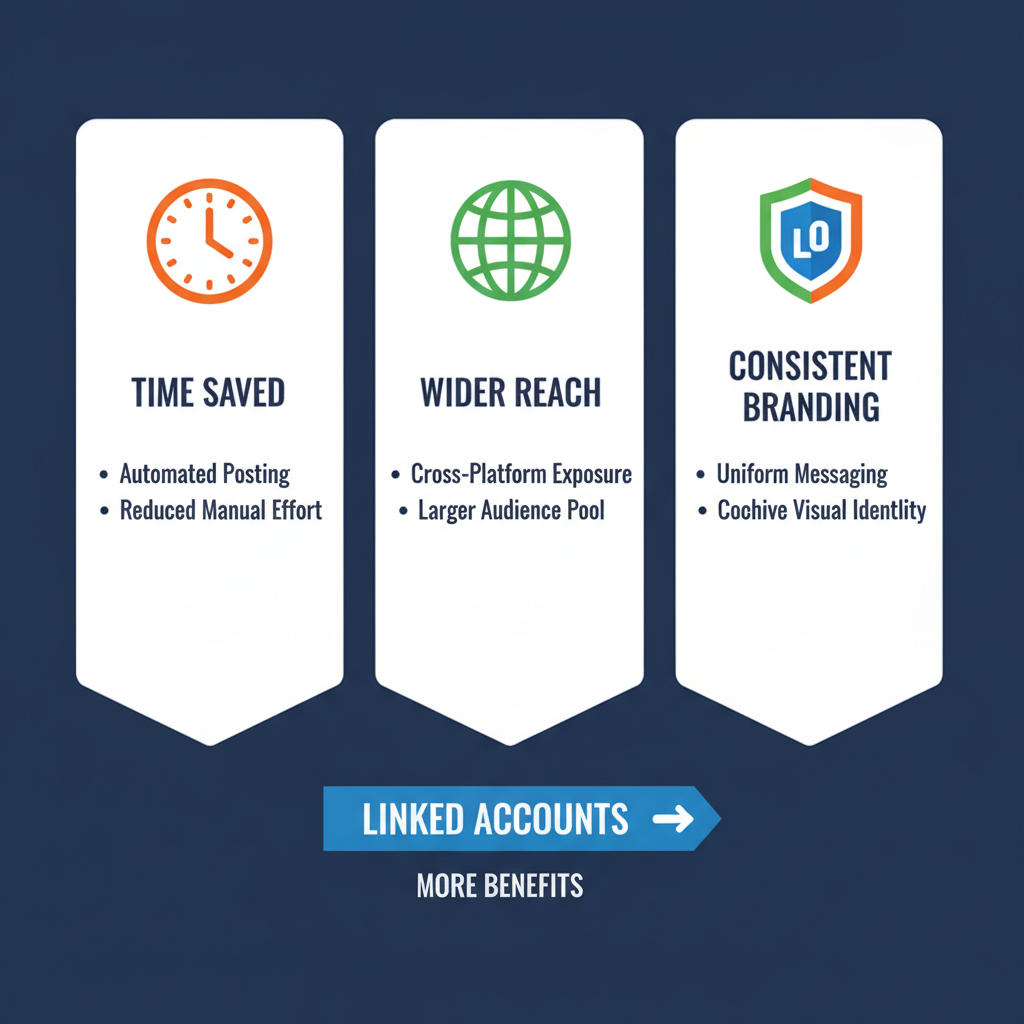
> Pro tip: Check how these tools import IG content to ensure images display correctly on Twitter.
---
Best Practices for Cross-Posting Frequency
Avoid overwhelming your audience by over-posting.
- Begin with 2–4 cross-posts per week and monitor results.
- Blend native Twitter content such as polls or threads with cross-posted IG posts.
- Schedule posts for times when audiences are most active on both platforms.
---
Monitor Analytics Across Platforms
Tracking performance metrics ensures your strategy remains effective across both channels.
| Metric | Instagram Insights | Twitter Analytics |
|---|---|---|
| Engagement Rate | Likes, comments, shares | Likes, retweets, replies |
| Reach | Accounts reached | Impressions |
| Click-throughs | Bio link clicks | Tweet link clicks |
Regular comparison between platforms helps identify which content format drives higher engagement, informing your posting style and timing.
---
Final Thoughts and Next Steps
Understanding how to connect IG to Twitter is a quick setup that delivers long-term benefits. By linking the accounts, optimizing captions, fixing issues when they arise, and regularly reviewing analytics, you can make cross-posting a consistent and productive part of your social media plan.
Whether you choose Instagram’s built-in sharing or use automation tools such as IFTTT, Zapier, Buffer, or Hootsuite, the goal remains the same — maintain a strong, consistent brand presence across platforms while minimizing redundant work.
Start connecting your IG to Twitter today and enjoy wider reach, improved engagement, and a smoother content workflow.