how to copy and paste a picture into your Instagram Story on
Learn how to copy and paste pictures into Instagram Stories on Android using native tools or third-party apps to create engaging, multi-image posts.
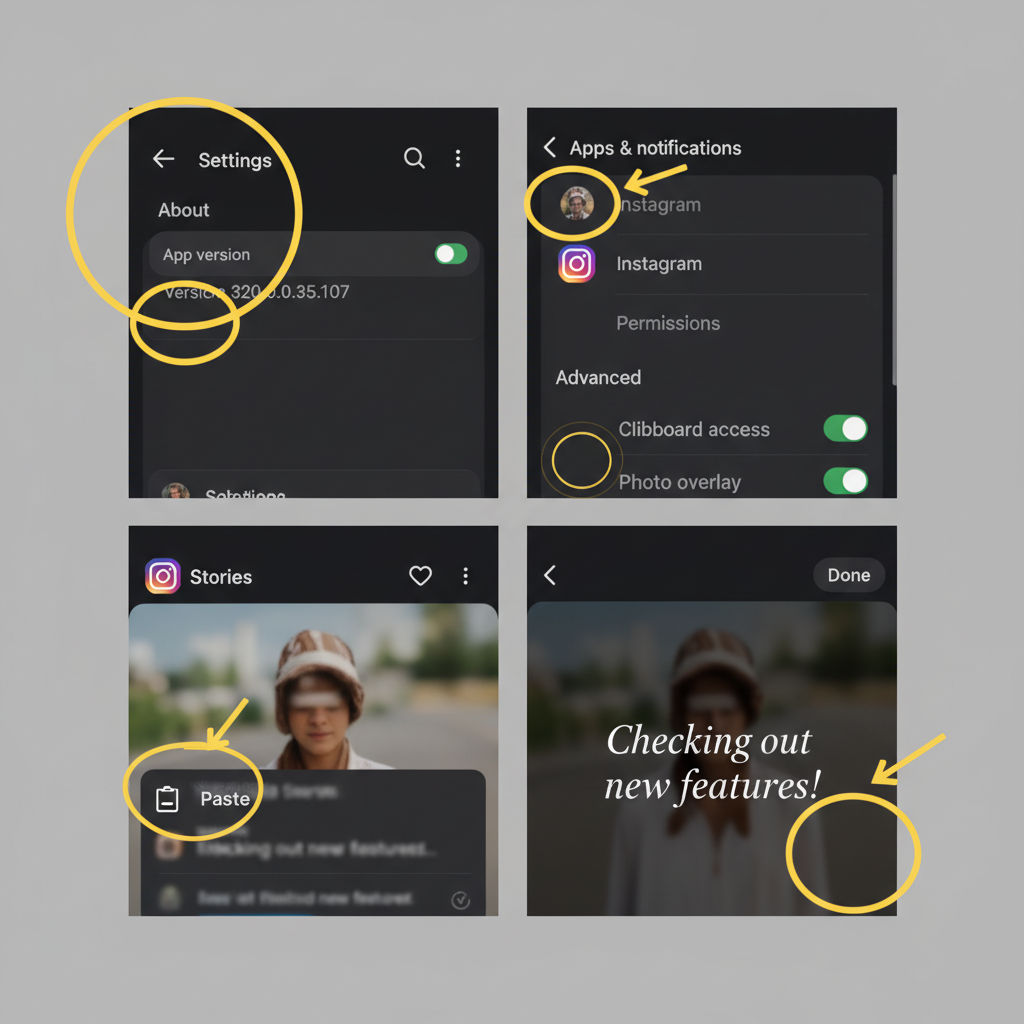
Introduction to Instagram Story Editing on Android
Instagram Stories have grown from a simple photo or video post into a versatile creative space where you can add text, music, GIFs, stickers, and even overlay other images. If you’ve ever wondered how to copy and paste a picture into your Instagram Story on Android, this skill can save time and supercharge your creativity. Whether it’s inserting your logo, adding a selfie on top of another image, or crafting a collage effect, mastering this process can elevate your Stories and make them more visually engaging.
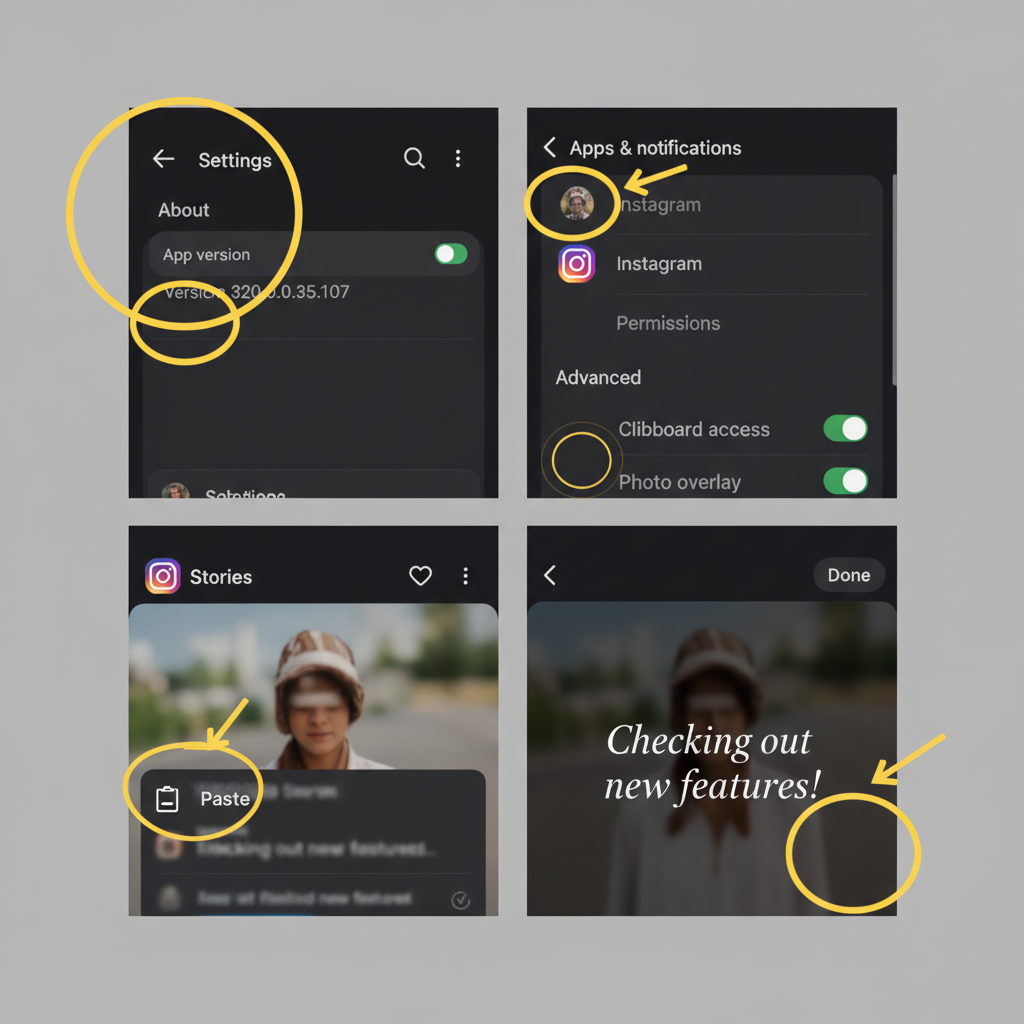
In this SEO-focused guide, we’ll walk through multiple methods to copy and paste pictures into Instagram Stories on Android. You’ll also find solutions for common issues, tips for perfecting your edits, and best practices to ensure your content captures attention.
---
Why Copy-Pasting Pictures into Stories is Useful
Copy-pasting pictures into your Instagram Story is not just a trick—it’s a strategic way to enhance visual storytelling and brand personality.
Key benefits include:
- Collage creation: Combine multiple photos without relying on third-party editing software.
- On-brand stickers: Insert transparent PNG logos or branded graphics directly.
- Quick personalization: Add reaction shots, product images, or memes over backgrounds instantly.
By integrating more than one image, you can make Stories richer, more interactive, and more memorable for followers.
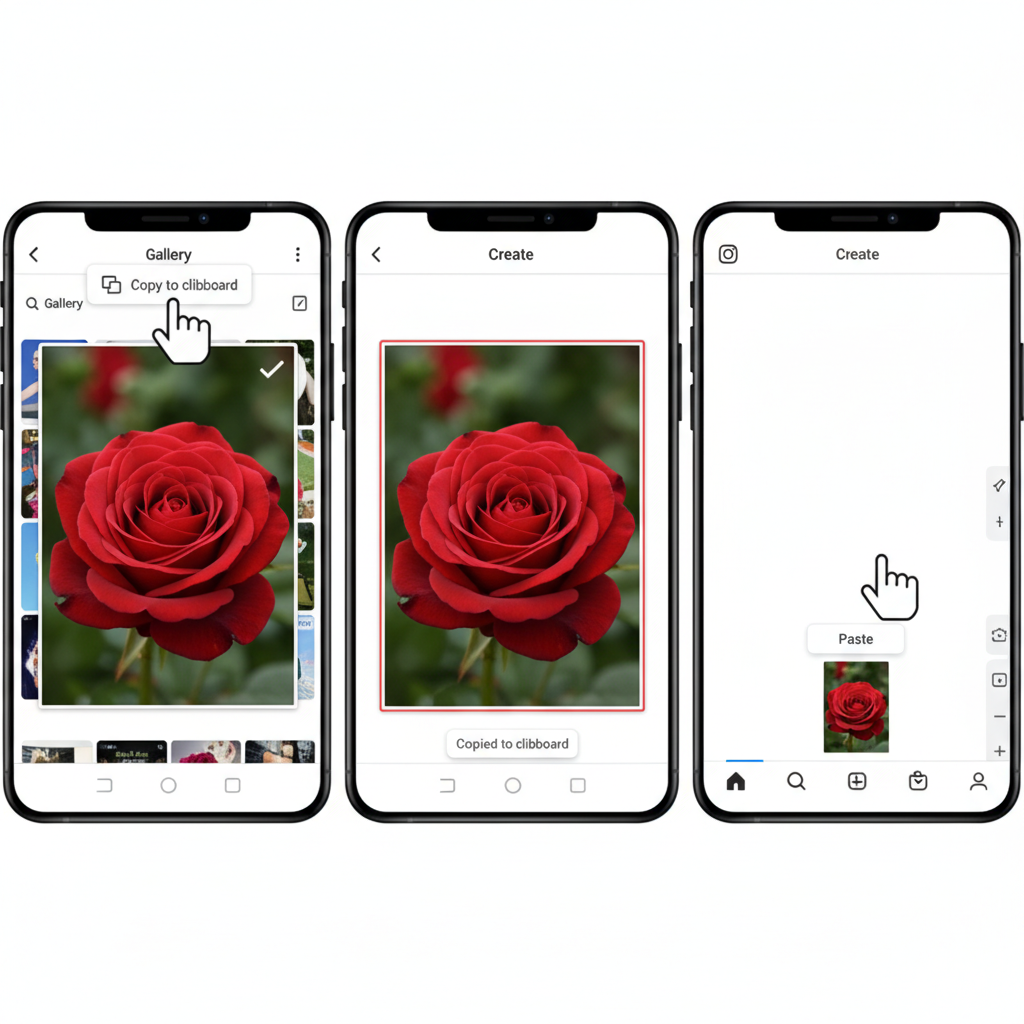
---
Check and Update Instagram App to Latest Version
Before trying any copy-paste technique, confirm your Instagram app is up to date. New versions often fix bugs and enable new clipboard or sticker features.
How to update Instagram on Android:
- Open Google Play Store.
- Search for “Instagram.”
- Tap Update if the option is available.
Using the latest version ensures you’re not missing out on new creative tools and that your app runs reliably.
---
Enable Clipboard or Photo Overlay Functions on Android
Many Android devices let you copy an image to the clipboard directly from the Gallery or file manager. On Android 10 or later, the clipboard can store image data for pasting into supporting apps.
Check clipboard compatibility:
- Open your Gallery or Photos app.
- Select an image and look for a Copy option (under “More” or “Share”).
- If there’s no built-in copy option, consider a keyboard app such as Gboard with image support.
---
Method 1: Using Built-in Android Gallery Copy & Paste Feature
If supported by your device, this is the simplest method.
Step 1: Select Image from Gallery
Open Gallery, choose the image, and view it full screen.
Step 2: Copy to Clipboard
Tap More Options (three dots) or Share. If a Copy icon is visible, select it to save the image to the clipboard.
Step 3: Paste into Instagram Story
- Open Instagram and swipe right from your feed or tap Your Story.
- Select a background image.
- Long-press on the editing screen.
- Tap Paste to insert the image as an overlay.
> Tip: If you see no paste option, try Method 2.
---
Method 2: Using a Third-Party App for Copy-Paste or Image Overlay
If your device doesn’t support native image clipboard functions, try third-party options like Canva, SwiftKey, or Gboard.
Step 1: Install and Set Up
- Gboard: Download from Google Play → Enable in Settings → System → Languages & input → Virtual keyboard.
- Canva: Design your Story with multiple images, then export to Instagram.
- SwiftKey: Offers clipboard history and image input on some devices.
Step 2: Copy Image with Gboard
- Open a sticker-compatible app.
- Tap the emoji icon → sticker icon.
- Tap Create or My Stickers to add your image.
- Copy or save to use later.
Step 3: Insert into Instagram Story
- In Stories, tap to add text to trigger the keyboard.
- Insert your saved sticker/image from Gboard or SwiftKey.
- Resize and move it as needed.
---
Troubleshooting Common Issues on Android
| Issue | Possible Cause | Solution |
|---|---|---|
| No "Paste" button appears | Device/Android version doesn't support image clipboard | Use Gboard, SwiftKey, or pre-edit via Canva |
| Image pastes as link or text | Copied file path instead of actual image | Ensure you copy the image itself, not its location |
| Instagram crashes on paste | Known bug in app version | Update Instagram, clear cache, or reinstall |
---
Tips for Adjusting Pasted Images
When your pasted picture appears in the Story editor, fine-tune it for better results:
- Resize: Pinch to scale the image.
- Rotate: Twist with two fingers to set the right angle.
- Reposition: Drag to place perfectly.
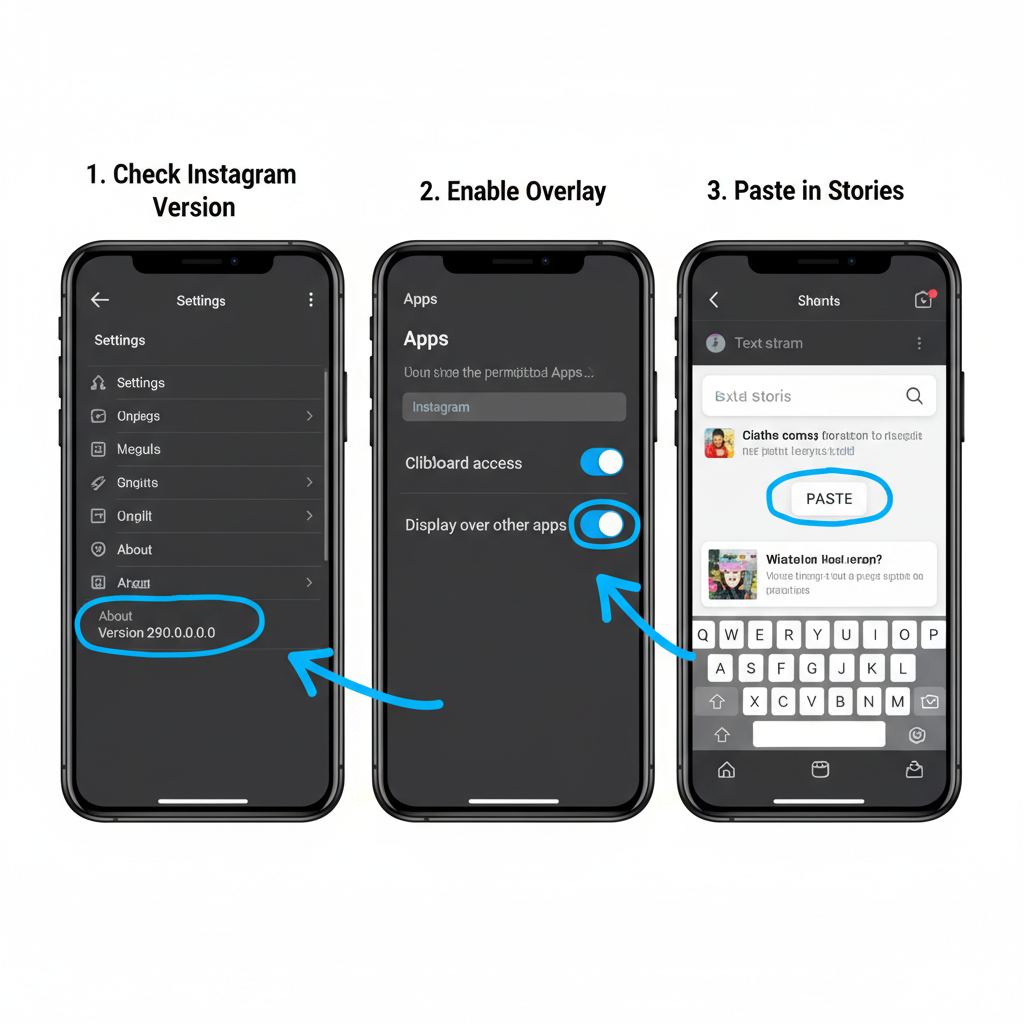
---
Adding Additional Effects or Stickers
Layering your pasted images with Instagram’s built-in effects can boost engagement:
- GIFs and stickers for movement.
- Filters for a consistent aesthetic.
- Text overlays to add captions.
- Drawing tools for doodles and highlights.
---
Best Practices for Creating Engaging Stories with Multiple Pasted Images
- Keep balance: Avoid overcrowding; allow visual breathing room.
- Be color-consistent: Use tones aligned with your brand.
- Layer strategically: Guide viewers’ eyes naturally.
- Tell a narrative: Each image should contribute to the theme or message.
These principles help keep your Stories visually appealing and memorable.
---
Summary and Final Checklist for Quick Copy-Paste on Android
Learning how to copy paste picture Instagram Story Android involves knowing your device’s capabilities, selecting the right tools, and applying creative storytelling.
Quick Checklist:
- Update Instagram to the latest version.
- Confirm clipboard/image copy works or install Gboard/SwiftKey.
- Copy your image correctly (not just the file path).
- Open Story editor, paste or insert via keyboard.
- Adjust size, rotation, and position.
- Enhance with text, stickers, and filters.
By integrating these steps into your workflow, you’ll be able to produce Instagram Stories that stand out from the crowd and connect better with your audience. Start experimenting today to unlock your full creative potential.


